The mobile payment application Zelle has gained quite a traction in recent times. But it is not without its faults. Recently, some Zelle users have reported that they see an error message when they try to log in or make a transaction. It shows up as “An Error Has Occurred. (A101).” This means Zelle is unable to trust your device for logging in or performing a transaction.
First, you need to ensure that you are using the mobile number registered to your Zelle account. If you are using the registered mobile number, make sure you are not using a VoIP number with the Zelle app as it does not work with the VoIP numbers. Additionally, you need to keep note of whether you have changed your mobile plan in recent times. For some reason, that might result in the error message too. Well, whatever may be the case for you, this article will help you out. Here, we have listed all the possible solutions that you can try to get rid of this error. So without any further ado, let’s get into it.

Page Contents
How to fix Zelle Sign-in Error Code: A101?
Listed above are the probable causes behind this error message showing up. Once you have ensured everything mentioned above, move ahead with the solutions mentioned below. Surely one of these will solve your error. Just try one solution after the other until you find the one that works for you.
Reinstall the Zelle app:
A corrupt installation of the Zelle application can very well be the cause behind this error message. So try uninstalling the application from your device and then installing it again from the play store.
- Open up the Settings application on your phone and then head to the apps or application manager setting.
- Here, you will find the list of all the installed applications. Find Zelle on this list, and once you see it, tap on it.
- In the App info page of the Zelle app, tap on Force Stop to forcefully stop the application completely.
- Then tap on Storage and open up the Storage section. Here, tap on Clear Cache and then Clear Data to clear every little data from the Zelle application.
- Now go back to the app info page and tap on the Uninstall button. Confirm your action and uninstall the application from your phone.
- Now go to the Play Store and look for the Zelle app. Once you find it, tap on Install to install the application again.
Once the app is reinstalled, try using it again. If you still see the Error code A101 again, try the next solution mentioned below.
Switch to Mobile data:
If you are using WiFi to connect to the internet, try switching over to your mobile data.
- Close the Zelle app on your smartphone and remove it from your recent app’s screen as well.
- Pull down the quick settings menu and tap on the Wifi icon to disable it.
- Please tap on the Mobile data icon to turn it on.
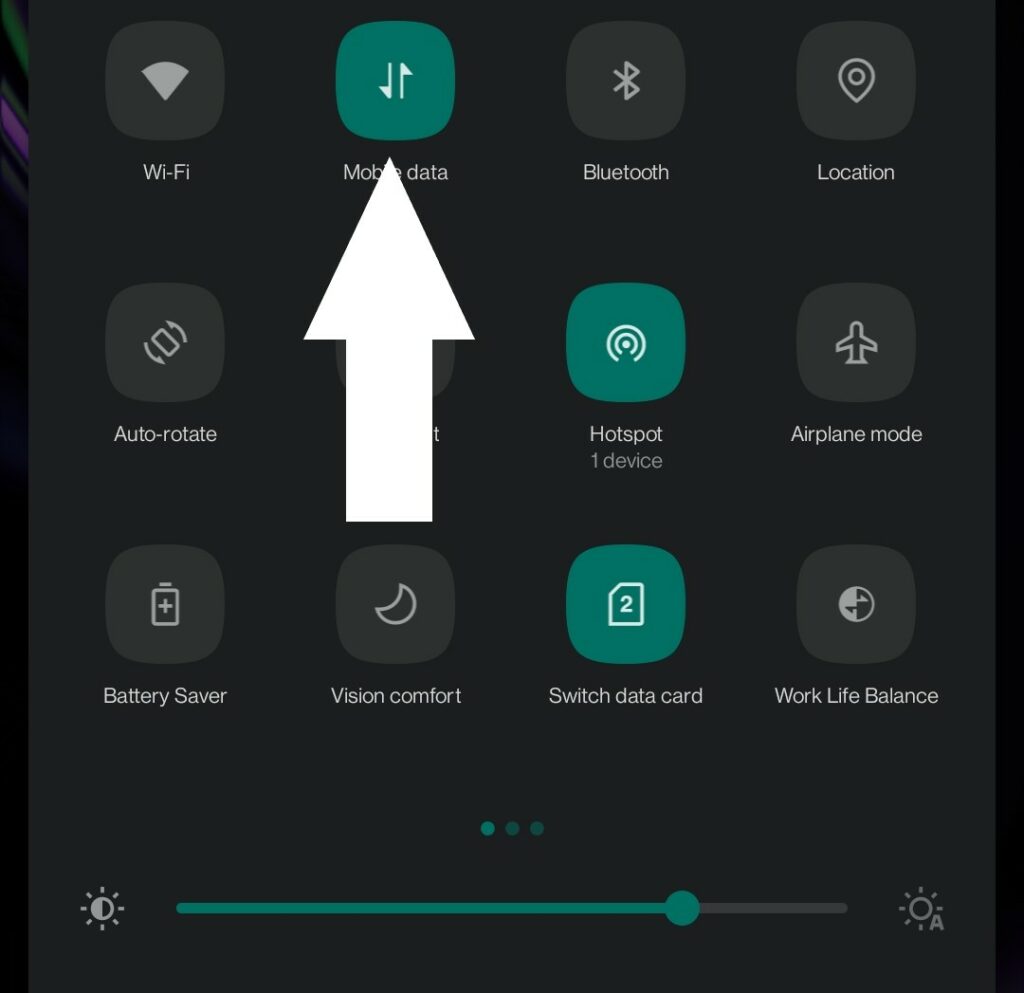
- Now open the Zelle app again and try using it again.
If you still see the Error code A101 again, try the next solution mentioned below.
Use the Airplane mode trick:
Some connectivity apps can be fixed easily using the airplane mode trick. You need to turn on the Airplane mode for a while and then turn it off again.
- Pull down the quick settings menu and tap on the Airplane icon to enable it.
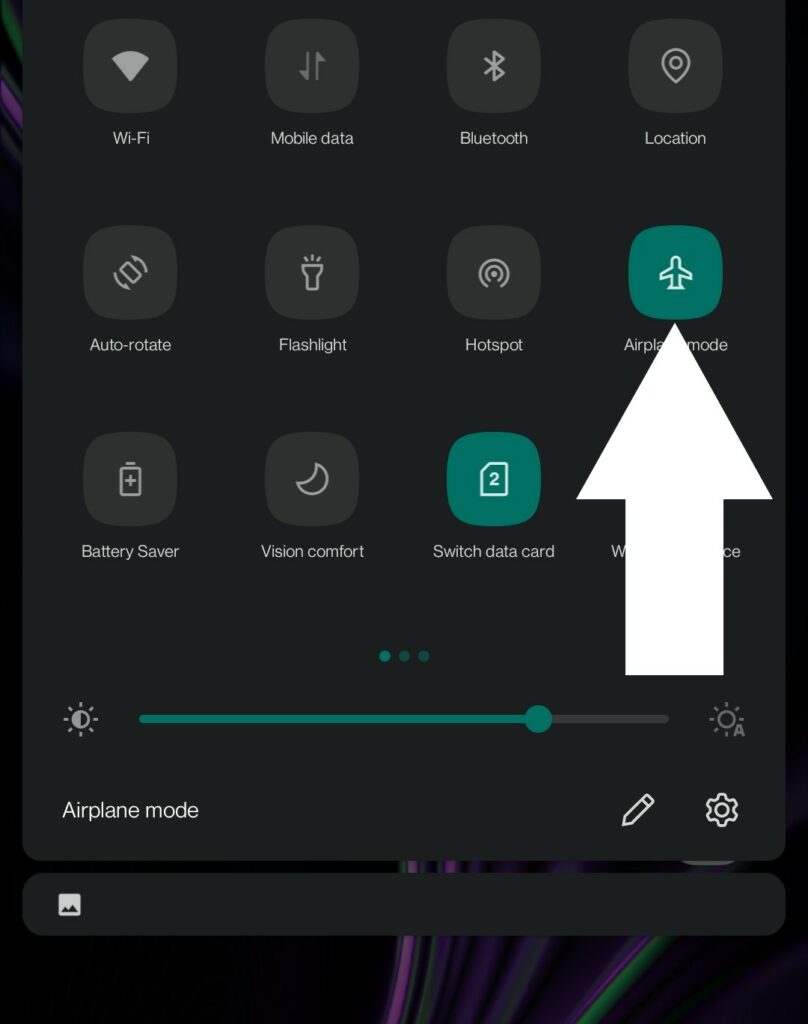
- Keep the device like that for a while and then turn it off again.
Now open the Zelle app again and try using it. If you still see the Error code A101 again, try the next solution mentioned below.
Switch the SIM card slots:
If you use two SIM cards on your smartphone, sometimes switching their slots gets rid of the A101 error of the Zelle application.
- Firstly, power off the smartphone and switch the SIM cards in the two slots. This will move the Zelle registered number SIM card to the other slot.
- Now, power on the device again and then open up the Zelle application.
It should work without any more error messages showing up on your screen.
If, for some reason, the error still keeps popping up on your screen, you should contact Zelle customer support.
So, this is how you can fix Zelle Sign-in Error Code: A101. If you have any questions or queries about this article, comment below, and we will get back to you. Also, be sure to check out our other articles on iPhone tips and tricks, Android tips and tricks, PC tips and tricks, and much more for more useful information.
