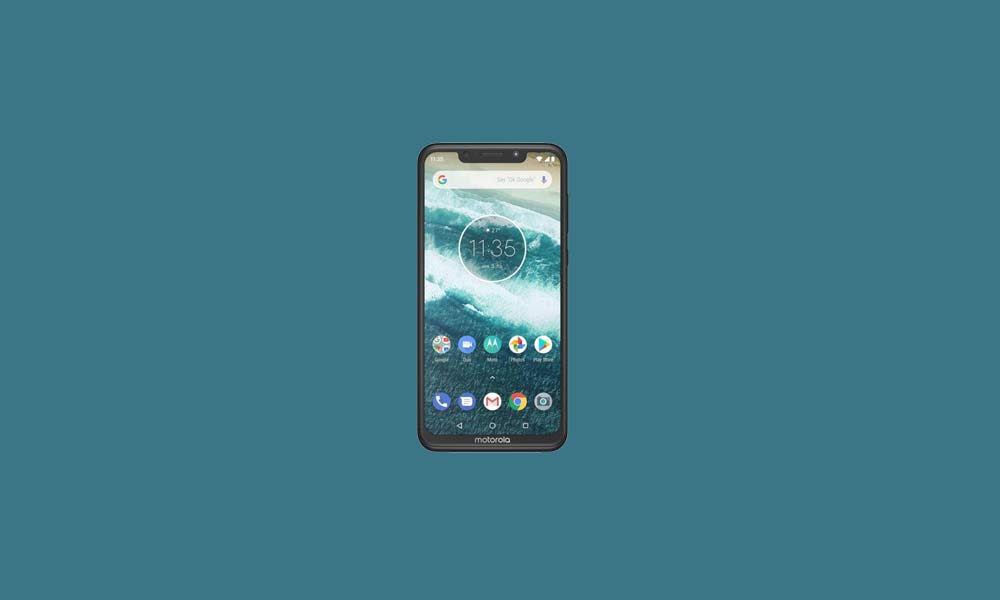If you are looking for ways to relock the bootloader of the Motorola Moto One Power, then you are at the right place as in this post, we will guide you on how to unlock the bootloader on Moto One Power. To recall, Motorola launched the Moto One Power back in 2018 and it sports features like Snapdragon 636, a massive 5,000 mAh battery, 3-6 GB of RAM, a 6.2-inch display. It offers up to 64 GB of onboard storage. In the camera department, it sports a dual-camera setup with a 16MP primary shooter and a 12MP selfie shooter at the front. It also comes with a fingerprint scanner at the back.
In case you are not happy with your experimentations, then you may want to go back using stock ROM. And for that, you need to relock your bootloader on your device. Thanks to XDA Senior Member rushiranpise for this guide. You can follow this guide on how to relock the bootloader via the Fastboot method on Android. So without any further ado, let us get straight into the article itself:
Page Contents
How to Relock Bootloader on Motorola One Power
Before we begin the relocking of the bootloader, let us take a deep look at what is a bootloader and what advantages of relocking it:
What is Bootloader?
A bootloader is a program that is the first thing that boots up in your device whenever you turn ON your device. It commands the device to run the appropriate programs in order to run smoothly and provide better performance. Moreover, the bootloader is stored away from the reach of the user and is stored at a stable memory so that the user could not hamper the files. However, there are methods and ways via which you can safely unlock the bootloader of the device and go ahead with flashing a custom recovery to root your device. But, you should make sure to follow a reliable guide and follow the steps correctly in order to avoid any permanent damage to your phone.
Advantages of Relocking the Bootloader
- Users go back to stock ROM because either they want to claim a warranty.
- Your device will run only authorized stock ROM from the vendor and nothing else.
- You will be able to install updates sent OTA by your OEM
Pre-requisites
- Take a complete backup of your Motorola One Power.
- Make sure that your device is charged to about 60%.
- You need to download the latest ADB and Fastboot tools.
- Install the latest USB drivers for Motorola One Power.
Steps to Relock Bootloader on Motorola One Power
Warning
Instructions
- You need to enable the Developer Options on your Android device.
- Go to Settings>>About Phone>>tap on the Build Number 7 times till you see a toast message “You are now a developer”.
- Under the Developer Options, you need to enable USB Debugging and OEM Unlocking option as well.
- To do that again head to the Settings>>Developer Options>>enable USB Debugging as well as the OEM Unlock toggle.
- Now to enter Fastboot mode on your Motorola One Power, turn off your device. Then press Power and Volume Down buttons simultaneously.
- Extract the contents and install ADB and Fastboot tool on your PC.
- Connect your smartphone to your PC via a USB cable and let all the drivers install on your PC.
- Open the CMD or command prompt and type in the below commands in the CMD and press Enter;
fastboot oem lock - That’s it!
So, there you have it from my side in this post. I hope you guys liked this post and were able to relock the bootloader on your Moto One Power Android smartphone. Let us know in the comments if you successfully restored the stock firmware using the above method or not. Until the next post…Cheers!