If you’re using an Android smartphone powered by Qualcomm chipset and find the null IMEI or invalid IMEI details on your handset, QCN Tool will come in handy for you. The QCN file scans the Encrypting File System (EFS) partition which contains encrypted information like IMEI, Serial Number, etc. It also contains the device system configuration, FM Radio settings, and more. Here in this guide, we will share How to repair IMEI baseband on any Xiaomi Mi/Redmi using QCN tool.
IMEI stands for International Mobile Equipment Identity. Users can use the latest QCN Tool to restore Android device IMEI which works for Qualcomm processor devices only. The QCN tool is a small size PC software or tool which restore original IMEI of any Qualcomm smartphones in easy steps. Additionally, you can backup IMEI as well.
Please Note:
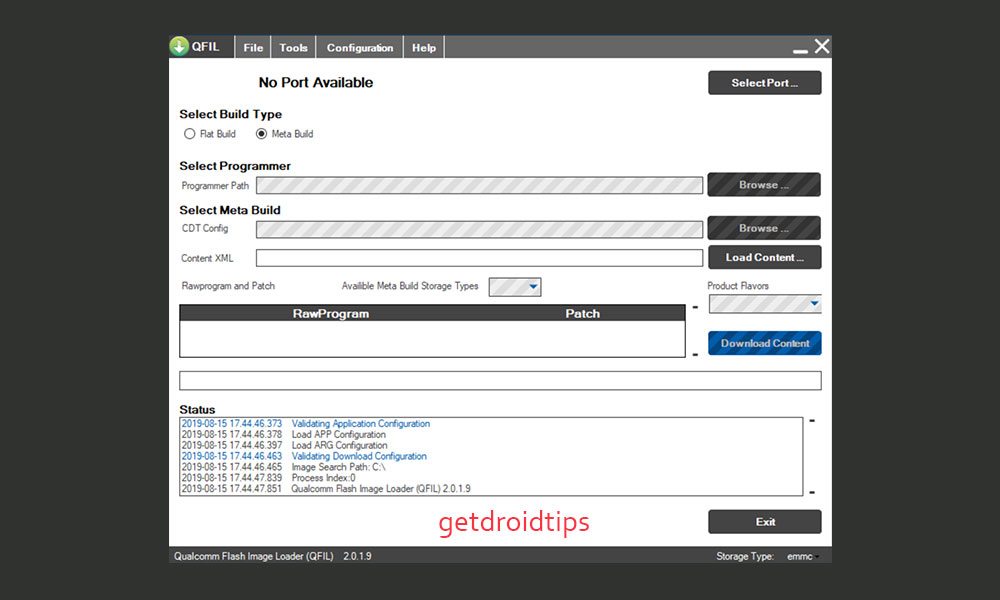
Page Contents
Steps to repair IMEI baseband on any Xiaomi Mi/Redmi using QCN
Now, in order to back up the QCN file, you have to use QPST tool for the EFS partition. Here we will share the steps to backup via QPST (Qualcomm Product Support Tools) software.
Steps to Backup:
- First, enable the Diag USB port on your mobile by dialing *#*#717717#*#* from the dialpad on your device.
- While some of the Qualcomm devices require to enable Root access and then have to use the ADB commands.
- Now, connect the smartphone to the PC and make sure that the Qualcomm HS-USB Diagnostics 9091 (COMXXX) appears in the Windows Device Manager.
- If not visible then, install the Qualcomm HS-USB Drivers on your PC and then restart the computer and reconnect your device.
- Run the Qualcomm Image Flash Tool launcher (QFIL.exe) from the location C:\Program Files(x86)\Qualcomm\QPST\bin as an Administrator.
- Then click on the Select Port button and then select the Qualcomm HS-USB Diagnostics 9091 (COMXXX) and then click on OK.
- Click on Tools > select QCN Backup Restore.
- In the QCN File folder, rename the file 0000.qcn to a new name whatever you want.
- SPC Code will be 000000 and uncheck Enable Multi-SIM option.
- Finally, click on the Backup button and wait for it to complete.
Now, if you have to restore the backed up QCN file via QPST then follow the below guide.
Steps to Restore:
- Run the QFIL.exe in the location C:\Program Files(x86)\Qualcomm\QPST\bin as an Administrator.
- Click on the Select Port button and then select the Qualcomm HS-USB Diagnostics 9091 (COMXXX) > click on OK.
- Next, click on Tools > select QCN Backup Restore.
- Now, search for the QCN file from the location which you have backed up earlier.
- Then, click on the Restore button and wait for it to complete.
- Finally, reboot the smartphone and enjoy!
Hope this guide is helpful to you and you have successfully repaired IMEI baseband on any Xiaomi Mi/Redmi using QCN. For any queries, feel free to ask in the comments below.
