There are quite a few OEMs that opt for a clean and simple user interface or custom skin on their smartphones. OnePlus uses OxygenOS which has minimal bloatware while there are other Chinese smartphone manufacturers like Vivo, OPPO, Xiaomi, etc, whose devices are filled with crappy bloatware. This bloatware eats up the unnecessary storage on your smartphone. For Navie, bloatware is the apps installed on your device out of the box and the majority of which do not have any usage in your daily life. It is better to uninstall them if your OEM lets you do that or disable them.
We are here to guide you on how to uninstall system apps on Vivo phones without rooting. Vivo phones come with FunTouchOS, which has a lot of pre-installed apps. This guide will help you to remove the apps that you don’t require without rooting your phone. You don’t need any special permission to uninstall the apps. So, let’s get started with the article without any further delay.
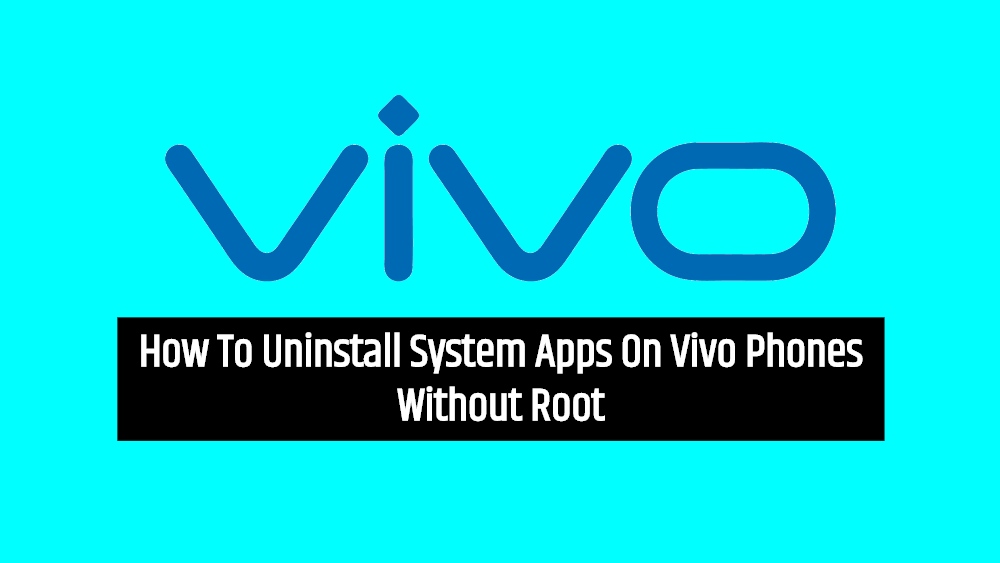
Page Contents
How To Uninstall System Apps On Vivo Phones Without Root
Watch our video tutorial to uninstall any apps that you can’t disable from the Vivo phones.
Below are the steps you would need to follow to uninstall system apps or bloatware on your devices. In fact, the method mentioned here does not require root access on your Vivo phone to get rid of them. Before we head-on with the procedure, let us take a look at the pre-requisites.
Pre-requisites
- You need to download ADB Tool: Download
- You need a Windows laptop or desktop.
- A USB Cable.
- Make sure that your device is charged to about 50%.
Steps to uninstall system apps on Vivo phones
- First of all, you need to enable the Developer Options on your Essential Phone.
- Go to Settings>>About Phone>>tap on the Build Number 7 times till you see a toast message “You are now a developer”.
- Under the Developer Options, you need to enable the USB Debugging option as well.
- To do that again head to the Settings>>Developer Options>>enable USB Debugging.
- Now, download the platform-tools (ADB and Fastboot tools) from the download section above and extract it.
- Open the CMD or command prompt by pressing the Shift + Right-click combination on the same folder where you have extracted the contents of the ADB and Fastboot Tools.
- Connect your Vivo phone to the PC via a USB cable.
- Type in the below commands in the CMD and press Enter;
adb devices - If your device is successfully detected then type:
adb shell - Then enter the below command:
pm uninstall -k --user 0 $packagename - Now you will need to run the package name of the application that you wish to uninstall from your Vivo phone. To know all the package names of system apps on your Vivo phone, you need to download the below app.
[googleplay url=”https://play.google.com/store/apps/details?id=com.csdroid.pkg”] - Now type the package name, for instance, if you wish to delete the Vivo browser then type:
pm uninstall -k --user 0 com.vivo.browser
For Vivo Appstore, type:
pm uninstall -k --user 0 com.vivo.appstore - That’s it!
So, there you have it from my side in this post. I hope you guys liked the post and could successfully uninstall the system apps on your Vivo phone without rooting your phone. Follow all the instructions mentioned above to avoid any problems while unlocking the bootloader on your Vivo device. Let us know in the comments below if you come across any issues. Until the next post…Cheers!

ok i tried it. it works flawlessly. just wanna say that the step 4 is useless and returns error. its not needed.