Being an Android enthusiast or a developer, you might want to unlock the bootloader of your Samsung Galaxy S10 Plus. After unlocking the bootloader of your device, you can install a custom recovery, root your device, install custom ROM and much more. Today we will teach you how to unlock Bootloader on Samsung Galaxy S10 Plus.
Today we will guide you on how to unlock Bootloader on Samsung Galaxy S10 Plus. If you want to install any custom Recovery or want to root your device. Then the first step in doing so is unlocking Bootloader of your device. So today in this article, we will guide you through the process of unlocking the bootloader on Samsung Galaxy S10 Plus.
Also Read

Page Contents
What is Bootloader?
A Bootloader is a code which runs when we turn on our device. This code initializes some hardware and then loads the kernel and ramdisk, and gets the boot process going. So this process is known as Bootloader. The same concept applies to all the technical stuff such as Laptop, PC, Smartphones and any such device. Every Android OEM manufacturers lock the bootloader even though it is an Open Source. So if you want to try any CUSTOM ROM, it is impossible to load the CUSTOM ROM without the Unlock Bootloader.
Device Specification
| Device | Samsung Galaxy S10 Plus |
| Screen | 6.4″ (16.26 cm) |
| Processor | Octa core (2.73 GHz, Dual core, M4 Mongoose + 2.31 GHz, Dual core, Cortex A75 + 1.95 GHz, Quad core, Cortex A55) |
| RAM/ROM | 8GB/128 GB |
| Battery | 4100 mAh |
| Camera | 12MP + 12MP + 16MP |
| IP67/68 waterproof ratings | IP68 Waterproof |
Steps to Unlock Bootloader on Samsung Galaxy S10 Plus
- First of all, Enable Developer Mode on the Galaxy S10 Plus
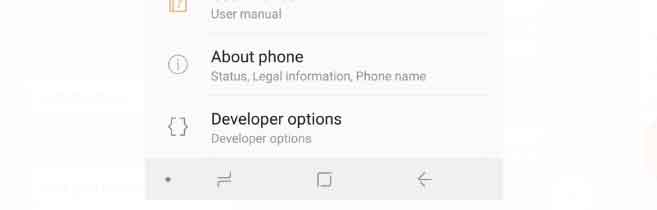
- Launch the Settings application
- Scroll down and tap on the Developer Options option
- Toggle the OEM Unlock option on
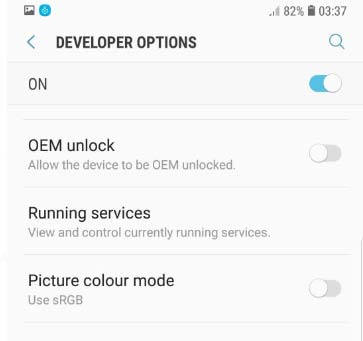
- Confirm by tapping the enable option.
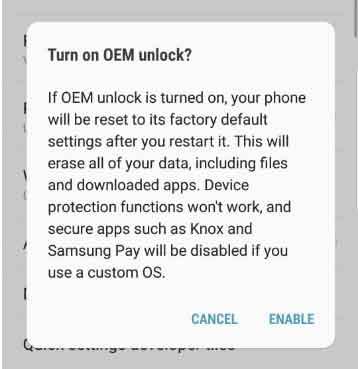
- Power off your device. Press Bixby + Volume Down and plug in your device to a PC to boot into download mode
- Long press volume up to unlock the bootloader. This will wipe your data and automatically reboot.
Just when you think the bootloader is unlocked, surprise surprise, it is actually not! Samsung introducedVaultKeeperin the system, meaning the bootloader will reject any unofficial partitions beforeVaultKeeperexplicitly allows it. - Go through the initial setup. Skip through all the steps since data will be wiped again later when we are installing Magisk. Connect the device to the internet in the setup!
- Enable developer options, and confirm that the OEM unlocking option exists and grayed out! The
VaultKeeperservice will unleash the bootloader after it confirms that the user has the OEM unlocking option enabled. This step is to simply make sure the service gets the correct info, and also double-check that our device is in a correct state - =
- That’s it! You have unlocked the bootloader on your Galaxy S10 Plus.
Unlocking bootloader might void the warranty of your device. We at Getdroidtips will not be responsible for any damage due to the unlocking of your device’s bootloader.
So, guys, this is how you can unlock the bootloader on your Samsung Galaxy S10 Plus. After unlocking the bootloader, you can flash custom ROM, install TWRP or any other task you want. If you are facing difficulty in any step then let us know via the comment box below. We will be happy to help you out.

Will completing this process get rid of an imei lock by a network by any chance?
hi I bought an s10 with a downgrade to android 9 pie, I want to upgrade to android 10, I already downloaded the firmware and have all set to install the ROM of Argentina (my country) from ODIN… I already have the bootloader unlocked, there are some risk of bootloop in the process?
My samsung galaxy s10 plus does not have the OEM unlock option, can you please advise?