Do you want to flash the stock firmware file on your HTC U Ultra manually? If yes, then you are in the right place. Here we will list all the HTC U Ultra Stock ROM flash file collections along with the installation guide.
Why is this guide important? Well, suppose you have not received any new security patch update on your HTC U Ultra, then this guide is useful for you. If your device is lag, facing boot loop issue or even dead, then you can flash the official firmware file using this guide to save your device from hard brick. Even you can flash the official flash file on your HTC U Ultra to solve software problems or restore to factory ROM settings.
Also Read
Page Contents
About HTC U Ultra:
HTC U Ultra features a 5.7-inches display with a screen resolution of 1440 x 2560 pixels with Corning Gorilla Glass 5 protection. The smartphone is powered by Quad-core (2×2.15 GHz Kryo & 2×1.6 GHz Kryo) and Qualcomm MSM8996 Snapdragon 821 processor coupled with 4GB of RAM.
The phone packs 64/128GB internal memory which can also be expanded up to 256GB via microSD card. The camera on the HTC U Ultra comes with 12MP rear camera with OIS, phase detection & laser autofocus, dual-LED dual-tone flash, and 16MP front shooting camera with Auto-HDR.
HTC U Ultra runs on Android 7.0 Nougat out of the box and later upgraded to Android 8.0 Oreo with a Non-removable Li-Ion 3000 mAh battery with Fast battery charging (Quick Charge 3.0). It also has a Fingerprint sensor in the front. The handset supports dual sim with 4G in both slots. It comes with connectivity options such as Bluetooth, Wifi, USB OTG, 3G, and 4G.

The Advantage Of Stock Firmware
- Flash Stock To Unbrick your HTC U Ultra
- Flash Stock ROM to Fix the Bootloop problem
- Upgrade and Downgrade HTC U Ultra
- Unroot or Fix Bugs on your phone
- To fix the lag or stutter on HTC U Ultra
- By flashing Stock ROM, you can solve software problems.
- Revert back to stock to gain your warranty.
List of HTC U Ultra Stock Firmware collection
| Build Number | OS | Region/Security |
| 2.21.401.1 | 8.0.0 | Europe |
| 2.19.709.2 | 8.0.0 | Taiwan |
| 2.19.400.1 | 8.0.0 | India |
| 1.64.617.17 | 7.0 | US unlocked |
| 1.64.401.10 | 7.0 | US unlocked |
| 1.64.400.10 | ||
| 1.64.617.2
Download Link |
7.0 | US unlocked |
| 1.62.617.1
Download Link |
||
| 1.62.401.1 | 7.0 |
Steps to Install HTC U Ultra Stock Firmware
Before installation, make sure to download the required software and drivers on your PC.
What Do You Need?
- Download Minimal ADB Tool – CLICK HERE or Download the Full ADB setup for Windows / Mac here
- Download HTC USB Drivers
Instructions to Install:
To update manually HTC U Ultra via ADB Fastboot, you must be running locked bootloader and stock ROM. If you have already rooted then make sure to unroot and then follow this step to Flash Stock Firmware on HTC Smartphone manually.
- First of all enable the Developer Option To Enable the Developer Option, Go to your Settings -> About -> Software Information -> More -> Now Tap on the Build Number 7-8 Times until you see a toast message “Developer option enabled“
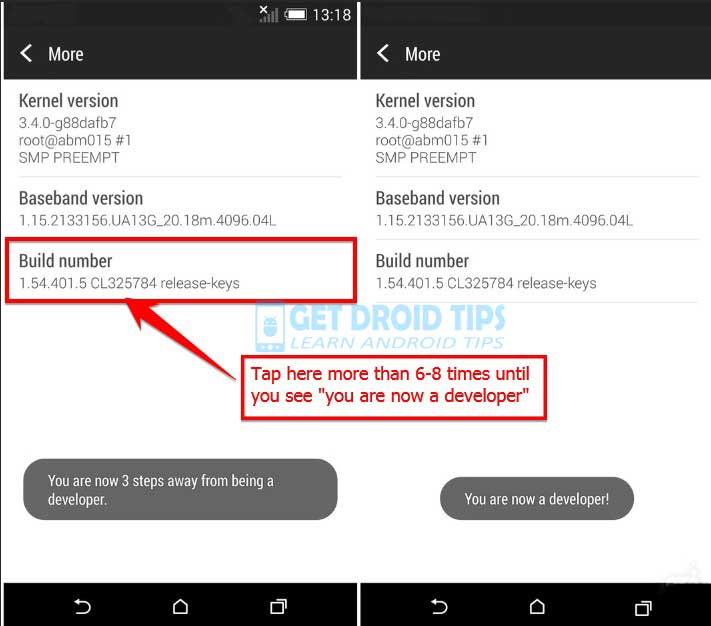
- Go back to settings -> Now you need to enable the OEM Unlock by going to Settings -> Developer Option and Enable OEM Unlock and USB Debugging
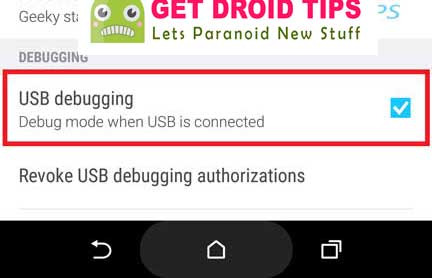
- Download ADB and Fastboot tool and Install in your PC/Computer
- Download the OTA RUU zip and copy or move to ADB Folder.
- Now connect your phone to Computer using USB Cable.
- When you connect your Phone to Computer, please wait until all the drivers get installed.
- In your ADB fastboot folder open a command prompt window by pressing Shift Key + Right Mouse Click
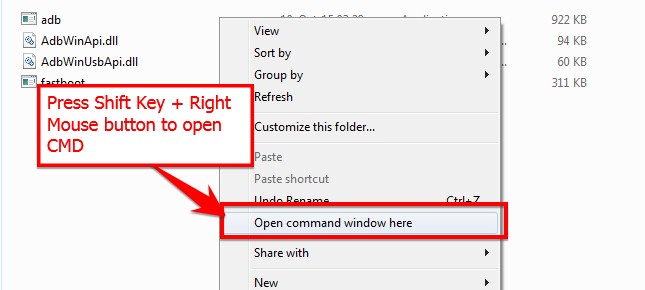
- Now type the following command in your command window to reboot the HTC smartphone into download mode
adb reboot download
- Your Phone will boot into download mode, if not, you boot into download mode manually by following step below
—-> Power Off your phone.
—-> Press and hold Power + Vol Down at the same time
—-> Once you see the download mode, now you can use the volume down and power button to navigate and select - Now type the command below on your ADB command window to Boot your device to RUUMode
fastboot oem rebootRUU
- Now flash the RUU zip file by following command below (File_name is the name of the file.)
fastboot flash zip File_name.zip
- Wait for the ROM or OTA to get installed. Once installation completes, you can reboot your phone.
- That’s it! DONE !!!! You have upgraded your HTC U Ultra smartphone.
I Hope you successfully Flashed Stock Firmware on HTC U Ultra Smartphone from our guide. Please comment your queries and feedbacks.

Hi there, I like your post, I have only one question. Can I install a rom form another region without troubles?
I got the latin one, and here never arrived the update via ota
We have not tested running another region firmware. You can try yourself and see.