Huawei Mate 10 Lite was launched as a budget offering by the company that runs out of the box with an Android 7.0 Nougat update. It is powered by the Kirin 659 processor. In this tutorial, you will find the Huawei Mate 10 Lite (RNE-L01, RNE-L21) testpoint which will be helpful in your future reference to remove the Huawei ID, remove FRP, User Lock, and firmware flashing then follow this article.
Page Contents
Huawei Mate 10 Lite Device Overview:
Huawei Mate 10 Lite features a 5.8-inches display with a screen resolution of 2160 x 1080 pixels. The smartphone is powered by HiSilicon Kirin 970 coupled with 4GB or 6GB of RAM. The phone packs 64/128GB internal memory which can also be expanded up to 256GB via microSD card. The camera on the Huawei Mate 10 Lite comes with a dual 20MP rear camera with phase detection, autofocus, and LED flash, and a 16MP front shooting camera.
Huawei Mate 10 Lite runs on Android 8.0 Oreo out of the box and has a Non-removable battery with Fast battery charging. It also has a Fingerprint sensor. The handset supports a dual sim with 4G on both slots. It comes with connectivity options such as Bluetooth, Wifi, USB OTG, FM, 3G, and 4G.
Why Do We Need TestPoint?
- Install the firmware file on Huawei Mate 10 Lite.
- You can remove Huawei ID using Test Point
- Repair IMEI and NVRAM using it
- Restore or Unbrick dead Huawei Mate 10 Lite by flashing firmware.
- Easy to remove FRP lock or screen lock
Where to Find Test Point in Huawei Mate 10 Lite
- First, Download and Install Huawei USB Drivers on Windows PC.
- Remove the back panel of the Huawei Mate 10 Lite device carefully. Try not to damage hardware parts.
- Now, check the screenshot below to find out the Huawei Mate 10 Lite Test Points.

How to Remove Huawei ID on Huawei Mate 10 Lite RNE-L01, RNE-L21 FRP Lock
- Download and install the SigmaKey Software on your computer.
- Connect your device to PC using a USB Cable in upgrade mode
- Select the Serial Port as DBA Adaptor Port.
- Select the Software Testpoint On Off

- Now load the downloaded firmware package “UPDATE.APP”
- The software will start the flashing process. Wait for a few seconds or minutes to complete the process on your Huawei Mate 10 Lite. Do not remove your device.
- After the process, the device will enter factory mode.
- Now you can connect your device again by removing and connecting the USB cable again.
- Now under serial port, make sure you select USB (autodetect)
- Select Authorize has Huawei
- Tap on Remove Huawei ID.
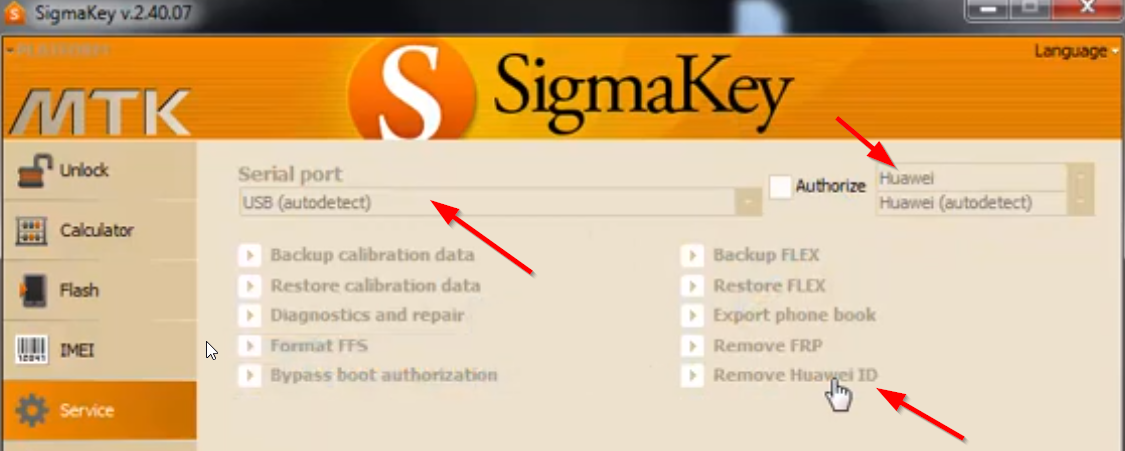
- The process will begin to remove the firmware protection, also called FRP lock.
- After successfully removing the Huawei ID, you have to set the testpoint OFF. This will again revive the phone from factory mode to normal phone mode.
- Select the Serial Port as USB (autodetect), Authorize with device model, and then tap the Software Testpoint on/off.
- After completing the process, your device will be back to normal
That’s it, guys. We hope this guide was helpful to you. For additional queries, you can comment below.

How can to remove FRP lock from huawei mate 10 lite