The Chinese OEM Xiaomi is always looking for new ideas and stock firmware improvements in terms of stability or performance. The MIUI is a good example of it because the Xiaomi smartphones including Redmi & Poco devices still run on MIUI skin out of the box. However, the company has developed a new human-centric operating system called ‘HyperOS’ which is designed for the “Human x Car x Home” smart ecosystem. Now, if you’re one of the Redmi K60 or Poco F5 Pro users and are interested in it, you can Download and Install HyperOS on Redmi K60 and Poco F5 Pro.
Talking about the HyperOS, it efficiently increases the compatible device hardware capabilities including better power management. It also allocates the hardware resource scheduling for ultimate performance and an improved secured privacy framework for hardware-level protection. Now, if you’re into Xiaomi branded smartphones and eager to know more about the HyperOS features then you can check below. As per the announcement, Xiaomi confirms the roll-out of HyperOS in India and other regions from January 2024.
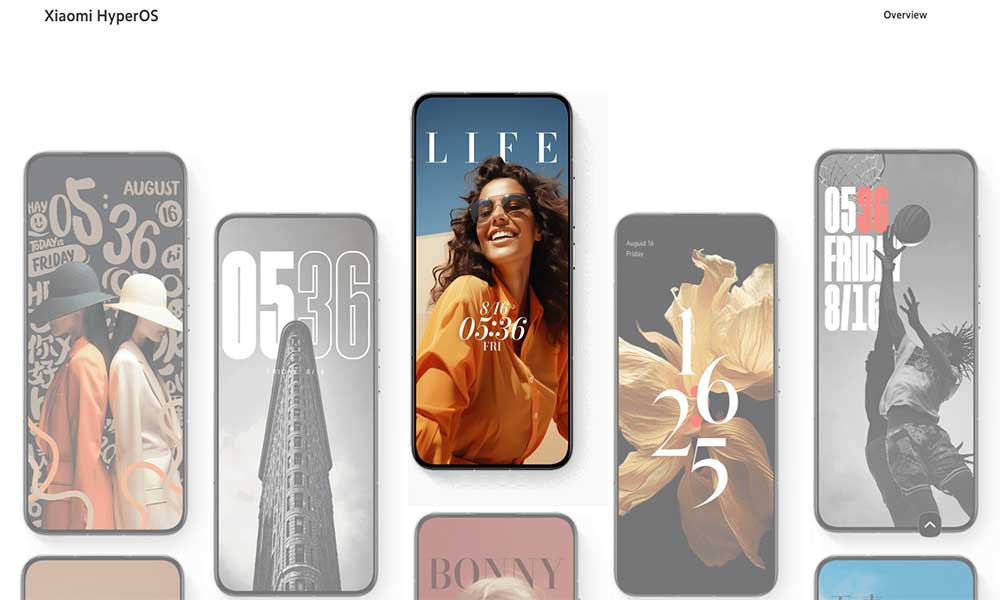
Page Contents
What is HyperOS and What are the Features?
Xiaomi’s all-new HyperOS is fully based on the Android operating system that will soon replace MIUI for a bunch of device models irrespective of Xiaomi, Poco, and Redmi handsets. Reports are claiming that Xiaomi will start the journey of HyperOS with Android 14 as a default operating system. Compatible Xiaomi device users will get the benefit of receiving HyperOS updates with 4 years of major Android updates and 2 years of major updates for the budget Redmi Note models as well as the POCO series.
If we talk about the new features of HyperOS based on Android 14, you can check them below:
- Artistic Lock Screen Customization
- Dynamic Island Similar Feature
- Stunning Visual Renders to the Weather App
- Dynamic Glass and High-Quality Materials
- Flexible Window Sizes
- Multi-Language Layouts
- Better Multitasking and Productivity
- Split Screen Windows
- Workstation Features with Tablet Devices
- MiSans Global Font Systems
- Encrypted Security at the Hardware Level (Self-developed TEE)
- Enhanced Screen Unlock Security
- Improved Gallery App
- Uninstall Bloatware Apps
- Minimal-Looking Control Center
- Lightweight System Files
- And More…
Download and Install HyperOS on Redmi K60 and Poco F5 Pro
Here we’ve shared with you easy steps to install the latest HyperOS firmware on your Redmi K60 or Poco F5 Pro model which is based on Android 14 out of the box. Xiaomi has recently released the new OS skin as a successor of MIUI for more improvements and visual elements. Though the ROM might have some bugs or issues in its initial days, we should appreciate the Xiaomi EU ROM developers for making it possible so that interested fans can get an early taste of it.
We’re expecting that HyperOS will be much smoother and improved than MIUI but it fully depends on you whether you’ll wait to make this new OS more polished or want to grab it in the first place. So, without further ado, let’s jump into it.
There are two recommended methods available for Xiaomi users to flash this ROM such as Recovery Method and Fastboot Method. Luckily, we’ve managed to provide you with both methods so that you can choose one of them as per your preference. You should always take a complete backup of the existing data from the handset before playing with software flashing.
Warning: GetDroidTips won’t be held responsible for any kind of issue or damage that can happen on your handset while or after performing this guide. You should know whatever you’re doing and proceed at your own risk.
Flash HyperOS on Redmi K60 and Poco F5 Pro using Fastboot
You should follow all steps one by one to manually flash the ROM via Fastboot. This method will wipe out all the device data. So, make sure to take a data backup first.
Requirements:
- Make sure your handset is sufficiently charged.
- You will need a computer and a stock USB data cable.
- Take a full backup of the data from your phone.
- Install ADB and Fastboot Tools on your computer.
Step 1: Enable USB Debugging and OEM Unlocking
First, you’ll have to turn on USB Debugging and OEM Unlocking on your Xiaomi device by following the steps below. By doing so, your device will be recognized by the computer and you’ll be able to proceed further in the Fastboot method. To do so:
- Open Settings on your Poco F5 Pro / Redmi K60.
- Go to About Phone > Tap on the MIUI version 7 times.
- It’ll enable the Developer Options menu on the handset.

- Now, go back to Settings menu > Search for Developer Options and open it.
- Enable the USB Debugging option.
- Turn On the OEM Unlock toggle > Hit Enable to confirm.
Step 2: Unlock Bootloader
It’s highly important to unlock the device bootloader as stock ROMs do come with a locked bootloader to ensure data privacy. As this is considered to be an unofficial ROM (custom ROM), you will need to unlock the device’s bootloader. Once unlocked, the system and data on your handset will become less secure & will be prone to malware attacks. Additionally, some internal features might not work properly such as Find device, added-value services, etc. Do keep in mind that unlocking the bootloader can also void the manufacturer’s warranty.
- Download the Mi Unlock Tool on your computer.
- Extract the zip file and run the application.
- Now, sign in with your Mi Account. [You can also create a new one]
- Switch Off your phone manually > Long-press the Volume Down+Power buttons for a while.
- This will allow the handset to enter Fastboot mode.
- Next, connect your smartphone to the PC via a USB cable.
- Once the Mi Unlock Tool detects your connected handset, it’ll notify you.
- Click on Unlock and wait for it to complete.
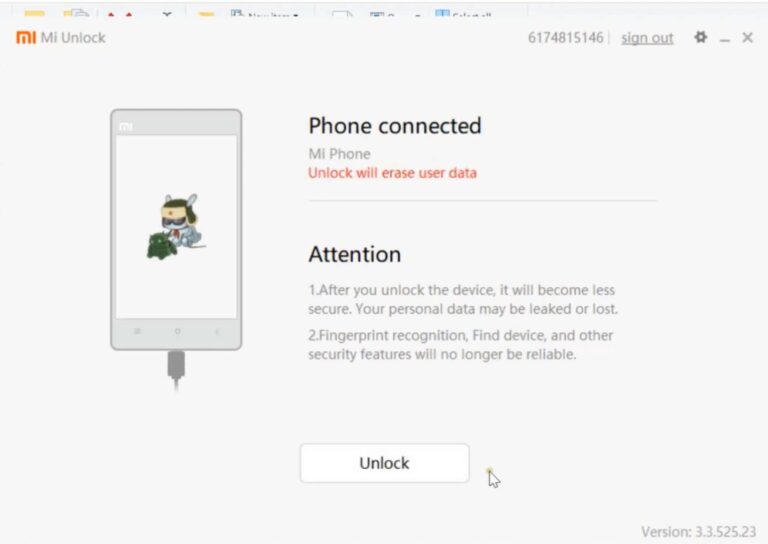
- A confirmation pop-up will appear > Click on the Unlock anyway button.
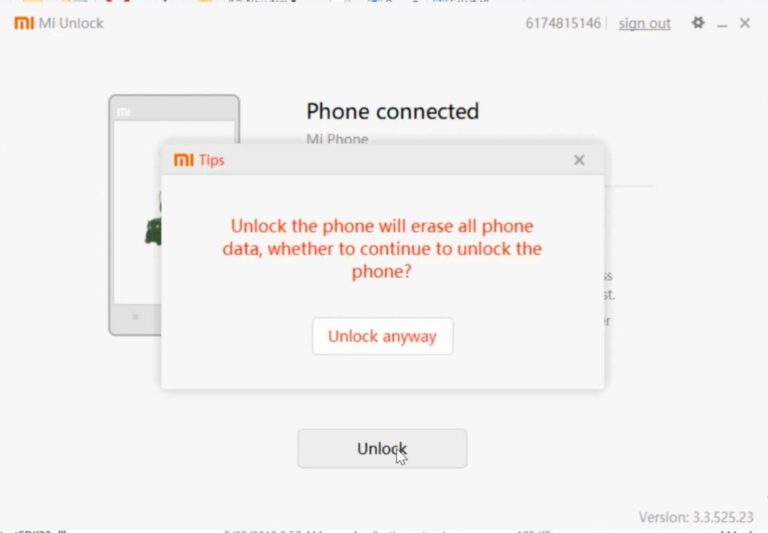
- Your device data and settings will be wiped off.
- The unlocking process will take a while to complete.
- Once done, you’ll get a message that says “Unlocked successfully”.
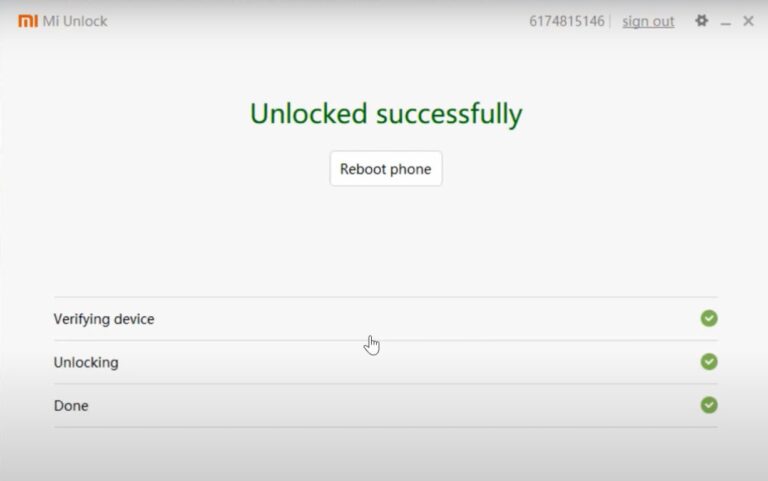
- Finally, click on the Reboot phone button to restart your device.
- Disconnect the USB cable from the handset.
Step 3: Download Xiaomi EU HyperOS ROM
Next, you can select and download the latest Xiaomi EU HyperOS ROM for your respective device model using the links below such as Redmi K60 or Poco F5 Pro. The HyperOS Weekly and Stable ROM links are mentioned below where you can either go with the weekly release updates or the stable one. Generally, stable builds are much better in performance with minimum bugs.
Here we’ll go with the weekly release because the stable release firmware isn’t available at the time of writing this article. If you find a stable release, go with it.
Step 4: Boot to Fastboot Mode
Now, you’ll have to boot your Xiaomi device to the Fastboot Mode to proceed with the firmware flashing. Check out the following steps.

- Connect your device to the PC via a USB cable.
- Make sure the USB Debugging option is already enabled.
- Go to the platform-tools installation folder on your PC.
- Type in CMD in the address bar and hit Enter to launch Command Prompt.

- Next, execute the command below to boot your device to Fastboot Mode:
adb reboot bootloader
- Once done, run the following command to check the fastboot connectivity with a Device ID:
fastboot devices
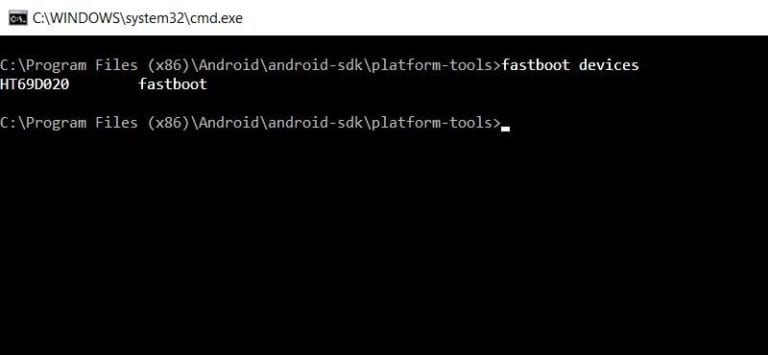
- In case, you’re not getting the device ID then install the Android USB Driver on the PC and try again.
Step 5: Flash HyperOS ROM (EU) via Fastboot
- Ensure you’ve already downloaded the ROM file on your computer.
- Now, double-click on the windows_fastboot_first_install_with_data_format.bat file to launch it.
- The firmware flashing process will start now.
- Wait for it to complete. [Do not touch the device or data cable during the process]
- Once done, your Redmi K60 or Poco F5 Pro will automatically boot to HyperOS.
- The first boot to the system might also take some time. So, have some patience.
- Go through the initial setup process to get into the home screen.
- You’re done. Enjoy!
Flash HyperOS on Redmi K60 and Poco F5 Pro using Recovery
The main firmware flashing process will be different from the recovery method but the initial requirements and steps will be the almost same as the fastboot method. That means even if you’re using the recovery method to install the HyperOS ROM on your Xiaomi device, you’ll need to follow the steps below.
Step 1: Requirements
- Install Android SDK Platform Tools on the PC.
- Charge the device more than 50%.
- Take a full data backup from the handset.
- You’ll require a computer and a stock USB data cable.
Step 2: Allow USB Debugging and OEM Unlocking
- Enable USB Debugging and OEM Unlocking using the above steps.
Step 3: Unlock Bootloader
- Unlock the device’s bootloader via the Mi Unlock Tool using the above steps.
Step 4: Download HyperOS ROM
- Download the HyperOS EU release firmware file on the PC. (links above)
- Transfer the ROM file to the device storage.
Step 5: Boot to Fastboot Mode
- Now, boot your Redmi K60/Poco F5 Pro to Fastboot Mode. (steps above)
- Once your handset is connected to fastboot, follow the ROM flashing steps below.
Step 6: Flash HyperOS ROM (EU) via Recovery
Next, you’ll need to install a custom recovery like TWRP for your model compatible with the handset. This TWRP recovery will help you flash the Xiaomi EU HyperOS ROM quite easily. You can also use any other custom recovery tools like OrangeFox (if you want).
- Visit the TWRP official site and download the TWRP build corresponding to your device.
- If you can’t find the latest TWRP version, try visiting the XDA Forum to check for the same.
- Now, use the fastboot method to flash TWRP (.img or .zip) on the handset.
- Boot into the TWRP recovery menu > Tap on the Wipe button.
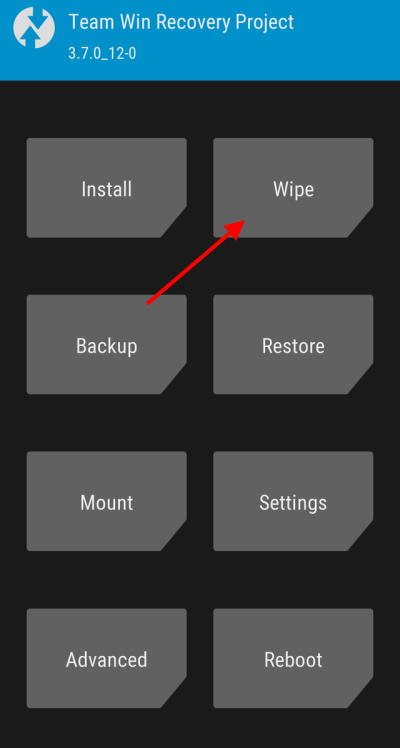
- Choose Factory reset > Slide the Swipe to Factory Reset option.
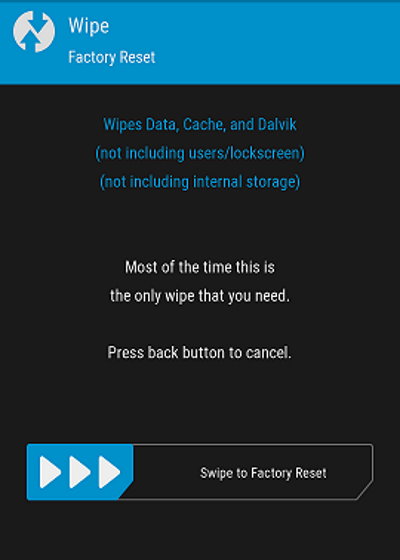
- Once the factory reset is completed, go back to the main menu.
- Here you’ll need to tap on the Install button.
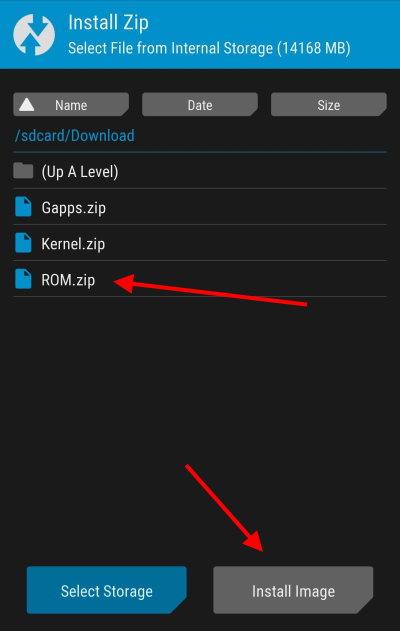
- Head over to the downloaded firmware directory of your device storage.
- Tap and select the Recovery ROM zip file.
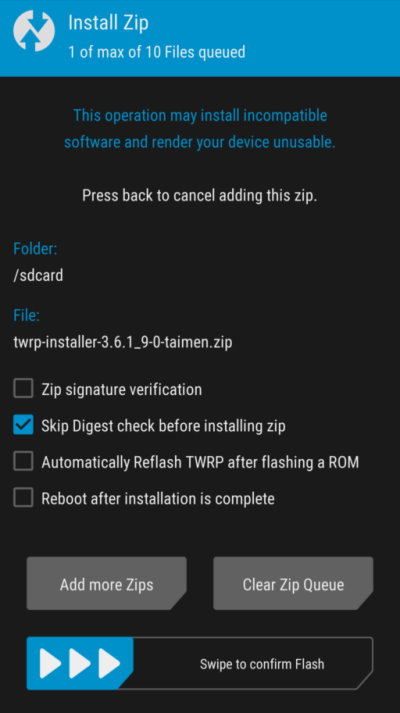
- Slide the Swipe to confirm Flash option.
- Wait for it to complete and then tap on the Reboot button.
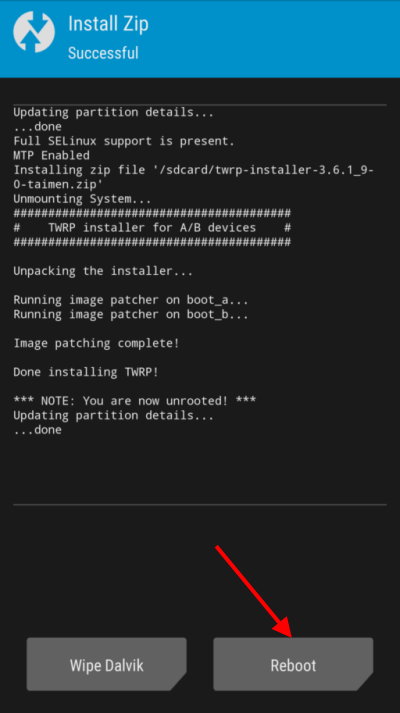
- Now, your device will reboot automatically to HyperOS.
- The first time booting to the system might take a couple of minutes.
- Go through the initial setup process to get into the home screen.
- You’re good to go.
That’s it, guys. This is how you can install the HyperOS ROM on your Poco F5 Pro or Redmi K60 device using one method. For further queries, you can comment below.
