In this tutorial, we will show you how to install Dolby Digital Plus on your MIUI 12 devices. Most of the OEMs nowadays focuses mostly on the software front or on the camera department. Or others have their eyes set on providing a mammoth battery capacity. Unfortunately Audio is one section that doesn’t seem to get the focus that it richly deserves. More often than not, users end up on a costly spending spree and gift themselves high-end earphones to improve the audio quality. But what they aren’t aware of is the fact this could very well be achieved right from the software’s aid itself.
In this regard, the Dolby Digital Plus is the pioneer in providing an excellent audio experience. All that is needed is a rooted Android device and you will be able to enjoy an excellent audio experience. In this guide, our focus of attention will be Xiaomi and Redmi devices running the latest MIUI 12. For the users on an earlier version of MIUI, they should refer to our guide on how to Install Dolby Digital Plus on MIUI (Pie). With that said, here are the required instructions to install Dolby Digital Plus on your MIUI 12 devices. Follow along.

How To Install Dolby Digital Plus On MIUI 12
Before we least out the instructions steps, there are a few prerequisites that you should keep in mind. To begin with, your device should be rooted with the latest Magisk Manager installed. If that is not the case, head over to our site’s rooting article for your device and follow the instructions.
If your device is rooted, but the latest Magisk Manager isn’t installed, refer to our Magisk manager collection page, download and install the latest version onto your device. Apart from that, you will also have to download the SELinuxModeChanger-v3.2-release APK file. All the required files are given in the next section, download and install it onto your MIUI 12 device right away.
Downloads
- Magisk Manager APK file.
- SELinuxModeChanger-v3.2-release.apk
- MIUI_12-A-10_Dolby_Digital_Plus_v.7.3.zip
Installation Steps
- Download and install the Magisk Manager APK file on your rooted device running the latest MIUI 12 software.
- Next up, transfer the Dolby Digital Plus Mod onto your device.
- Launch the Magisk Manager file, tap on the hamburger menu, and select Modules from the menu.
- Then tap on the plus icon situated at the bottom, scroll to the MIUI_12-A-10_Dolby_Digital_Plus_v.7.3.zip file and select it.
- The flashing process will then begin and should be completed within a few seconds. Once that is done, hit the yellow Reboot button that appears in the bottom right.
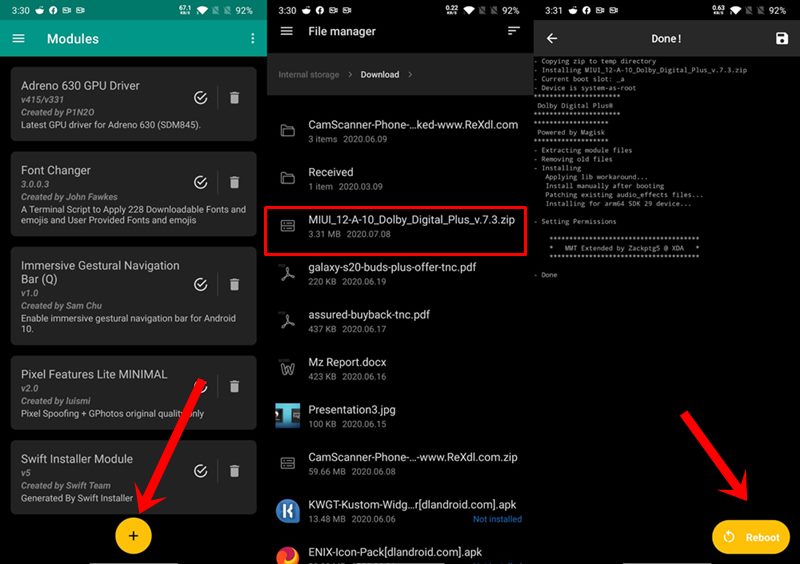
- Now you need to install the SELinuxModeChanger-v3.2-release.apk. But since you are sideloading an app, you might have to Allow Installation from Unknown Sources as well.
- Once that is done, install the app, launch it, and tap on the PERMISSIVE button.
- Again restart your device and then launch the Dolby Digital Plus app on your MIUI 12 device. Give it all the required permissions and optimize the settings as per your need. That’s it!
So this was all from this guide on how to install Dolby Digital Plus on your MIUI 12 devices. Do let us know in case you have any queries with respect to the aforementioned steps. Rounding off, here are some other iPhone Tips and Tricks, PC tips and tricks, and Android Tips and Trick that you would find equally useful.
