Linux is a family of open-source Unix Operating Systems, and they are based on the Linux Kernel. Linux is one of the most popular operating systems capable of running on almost all systems, including embedded as well non-embedded. Linux was first introduced in 1991. Popular Linux distributions include Debian, Fedora, and Ubuntu. These are the most popular Linux-based operating systems. This was a little about Linux as an operating system.
If you are here, you probably have heard about Linux and its abilities before. So now you might wonder if you can run this ever-popular on your Android Smartphones. The answer to this question is yes, you can run Linux on your Android devices with ease, but of course, you will not be able to extract the full potential of Linux through your Device. The main reason behind this is Mobile devices come with weak processors that cannot perform those tasks that a computer can execute. But Linux on Android can perform most of the tasks if not all you throw at it with confidence. Now we will start with the installation of Linux on Android Smartphones.
Also Read
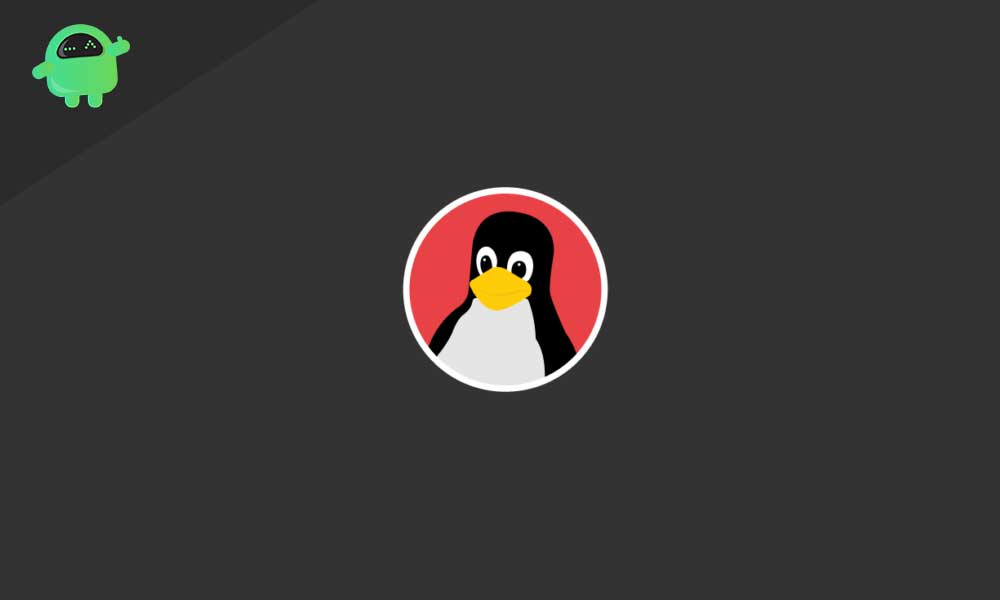
Page Contents
Why Install Linux on Your Android Smartphone?
Well, before starting, we would like to tell you that Android is a Linux-based operating system since it is built on the Linux Kernel. So most of the elements in Android are from the house of Linux. The kernel allows the operating system to interact with the mobile hardware in simple terms.
The main reason for anyone to install Linux on their Android Smartphone is to use other applications that are available only on desktop computers, as well as many users want to use the full-blown terminal of Linux, which is considered the best command-line interface in the world of operating systems. Others may want to reuse their old Android device to turn it into a more useful device. Well, there are many reasons for users to install Linux on their Android Smartphones. However, the only problem you can face is the inability to multitask simultaneously.
Can Your Android Smartphone Run Linux?
To install Linux on your Android Smartphone, you have many choices available. The only thing that matters is whether your phone is rooted or unrooted. If you have an unrooted device, we recommend rooting it to enjoy the full efficiency of Linux. Else, if you wish to continue with an unrooted device, it’s your choice or a matter of device warranty. Eventually, in both cases, you can run Linux on your Android Smartphone. Below, We will list the options available for rooted and unrooted devices to run Linux.
To install Linux on your Android Smartphone without root:
- Debian No root
- UserLAnd
- AndroNix
For installation of Linux on a rooted Android Smartphone:
- Linux Deploy Method
- Kali Linux (Penetration Testing)
How to Install Linux on Android Smartphones?
Installation of Linux on Android Smartphones is rather simple than you think. Although we will discuss it in detail, we will discuss this section in two parts. Among these, the first part will be the installation of Linux on non-rooted Android devices, and the next part will comprise installing Linux in rooted smartphones. So let’s get started.
Run Linux on Android without Root
Now we will see the installation and running of Linux on unrooted Android Smartphones.
Debian Noroot:
The best way to run Linux on your Android Smartphone with the least fuss is to use Debian Noroot. You need an Android Smartphone with at least Android 4.1 (Jellybean) and 1GB of RAM, and you are ready to go.
The best thing about Debian Noroot is that it will let you install Debian Buster on your smartphone with a compatibility layer. This will allow you to run Debian applications without rooting your smartphone. Although performance is not that great on Debiat Noroot, it is still usable because your Device is unrooted.
[googleplay url=”https://play.google.com/store/apps/details?id=com.cuntubuntu”]
UserLAnd:
The best alternative to Debian Noroot is using the UserLAnd application. It offers choices of distribution of what you want to install. In addition to several distributions, it also offers to let you install apps of Linux.
You can install tools like Firefox, GIMP, and LibreOffice before installing Linux on your Android device. You can run this app by merely allowing the permissions it asks for, then install the distribution of your choice. There is also an option of using Linux over the command line and remote desktop. After all, you will love to use it because of its simplicity. This is probably the best solution for running Linux on a non-rooted Android device if you are searching for the best solution.
[googleplay url=”https://play.google.com/store/apps/details?id=tech.ula”]
AndroNix:
This application contains 8 distributions of Linux that are even modded to fit the requirements. You require an Android device with an ARMv8 chipset or later to proceed with this. You must run the application, choose the distribution, and click Install. AndroNix is free to use but contains some irrelevant ads that can be removed by paying them a small amount, but that also unlocks some other great features that you may require some additional time.
[googleplay url=”https://play.google.com/store/apps/details?id=studio.com.techriz.andronix”]
Run Linux on Android with Root
Now we will look at installing Linux on an Android smartphone with superuser privileges or is rooted. You will see that running Linux on a rooted Android device is much better than on a non-rooted one.
Linux Deploy
To deploy Linux on your Android device, you first need to install an app called BusyBox. This will enhance your root privileges. Next, you need to install another app called LinuxDeploy.
[googleplay url=”https://play.google.com/store/apps/details?id=stericson.busybox”]
[googleplay url=”https://play.google.com/store/apps/details?id=ru.meefik.linuxdeploy”]
Firstly, you must open BusyBox to ensure the root capabilities are enhanced to max. Then open LinuxDeploy, and you can see the available distributions. Click on your desired option to install. You will have options like Gentoo, Ubuntu, Fedora, and Debian. However, many more are there, and these are the most popular once.
You must then enable the GUI option to view your Linux Desktop on your Device. Also, look out that VNC is selected in Graphics Subsystem. Finally, set up your User Name and Password. Now come back from this system. Then tap on the three dots at the top-right corner and click Install, followed by OK.
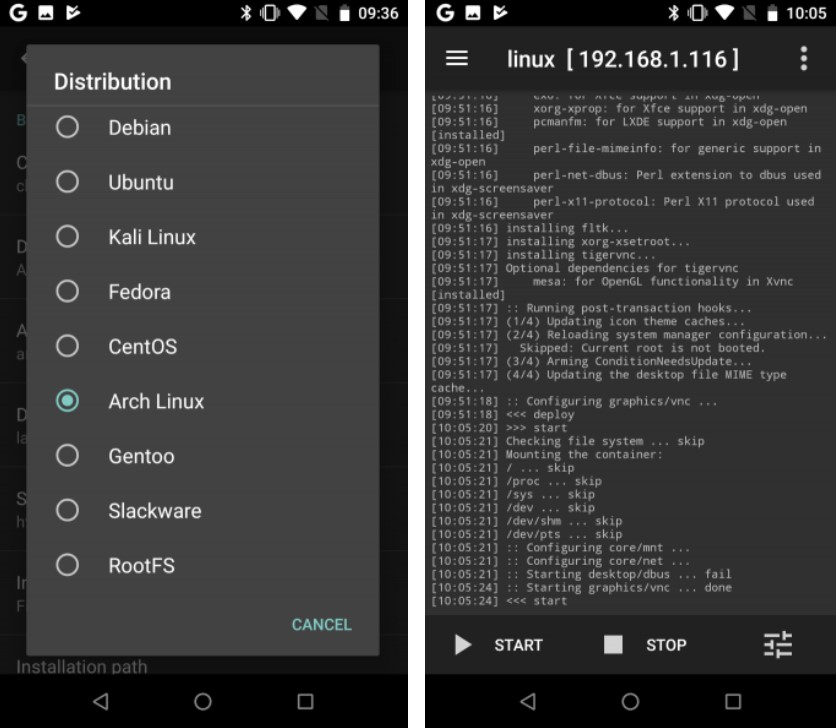
When completed, install VNC Viewer from this link. Now again open LinuxDeploy and click on Start to run your Linux. Then open the VNC viewer app and connect to “localhost:5900” to view your desktop using the username and password you entered.
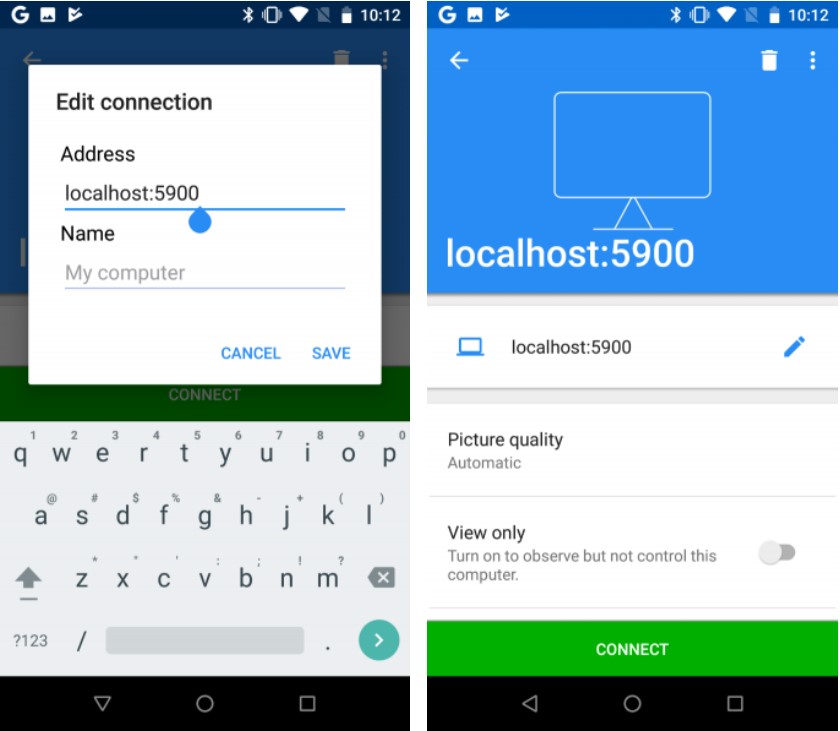
Kali Linux
The LinuxDeploy method we used above will be used to install Kali Linus on your Android Device. Just before starting off with LinuxDeploy, in the distribution section, click on Kali Linux, and then you are done with your Pocket Hacking Device. In Kali Linux, you will probably find the best injection and penetration Softwares that are capable of doing anything, starting from network penetration to CCTV hacking. Though it is illegal, you can have some fun with your friends instead. You can also use to check the safety of any network that you are connected to.
Wrap-Up
This guide was to help Android users who want to install and use Linux in their smartphones. We hope you find this guide helpful. If you have any queries or feedback, feel free to comment down below with your Name and E-mail ID. Likewise, check out our iPhone Tips and Tricks, PC tips and tricks, and Android Tips and Tricks for more such tips and tricks. Thank You.
