The Qualcomm Flash Image Loader (QFIL) is a highly efficient and versatile tool designed to assist users in flashing firmware on devices powered by Qualcomm chipsets. As a leading processor manufacturer, Qualcomm supports a wide array of devices across various brands, making tools like QFIL indispensable for maintaining device performance. Keeping firmware updated ensures optimal functionality, resolves bugs, and provides access to cutting-edge features. With QFIL, users can easily flash firmware, recover bricked devices, and address software-related issues on Qualcomm-based smartphones and tablets.
In this guide, we’ll provide comprehensive details about installing and using QFIL, a user-friendly and reliable utility for managing firmware updates on Qualcomm devices. Whether you are a technician or a casual smartphone user, this article will help you unlock the full potential of QFIL. By following our step-by-step instructions, you’ll be equipped to handle firmware-related tasks effectively, ensuring your Qualcomm devices run smoothly and efficiently.
QFIL is a lightweight application, with a file size of only 2.70MB, making it compatible with a range of Windows operating systems, including Windows XP, Vista, 7, 8, 10, and the latest Windows 11. It supports flashing stock firmware, stock recovery, and custom recoveries like TWRP and CWM on Qualcomm smartphones and tablets. This article will also keep you updated with the latest versions of QFIL, ensuring compatibility across all supported Windows platforms.
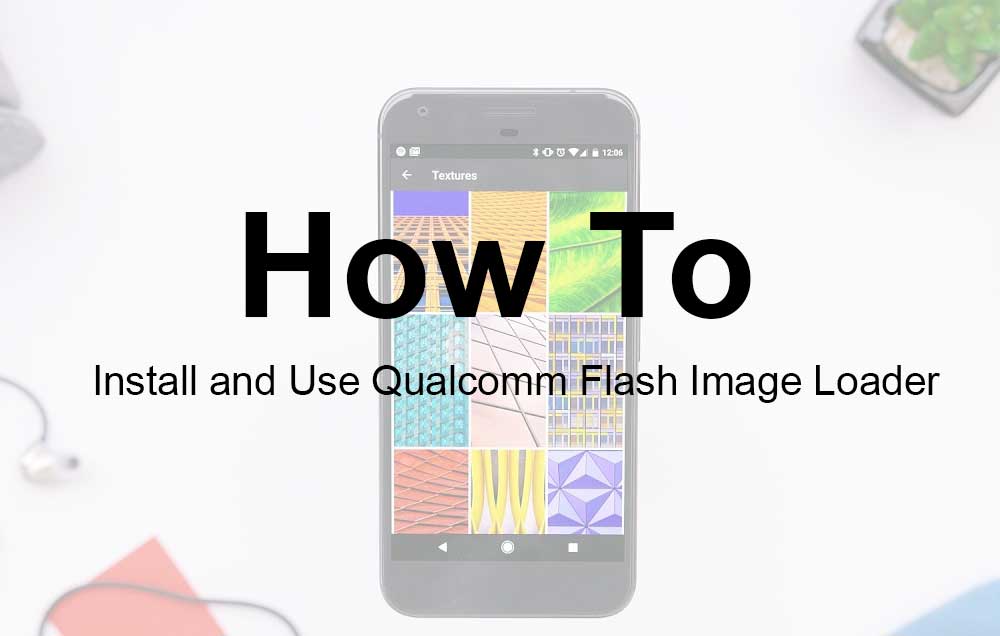
Download QFIL Drivers and Tools:
| Name | QFIL Tool |
| Type | Flash Tool for Qualcomm Devices |
| Developer | Qualcomm Technologies, Inc |
| File Name | Qualcomm_Flash_Image_Loader_v2.0.3.5.zip |
| File Size | 5.43 MB |
| Version | 2.0.3.5 |
| Supports | Microsoft Windows (32-bit and 64-bit) |
| Download Link | Download |
| Download Qualcomm Drivers | Download |
How to Install and Use Qualcomm Flash Image Loader (QFIL):
- If you are installing and Using Qualcomm Flash Image Loader (QFIL) on your PC/Laptop running Windows, you must have the Supported Qualcomm Supported Drivers installed. To Download Click here and Install the Qualcomm USB Drivers. (Skip this step if you already have drivers installed)
- Now, Download the QFIL zip file and Extract it anywhere on your computer. (We recommend extracting it on your PC/Laptop desktop. Once extracted, open the folder.
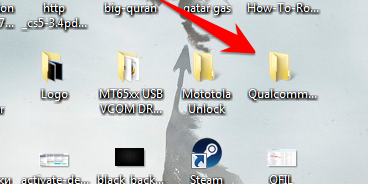
- Now in the QFIL Folder, Click the QFIL application file and Open it.
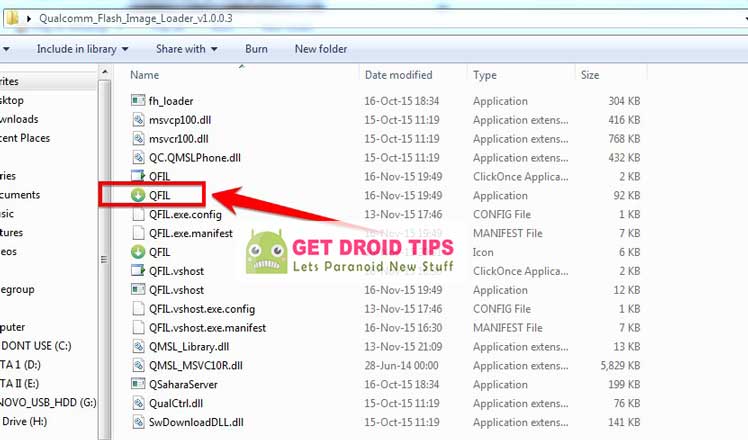
- Once you open it, you will see the following screen on your computer
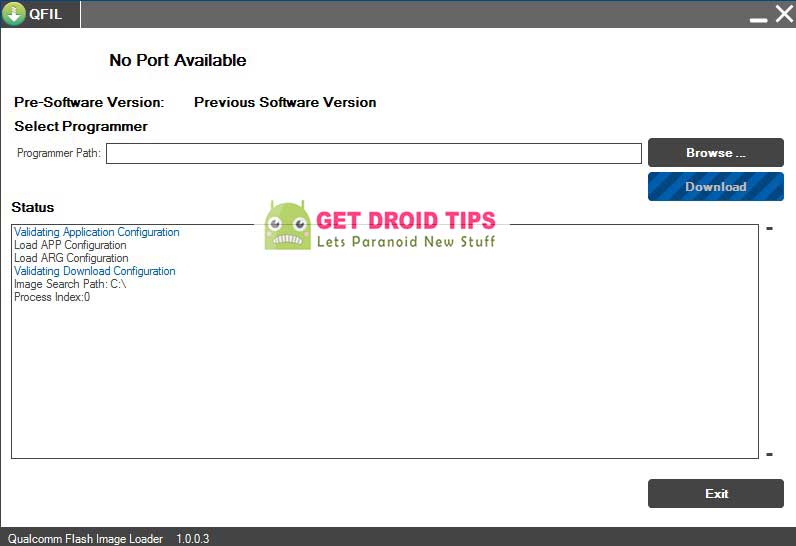
- Turn your Phone off using the power button
- Once your Phone is switched off, Now Hold the Volume UP button and try to connect your phone to PC/Laptop using USB Cable
- Your Phone model will be displayed on your PC
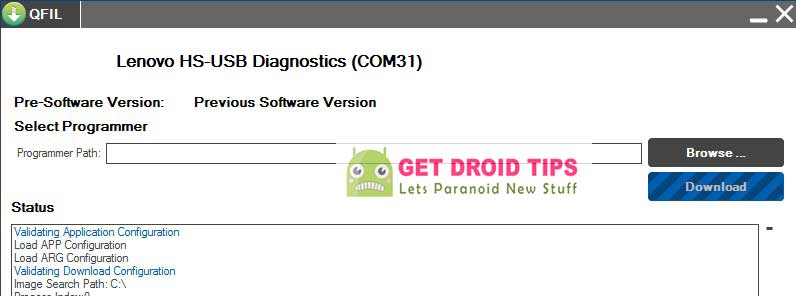
- Now Click the Browse option to select the downloaded Stock ROM on QFIL application
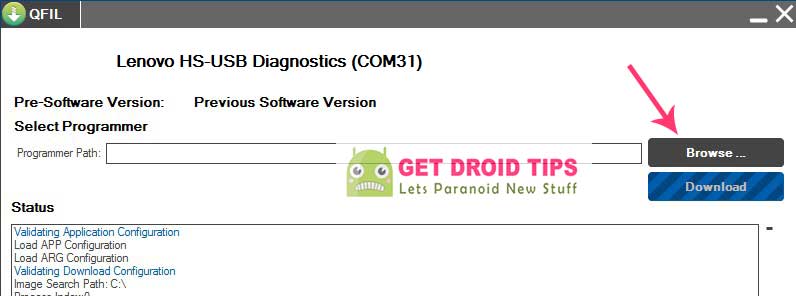
- Now browse and Select the right firmware you downloaded from the folder
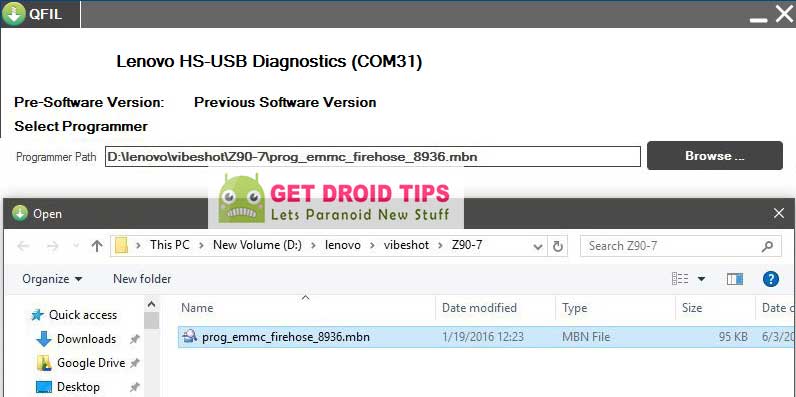
- Now Click The Download button to start the Installation process.
- Installation Process will take almost 10-15 minutes to complete. Be Patient! Don’t disconnect your phone from your computer.
- Once it is done, your device will reboot automatically.
- That’s it ! You have completed the installation process.!
Discussion
10 Commentspassword extract rar. please. thank you
My phone model is not displayed in QFIL as mentioned at point 7.
What’s the problem here?
Which is your phone?
I have the same issue. My phone doesnt show up while holding Vol up and connecting to computer. It stays saying “NO PORT AVAILABLE”
I have a Smartisan I believe is a Nut 3. Above the charge port it has a touch(Not click) home button in the same shape as the Samsung Note 5.
I have been trying to either factory restore this phone, and/or update it.
I have downloaded Qfil, and drivers and firmware and ADB drivers etc for the Nut 3. When I turn the phone off. And hold Vol up while you connect it to windows computer, but nothing happens unfortunately. I am familiar with smartphones but this phone has caused me all sorts of issues and have had over 2yrs and unable to use it still! PLEASE HELP!!!
Any links to guide me for solutions to my issues anyone???
me too and my phone : lenovo yoga tab 3 850m
Hi Sir,
I need your help. I bought an Oppo R17 Pro Model Name PBDM00 with google play store in it. I realised that this is a chinese Model because the global model is CPH1877. My phone is full of junks and bloatwhere that I cannot uninstall, and I want to know how to install the global Frimware of the Oppo R17 Pro.
Could you please helpm out?
I have a Smartisan I believe is a Nut 3. Above the charge port it has a touch(Not click) home button in the same shape as the Samsung Note 5.
I have been trying to either factory restore this phone, and/or update it.
I have downloaded Qfil, and drivers and firmware and ADB drivers etc for the Nut 3. When I turn the phone off. And hold Vol up while you connect it to windows computer, but nothing happens unfortunately. I am familiar with smartphones but this phone has caused me all sorts of issues and have had over 2yrs and unable to use it still! PLEASE HELP!!!
It doesnt work
Hello sir
the link for qualcomm drivers already dead (when i try to download the page said “Sorry! File not found!”)
can you reupload it, please?
Thank you in advance
regards
Mine says “ERROR: function: Port_connect: 99 Failed to open com port handle”