Logitech is popular for providing computer accessories at a good price. They ensure that their product is making a difference in the day-to-day activity of the users. So, they have always worked on the perfection and features of their accessories. So, Logitech launches mice, keyboards, and different accessories for the computer. Its application is also very much famous due to the features that come with it.
The Logitech Wireless Keyboard is very much famous due to its quality of keys and durability. Logitech MK270 Keyboard is a wireless keyboard that comes with a lot of features. It has adjustable keyboard height through which you will be able to adjust it in a way through which you can increase your word per minute. The word per minute is very much dependent on the keyboard. So, the keyboard should be made in a way that gives comfort to the users. Also, it has a spill-resistant design so even if your keyboard gets some spill of liquid which can be up to 60ml then, it will not get damaged.
Therefore, the Logitech MK270 comes with a 10-key number pad which is the most important part of the keyboard. Along with it, the key type of the keyboard is a deep profile. Also, it has Caps lock indicator light which is only seen on some keyboards. As the keyboard is wireless, it comes with 2 AAA Alkaline batteries and a battery life of 36 months.
The battery life calculation is based on the office environment’s two million keystrokes/year. So, the battery life can vary for different users with different needs. After all, it is a good wireless keyboard with many features and good connectivity. But, many users are reporting that their Logitech Keyboard not working properly. There might be a lot of reasons for it. So, today, we are here with the guide on How To Fix This Logitech Keyboard Issue. Therefore, read the full article to know how to fix this problem.
Also Read

Page Contents
Why I am Facing Issues with my Logitech Keyboard
The Logitech MK270 is a wireless keyboard and if you are facing key delay or lagging after typing then it may be caused due to many reasons. So, here we will mention the reasons through which you are facing this issue and how to fix it. Therefore, check out the reasons below.
- Hardware Issue
- Driver Issue
- USB Receiver
- Connectivity Issue
- Keyboard Damage
How To Fix This Logitech Keyboard Issue
So, we have mentioned the common reasons through which this can be encountered on your Keyboard. Now, we will tell you the methods through which you can try to fix this problem that you are facing with your wireless keyboard.
Restart The Keyboard
If you are facing this issue with your wireless keyboard, then the first step that you should do is to restart the keyboard. You can do this by clicking on the power on/off button. So, press the power off button when your keyboard starts and after it, remove the USB receiver, wait for some minutes, and after it again connect the receiver and turn on the keyboard. Check whether the issue has been solved or not.
Check Connectivity Range
The other step which you should try is to check the connectivity range of the wireless keyboard and the receiver. So, if you are sitting far from the USB receiver then sit near the USB receiver to avoid delay and lagging of the keyboard. The issue of delay or lagging can cause even if there is any object which is interfering with the connection between the USB Receiver and the keyboard. So, this type of issue is also caused due to interference of the objects and metals while connectivity.
Update The Driver
You can also try updating your keyboard driver to resolve this issue. This issue can also cause if you are using the outdated version of the Keyboard driver. So, we will suggest you update the driver, in this case, to try resolving the issue. You can do this by following the steps which are given below.
- Go to Start Menu
- Search Device Manager in the Search Bar
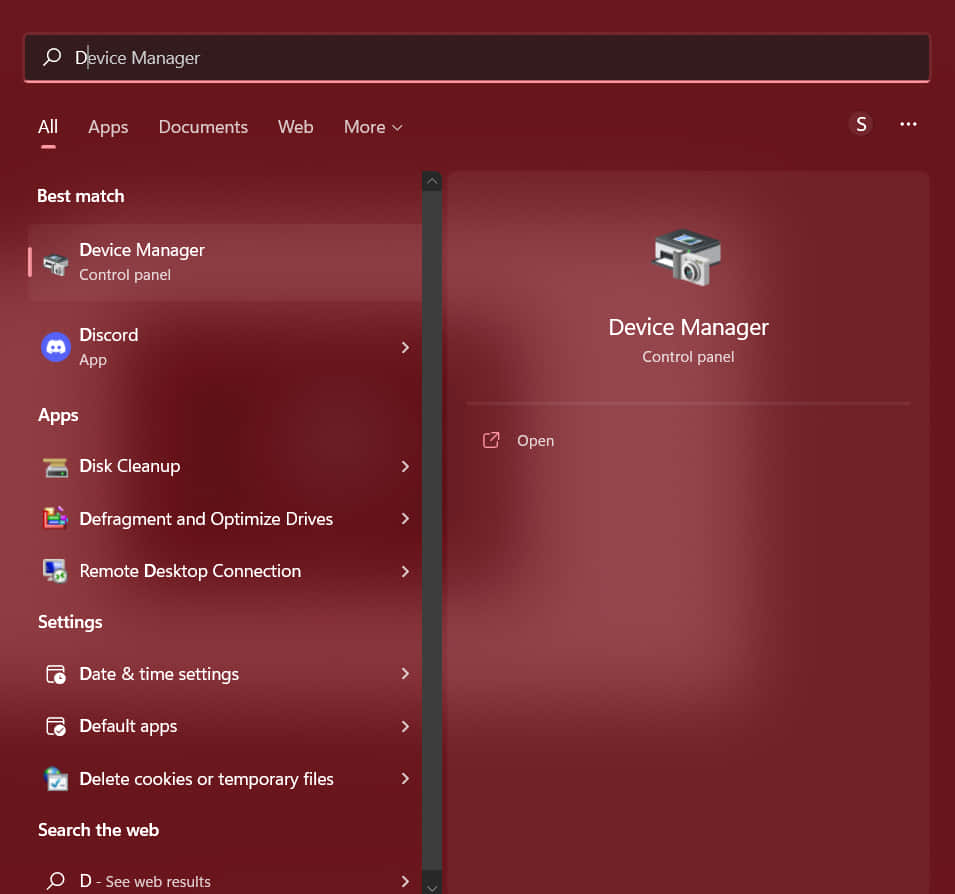
- You will see the Keyboard option there
- Expand it, and select the Logitech MK270 driver
- Right-click on the Keyboard
- Click on Update Driver
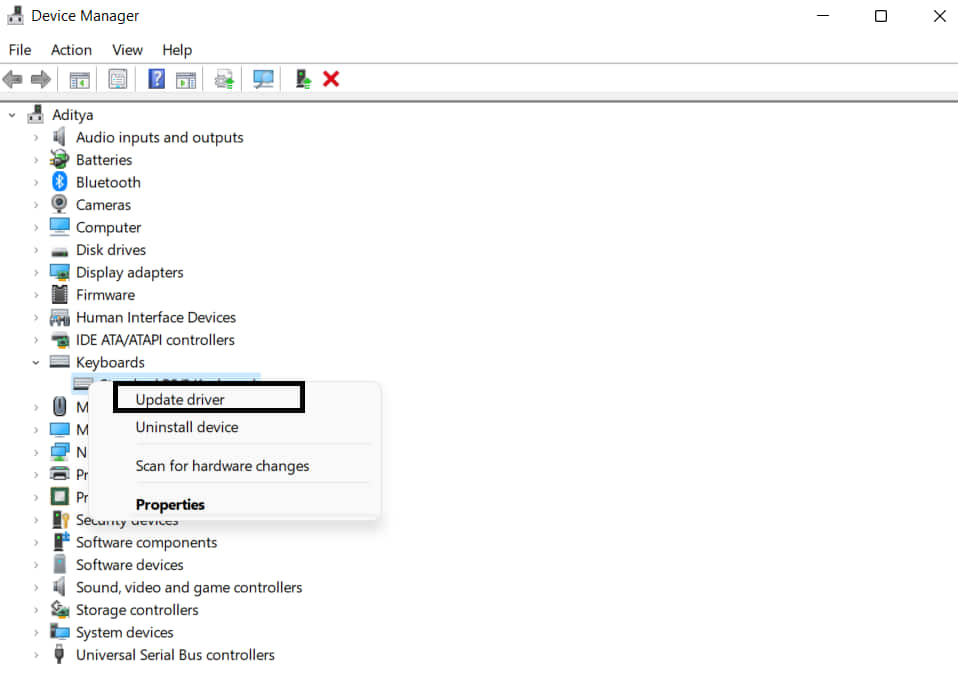
- Now your driver will be updated.
- After it, check whether you are still facing the issue or not.
Check Battery Life
Another reason for the keyboard delay is the issue with the battery. If the battery of the Keyboard is not working properly then you are likely to face this issue. So, it is necessary to check the battery. Therefore, make sure that you are not using the keyboard for more than 36 months. So, evaluate the battery of the keyboard to ensure that there is no problem with it.
Run Keyboard Troubleshooter
You can also use the Keyboard Troubleshooter to resolve the issue of the keyboard you are facing. So, the Keyboard troubleshooter will analyze the issue and after it, you can try fixing the issue. Follow the steps which ate given below to run the keyboard troubleshooter.
- Press Windows Key or Go to Start Menu
- Search Troubleshoot Settings
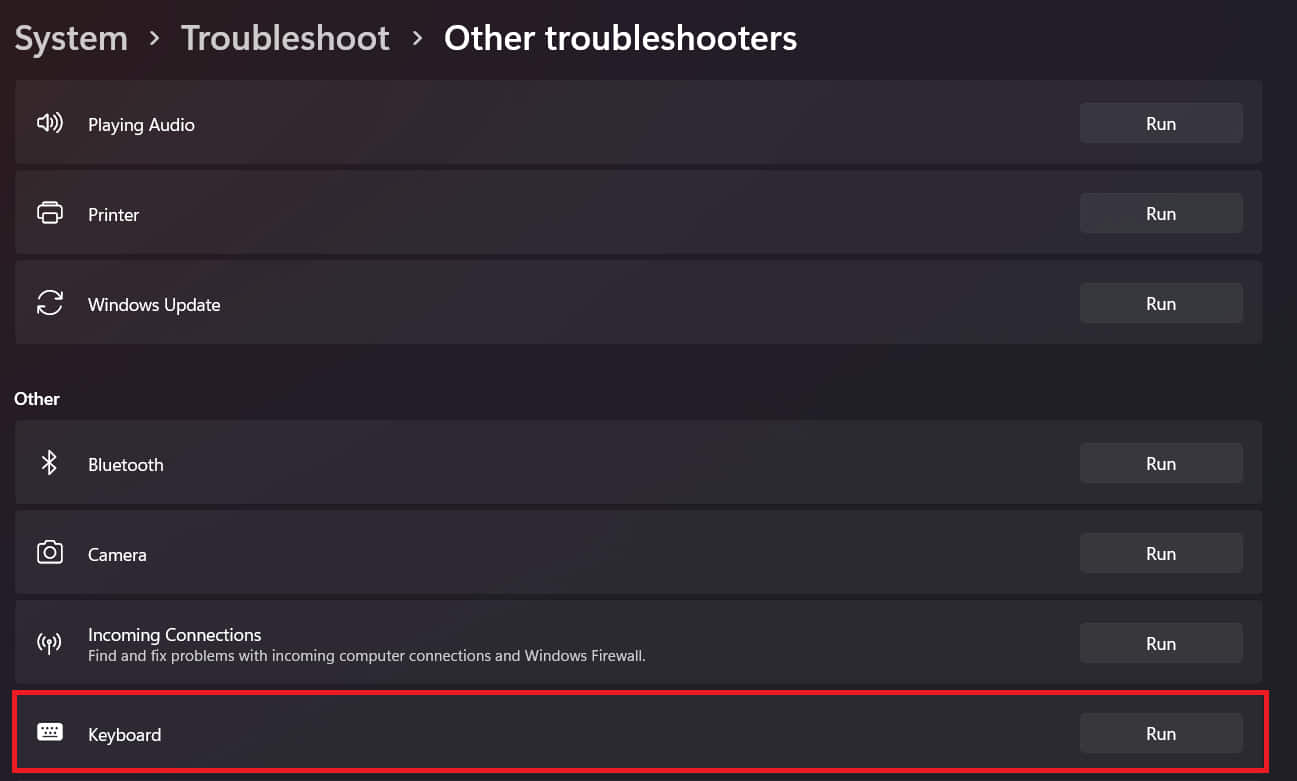
- Now, go to the other troubleshooter option
- After it, check for the Keyboard in it
- Click on Run and after it follows the instruction to fix the issue
Disable Filter Keys
You can also try disabling the filter keys. The Filter Keys help in ignoring brief and repeated keystrokes. So, you can try turning this off to check your keyboard performance. So, follow the steps which are given below to disable Filter keys.
- Press Windows + R
- Now, type “control” in it and click OK
- Now, select the Ease Of Access
- After it, Go To the Ease Of Access Center
- Select the “Make the Keyboard Easier to use”
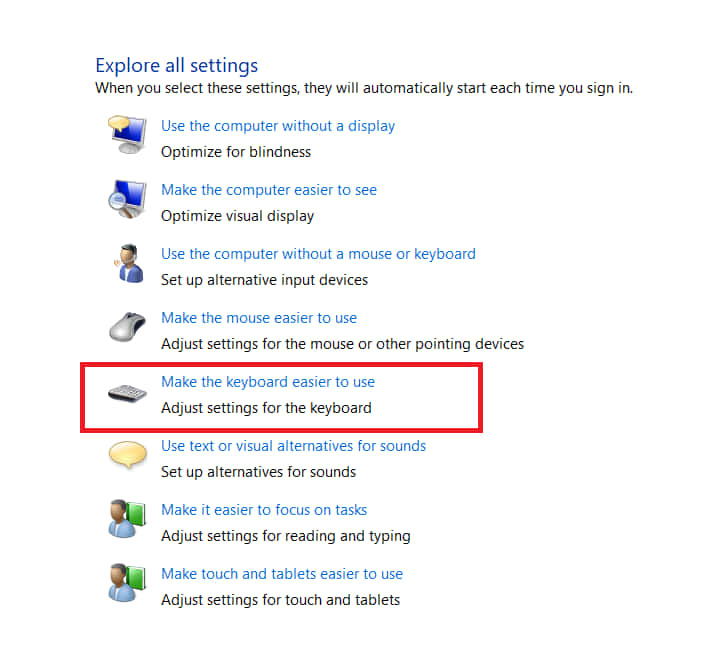
- After it, turn off the Filter Keys
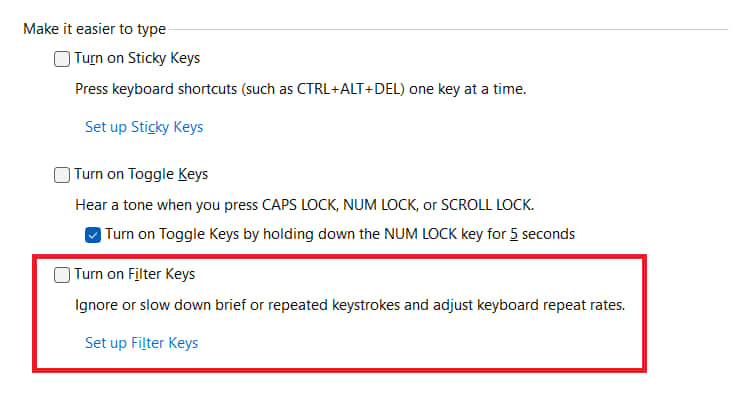
- Click on Apply and Select OK button
Now, check whether the issue has been resolved or not.
Contact Customer Support
If none of the steps worked for you, then you might have to visit the service center to get your Keyboard fixed. The issue might be due to the hardware malfunction and it can’t be fixed by you. So, in this scenario, it will be better for you to visit the service center to get your keyboard fixed or get it replaced by a new one.
Conclusion
So, in this guide, we have mentioned all the common reasons through which you can face this issue. Along with it, we have also explained the methods through which you can try resolving the issue. So, implement all the methods carefully to resolve the issue. Also, if you have fixed the same issue through any other method then do share it with us in the comment section below.
