I panicked when the MacBook Air did not turn on a few days ago. I followed a series of basic software-related MacBook troubleshooting. I approached the Apple service center for further investigation. Millions have faced problems with the MacBook Air machine and resolved the issues by applying official solutions. I learned a few things at the Apple service center, and I will show you how to rectify the MacBook Air issues.

Page Contents
Why is MacBook Air not turning on?
Apple released the Air model in 2007, and the company followed the same design up until 2017. The manufacturer modified the internal components underneath the chassis. You should apply the solutions keeping the Air manufactured year in mind. I have mentioned a few contributing factors to why the Air model is not turning on.
Dead Battery:
The MacBook Air battery might have run out, and you need to charge it back to 100%. My Air model has reached the end life cycle and requires a replacement. Never keep a laptop aside unused for months because it contributes to faster degradation. Ask yourself the question of how many times you overcharged the Apple laptop.
Faulty Charging Cable and Adapter:
Apple charges a hefty amount on the charging cable and adapter. Many MacBook Air owners faced faster cable degradation. It’s hardly surprising to find the cable or adapter having some issues. The authorized Apple service center had a worn-off charging cable. The management fixed the charging cable with transparent tape.
Corrupted Configuration Data:
The Apple R&D team has added a configuration chip to the logic board. The dedicated chips on the logic board store information. The corrupted data can trigger the black screen issue in the Air model. We can use the default physical commands to reset the configuration and resolve the black screen issue.
Faulty Display:
The MacBook Air is working smoothly, but the display reached its end life cycle. Hop on Reddit, and you will find similar situations with MacBooks on the platform. Many users on Reddit pictures of dead pixels on the Air model display. Of course, I have shown you to figure out the faulty display status.
Corrupted macOS Software:
The world knows Apple for optimization and perfection, but such things don’t exist. I do not doubt that macOS is highly optimized and versatile from Windows and Linux software. Apple knows that perfection doesn’t exist in our realm. The Apple desktop-class operating system may have corrupted and required repair.
Clashing Programs or Third-party Features:
We install multiple programs, drivers, and apps, launched during the startup. One or multiple third-party might be preventing the macOS from turning on. We can rectify the bootup problem using the official solution. You will find a similar option on macOS and Windows to diagnose the bootup issues. We will check the startup options and identify the culprit along these lines.
Also Read
MacBook Air Black Screen Issue: How To Fix?
Fix: MacBook Air Charging Slowly or Not Charging Issue
Fix: MacBook Air Screen Flickering When Watching Videos
Fix: MacBook Air Not Detecting External Display
Fix: MacBook Air / Pro Not Detecting AirPods or Bluetooth Headphones
MacBook Air M3 Release Date, Rumors, and Price
15-Inch MacBook Air M2 vs. 13-Inch MacBook Air M1: Why You Should Upgrade?
Fix: MacBook Air Not Receiving Emails and Messages
MacBook Air not turning on: How to fix?
The following solutions fix the MB Air boot problems. However, you should seek advice from the Apple service center when none of the solutions out the Air in remission. The authorized engineers can identify the root cause of the problem inside the Air model.
Inspect MacBook Air Charging Ports
Pick up your MacBook Air and inspect the machine for burned marks. Several MacBook Air models end up in the service center after the I/O board burns out. Older MB models have DC-in charging ports, so check them thoroughly. I have shared a snapshot below that describes the charging port situation.
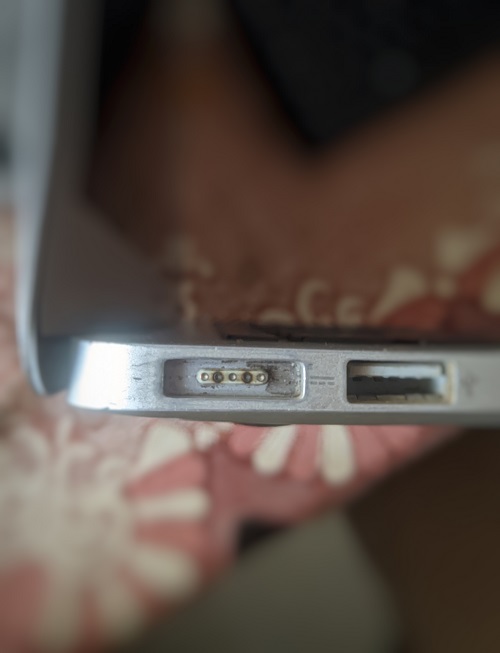
A. Search for burned marks on the ports.
B. Check the port’s health.
C. Search for damages to the charging port pins.
D. Inspect the USB ports and the rest of the I/O board in the machine.
My MacBook Air has burned I/O ports, and I will explain how it happened later in the article. Apple service center quoted $100 for the I/O board replacement for the Air 2017 model. The DC-in (charging) port on older Air models comes at a lesser price. You can get the used I/O board replacement from iFixit for less than $80. By the way, iFixit or Apple didn’t sponsor us, and it’s coming from our experience.
Inspect Charger and Cable
A worn-off charger or knock-off aftermarket MacBook chargers destroy the I/O board. Apple ships genuine accessories across the globe and recommends customers use genuine chargers.
A. Pick up the accessory and inspect it.
B. Inspect the accessories for damages.
C. Inspect the charger and cable for burned marks.
D. Check the torn parts on the charger and cable.
Our Air model I/O suffered a stroke by a one-year-old original accessory. There are many factors involving accessories damages, and carry them with care. Apple charges $100 – $200 for a replacement charger and cable. You can buy the charging unit separately if one of the components is all right.
Boot Your Mac in Safe Mode
Apple designed Safe Mode for situations like these. The Air model loads the Apple-designed files during the bootup and disables unnecessary software. Use Safe Mode to identify the clashes caused by third-party drivers and apps. Let me show you how to enter Safe Mode and resolve the matter
On Intel Macs:
1. Shut down your Mac.
2. Press and hold the MacBook Air “Power” button.
3. Press and hold the “Shift” key once the MacBook starts.
4. Release the Shift key when the login window shows up on the screen.
The software may ask you to log in twice.
Silicon Macs (M1 chips):
1. Shut down your Mac.
2. Press & hold the “Power” button until the startup options appear on the screen.
3. Select the startup (macOS installed) disk.
4. Press & hold the “Shift” key.
5. Click the “Continue” option in safe mode.
6. Release the “Shift” key.
7. Log into your Mac.
The software may ask you to log in twice. Restart the Mac to get out of safe mode.
Faulty Battery
MacBook Air battery shows similar signs when the laptop won’t turn on. Visit the Apple service center and ask them to diagnose the machine. Apple service center charges a minimum amount to inspect the Air model. Carry a minimum of $30 – $100 when depositing the laptop. Meanwhile, they charge $100 – $150 for the Air model battery replacement.
However, I would buy the MacBook Air battery from iFixit, if they are available in your country.
The 13-inches model (Late 2010-2017) battery costs around $80 on iFixit with a high-quality screwdrivers kit. iFixit didn’t sponsor our company, and the suggestion came from personal experience.
Reset MacBook Air NVRAM
Apple added a dedicated chip in the MacBooks called NVRAM. The memory stores the system settings. The Air model reads the NVRAM data while booting up the laptop. Corrupted data files in the memory can ruin the startup sequence. Reset NVRAM and create a new one to resolve the issue.

1. Turn off the Air model.
2. Press the Power button, then follow the third step immediately.
3. Press & hold Option, Command, P, and R keys on the keyboard.
4. Release the keys after twenty seconds.
The MB Air may restart, or the Apple logo flashes on the screen.
5. Let the Air model welcome you on the login screen.
Create a new NVRAM data by customizing the settings.
MacBook Starts with a Question Mark
My MB Air did charge for a few minutes, but the machine welcomed everyone with a question mark folder. The authorized service center told us about the severity of the problem. Remember, the empty folder icon could signify a minor software problem or hardware-level issue. You can follow the tutorial and repair the macOS software.
1. Turn off the macOS machine and remove the charger.
2. Boot your MacBook Air into Disk Utility.
Apple Silicon M1 or Later: Press and hold the Power button until the startup options appear on the screen.
On Intel Mac: Press the Power button, then immediately press & hold the Power button.
Release the button when the Apple logo appears on the screen.
3. Click on the “Options” in the M1 or later Mac.
4. Click the “Continue” option.
5. Select the user and enter the password.
6. Select the “Disk Utility” option from the macOS Recovery window.
7. Select the “macOS Base System” from the disks.
8. Click on the “View” icon and select the “Show All Devices” option.
9. Choose the volumes and click the “First Aid” option.
Let the Disk Utility repair the macOS software. Let the first aid fix the partition, and do not skip volume to save time.i
Reinstall macOS
Reinstall the macOS software from scratch. Of course, you will lose the data unless iCloud backs up the data in the cloud storage. Use macOS Recovery to reinstall the software. You can use the USB drive to install Apple operating system.
Meet Apple Authorized Engineers
I don’t recommend inexperienced individuals to DIY repair the MacBook Air. Apple smartly increased the difficulty level to repair, even for trained engineers. The Air model has micro components inside the chassis, and you can damage them without realizing it. Apple doesn’t repair the logic board or motherboard, so you don’t want to put the laptop at risk. Get ready to spend $25 – $50 for the inspection. The inspection charges range differently at Apple stores, so I can’t give you an exact amount.
However, you should get the service for free if the MacBook Air is under the warranty.
Bottom Line
Here’s my take on the MacBook Air not turning on and how you can counter it. I recommend the readers ask the authorized service centers to inspect the Air model. Many websites and YouTube channels provide information on battery replacement or other components. A beginner may damage the internal components while replacing the MacBook Air components. Beware of third-party repair stores because they are notorious for switching good parts with a knock-off or low-quality parts.
