The new macOS Ventura was released a while ago. Users have reported Bluetooth issues in the system. Wireless headphones suffer from frequent disconnection, or they won’t connect at all. Many wireless mice have faced a similar problem. We have compiled a list of solutions to counter Bluetooth errors in Mac computers.
Also Read
5 Reasons Why Not to Install macOS Ventura and Why Should Update the macBook
Fix: macOS Ventura Cannot Add Security Keys Error
Fix: macOS Ventura External Drive (HDD) Not Mounting or Working?
Fix: MacBook macOS Ventura Random Shut Down
Fix: macOS Ventura Screensaver or Dynamic Wallpaper Not Working
How To Reset Network Settings on macOS Ventura?
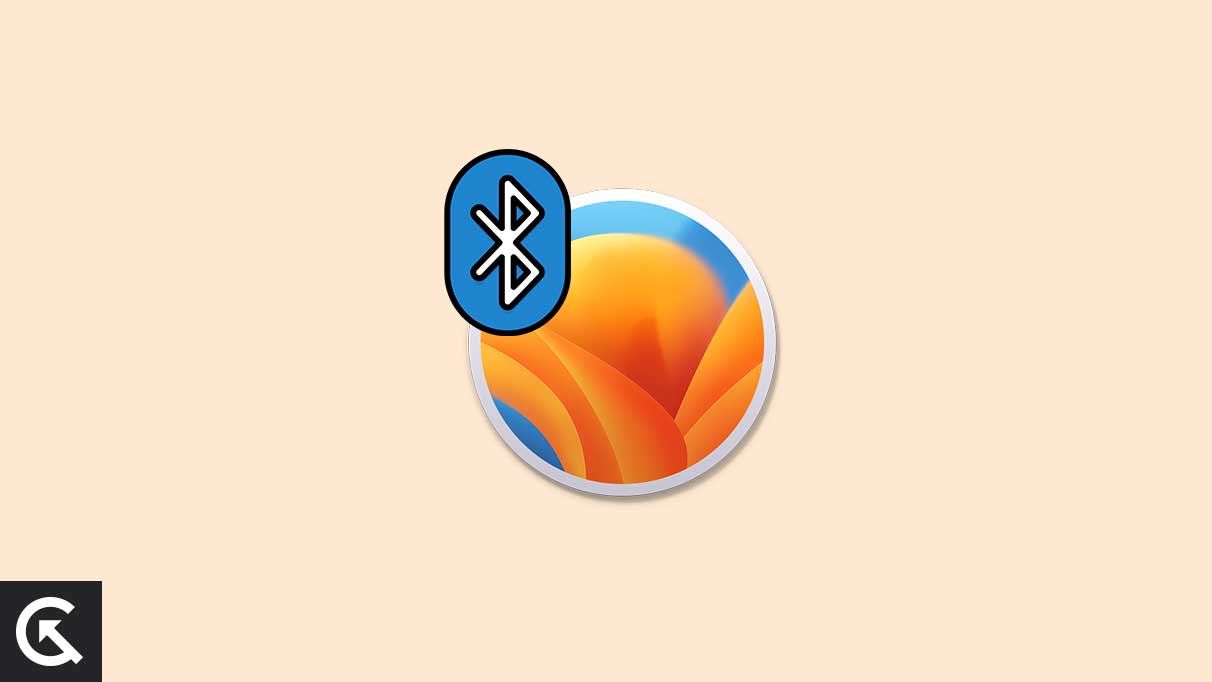
How Do I Fix Bluetooth Is Not Working On macOS Ventura?
Mac limited the Bluetooth functionality. Apple is adding new customers every day. A non-Apple user should know that it can’t perform data transfer, share the internet, and other things. We have listed valid reasons BT is not working or connecting on macOS Ventura.
Ventura Bugs & Glitches:
macOS Ventura is the latest edition from Apple. The in-house developers have recognized most system problems. The team is working behind the scenes to improve the software and release the patch through the updates. Give a minute to temporarily read the rules to solve the bugs or glitches until Apple does something about it.
Bluetooth Bugs & Glitches:
Bluetooth technology has reached car systems, Android, iOS, Mac, Windows, headphones, etc. The collaboration has helped millions connect cross-platform devices efficiently. However, the BT module is not stable as it sounds on paper. You will encounter some connectivity issues on many devices. Fortunately, the traditional solutions resolve the connectivity issues. I have covered them in the tutorial.
External Device Interference:
A Mac has many ports on the system. We connect multiple devices to share the screen and expand the storage. Some external accessories interfere with the Bluetooth devices. I have shown you a way to identify the culprit. Use the traditional tactic to remove the hiccups on the way.
System Files Junk:
macOS collects Saved Form Data in the system. The operating system loads programs, webpages, and many operations faster. The computer feels superior on day one but slows down after a while. Remove the junk from the computer and restore the performance.
Remove Bluetooth Devices:
How many BT devices have you connected to the Mac computer? Remove them all. Use the traditional method to access the devices list, and delete them. I have shown you how to identify the system folder and delete the BT files. The computer will generate new files when you connect a new device. There’s no risk involved in the task.
Corrupted or Incorrect Configuration File:
The older Intel-based Mac computers have dedicated chips in the computer. The dedicated memory chips control how your Mac behaves. Delete the configuration file from the machine. The system generates a new file when you turn on the Mac. I have shown you the hassle-free tutorial below.
Fix: macOS Ventura Bluetooth Issues
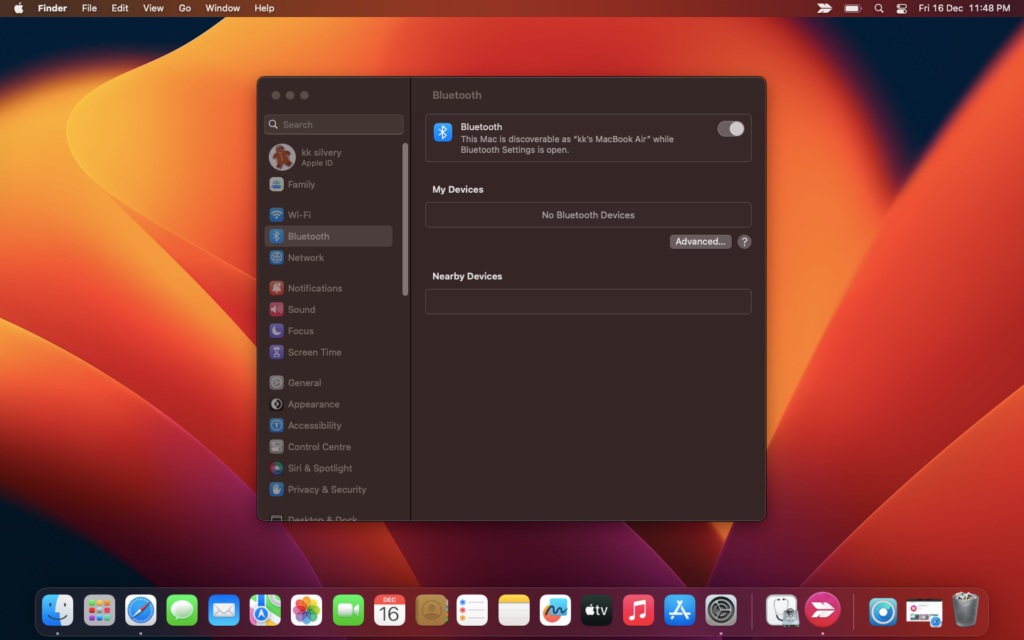
Dust is a destructive element for electronic components. Give a few minutes to clean the Mac computer and wireless devices. Use a dry microfiber cloth and remove the tough dust, grime and stains. I forbid readers from using liquid because it can damage fragile components.
Shut Down Mac Computer
Apple has improved the sleep mode twofold compared to the competition. Thousands of Mac owners put the machine in sleep mode and go to sleep. The Cupertino-based company optimized the software for performance and stability. Give the hardware and software a few hours of rest.
1. Click the Apple logo from the menu bar.
2. Click the “Shut Down” option.
3. Click the “Shut Down” button.
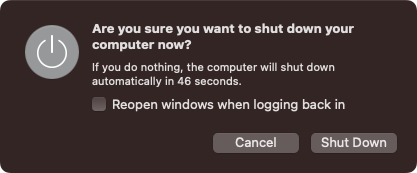
4. Leave the computer aside.
Let the machine sleep for a minimum of five minutes if you are in a hurry. One hour is the recommended period for shut-eye. The software dumps the temporary files and restarts the drivers in the next boot. Most software-related problems go away after a reboot. One hour of sleep improves the lifespan of the computer.
Remove All External Devices
How many accessories have you connected to the computer? Unplug the external devices. MacBook users can use the trackpad and built-in keyboard to navigate the computer.
a. Use a wired mouse and keyboard on Mac Mini.
b. Unplug the external hub.
c. Disconnect all Bluetooth devices.
d. Turn off the Bluetooth devices.
e. Eject storage drives.
Unplug all external devices and use wired peripherals. Shut down the Mac and turn it on a minute later. Connect the problematic BT device and find out the result.
Turn Off/On Bluetooth
BT bugs and glitches have annoyed millions. Try the traditional method of turning off/on the feature on the Mac. Surprisingly it works on almost every device.
1. Click the Apple logo.
2. Select the “System Preference” option.
3. Click the “Bluetooth” icon.
4. Click the Bluetooth button to disable it.
Kindly turn off the external BT device. Restart the computer. Give it a minute and turn on the module by following the same tutorial.
Repair The Bluetooth Device
The reverse compatible technology does create complications at the beginning. Most wireless connections resolve by removing them from the list and then repairing them in the system.
1. Click the Apple logo.
2. Select the “System Preference” option.
3. Click the “Bluetooth” icon.
4. Locate the device and click on the (i) icon.
5. Click the “Forget” button.
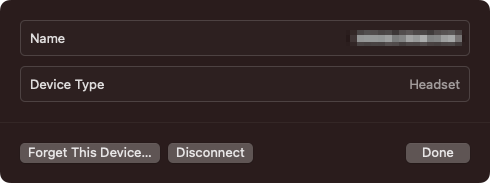
6. Put the wireless devices in pairing mode.
7. Connect them.
The music will start playing in your wireless headphones. Restart the Mac if you haven’t done yet.
Turn Off Wi-Fi Network
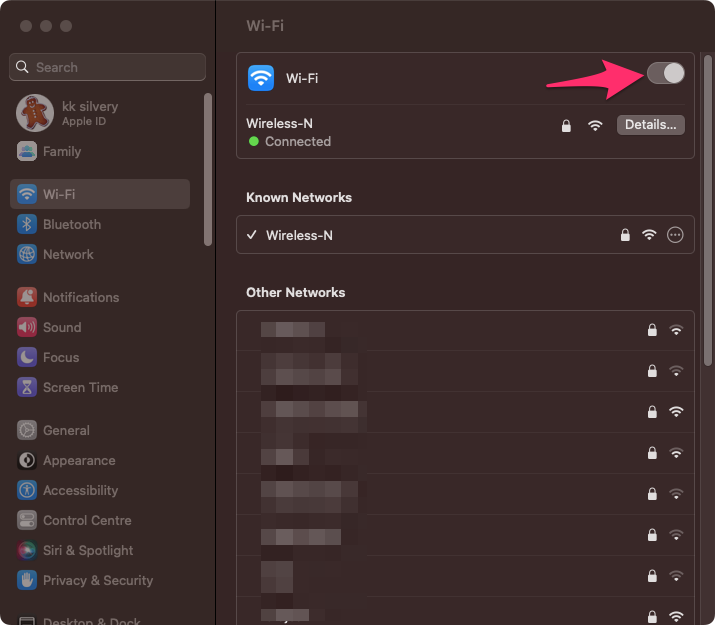
Different frequencies disappoint with the BT signals. Disable Wi-Fi in the Mac computer and let the device use Bluetooth only. Do the same on the wireless device. Kindly keep both machines nearby and do not have any obstructions between them.
Delete Wireless Device Configuration Files
The macOS stores plist files. Locate the files using the Finder app and delete them permanently. The configuration files hold the BT device’s information. It could be creating a problem.
1. Open the Finder app.
2. Choose the “Go to Folder” option.
3. Type and search for the (~/Library/Preferences) option.
4. Locate “Bluetooth.plist” in the search bar and delete them.
5. Restart the computer.
The macOS will create a new Bluetooth plist after you connect a wireless device. You are not damaging or tampering with the operating system.
Use Terminal To Reset BT Module
The Terminal has advanced options to control the modules in the Mac. Reset the Bluetooth driver and resolve the issues in the current session. Access the administrator account to run the commands.
1. Open the Terminal from the Applications.
2. Copy and paste (sudo pkill bluetoothd) the command in the Terminal.
3. Press the Enter key.
4. Type the administrator password.
5. Press the Enter key.
6. Restart your Mac.
Connect the BT devices to the Mac.
Update macOS
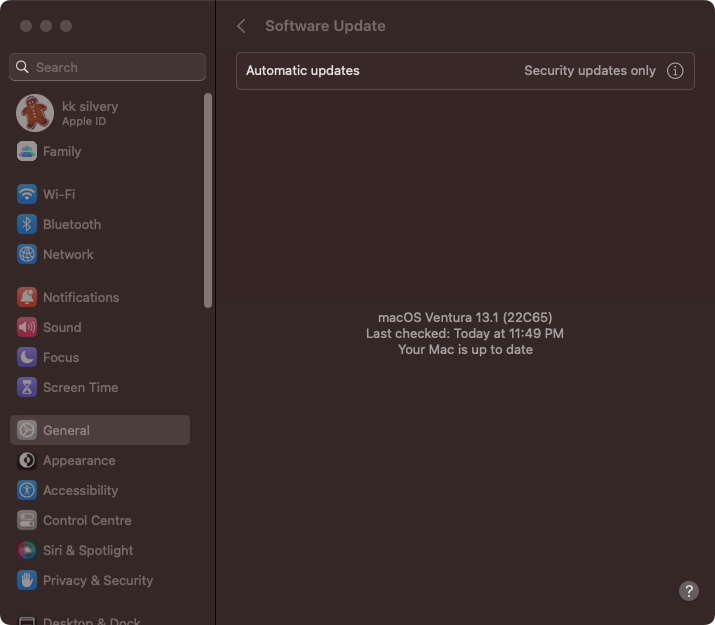
macOS Ventura will receive software updates from the official developers. You should update the computer because the in-house team addresses many problems. Read the software updates patch notes on the official website.
Reset SMC
The System Management Controller (SMC) manages many functions in the Mac. The Apple Silicon chipset doesn’t have SMC because the company is embedded in the processor itself. Reset the SMC in Intel-based Mac and resolve the issue.
MacBook, Air, and Pro with T2 Security Chip:
Apple added a security chip in the 2018 and later models. Follow the tutorial to reset the SMC on 2018 or later Mac models.
1. Turn off the computer.
2. Press and hold the three keys together.
a. Right Shift key,
b. The left “Option” key,
c. The left “Control” key.
3. Hold the three keys for seven seconds.
4. Press and hold the Power button with the three keys for another seven seconds.
5. The Mac will turn on and turn off. Keep holding the three keys.
6. Release all keys.
7. Give a minute for the computer to breathe.
Turn on the Mac after a minute. The system will take longer to turn on this time.
Mac Mini, iMac, and Mac Pro Models:
Apple desktop owners can follow the below tutorial to reset the SMC. Ensure the computer has a T2 security chip in the iMac, Mac Mini, and Mac Pro models. Read the steps twice, then repeat what you learned on your computer.
1. Turn off the computer.
2. Press and hold the Power button for ten seconds.
3. Release the Power button.
4. Turn on the desktop a minute later.
Remove the power plug and let the Mac sit for fifteen minutes. The SMC chip will reset after you power the Mac.
Apple Silicon Chipset:
Apple worked on the proprietary chipset to retire Intel from the eco-system. The M1 or later chipset manages the task. You don’t have to reset SMC in M1 or later machines.
Mac Computers Released Before 2018:
The Cupertino-based manufacturer shipped many computers with a removable batteries. The company took the bold step and sealed the chassis with the battery in later models. I have shown you how to reset SMC on a removable and non-removable battery.
Apple Notebooks With Non-Removable Batteries:
1. Turn off the Mac.
2. Press & hold three keys and one button simultaneously.
a. Shift,
b. Control
c. left Option key,
d. Power button.
3. Hold the keys and the button for ten seconds.
4. Release the keys and the button after ten seconds.
Turn on the Mac computer after a minute.
Apple Notebooks With Removable Batteries:
1. Shut down your Mac computer.
2. Remove the back panel and battery from the Mac.
3. Press and hold the Power button for five seconds.
4. Put the MacBook battery inside the machine.
5. Turn on the computer after a minute.
You don’t have to do anything because the software will understand the command and initiate it.
Bottom Line
You can solve macOS Ventura Bluetooth issues by following the official solutions. Meet the Apple service center when the BT is not working as promised. We don’t want to rule out the faulty hardware. Users can claim the warranty and get a replacement or new parts. Let us know how you solved the BT connectivity issues in Mac.

None of these work. My Mac’s bluetooth will connect to my speakers. The problem is that in the Sound setting, the mac will not switch form the Mac speakers to the bluetooth speakers. And I don’t know why. Apple. says its a compatiability problem, but this is not about bluetooth itself, but about the Sound program not making the switch. Every time I turn on my bluetooth speakers, I have to go into the Sound setting and manually switch the speak choices.
I generally have a bluetooth icon crossed out. And none of the methods work. How to fix bluetooth? macbook pro 2017
Reset SMC and PRAM. If still off your wireless card is bad. Fairly easy to replace.