Many MacBook users have said that their macOS Ventura machine is shutting down randomly. The Apple computer seems to have some issues with the software or hardware. Users have shared that the MacBook repeats the same sequence multiple times in one session. We will find out why the Apple machine is shutting down randomly.
Also Read
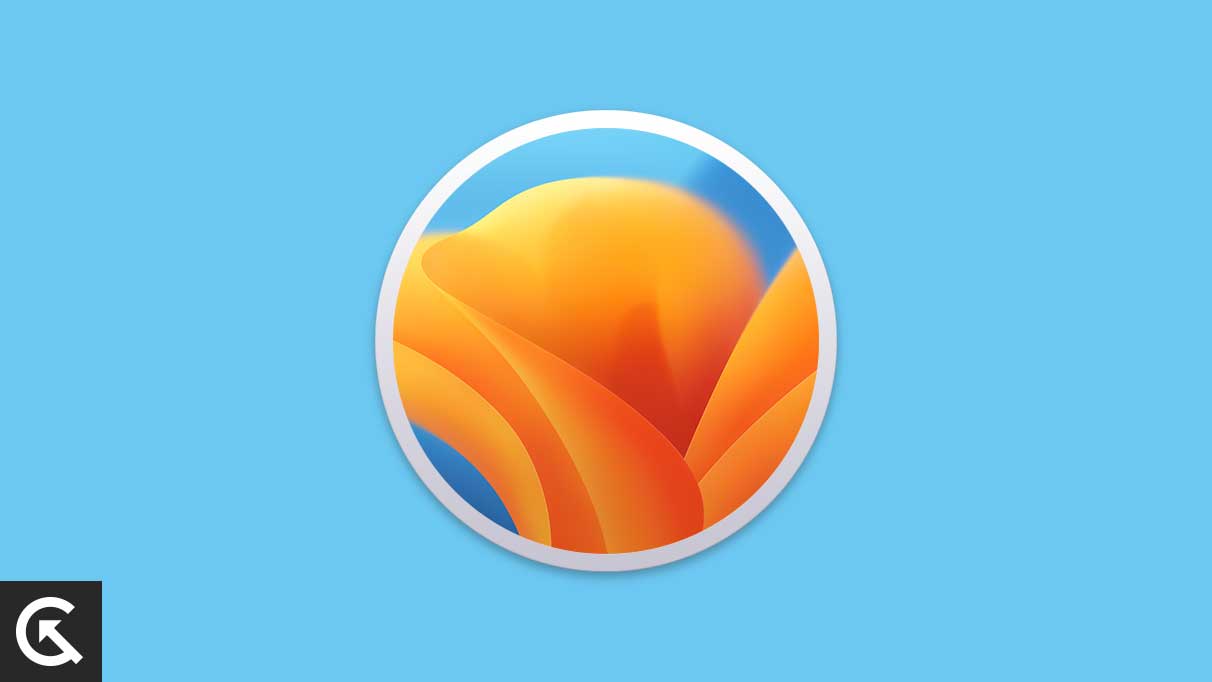
Page Contents
Why Is MacBook macOS Ventura Shutting Down Randomly?
We have to figure out the root cause of the uncalled shutdown. We cannot solve a problem until we identify the culprit. I have listed valid reasons why MacBook is not behaving normally.
Dirty Notebook:
Millions of consumers who own electronic products don’t clean their laptops. Dust particles are the prime suspect because they enter the internal chassis from the gaps. Dust covers the fans that are the cooling agent for the hardware. I suggest the readers visit an authorized engineer to clean the laptop internally.
Malware Attack:
Privacy invaders generate millions from stealing and selling users’ data. Apple sells “Privacy” in its advertisements. I had the impression that macOS Ventura is the safest operating system. However, malware pieces infect thousands of Apple computers each year. Use any malware removal tool and clean the software within.
macOS Bugs or Corruption:
Apple develops highly optimized software. I never came across a “perfect” operating system in fifteen years. The company has recruited high-level engineers to resolve multiple macOS Ventura bugs or glitches. I recommend users reinstall or update the Apple desktop operating system. Outsiders can’t fix the software bugs because macOS is a closed source.
Corrupted Power Manager:
Older Mac computers have dedicated chips on the motherboard. The chip manages the power distribution to the internal components. Insufficient power can turn off the computer. You can delete the power management configuration and create a new one by restating the Mac.
Hardware Failure:
One of the internal components has reached the end of life (EOL). You have to identify the hardware and replace it with a new one. I suggest readers contact an authorized service center for the repairs. Outdated Mac owners can meet third-party stores that sell refurbished parts.
Fix: MacBook macOS Ventura Random Shut Down
You don’t have to pay a penny for third-party tools to fix the random shutdown issue. Many Chinese companies have developed and sold tools for the Mac computer. Apple has equipped macOS Ventura machines with everything you need to diagnose and fix them. Follow my lead to figure out the culprit and fix them.
Shut Down macOS Ventura Machine
Thousands of MacBook owners don’t shut down the system. I have left the MBA in sleep mode for several days. Give the notebook a few hours of rest to dissipate the heat and restart the drivers. I have shown you the correct way to shut down the Mac computer.
1. Quit programs from the background.
2. Close all folders.
3. Click on the Apple logo at the top right corner.
4. Click on the “Shut down” option.
5. Deselect the “Reopen Windows when logging back” option.
6. Click the “Shut down” button.
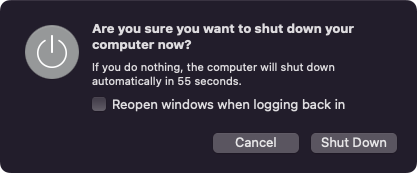
7. Unplug the charger and leave the machine aside.
Leave the MacBook alone for an hour. I highly recommend users allow a minimum of fifteen minutes of sleep. The operating system will restart the drivers and services in the next boot.
Scan Mac For Malware
Many Mac users install pirated programs on their computers. The privacy invaders install suspicious files on your system, such as crypto mining malware. You should never install a program coming from an unknown developer or publisher. Stop using the torrent downloader for pirated programs. Install any malware scanner and remove them.
1. Launch the anti-virus system.
2. Click on the “Full System Scan” option.
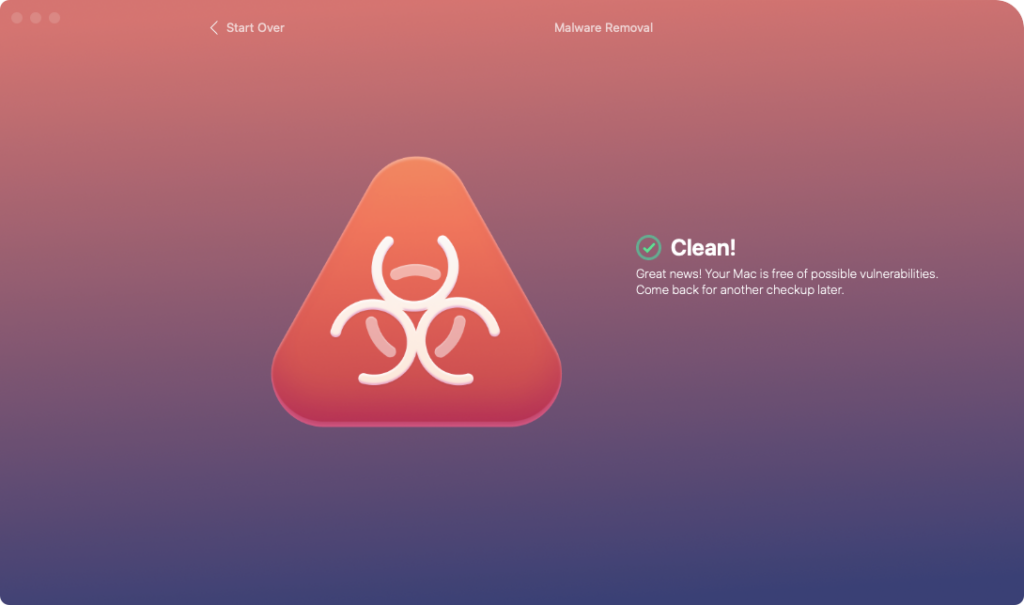
3. The anti-virus system takes half an hour to one hour.
Stop working in the background and let the malware removal tool do the job. Reinstall the Mac if the malware returns later.
Remove VPN From macOS Ventura
Use the Applications folder to uninstall the VPN program. Remove the related extensions from the Ventura system. Many companies have started offering unoptimized VPN-like services. They run in the background and create cycled crashes.
1. Open the Applications folder.
2. Locate the VPN program.
3. Drag and drop the program in the trash bin.
4. Open Terminal.
5. Paste the (systemextensionsctl list) command in the Terminal.
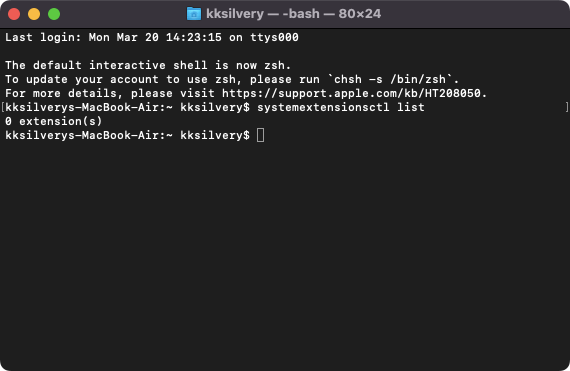
6. Press the Enter key.
7. identify the extensions.
Remove the extensions from the Apple computer.
Check MacBook Temperature
Modern computers have sensors installed on the motherboard. The heat sensors detect the rising temperature and shut down the machine. You should maintain the laptop temperature between 10° and 35° C. The computer will shut down after the temps reach above the threshold. Let me show you how to check the MacBook temp.
1. Download and install XRG (1.1 MB) on your Mac.
2. Unzip the file and find the file in the folder.
3. Launch the lightweight application.

4. Check two options.
a. Fan speed
b. CPU
5. Meet a qualified engineer to clean the fans if the CPU temp is above 70° C.
XRG (X Resource Graph) is an open-source project. The developer never designed the program for profit.
Remove Peripherals & Hardware
Apple removed essential ports in many MacBook models. Users purchase hubs from third-party manufacturers to connect multiple external displays, peripherals, and storage drives. One of the removable devices is not working on the macOS Ventura machine. Unplug everything except the Magic peripherals.
Older Apple computer owners purchase hardware components such as memory, SSD, and others from eBay sellers. I implore readers to purchase refurbished or high-quality parts from a reputed seller.
Broken RAM Module
Memory failure is leading the Mac computer crashing down. Buy a replacement from a refurbished store or ask the authorized service center. Apple has soldered the memory components on the motherboard. There are macOS Ventura machines that have removable RAM. You can buy a replacement from online shopping sites and put a new one. I recommend users buy a refurbished RAM stick because it has fewer risks in the future. Be aware of the scammers and buy the components from a reputed seller.
Let me show you how to run Apple diagnostics to identify faulty memory or other components.
1. Shut down the macOS Ventura machine.
2. Remove external devices.
MacBook has a built-in trackpad and keyboard. You don’t need anything else to run the advanced diagnostics tool.
3. Follow the below tutorial for M1 and Intel computers.
Intel:
a. Press the power button.
b. Immediately press and hold the D key.
c. Release the D key when the progress shows on the screen.
M1 or later:
a. Press and hold the power button.
b. Release the power button when the startup options appear on the screen.
c. Press Command + D on your keyboard.
4. Let Apple run multiple tests.
You can check the meaning of reference codes from here.
Reset macOS Ventura SMC
The System Management Controller (SMC) controls many internal components. An incorrectly configured SMC file can create problems in the system. You can delete the file and let the operating system in the next boot. I will show you how to reset SMC on Intel-based Mac.
1. Quit programs from the background.
2. Close all folders.
3. Click on the Apple logo at the top right corner.
4. Click on the “Shut down” option.
5. Deselect the “Reopen Windows when logging back” option.
6. Click on the “Shut down” button.
7. Press and hold three keys.
a. Right Shift key,
b. Left option key,
c. Left control key for seven seconds.
8. Release them all after seven seconds.
9. Wait a few seconds.
10. Press the power button and turn on the computer.
Apple Silicon M1 or later computers don’t have to reset the SMC. The macOS creates a new SMC file when you turn on the computer. The MacBook takes a little longer to boot into the lock screen.
Bottom Line
MacBook macOS Ventura doesn’t shut down randomly. Book an appointment with the Apple service center. Carry the purchase bill, and the company will repair the under-warranty units for free. Reinstall the macOS Ventura using the USB stick. You can remove malware and operating system corruption by reinstalling a fresh copy. Create a data backup in the iCloud and local storage. Watch YouTube videos and reinstall the software.
