Streamers can add moderators on the Twitch platform. The streaming platform has millions of viewers across the world. Many viewers come from different backgrounds to watch games, players, and tournaments. Of course, the platform encouraged artists to stream live music, dance, and other entertainment content. Streamers need a handful of people to moderate the chat section and keep it clean for the community. Let me show you how to add moderators and assign roles to the users.
Also Read
Page Contents
How To Make Someone a Moderator on Twitch?
I will take you to the tutorial and show you how to assign a moderator for your channel. Meanwhile, you can read the information below that explains the roles, badges, and what they mean for the viewers.
Let’s understand what you need to add to someone as a moderator.
a. Start the stream.
b. Ask the user to join the stream and remain active in the chatbox.
You don’t have the option to assign a role to a user unless they are in the live stream.
1. Start the stream.
2. Ask the user to join the stream.
3. Go to your stream and type (/mod username) in the chatbox.
Replace the username with the Twitch account holder’s name.
Example: /mod kksilvery
4. Press the Enter key.
5. You have added the user as a moderator.
There is another way you can mod a user. You don’t have to enter a command or find the username. The requirements remain the same.
1. Ask the user to text in the chatbox.
2. Click the username in the chatbox.
3. Find an icon with a person.
4. Click on the human-like icon to add the user as a moderator.
Hover your mouse on the icons to highlight the option names. There are three icons in the profile overview. Have patience and choose the correct icon. Greet the new moderator about the promotion on the stream.
How To Manage Moderators on Twitch?
Adding someone as a moderator comes with responsibility. The account administrator can add or revoke the user’s powers. I will show you how to access the dashboard on Twitch. Read the tutorial to understand the roles and what you can do in the community roles section.
1. Go to the Twitch official website.
2. Click on the “Log in” button.
3. Type the username and password.
4. Press the Enter key to register for account access.
5. Check your registered email address inbox for the verification code.
6. Enter the verification code on the Twitch page.
7. Click on your profile picture in the top left corner.
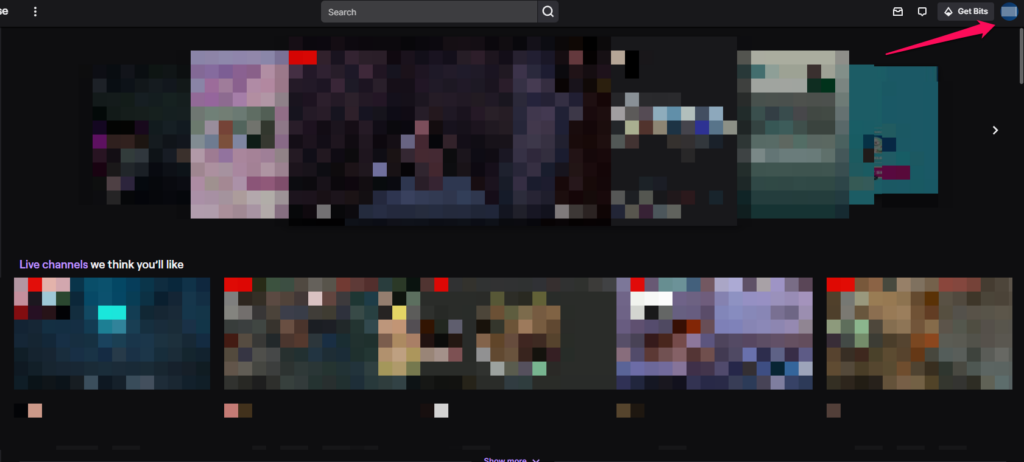
8. Click the “Channel” option.
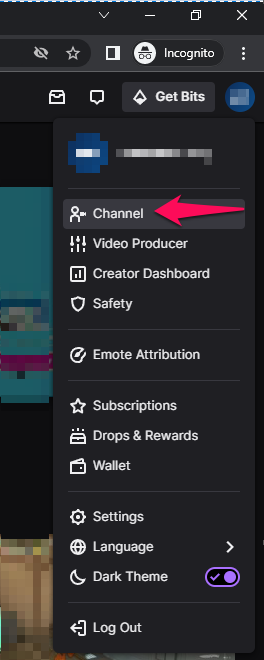
9. Click on the “Edit” button.

10. Try this method if the “Customize your channel” option is not appearing on the screen.

You can access the dashboard by clicking on the “Customize channel” on the profile.
11. Click the “Community” option from the left menu bar.
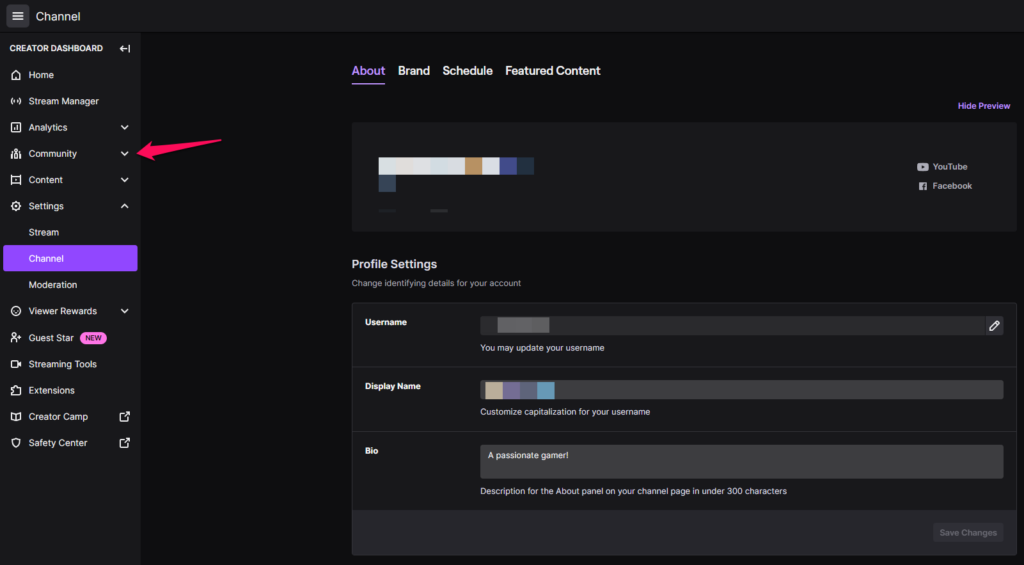
12. Click on “Roles Manager” from the drop-down menu.
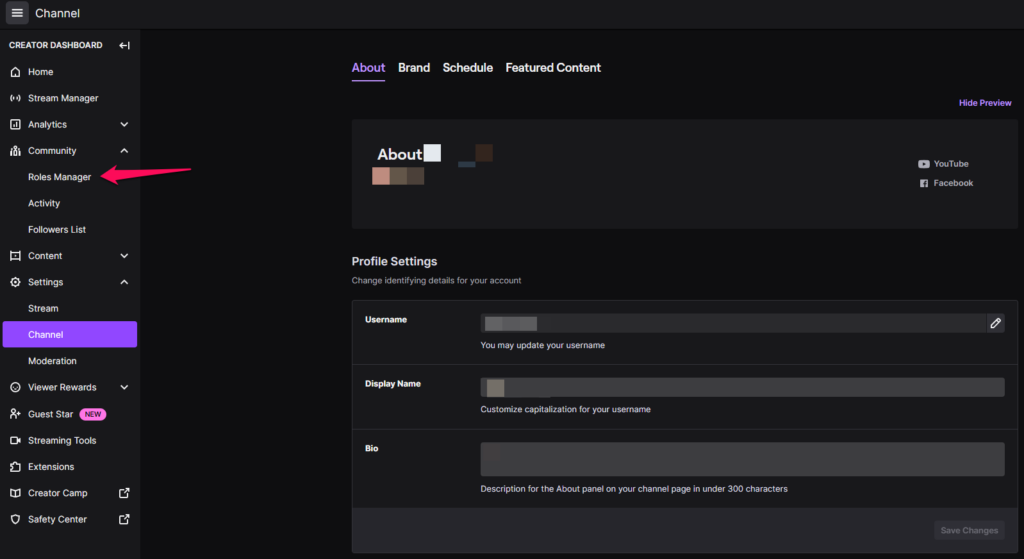
13. Click on the “Add Role” button.
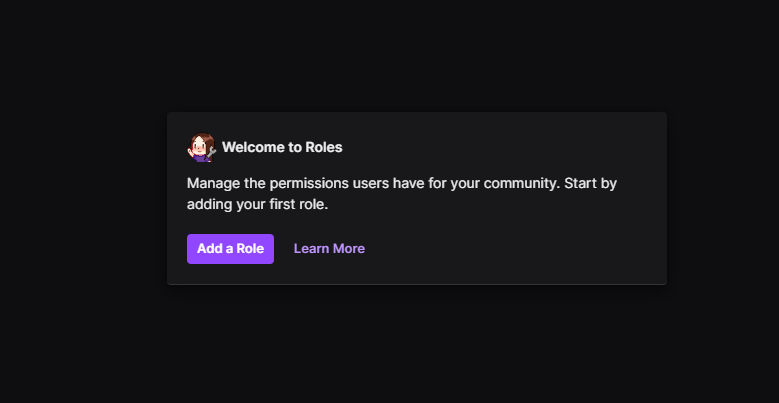
14. You can access all roles given to the users.
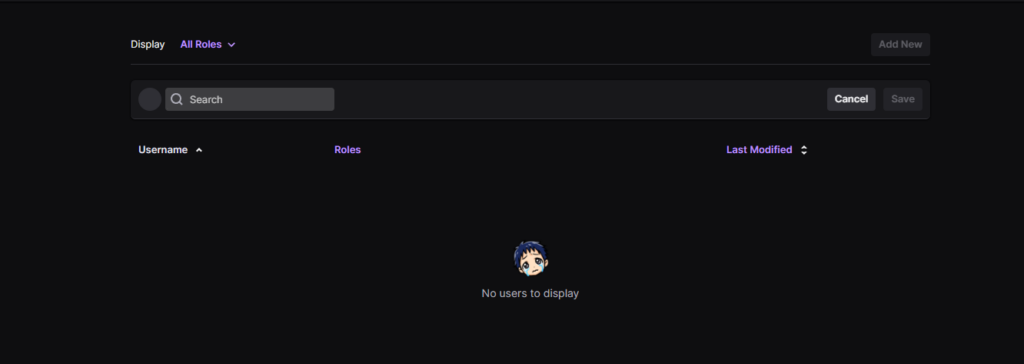
The account administrator can add, remove or restrict users from making changes in the community chat. You got the control over what roles to assign and what to revoke.
What Roles Can You Assign to the Loyal Followers?
Twitch has given various roles for streamers to assign loyal followers. You can make the viewers feel special on the stream. Let me explain the options and how you can make the fanbase feel different from the crowd.
a. Moderators
b. VIP
c. Editors
D. Artists
I have explained each option and what powers they get from it.
Moderators
A mod assists the streamer in managing the live stream. You can focus on putting the best game for the viewers. Meanwhile, the moderator focuses on minimizing the work and the chatbox clean. Let me tell you the number of powers the mod gets.
a. Give a time out to the rude viewers. Ban the viewers permanently from the stream. Of course, you can unban them later on from the dashboard.
b. Mods can start a new poll and end when it’s finished.
c. Mods can start a new prediction and end when it’s finished.
d. Mods can set the chatbox to run slowly.
e. They can enable/disable the subscriber mode only.
f. They can enable/disable the follower-only chat mode.
A moderator has a lot of power to help you manage the stream.
VIP (Very Important Person)
You can assign VIPs in the streams and give them the privilege of being loyal subscribers or followers. The VIP has unique functions that nobody has on your stream.
a. None of the modes impact how their VIP communicates on the stream. The subscriber mode or followers mode doesn’t affect the VIP. The slow chatbox doesn’t have any effect on the VIP user.
b. The VIP user can post links in the chatbox. You may have disabled links in the chat section, but the special role bypasses the rule.
c. The rate limits have no effects on the VIP user.
You can make loyal followers stand out from the crowd.
Editor
You can consider an Editor as the core member of the team to manage the stream on a larger scale. Assign a trusted member to make changes to the Twitch streams.
a. Viewers can clip specific timelines and save the video. The editor can set permissions for the clippings. Viewers cannot do more than you allow them.
b. You can ask the assigned user to change the stream information.
c. You can request the editor to change the video description.
d. The editor can run commercial breaks for the brands.
e. The assigned editor has the power to upload videos.
f. The editor can download old broadcasts from the library.
g. They have control over the broadcast library. You can request them to review the clips and sort them. Editors can manage the videos and delete them.
h. They can rerun an older stream.
Many streamers assign a manager to be the editor and manage the content across the board. The editors download the previous broadcast and edit the videos for YouTube or other social media sites.
Artists
Many artists have joined Twitch to perform and display their skills on the platform. You can give fellow artists the role of their contributions to the community.
b. Badges
c. Overlays
d. Avatars
You can make a musician feel special in the chatbox.
Bottom Line
You can add multiple moderators on Twitch and manage the roles from the dashboard. I have shown you where to find the role management options. Spend a couple of minutes playing around with the settings. You have to start the broadcast, and the user should appear in the chat section to add them as a mod. Let us know what challenges you faced in the comment section below.
