In this article, Let’s discuss the issue where MetaMask is showing wrong balance. We will discuss several methods to fix this issue quickly. If you are new to MetaMask, you might be facing an error due to which the balance is shown wrong. Many users worldwide are facing this error, and the developers didn’t give any official comments on this issue. There are many reasons why this happens, and this error occurs very frequently.
Cryptocurrency has become the next big thing after the rise of Bitcoin. This currency is different from regular currency and is completely anonymous. No one can know who is behind the transactions; once the transaction is completed, we cannot revert it. That is why you must select a good wallet to store your cryptocurrency in a good software or hardware wallet.
You must have heard about wallets that are used for sending and receiving cryptocurrency. There are many wallets, including MetaMask. The MetaMask is a software cryptocurrency wallet that deals with Ethereum. You can access your MetaMask wallet from a desktop or a mobile app. ConsesSys Software Inc developed the MetaMask, which was initially released in 2016. MetaMask had over 21 million monthly active users, most of them are Desktop users.
Also Read
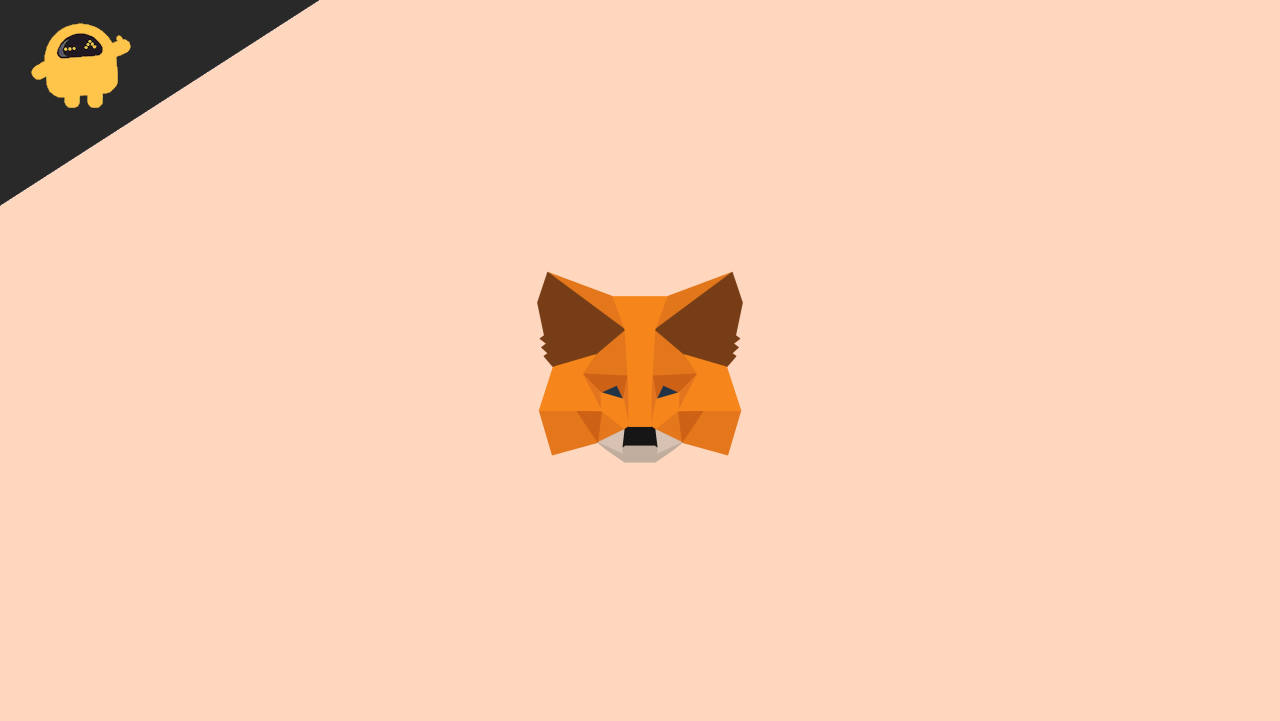
Page Contents
Fix: MetaMask Showing Wrong Balance
The balance error has become very common in MetaMask. You can fix this issue very quickly by following the methods below:
Method 1: Use a Supported Browser
Most of the time, this error occurs when you use an unsupported browser. Use a supported browser and one which gets frequent updates. I have listed down the best browsers that support MetaMask:
- Chrome
- Firefox
- Brave
- Edge
Use any of the browsers above and check if the issue still persists.
Method 2: Restart your PC and Browser
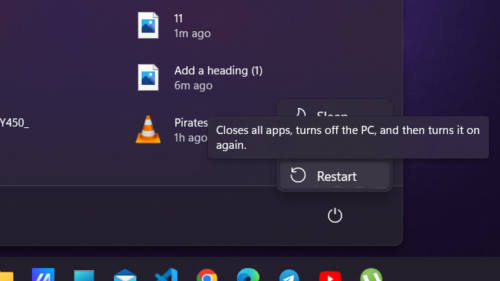
It’s better to restart the browser if the balance in MetaMask is showing incorrectly. This method fixed the wrong balance issue for many users. Please restart your browser and check if the issue persists.
If you want a complete restart of all applications, including the browser, restart your PC. You can restart your PC by following the below steps:
- Click on the ‘windows’ icon on the taskbar.
- Select the ‘shutdown’ option from the bottom left and restart.
- It will take a few minutes for your PC to restart. After restarting your PC, check if the issue persists.
Method 3: Check Permissions granted to the extension
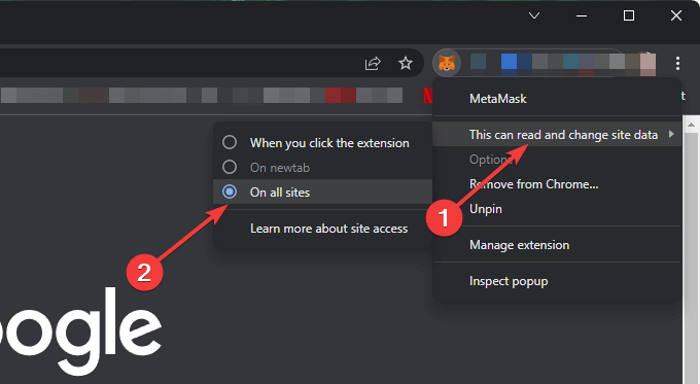
The wrong balance error might occur if all the necessary permissions are not granted for MetaMask. Make sure you have granted all the necessary permissions for the MetaMask extension on whatever browser you are using. To grant all the permissions to the MetaMask extension, follow the below steps:
If you are using Chrome:
- Launch Chrome and make sure the MetaMask extension is turned on.
- Right-click on the MetaMask extension
- In the drop-down menu, hover your cursor over ‘This can read and change site data’ and select ‘On all sites.’
- Check if the error persists.
If you are using Edge:
- Launch Edge and make sure the MetaMask extension is turned on.
- Go to the extensions option, and beside the MetaMask extension, click on the three dots.
- A new tab with all the MetaMask extension settings will open.
- In that, scroll down to ‘site access’ and check if it is set to ‘On all sites.’
- Save the changes and exit.
- Check if the issue persists.
Method 4: Update the MetaMask extension
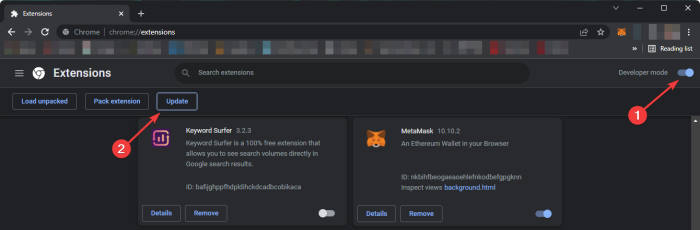
Always keep the extension updated to the latest version because the developers usually fix these critical errors immediately and push the update. You have to keep an eye on the updates. To update MetaMask, follow the below steps:
Also read: Fix: MetaMask Not Working Tokens
If you are using MetaMask on Chrome:
- Launch Chrome and make sure the MetaMask extension is turned on.
- Type chrome://extensions/ in a new tab.
- A new tab with all your installed extensions will open.
- Turn on developers mode on the top right and click on update.
- The MetaMask extension will be updated in a few seconds. Restart your browser and check if the error persists.
If you are using Edge:
- Launch Edge and make sure the MetaMask extension is turned on.
- Type edge://extensions/in a new tab.
- A new tab with all your installed extensions will open.
- Turn on developers mode on the bottom left and click on update.
- The MetaMask extension will be updated in a few seconds. Restart your browser and check if the error persists.
Method 5: Update your Browser
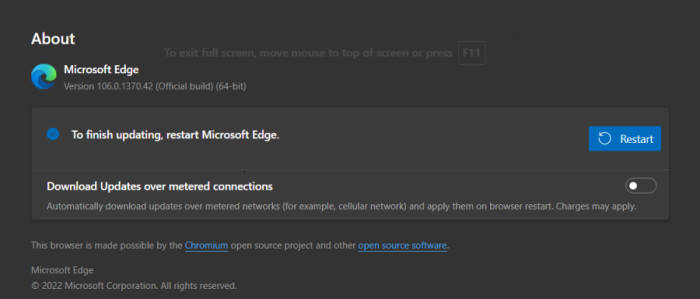
An outdated browser might be the reason for this error. Please update your browser to the latest version available. If your browser is already updated to the latest version, reinstall it. To update your browser to the latest version, follow the steps below:
If you are using Chrome:
- Launch Google Chrome and click on three vertical dots on the right side.
- From the drop-down menu, click on settings.
- Click on advanced on the right side and select About Chrome.
- Chrome will begin checking for updates and install if available.
- After updating, open Chrome and check if the error persists.
If you are using Edge:
- You can update Microsoft edge with one click.
- Paste this URL ( edge://settings/help ) in a new tab and press enter.
- The Edge will automatically start installing the updates.
- After updating, open Edge and check if the error persists.
Conclusion
MetaMask is a good cryptocurrency wallet and is used by many people worldwide. The wrong balance issue is very common and faced by many users. We hope that by the end of this article, you have figured out the solution for this error.
