Our mobile devices are used to carry out many different tasks and functions on a daily basis. You could use your phone to make calls, check our social media accounts, play a few games, send messages using different apps or even surf the net for information all in a little period of time. While doing these things with your phone, you begin to observe that your phone is beginning to get warmer than usual and appears to be overreacting.
Android phone heats up suddenly when we are watching movies or making calls for a long time, especially when charging our Android device. We will be showing you what cause overheating and as well as how to fix an Android phone from getting too hot or overheating problem. However, it is necessary to know the damages caused by Android phone overheating problem. The least that can happen is your phone may get stuck or shutdown in the middle of usage. When you continually allow your phone to overheat, it could lead to internal component damage to the device.
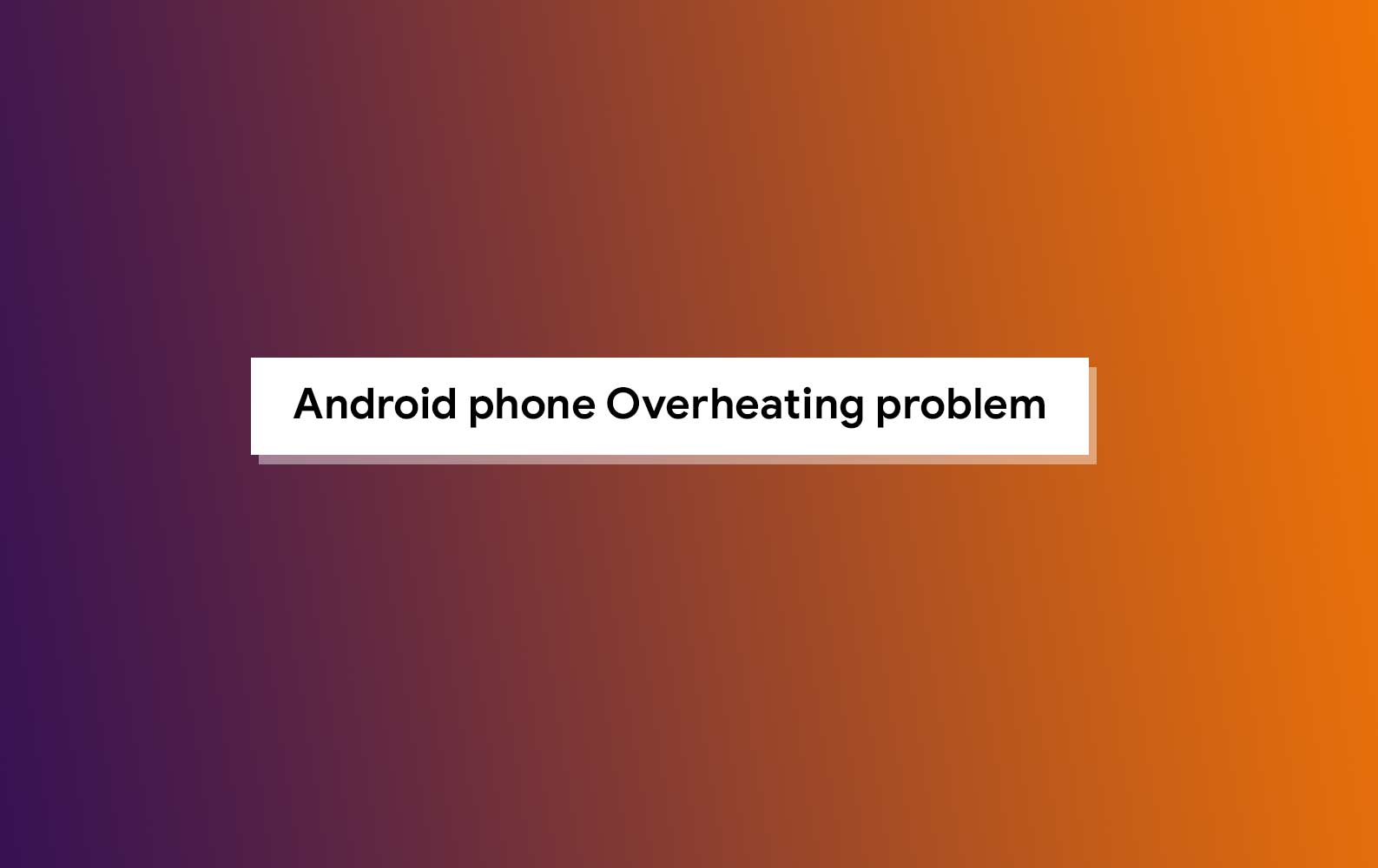
Page Contents
Causes of Android phone Overheating problem
Overheating in Android devices can be caused by one of the following
- The CPU and GPU of your phone get filled up as a result of too many installed applications.
- Continuous Wi-Fi and data network usage (especially 2G and 3G).
- Substandard battery or charger usage.
- Some major software upgrade.
- Suffocating the device by constant holding or placing on a hot surface.
RECOMMENDED READ: All You Need To Know About Overclocking Your Android Device
Different Methods to Fix Android Phone from Getting too Hot
The above-mentioned causes of overheating of Android devices can be prevented using one of the following;
-
Reboot your Android device:
When you notice your android device suddenly overheating for the first time, simply reboot your Android device. This should be the first troubleshooting method to take in solving this as the device process starts all over. Press down the power button and wait for few seconds (30-60 seconds), and then power the phone back on. This is a form of soft reset. Then try using the device again to see if this simple trick helped to fix the Android phone from getting too hot. If it doesn’t, kindly proceed to the next step.
-
Uninstall Unnecessary Apps:
There are certain apps that will still run in the background and be heating the phone up, even after closing such apps. These apps will fill up your Android device and begin to affect the normal CPU & GPU operations. This could cause your phone to overheat even when you are not using the device. It is therefore advisable to uninstall those apps that you know is not necessary. You can go to the Settings menu and tap on App Manager to check the apps still running in the background and force stop them.
-
Delete App Cache and Junk Files:
When the inbuilt storage of your android phone becomes filled with too many caches and junk files, your smartphone battery begins to heat up. To prevent this, you need to clear the cache and junk files on your Android device in order to cut off RAM access. Asides clearing app cache and junk files, you can also optimize your Android device by using an Android data manager to keep storage usage in check by removing inbuilt bloatware, compressing photos, and freeing up memory.
-
Avoid substandard battery or charger usage:
Using substandard battery and charger are very dangerous due to the fact that they get extremely hot and might even blow up when charging or using the device. Using a quick charger for a smartphone device that doesn’t support quick charge could also make the device explode due to overheating. It is therefore advisable to use an original accessory from your Android phone manufacturer. Also, avoid using your device when it is plugged to charge so as to prevent your Android phone from getting too hot. Original accessories help to ensure a smooth running of the mobile device and smart use of it prevents android phone from getting too hot as well.
-
Remove Android Phone case:
Putting your phone in a protective case for protection or aesthetic purpose could be the cause of the phone overheating problem. Most of these phone cases are made of insulating material, such as leather or plastic. These materials tend to maintain the phone’s hot temperature thereby causing overheating. It is therefore advisable to take off the phone case so as to allow ventilation when it starts to feel warm. If you notice that the problem is caused by the case, you should either remove it completely without replacement or replace it with one that allows ventilation. This new replacement case should be open at the front and have a lightweight on the back to reduce suffocating. The same problem could occur when you keep the device in the pocket for too long.
-
Turn off Networks, Wi-Fi and Hotspots:
Your Android phone could be overheating due to how we use basic connections such as mobile data, Wi-Fi and Hotspot connectivity. With various apps running in the background and drawing on resources, such as CPU and Wi-Fi or mobile Internet, the Android device will be prone to heating up. It is therefore important to turn off any basic connectivity on our phone when not in use. This helps to prevent the Android phone from getting too hot and battery from draining faster.
-
Update Apps always:
Apps regularly are redesigned to optimize battery usage aside fixing bugs thereby reducing its chances of heating up. So, therefore, you should ensure that your apps are in auto-update mode so that they will be updated based on availability. Avoid updating all your apps on a go. This process tends to drain the battery quicker, thereby heating up the phone, rather than when you manually check for updates and then update them when they are available. Apps that are not up to date slow the device performance, which causes battery life drainage and overheating of the device.
-
Factory Data Reset:
If your android device still heats up frequently, you should then consider factory resetting your Android device. This should be the last resort after all other steps have failed to fix your phone screen problem. Factory Reset wipes out every data and every third party apps from your Android device. It is advisable to ensure that every vital data in your device is backed up before you reset your Android phone to factory settings. This is located in the Backup and Reset menu of your device’s setting. Then tap on Factory Data Reset to reset your phone. You could click on the option Backup and Reset if you would like to back up your data before resetting the device.
I hope this guide was helpful to resolve Android Phone from Getting too Hot. If you have any queries or feedback, please leave a comment down below.
