Are you getting an error code 30088-26 when you try to update MS Office on your Windows OS.? In this guide, I’m going to tell you how to fix this problem and successfully update your Office apps. Usually, you will see this error when you click the Update Now button to install any latest update for your MS Office suite applications. Users often try to restart their devices to fix this but it doesn’t work like that.
To fix the error code 30088-26 you have to reinstall the MS Office apps. You may also try to repair the Microsoft Office 365 installation. Often due to the network firewall, this problem may happen during the update. So, trying to disable the Windows firewall momentarily can help fix the issue. Even corrupt files in the MS Office may also cause the error code 30088-26. Auto scanning and fixing the corrupt files will solve the error.
Page Contents
Microsoft Office Error Code 30088-26: How To Fix
I have explained the steps for all the solutions that I have mentioned above. So, check each one of them out.
Fix Error Code 30088-26 by Repairing Office Installation
- Press Windows + I to go to system settings
- Click on Apps > Apps & Features
- Navigate to Office and click to highlight it
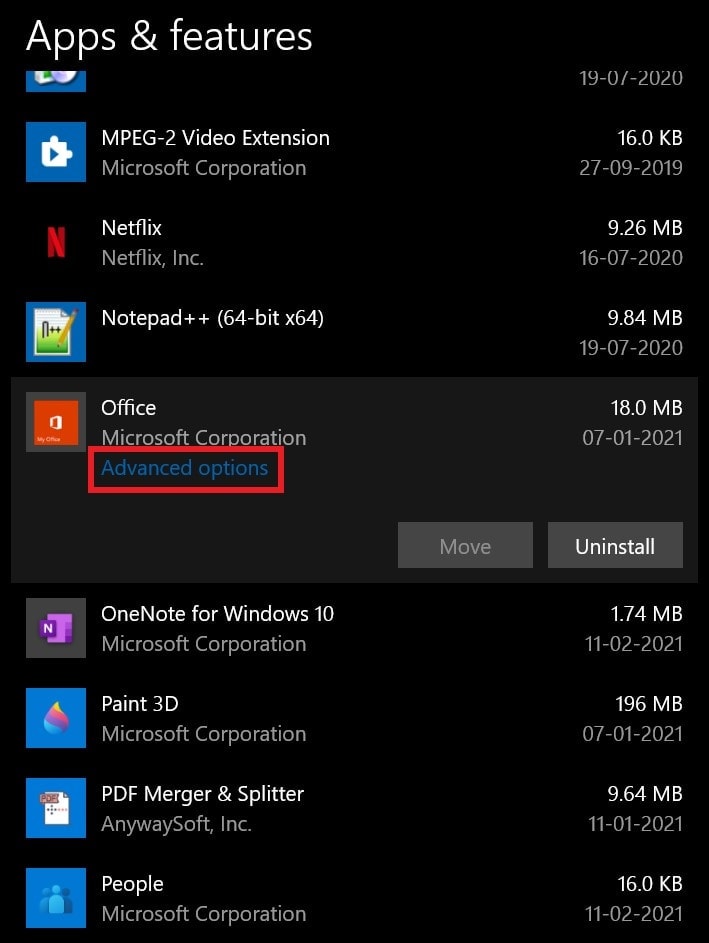
- You will see Advanced Options. Click on it to go to the next screen
- On the next screen, click on the option Repair
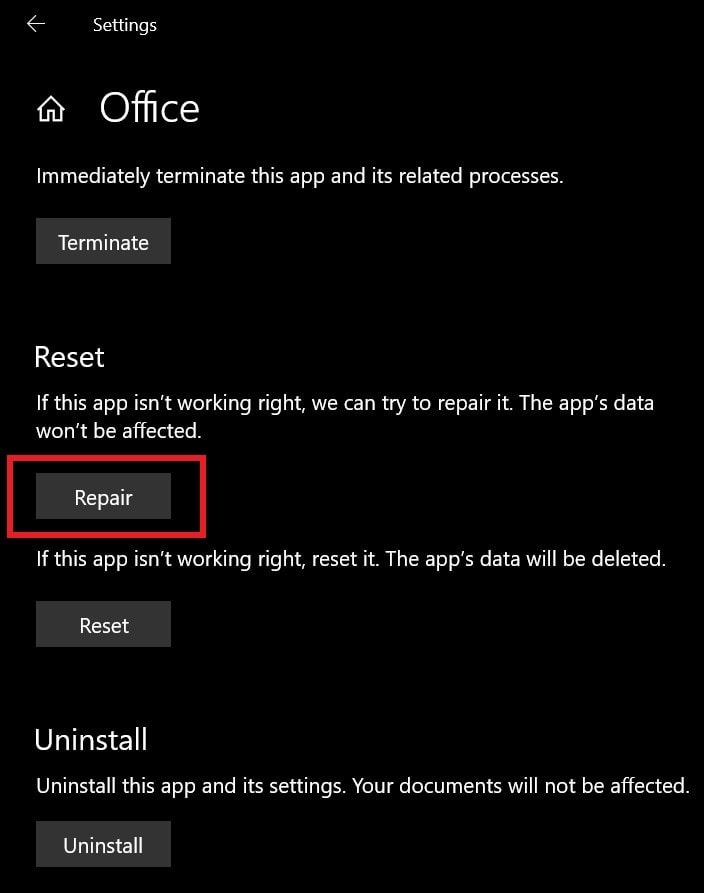
- Again click on Repair to confirm your action
After the repair process finishes install the available update for MS Office suite apps.
Uninstall and reinstall MS Office on your PC
Here are the steps you should follow.
- Go to Settings > Apps
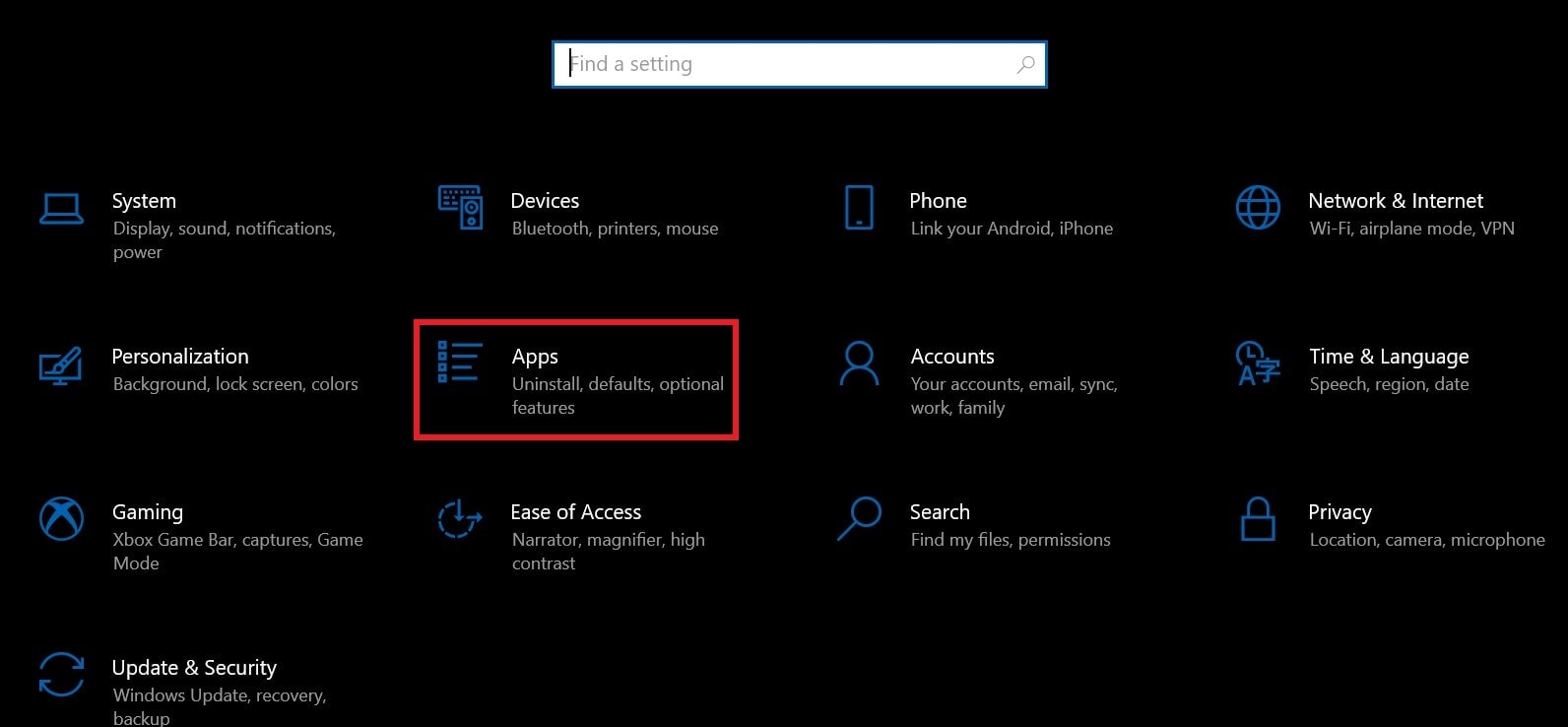
- Click on Apps & features to see the list of installed Apps
- Scroll to Office and click on it to see the option for Uninstalling it
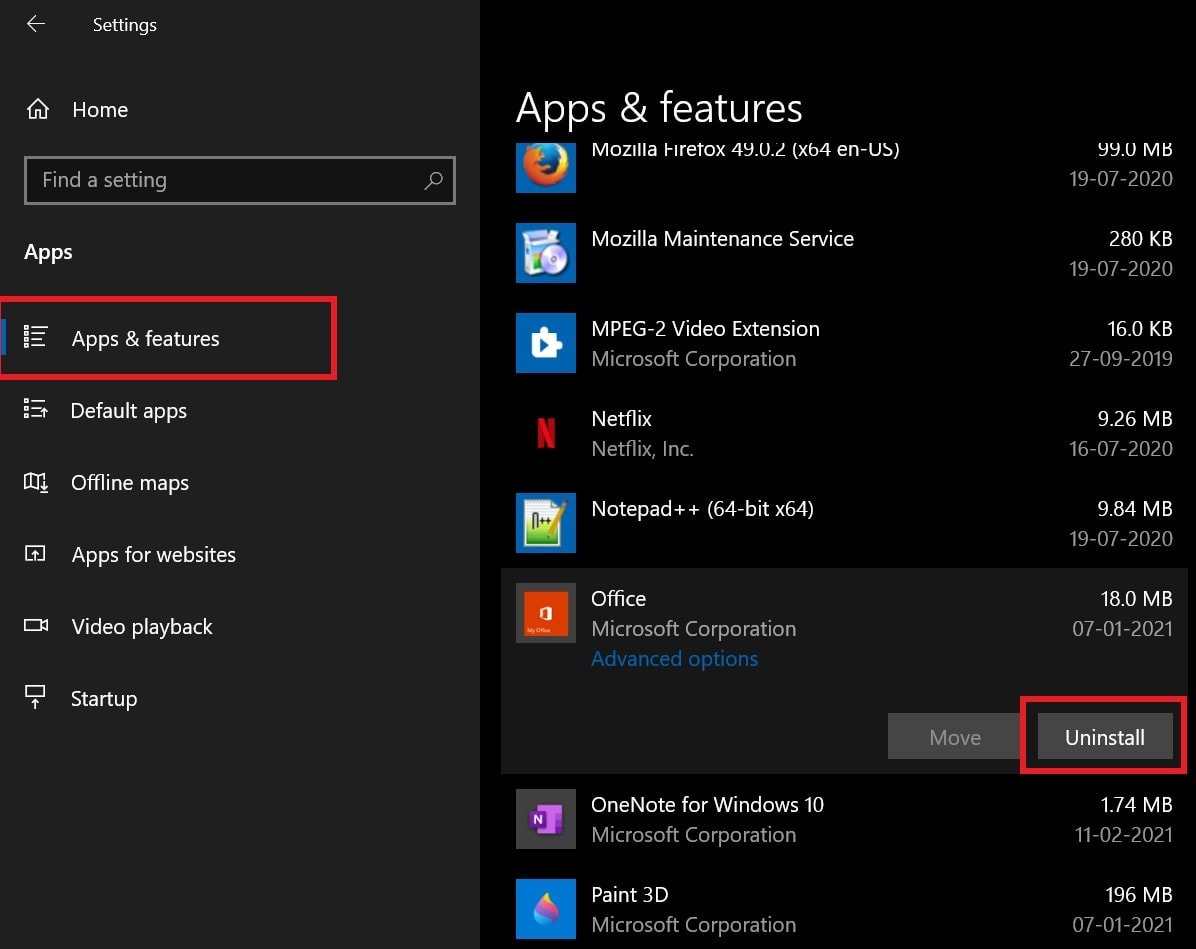
- After that click on Uninstall
- Confirm by clicking on Uninstall once again
- Now to reinstall the MS Office suite go to www.office.com
- Login to your Microsoft account through the web browser
- Click on Install Office
- Now click on the file that you just downloaded to start installing the Office suite.
Once you finish the installation of MS Office, install the pending update for MS Office.
Before installing the Update for MS Office Disable Windows Firewall
Sometimes to download or install any update you may have to momentarily turn off the Firewall on your PC. It may consider any executable update as a malicious file. That may also trigger the error code 30088-26.
- Press Windows + I to access the Settings
- There click on the option Update & Security
- On the left-hand panel click on Windows Security
- then click on Firewall and Network Protection
- There will be two options Private Network and Public Network
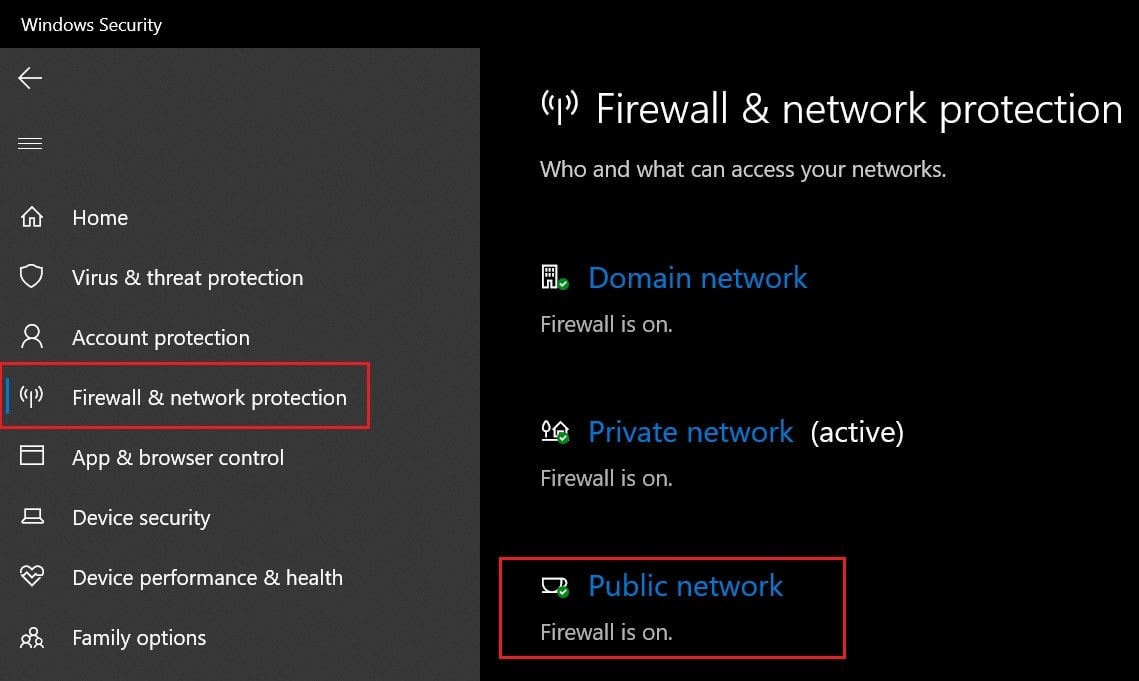
- Click on Public Network and click on the toggle below Microsoft Defender Firewall to disable
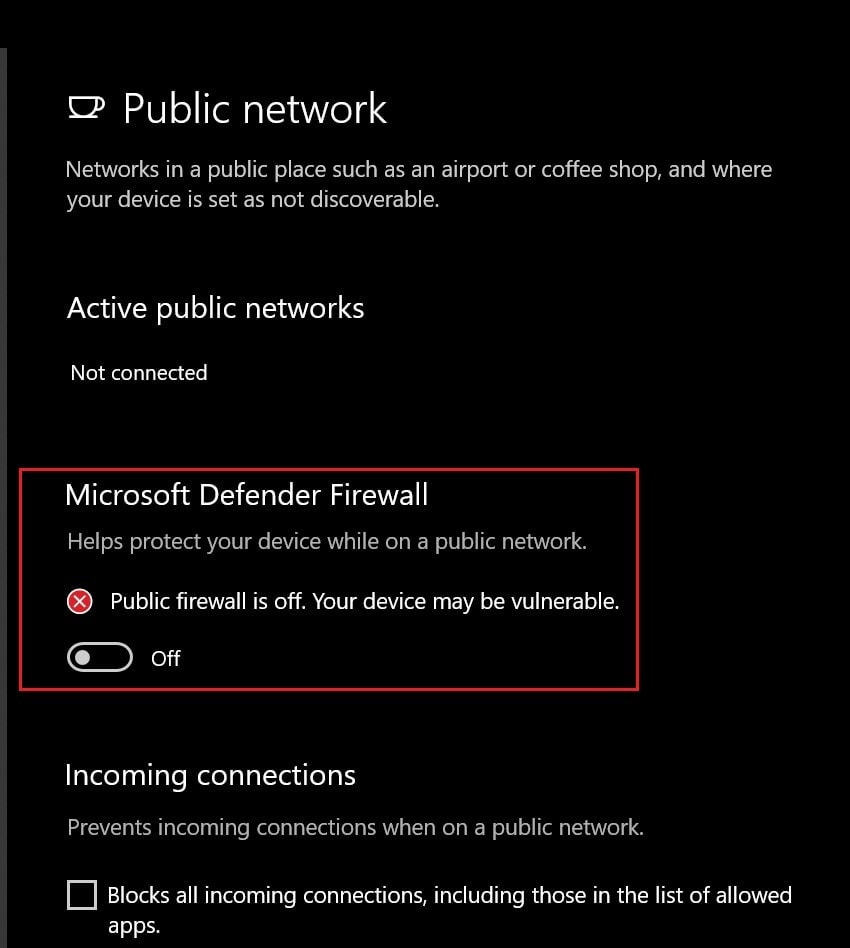
- Access Private Network and repeat the above steps
While the firewall is down, quickly install the update for the MS Office suite. Then make sure to reinstate the Windows Firewall for both the Public and Private network option.
Perform SFC Scan to Fix Corrupt Files and Error Code 30088-26
This is one of the best solutions to fix errors caused by the system files that may be corrupt. Here are the steps to do an SFC scan.
- Make sure you are running the PC with administrator rights
- Open command prompt
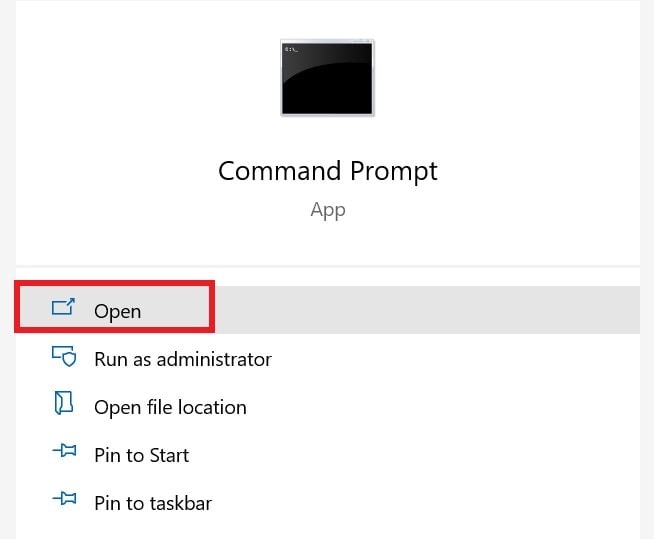
- Type sfc/scannow
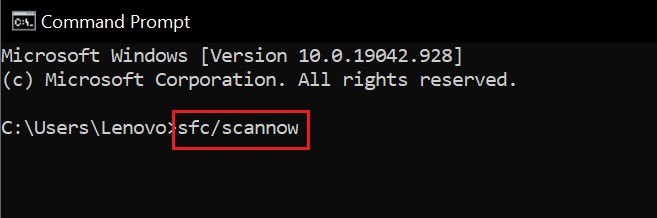
- Press enter
- Do not press or click anything while the scan is underway
- The system will find and fix corrupt files when detected
Once the scan finishes try to install the update on the MS Office suite. You shouldn’t face any error code 30088-26.
So, that’s all about how to fix the error code 30088-26 while trying to update the Microsoft Office suite on your Windows 10 computer. I hope that this guide was informative.
