If you are working on Microsoft Word, people who have access to your document can comment on it. There is an option for that in the latest version of MS-Word. Mostly, in the corporate sector, people work in a team. When some document is drafted, then the manager or team members can discuss and comment on the progress and other related stuff. In this guide, I have explained how to add or remove comments in Microsoft Word.
Mostly for peer feedback in a project someone can comment on the Word file. Getting the feedback helps in revamping and organizing the ideas properly on the Word document. You can add comments on the native Microsoft Word application as well as on the web version of the app. Comments can even map to a particular instance of content in the Word file. It means, if some edit is required in the second paragraph, then you can comment corresponding to that line.
Page Contents
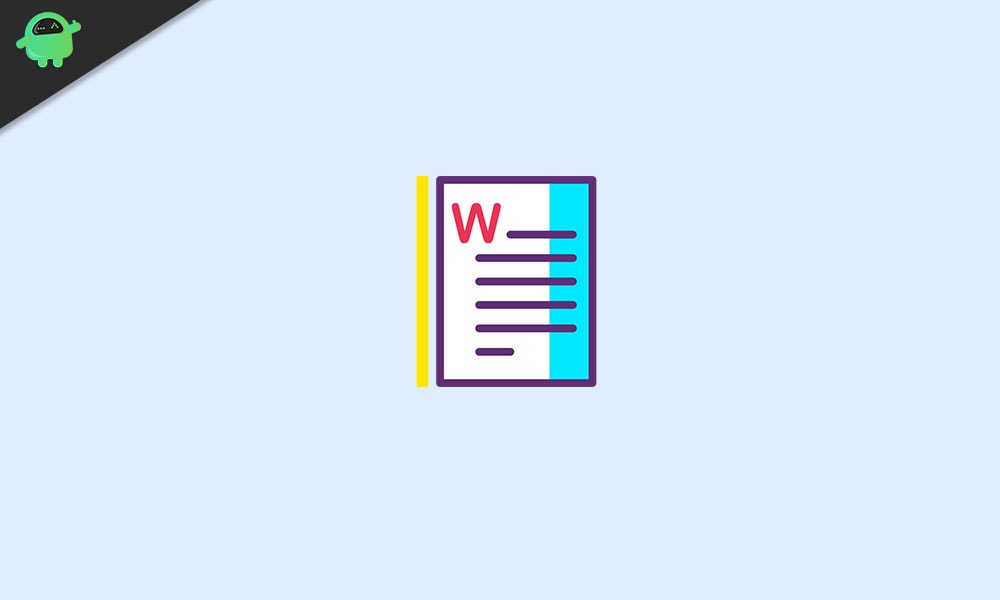
Add or Remove Comments in Microsoft Word
The comments will appear on the right-hand side of the Microsoft Word document file. Let’s check out how to add a comment.
Adding Comments (on MS Word app)
- In the menu bar click on the Review tab
- Just below it, you will see an option New Comment. Click on it
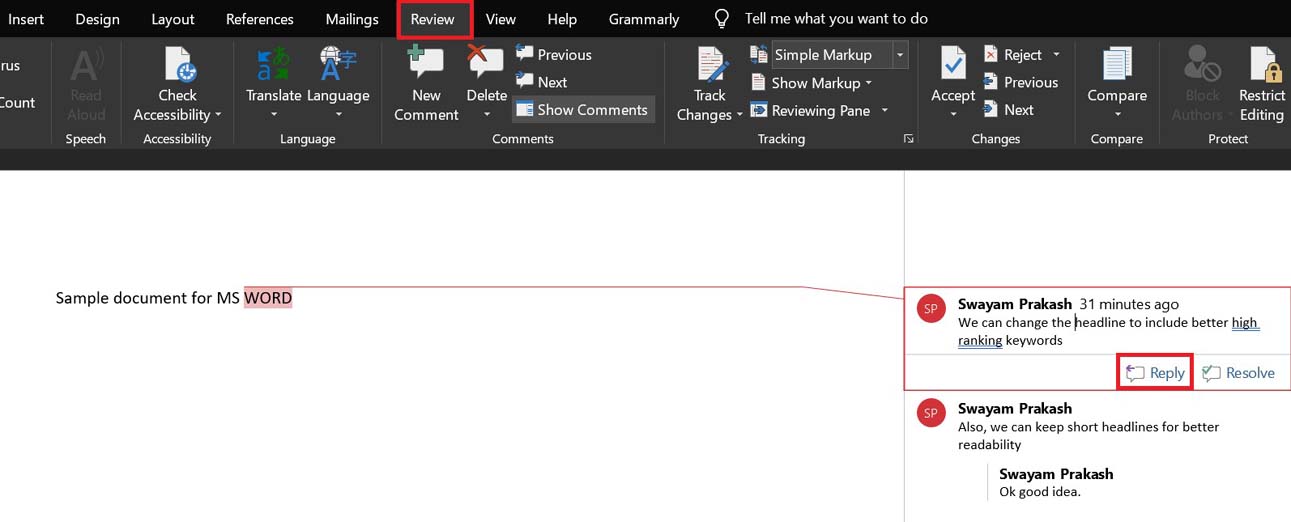
- A comment box will show up on the right side of the text field
- Type the comment and click on Reply
Post comments (Word web version)
On the web version of Word, the process to add a comment is just the same.
- Open the MS word file that you wish to comment upon
- Click on Review > New Comment
- Add your comment and click on the Post icon
Delete Comments on Microsoft Word
Now, let’s check out how to remove a comment. This one is quite simple as well.
- Simple right-click on a comment
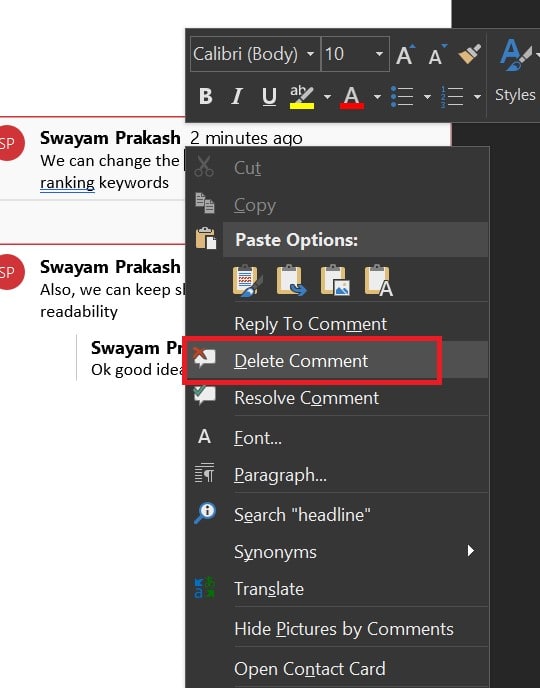
- From the menu select Delete comment
Comment Removal from Microsoft Word Web version
- Click on the 3-dot button you see beside your comment in the Word document
- From the menu select Delete comment
- If you just want to edit the comment, then select Edit comment
NOTE: There is one downside of this adding or removing comments in Microsoft Word. Anyone with access to the word file can change the comments by editing them. So, the best thing is to follow a rule that only the manager of the project or the team can edit a comment in case one edit is required.
So, these are the simple methods to add and remove comments in Microsoft Word documents. Comments will help in providing better feedback and improving the work collectively. It is a useful feature for everyone using the Word text editor.
