Microsoft Edge is a web browser by Microsoft that comes pre-built with the Windows 10 version. It helps users with easy navigation over the world wide web. However, as per a lot of Microsoft Edge users, MicrosoftEdgeCP.exe Error on Windows 10 has been troubling their user experience by sometimes damaging their system. MicrosoftEdgeCP.exe is nothing but an executable file that suddenly crashes down the browser leaving the users under problem.
Though fortunately the MicrosoftEdgeCP.exe Error is not an unsolvable issue and there are a lot of possible fixes available around. By trying these fixes, one can quickly get rid of the said error and get back into using the browser smoothly. Let’s learn how:
Also Read
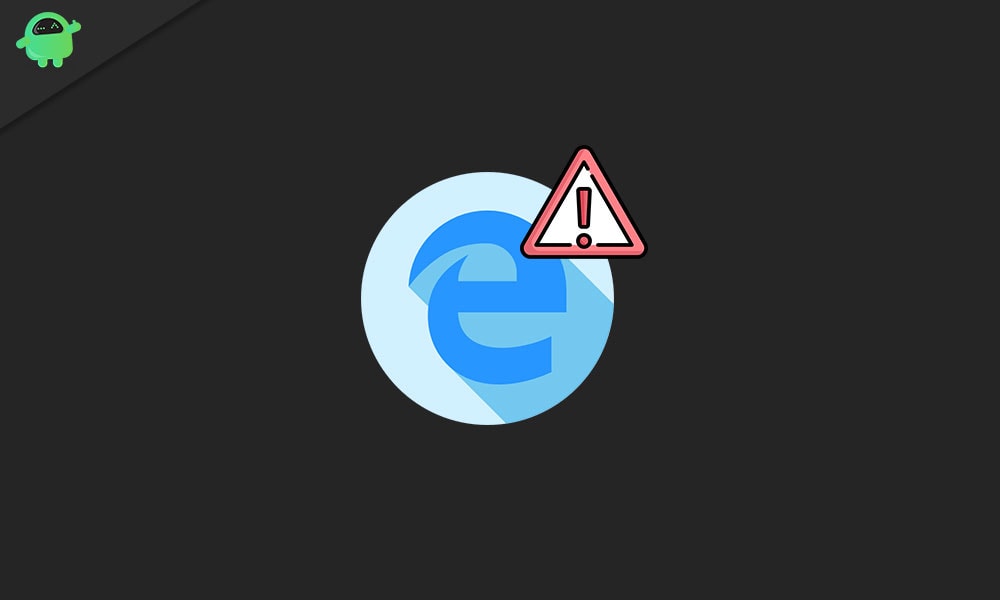
Page Contents
- Causes for “MicrosoftEdgeCP.exe Error on Windows 10”
- Fixes for “MicrosoftEdgeCP.exe Error on Windows 10”
- FIX 1: Use a different Browser:
- FIX 2: Run the DISM RestoreHealth command:
- FIX 3: Scan your system with Advanced scan:
- FIX 4: Install the latest Windows update:
- FIX 5: Create a new user account:
- FIX 6: Run the Microsoft apps troubleshooter for Windows:
- FIX 7: Reset Microsoft Edge through PowerShell:
- FIX 8: Fix your system registry:
Causes for “MicrosoftEdgeCP.exe Error on Windows 10”
The MicrosoftEdgeCP.exe Error shows through a prompt with various messages including:
- MicrosoftEdgeCP.exe has encountered a problem and needs to close. We are sorry for the inconvenience.
- Cannot find MicrosoftEdgeCP.exe.
- MicrosoftEdgeCP.exe not found.
- MicrosoftEdgeCP.exe failed.
- MicrosoftEdgeCP.exe is not a valid Win32 application.
- MicrosoftEdgeCP.exe Application Error.
- Error starting program: MicrosoftEdgeCP.exe.
If you too are the one experiencing such error messages while running the Microsoft Edge browser, then there could be various possible reasons behind it. Some of them are:
- Missing or corrupt registry entries
- Corrupt program files
- A virus or Malware infection
- Incomplete/ interrupted Windows 10 installation
Fixes for “MicrosoftEdgeCP.exe Error on Windows 10”
With several causes behind the MicrosoftEdgeCP.exe Error occurrence on Windows 10, there are various possible fixes that one could try.
FIX 1: Use a different Browser:
As said above, the MicrosoftEdgeCP.exe error is associated with the Microsoft Edge browser, thus using a different browser can save you from experiencing the said error. However, this is just a workaround suitable for users who do not have issues with shifting to a different web browser. But still, if a user wants to use Microsoft Edge as their default browser, consider the fixes mentioned next in the list.
FIX 2: Run the DISM RestoreHealth command:
The MicrosoftEdgeCP.exe error can be triggered due to some internal corruption in your system. In this case, running DISM RestoreHealth might help. For doing so,
- Firstly, go to the desktop search bar and type “cmd”.
- From the search results locate the option Command Prompt and then click on Run as Administrator.
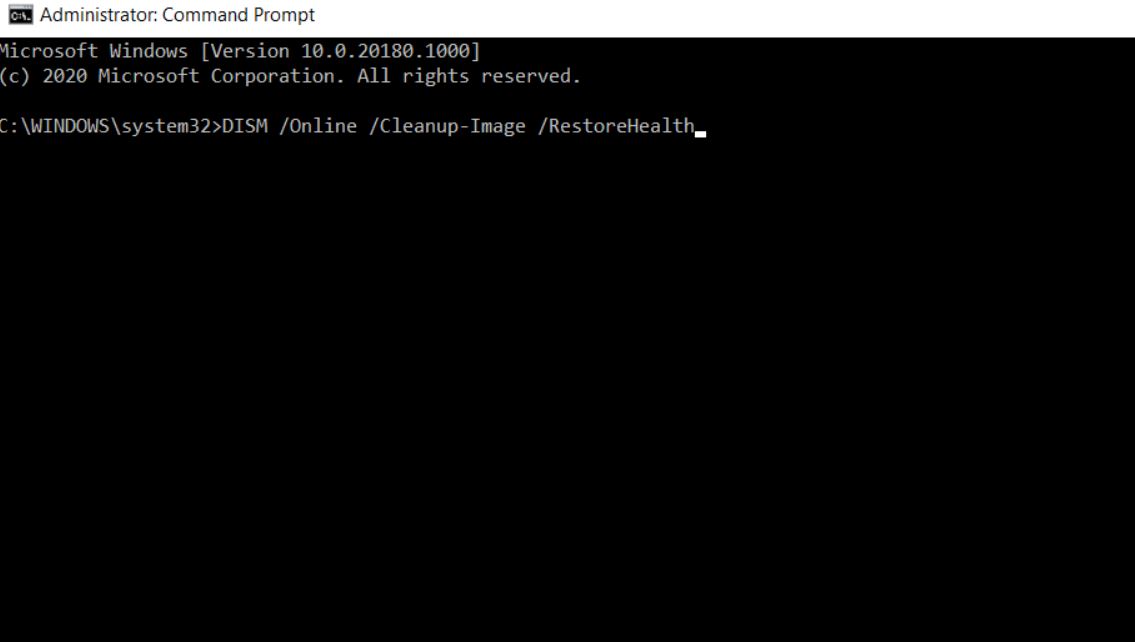
- On the Command Prompt window, type or Copy + Paste the following command and then press Enter.
DISM /Online /Cleanup-Image /RestoreHealth
- It will now start scanning your system for corruption and then auto repair any found issue. Wait for a while and let it proceed on its own.
Once done, reboot your computer and check whether the said issue is resolved or not.
FIX 3: Scan your system with Advanced scan:
Running a full system scan might help you get rid of the MicrosoftEdgeCP.exe error. For doing so,
- Firstly, go to the desktop search bar and type Windows Defender.
- From the search results, locate the appropriate option and select it to open.
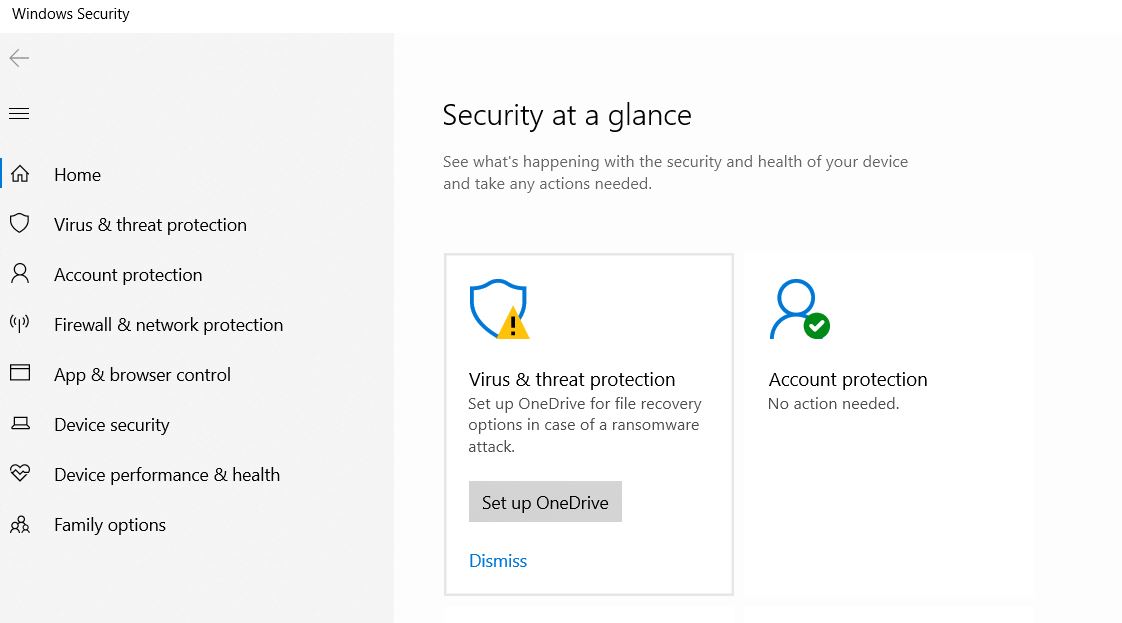
- On the next window, navigate to the left pane menu and click on the Shield icon.
- Now from the next window, select the option Advanced scan.
- Lastly, check the full scan option for launching a complete system malware scan.
- After the scan is completed, launch the troublesome page and check whether the said issue is resolved or not.
Respectively you can also use dedicated third-party software for the same purpose.
FIX 4: Install the latest Windows update:
As said in the causes above, the MicrosoftEdgeCP.exe error is also triggered when the Windows 10 installation remained incomplete or got interrupted. Hence, to mark out this possibility, we recommend you to install the latest Windows update into your system. For doing so,
- Go to the desktop search bar and type Update.
- From the search results, click and open the Windows update option.
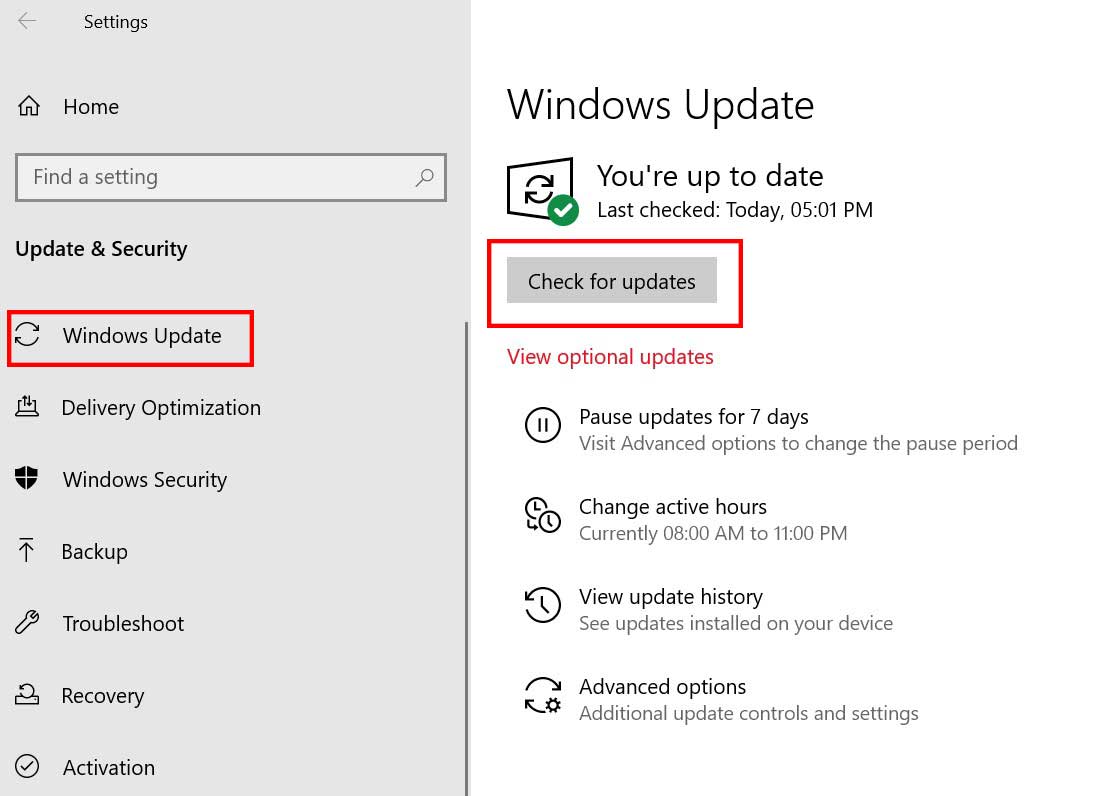
- On the next window, click on the Check for Updates tab.
- It will check for any available updates and proceed further with the downloading and installation process.
- Once done, restart your system and check whether the said issue is solved or if it persists.
FIX 5: Create a new user account:
Creating a new user account has reportedly fixed the MicrosoftEdgeCP.exe error for a lot of suffered users. Hence, we recommend you to try the same. For doing so,
- Go to the desktop search bar and type Settings.
- Open the relevant search result and enter the Settings window.
- Here click on Accounts.
- On the next window, go to the left-pane menu and select the option Family & other users option.
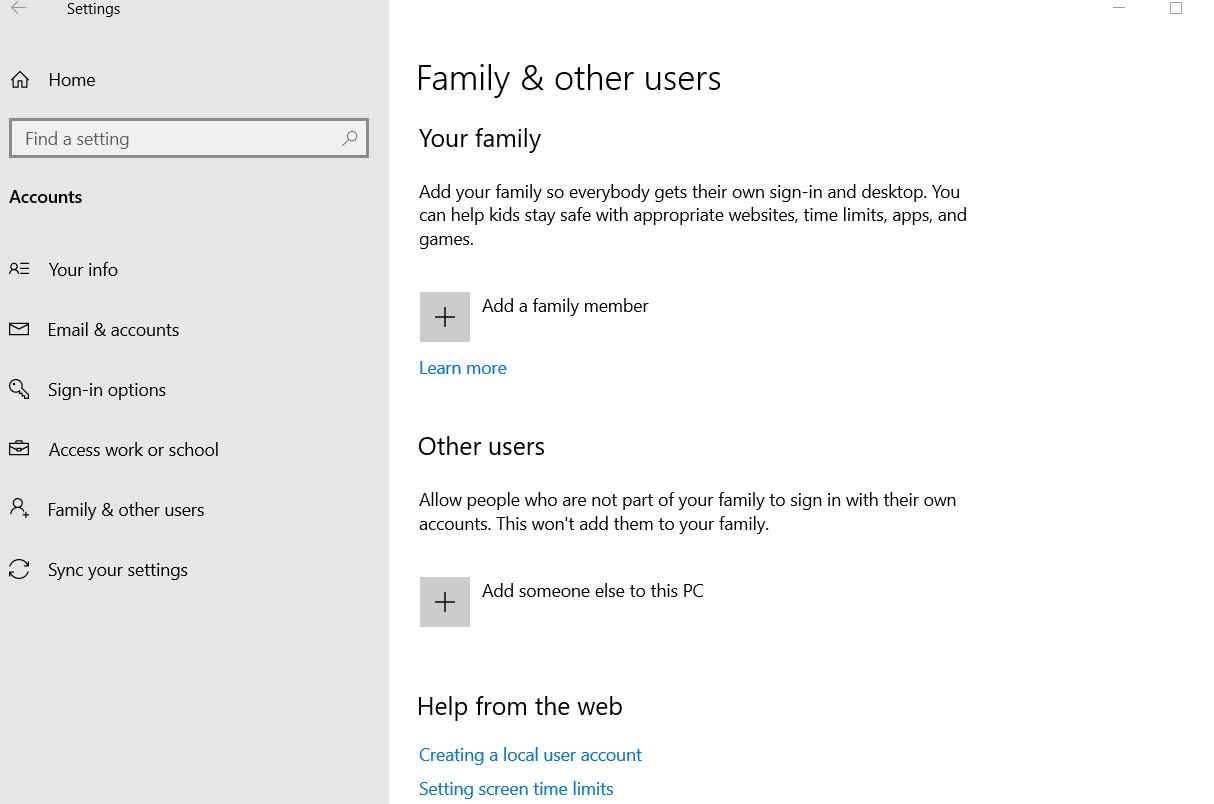
- From the new menu on the right pane, click on Add someone else on this PC.
- Now enter all the required details (Username, Password, Password hint, etc.) and then click on Next.
- Meanwhile sign-out from the existing user account and then log-in to the newly created user account.
- From your new account, try running the relevant procedure that was landing you upon the MicrosoftEdgeCP.exe error. Here the issue would have solved by now. You can check to confirm.
FIX 6: Run the Microsoft apps troubleshooter for Windows:
As per few of the users, running the Microsoft apps troubleshooter have helped in getting rid of the MicrosoftEdgeCP.exe error. For doing so,
- Firstly, visit the Microsoft Support official website.
- Now download and install the Microsoft Apps Troubleshooter into your system.
- Lastly, launch and run the Microsoft Apps Troubleshooter and let it proceed for the process further.
This is an effective and efficient tool and hence would help the users in fixing the said error.
FIX 7: Reset Microsoft Edge through PowerShell:
Resetting Microsoft Edge through PowerShell will let you delete and re-register the Microsoft Edge data. This, in result, will help you in fixing the MicrosoftEdgeCP.exe error. For doing so,
- Firstly, go to the desktop search bar and type PowerShell
- From the search results, right-click on the option Windows PowerShell and click on Run as Administrator.
- Now in the PowerShell window type the following command,
Get-AppXPackage -AllUsers -Name Microsoft.MicrosoftEdge | Foreach {Add-AppxPackage -DisableDevelopmentMode -Register “$($_.InstallLocation)\AppXManifest.xml” -Verbose}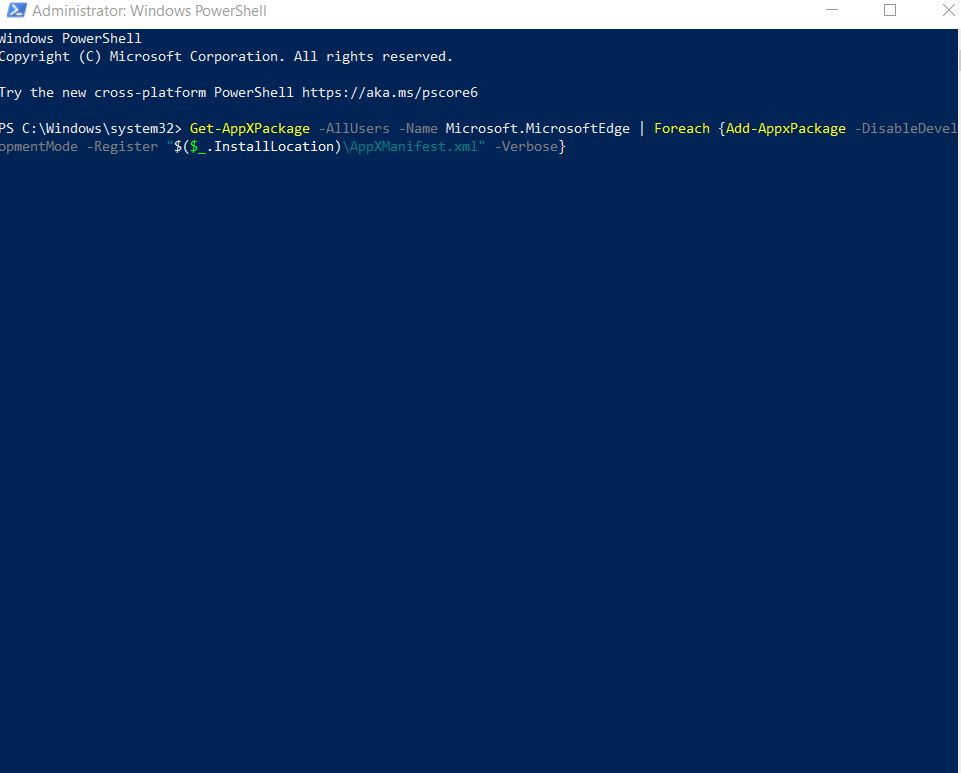
- Let it process functioning.
- Once it is done, restart your system. By now the command would have deleted and re-registered the Microsoft Edge data. Also, check whether the said issue is resolved by now or if it persists.
FIX 8: Fix your system registry:
The last fix you can try in order to get rid of the MicrosoftEdgeCP.exe error is fixing your system’s registry. For doing so,
- Go to the desktop search bar and type “cmd”.
- Now from the search results, navigate to Command prompt and click on Run as Administrator.
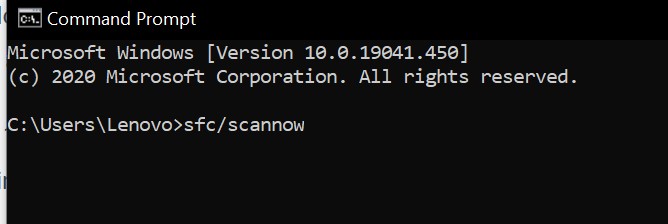
- On the Command Prompt window, type the following command and press Enter.
sfc /scannow
- Let the scanning process function on its own, and it will fix or replace all the corrupted files.
- Once it is done, restart your system and check whether the issue is resolved or if it persists.
So, by now, we have successfully explained 8 possible fixes that will help you in getting rid of the MicrosoftEdgeCP.exe error quickly. Depending upon the reason behind its occurrence, you can try any one of the fixes mentioned in the article above and resolve the said error.
The MicrosoftEdgeCP.exe error is widespread on Windows 10, and a lot of users have been experiencing it every now and then. But as MicrosoftEdgeCP.exe is a legitimate Windows file, it may carry the risk of malware and virus infection for your system. Thus, we recommend you to get rid of it as soon as possible. If you have any queries or feedback, please write down the comment in the below comment box.
