MLB The Show 23 is the latest addition to the MLB: The Show series, a popular baseball video game franchise developed by San Diego Studio and published by Sony Interactive Entertainment. It was released on March 28, 2023, and is now available on several gaming platforms, including PlayStation 4 and PlayStation 5, Xbox One, Xbox Series X/S, and Nintendo Switch. In this guide, we will take you through how to fix the issue of the Face Scan Not Working in MLB The Show 23.
There are several new features to look forward to in MLB The Show 23. One of the most exciting additions is the new game mode, Storylines: A New Game Experience. The game also features Core Seasons in Diamond Dynasty. Core Seasons take place every 6-8 weeks, providing players with plenty of opportunities to test out their skills and compete against other players. Fans of the series and baseball enthusiasts alike have been enjoying this game, but a few issues have been bothering them. So, let’s find out how to fix the issue of Face Scan Not Working in MLB The Show 23.
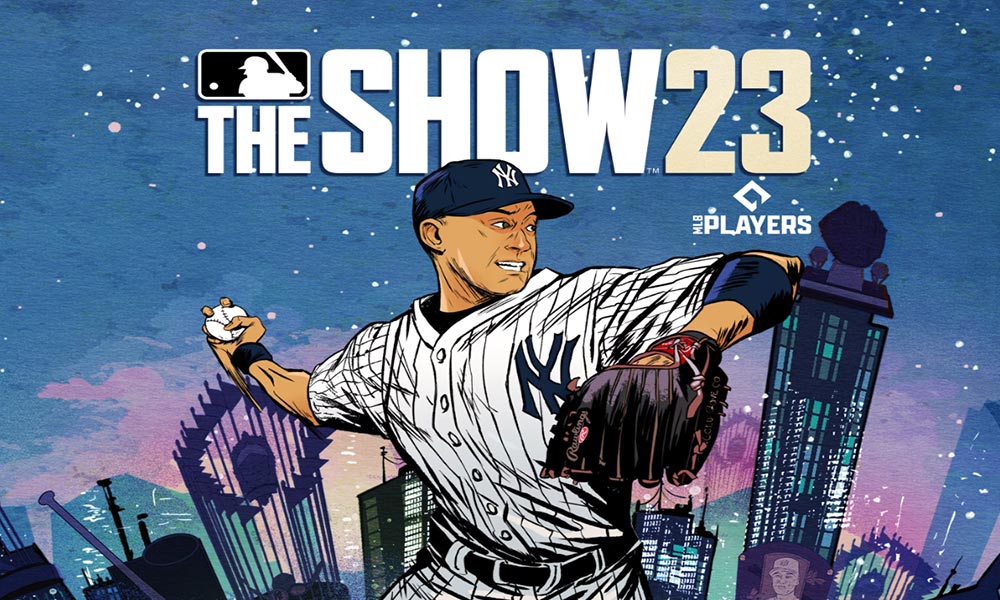
Page Contents
How to fix Face Scan Not Working in MLB The Show 23
MLB The Show 23, the latest edition of the popular baseball video game franchise, has introduced a number of new features that aim to provide players with a more immersive and enjoyable gaming experience. One of the most highly anticipated of these features is the Face Scan, which finally allows players to create a custom avatar by scanning their own face into the game. This feature has been long awaited by fans, who have been eager to see themselves represented on the field in-game.
However, despite the excitement surrounding the release of the game and the Face Scan feature, it has come to our attention that many players are currently facing the frustrating issue of MLB The Show 23 Face Scan Not Working. This has left many fans disappointed and disappointed, especially as the Face Scan feature was touted as one of the most significant new additions to the game.
This is a feature that players were looking forward to the most. The game developers added some new features to MLB The Show 23, including cross-platform play. This allows players to compete against others on different consoles, regardless of whether playing on PlayStation or Xbox. However, for many players, the inability to use the Face Scan feature has overshadowed these other improvements.
The Face Scan feature is a key selling point for MLB The Show 23 and was widely promoted prior to the game’s release. With this feature, players can create a custom avatar that looks just like them, complete with their unique facial features and expressions. This is a major step forward for the franchise, as it allows players to feel more connected to the game and their in-game persona.
How to use the Face Scan feature
The first thing you need to do is to download the MLB The Show companion app on their Android device. After that, you need to connect their game account to the app to ensure everything is synced up correctly.
Once that process is complete, players can scan and upload their faces into the game. Players can customize their in-game avatars to look just like them. It’s a great way to personalize the experience and make the game feel more immersive.
It’s worth noting that at the moment, the MLB The Show Companion App is only available on Android devices. iOS users will have to wait a bit longer for the latest update to arrive. Once it does, they’ll be able to access all the same features as their Android-using counterparts. In the meantime, Android users should be able to enjoy all the app’s benefits and start creating their custom players right away. However, Android users have also complained that the Face Scan feature is not working.
Despite the frustration that many players are currently experiencing with the Face Scan feature, it is important to remember that this is not necessarily the fault of the game developers. Some have speculated that the issue may be related to Apple’s update processing, which could be causing compatibility issues with certain devices. Regardless of the cause, we hope that the developers can address this issue as soon as possible, so that players can fully enjoy all of the exciting new features that MLB The Show 23 has.
The issue was acknowledged by the game’s official Twitter page, which posted the following statement:
We're aware that Android users are experiencing a longer than usual delay for their face scans to show in game.
Our team is investigating and working to resolve as soon as possible.
The iOS version is still on the way.
Thank you for your patience.— MLB The Show (@MLBTheShow) March 29, 2023
Why is the Face Scan feature not working?
Some players might be experiencing technical issues that could prevent the face scan feature from working properly. For instance, there could be a temporary glitch in the game or the device being used to play the game. In such cases, the player can restart either the game or the device to see if the problem persists.
Another possible reason why the feature is not working could be connectivity issues. Face scanning requires a stable internet connection, so if the connection is poor or unstable, the feature may not work correctly. It is advisable to check the internet connection and try again.
Poor lighting could also be the culprit behind the MLB The Show 23 Face Scan Not Working issue. For the face scan to work properly, you need to have good lighting. The feature may not work correctly if the lighting is too dim or too bright. Thus, we advise players to try scanning their faces in a well-lit area.
Incompatible devices could also prevent the feature from working as intended. The face scan feature may not work on some older or incompatible devices. Therefore, players must ensure that their device meets the minimum system requirements for the game to use this feature.
It is possible that the face scan feature in MLB The Show 23 is not working due to user error. Players must ensure they are following the instructions for the feature correctly and positioning their face properly. By following these guidelines, players can enjoy the Face Scan feature and create their custom players in MLB The Show 23.
Also Read
Troubleshooting the MLB The Show 23 Face Scan Feature
If you are experiencing issues with the face scan feature not working properly in MLB The Show 23, it can be a frustrating experience. However, there are several steps you can take to try and fix the issue and get back to enjoying the game without any difficulties.
Check Internet Connection
The face scan feature, which is an important aspect of MLB The Show 23, requires a stable and strong internet connection to function properly. If you are experiencing any issues with the feature, such as it not recognizing your face or taking a long time to load, there are several steps you can take to improve connectivity. One option is to try resetting your modem or router.
Additionally, you may want to check your internet speed to ensure that it meets the minimum requirements for the feature. If you are still having trouble after trying these steps, you may want to contact your internet service provider to see if they can provide any assistance or troubleshoot the issue further.
Restart the Game
If you’re experiencing any temporary glitches or issues with the face scan feature, restarting the game might be a good way to resolve them. To do so, exit the game completely and make sure it’s not running in the background. Wait a few seconds and then relaunch the game. Finsally, try scanning your face again and see if the issue has been resolved.
Check Device Compatibility
To ensure optimal performance of the face scan feature in the game, you must verify that your device meets the minimum system requirements. In case your device is incompatible or outdated, the feature may not work as expected, leading to a suboptimal gaming experience. Therefore, it is highly recommended that you take the time to visit the official website of the game and check the system requirements before proceeding to play. This will help you avoid any potential issues and enable you to enjoy the game without any interruptions fully.
Adjust Lighting
Lighting is a crucial component when it comes to capturing the face for the scan in MLB The Show 23. If the lighting in the room where the scan is to be performed is not optimal, it can lead to significant differences in the final result. Therefore, it is of utmost importance to ensure that the lighting is right before the scanning process. The best practice is to perform the scan in a well-lit room that has consistent lighting.
For instance, it is often advisable to avoid performing the scan in a room with a single source of light, such as a window. This is because such a setup can create shadows and/or bright spots that can distort the final result. In case there are any issues with the lighting, it may be necessary to consider alternative lighting options, such as additional lamps or light sources, or to modify the position of the existing light sources to achieve the desired effect.
Check for Updates
To ensure optimal game performance, you should check for and install any available updates. This is because updates not only improve the game’s performance but also fix bugs and glitches that may affect the game’s functionality. To check for available updates, navigate to the game settings and select the “Check for updates” option. If no updates are available, or if the issue persists even after installing the latest updates, try the next solution.
Reset the Console
If you are experiencing issues with your console or device during the face scan process, there are a few things you can try to remedy the situation. One of the first steps is to reset your console or device to its default settings. This can often help to clear up any underlying issues that may be affecting the performance of your device.
To reset your console or device, start by locating the settings menu. You can find this under the “System Settings” or “Options” menu. Once you have located this menu, look for the option to “Reset to Default” or “Factory Reset”. Selecting this option will erase all existing data and settings on your console or device, so be sure to back up any important information beforehand.
Once you have reset your console or device, try performing the face scan again. Be sure to follow all instructions carefully, and ensure you are in a well-lit area with good visibility. If you are still experiencing issues after resetting your device and performing the face scan again, it may be necessary to try the final solution, which is to contact customer support for further assistance.
Contact Technical Support
If the solutions provided above do not resolve the issue, there are several other options you can explore. One option is to contact the game’s technical support. They can provide additional troubleshooting steps and help you identify any underlying issues that may be causing the problem.
Additionally, you may want to consider reaching out to online communities or forums dedicated to the game. Other players may have experienced similar issues and can offer advice or insights into potential solutions.
Finally, you can also check the game’s official website or social media channels for any news or updates regarding known issues and fixes. By exploring these additional options, you can increase the likelihood of resolving the issue and getting back to playing the game as soon as possible.
Conclusion
In summary, several possible solutions to the MLB The Show 23 face scan are not working issue. We hope that this guide helped. Following the steps outlined above can increase your chances of resolving the issue and enjoying the game’s features. It is always frustrating when technical issues prevent us from enjoying our favorite games, but with a bit of troubleshooting and patience, we can often overcome these challenges and get back to playing.
