Nothing Phone 1 comes with a good set of hardware. However, the software experience hasn’t been that amazing. The device has been facing issues from time time. Soon after the launch, users started reporting dead pixel and green tint issues. With time, the list of issues kept increasing, including Bluetooth connectivity problems and occasional lag after unlock.
In this article, we’ll discuss the Nothing Phone 1 GPS issue, which shows an inaccurate location. Are you also facing any GPS-related issues on your Nothing phone? Don’t worry; these minor software issues can be easily fixed. We’ve discussed various ways to fix the GPS not working problem on Nothing Phone 1 in this article.
Also Read

Nothing Phone 1 GPS Not Working or Showing Inaccurate Location, How to Fix?
You can easily fix the GPS issues on your Nothing Phone 1 by applying the below-mentioned fix. It’s not necessary to apply all the solutions. Keep testing them until the problem does not get fixed.
Solution 1: Calibrate the Device
Calibrating the device significantly improves GPS accuracy. It can also fix the problem if the blue dot’s beam in Google Maps points in the wrong direction.
Steps to calibrate your phone:
Step 1. Open Google Maps on your Nothing Phone 1.
Step 2. Make a figure 8 until the compass is calibrated (Check the image below). You should do it 3-5 times.
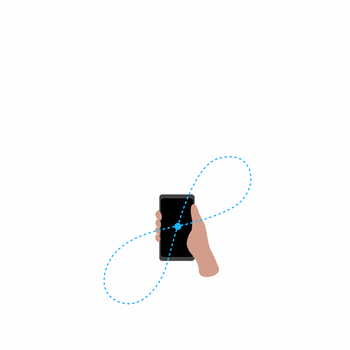
Step 3. Tap on the blue dot to check if Google Maps shows the accurate location.
Solution 2: Check if the Location Service Is Turned Off
Enabling the location service is a must to using Google Maps or any other location-based application on your phone. To turn it on, open the Settings app, go to Locations and toggle the Use location option. You can also turn this on using the control panel. Swipe down from the top to open the control panel and click the location icon.
Solution 3: Turn On Google Location Accuracy
To further improve the location accuracy on your Nothing phone, you should turn on Google Location Accuracy. To find this option, open the Settings app, select Locations, and tap on Google Location Accuracy.
Solution 4: Turn on Bluetooth and Wi-Fi
If Google Maps still shows an inaccurate location, turning on Bluetooth and Wi-Fi will significantly improve the GPS accuracy. You know how to turn them on. Use the control panel for quick operation.
Solution 5: Reboot the Device
Although this solution may sound trivial, it can fix minor issues such as apps not loading, freezing, and performance-related issues. Rebooting the device can also fix the problem with the GPS. To reboot the Nothing Phone 1, press the power button until the power menu appears. Tap on Power off and wait for the device to reboot.
Solution 6: Update Google Maps
If your device runs an outdated or older version of Google Maps, it might not show you the accurate location. Also, you’re missing out on the latest features. Google keeps rolling out a new software update for Google Maps, including bug fixing, improvements, and new features. Hence, updating Google Maps to its latest version can fix the problem.
Follow these steps to update Google Maps:
- Open Google Play Store on your Nothing phone.
- Search Google Maps.
- Tap on Google Maps in the search result.
- Click Update.
Once the app is updated, turn on the location service and check if the problem is fixed.
Solution 7: Update Your Phone
Nothing Phone 1 is facing several issues. To fix them, the company is sending out new software updates regularly. If the developers have fixed the GPS issue on the Nothing Phone 1, it should be included in the latest software update. You should therefore install the latest update on your Nothing phone.
Steps to update Nothing Phone 1:
- Open the Settings app.
- Select the System option.
- Tap on System update.
- Click Download and Install.
You’ll see the Download and Install option if a new system update is available. If it’s not showing, no new update is available for your device. You should check back again after a couple of days.
Solution 8: Factory Reset the Device
If none of the solutions have worked for you, we are left with the factory reset option, which is the most effective solution to fix software issues on any phone. Factory reset will remove everything from your phone. Therefore, you should take a complete backup of the phone before proceeding with this method.
Follow these steps to factory reset Nothing Phone 1:
- Open the Settings app on your phone.
- Scroll down and find System. Tap on it.
- Tap on Reset options.
- Click Erase all data (factory reset).
- Tap on Erase all data. If you set a lock-screen password, you need to enter it. Otherwise, the factory resetting process will being.
Conclusion
In this article, we went through some effective ways to fix the GPS not working or the location inaccuracy problem on the Nothing Phone 1. I hope you fixed the issue using one of the solutions mentioned in this article. In the comments below, let us know which method did the trick for you. In case the problem persists, contact Nothing customer support.
Also Read
