The Nvidia Graphics driver is the software used to communicate with an Nvidia Graphics card on a computer. After upgrading to Windows 10, many users have experienced the “Nvidia Installer Failed” issue. Usually, this problem occurs when Windows is automatically downloading the latest graphics processing unit (GPU) drivers in the background and if you are trying to install the drivers manually then the “NVIDIA Installer failed” error occurs.
Good news that there are ways to fix this “NVIDIA Installer failed” error. In this guide, we are going to show you the methods to fix the NVIDIA Installer Failed Error in very simple steps.
Also Read
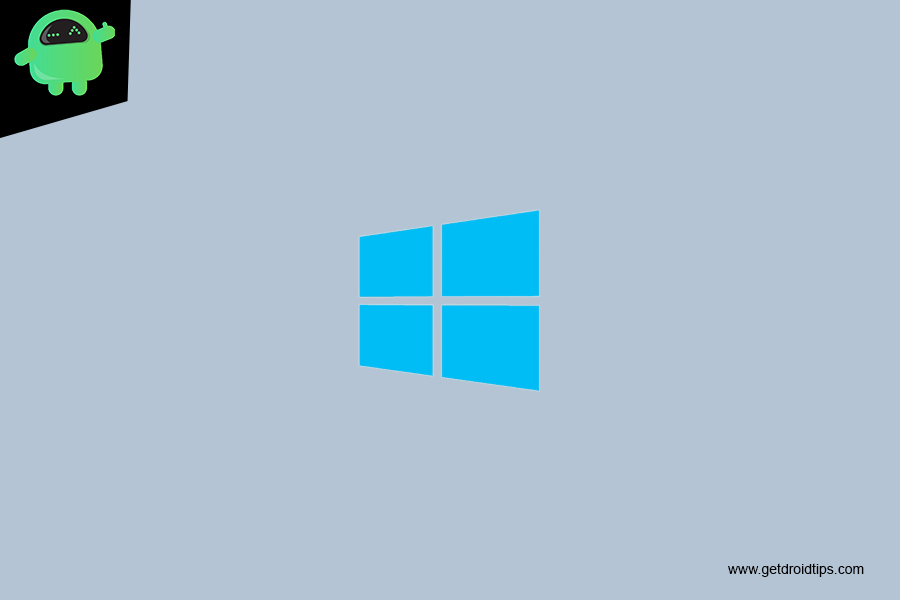
Page Contents
Know a Bit More About Nvidia
Nvidia, also known as Nvidia, NVIDIA, nVIDIA or nVidia is an American technology company that designs Graphics Processing Units (GPUs) for gaming, cryptocurrency mining, and other professional markets, as well as “system on a chip” units for the mobile computing and automotive market.
Its primary GPU product line, called “GeForce”, is the main competitor to AMD (Advanced Micro Devices) “Radeon” products. Nvidia is constantly expanding in the gaming industry, which can be noticed when you take a look at their recent releases such as Nvidia handheld Shield Tablet, Shield Portable, and Shield Android TV products.
Also Read: Fix: NVIDIA High Definition Audio Not Plugged In Error
Steps to Fix NVIDIA Installer Failed Error
Turn Off Any Antivirus Software or Firewall
Note
To temporarily disable your antivirus software and firewall, follow the steps below:
- Hold down your Ctrl+Alt keys and press Delete on your keyboard.
- Then click Task Manager.

- In Task Manager, click the Processes tab.
- Find all the processes that relate to your antivirus software.
- Click on each process, then click End task to end it.
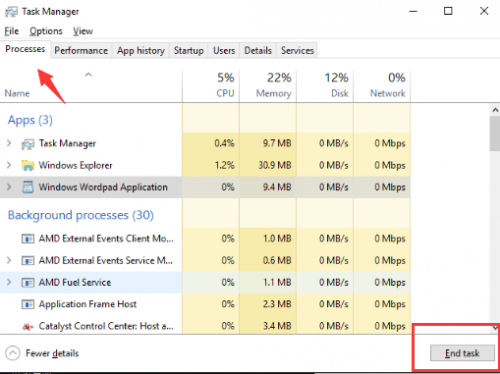
- Reboot your PC for the changes to take effect.
- After that, try installing the NVIDIA driver again.
- Make sure you select “Custom” and check the box for “perform clean installation” while installing the driver.
Delete the Nvidia Related Files
- Delete the following NVIDIA files if they exist:
C:\Windows\System32\DriverStore\FileRepository\nvdsp.inf file
C:\Windows\System32\DriverStore\FileRepository\nv_lh file
C:\Windows\System32\DriverStore\FileRepository\nvoclock file
C:\Program Files\NVIDIA Corporation\
C:\Program Files (x86)\NVIDIA Corporation\
- Reboot the system, then install the driver again.
- Make sure you select “Custom”
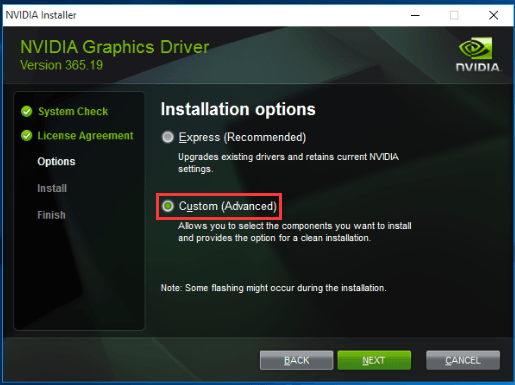
- And then check “Perform a clean installation”.

Reinstall the Operating System
Warning
The final solution you can try is to reinstall Windows. After reinstalling the system, try to install the driver again.
If you have any queries regarding this, the comment section always available for you.
Also Read
