Sound is one of the important things in any video to engage and add emotion and connects the audience to what they are seeing. If you watch any movie or any video content and the studio is not syncing properly, then you may experience how it will feel, or if you are content created in any social media platforms or media industry, a spilled seconds difference can decrease the production values. However, every OBS (Open Broadcast Software) can relate to the audio out-of-sync issue when recording or streaming video content.
OBS is a well-known streaming software used in live broadcasting and recording videos. One of the main features of OBS is to capture high-quality real-time video capturing and mixing. If you are also facing the OBS audio out-of-sync issue, we have a possible solution to sync audio with sync offset.
Also Read
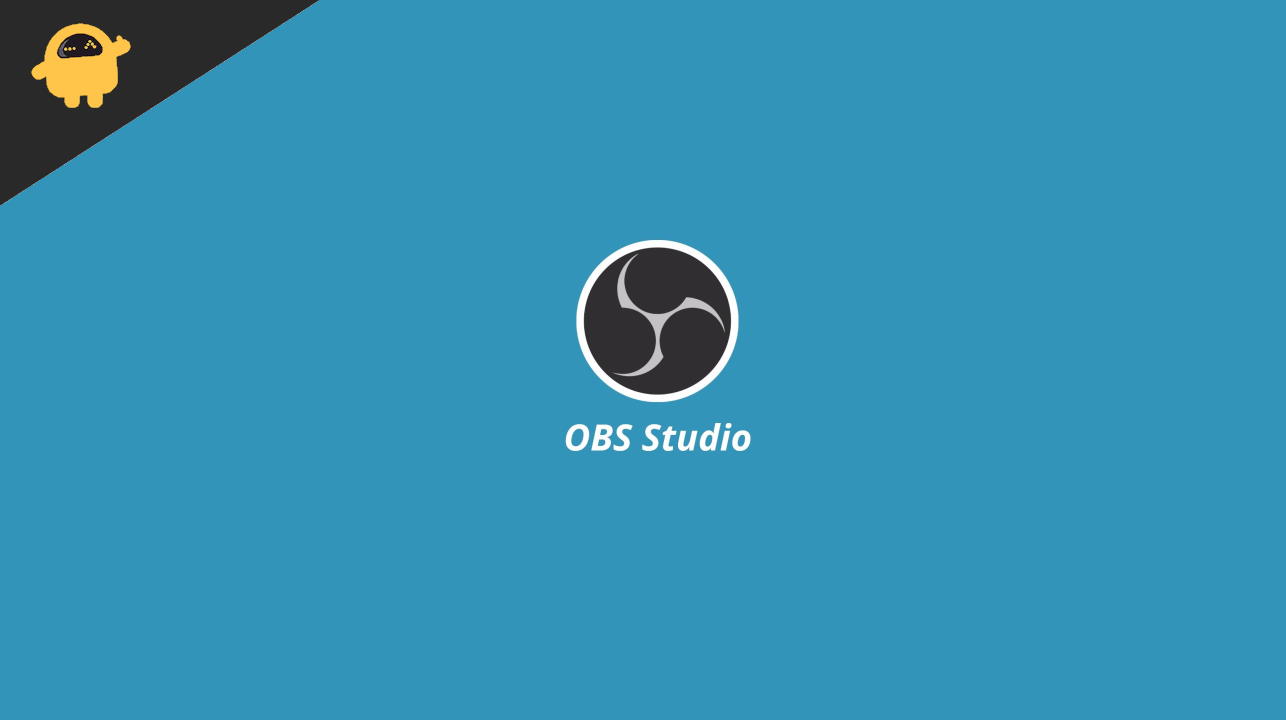
Page Contents
OBS Audio Out of Sync: How to Sync Audio with Sync Offset
After recording a video or streaming live, one of the difficult tasks is to make sure the audio is synced perfectly to the video. OBS software takes a bit longer time to process and encode to sync with the audio. Sometimes the audio is delayed or move ahead from the video as a result, and the output is annoying and hard to understand or engage the viewer.
Method 1: Add Sync Offset to Sync Audio
The first method is to sync the delay time to match the audio to the video content. Here is the step-by-step guide to performing the task.
- Open the OBS Audio Mixer click on the gear icon on the source audio file.
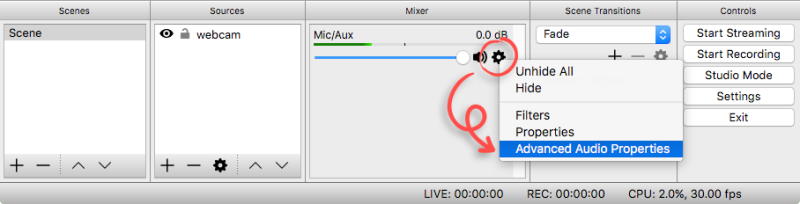
- Select the Advanced Audio Properties from the drop-down menu next to the Properties option.
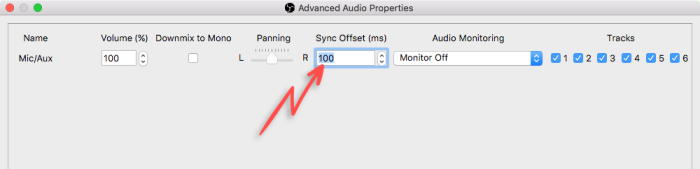
- After that, enter the delay time in milliseconds under the Sync Offset option. Then, please change the time according to your video (it may take some time to enter the correct millisecond).
Method 2: Add Custom Sound Settings
It is one of the common issues, and there may be a technical reason behind the issue, but the issue can be fixed from the setting to the sound devices to 48 kHz, or 44.1kHZ is the only sample rate that OBS supports.
- Open Settings in OBS software under the control section.
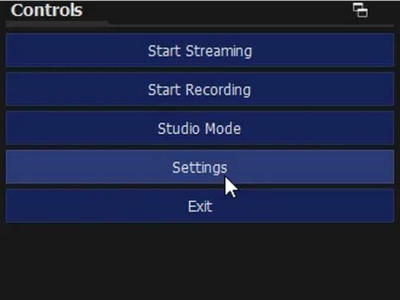
- Now click on the Audio from the settings menu.
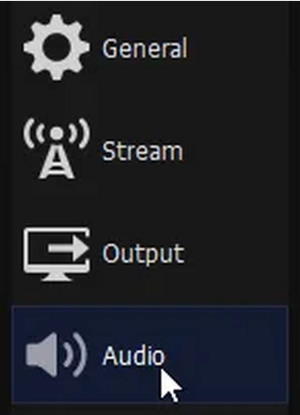
- Then go to the general to change the sample rate to 44.1 kHz and then check the output and if somehow it won’t work, then change the sample rate to 48 kHz.
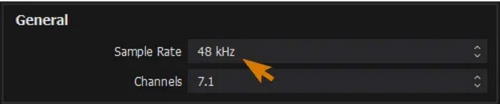
- After the change is made, move to your system’s control panel and then click on Sounds Settings.
- Then scroll down and click on More Sound Settings under the Advanced section.
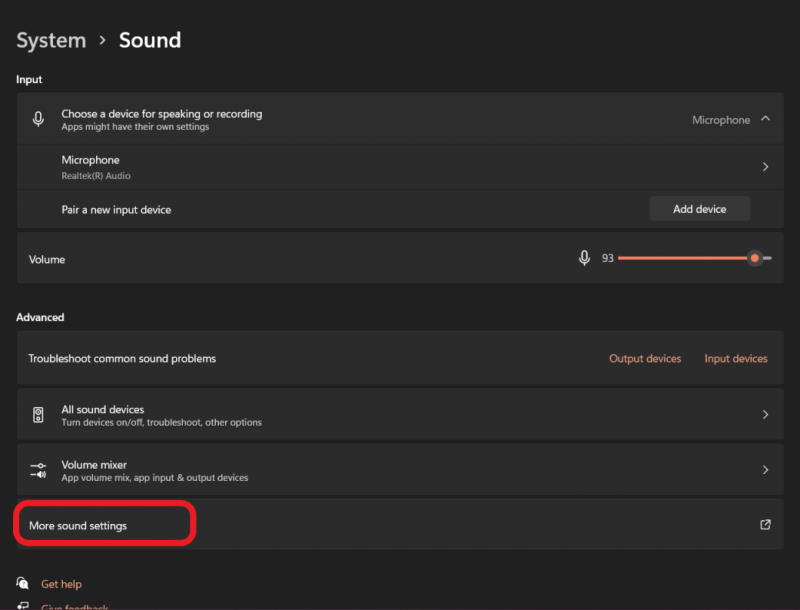
- Next, select the audio device you are using and click on properties.
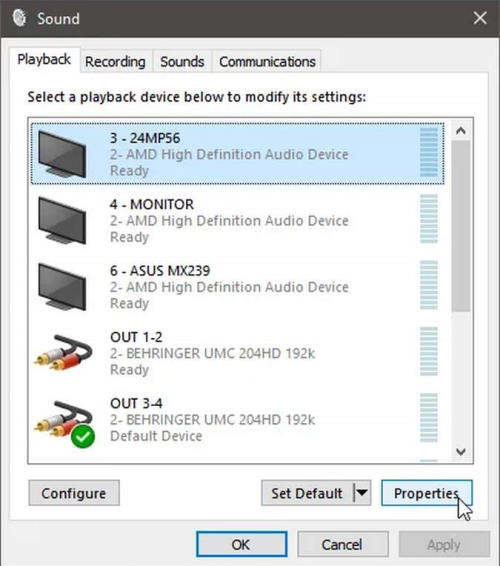
- Under the Properties section, navigate and click on the Advanced Tab and change the default rate to 24 bit 48000Hz (Studio Quality).
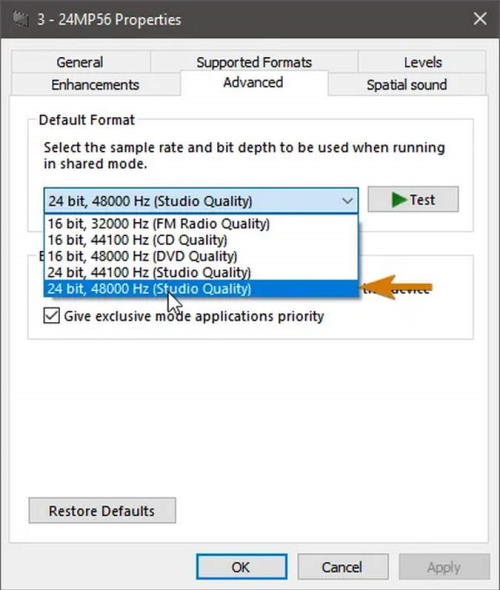
- Repeat the above step to all installed audio devices. However, if the 48000 Hz sample rate is not available in the list, then switch it to 44.1 kHz.
Conclusion
The above two tested methods can fix the OBS Audio out-of-sync issue. However, try one of the above methods to tune the audio to the video content and permanently fix the issue for your projects. If you have any other queries regarding the OBS application or share your feedback, comment below.
