Getting ‘COMPUTER HEALTH IS CRITICAL’ or ‘WINDOWS, HEALTH IS CRITICAL’ message appeared on your computer screen while directing to a website is quite irritating and suspicious. There may be a malicious program active on your computer. The malicious program may cause trouble by changing your PC settings. You may need to get rid of it as soon as possible because this can also harm your data.
Better you can approach the technical support immediately, which is the safest way to get the issue solved. This message will never appear on the screen of Windows itself or Microsoft. It is a way that Scammers or attackers use to fool the user to get all the info about their files and data. It might cause some important information lost if you continue to repair it.
Also Read
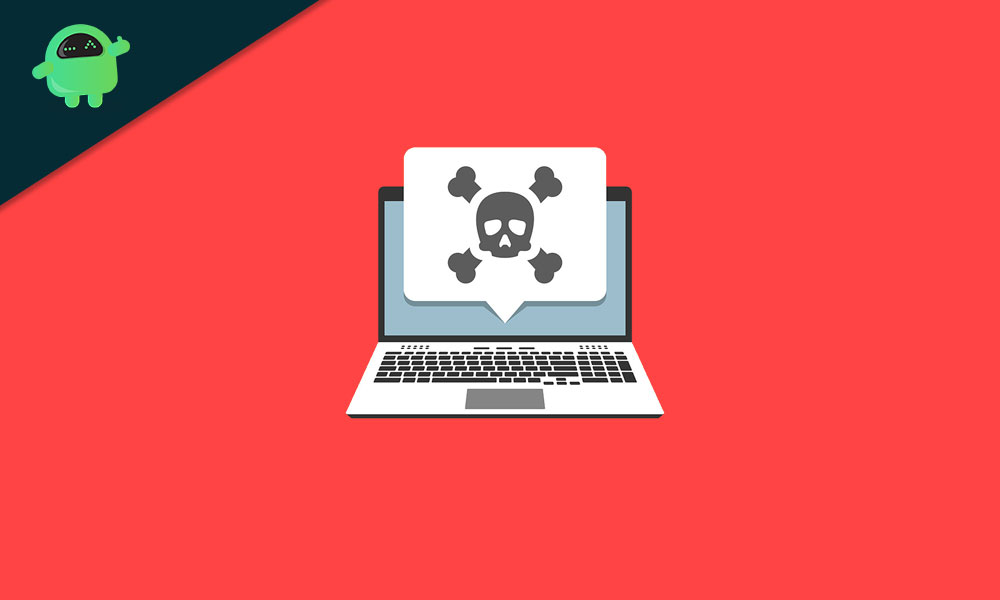
Page Contents
What’s The Error ‘COMPUTER HEALTH IS CRITICAL’?
This issue is a kind of virus activity that is famous for its complete identity theft property. This activity also involves getting all the private information and cause a severe risk to your files and system. Adware files might be the reason behind getting attacked with this kind of virus activity. This process makes changes to the browser settings and PC settings to make you go through seeing the error on your computer screen. You may need to contact the technical support of your Windows service provider without proceeding to any point on the screen appeared.
How to Remove ‘COMPUTER HEALTH IS CRITICAL’ malware
Whether you are getting COMPUTER HEALTH IS CRITICAL pop-up on your computer screen, then you must close the application responsible for the prompt as you will not be able to lock your browser. Start with the first procedure mentioned below and continue with the others often it is not solving, getting the issue pop-up.
Close the malicious program forcefully:
You can close the malicious program forcibly through the taskbar. You need to follow these steps to close the application creating the problem:
- Right-click at the bottom of your display
- Select ‘Task Manager’ from the context menu
- You can also press ‘Ctrl + Shift + Esc’ keyboard shortcut to directly fire-up the ‘Task Manager.’
- In this case, you recommended opening the task manager through ‘Ctrl + Alt + Del’ keyboard shortcut
- Locate your browser process under the task manager listing
- Click on it to select, and then click on the ‘End task button’ to terminate the process
- Repeat hitting ‘End task’ button until the program gets shut off
- Your browser window will disappear often you did everything correctly
Look for the issue if it persists again, then you might go to proceed with the next method and start your computer in safe mode.
Get into the safe mode:
Getting into the ‘safe mode’ is a unique troubleshooting technique that causes your system to run on minimal driver requirements. Third-party apps will not allow running on safe mode. Safe mode will protect you from any spammer attack through third-party applications or settings, which says they could not make any trouble in ‘safe mode.’
As well as users are no longer to see the COMPUTER HEALTH IS CRITICAL dialogs or any such pop-ups in the safe mode. You can follow the below steps to boot Windows into safe mode:
- Press ‘Windows key + R’ to open the ‘run’ dialogue box
- You can type “MSConfig” in the given box and press the ‘Enter’ button.
- Click ‘OK’ to allow permission
- The System Configuration window will appear now
- Go to the ‘Boot’ tab
- Press on the box for Safe boot
- Hit on the ‘radio’ button
- Click on the ‘Apply’ button and then click ‘OK’ to save the changes
- Select the ‘Restart’ button to proceed
- You will now get into the safe mode automatically
The problem needs to eliminate in the regular Windows mode, and if it is not, then you must check the next procedure to solve the problem.
Uninstall the malicious program:
The program is causing the error for your Windows, known as a malicious program. You can protect your information from getting leaked by uninstalling the existing application causing the issue. You need to know about the program, which is causing the issue. These are the steps you need to follow to uninstall the program:
- Press ‘Windows key + R’ to open the ‘run’ dialogue box
- Type “appwiz.cpl” in the text box and hit ‘Enter.’
- Click ‘OK’ to allow permission
- Head to the ‘Programs and Features’ menu in Control Panel
- Locate the application responsible for the error message
- Right-click on it and select the ‘Uninstall’ option
- You also have to check the program folder on your drive
- Delete all the files from this suspected application folder
- Close all the windows that you opened.
- Restart your system to get rid of the issue and set back to your default settings
Although you are getting the activity is still on your device, then you may need to check the next method
Scan and remove threats:
You might go to scanning and removing the threats from your system. You can use a licensed antivirus program to get the procedure done for you. You need to follow these steps on your antivirus program:
- Open the antivirus program which you are using
- It is necessary to purchase antivirus in the condition that you are not using any antivirus program,
- Press ‘Windows key + S’ and search for your antivirus program
- Right-click and open as administrator
- Find the ‘Scan’ option in the application
- Go for ‘Complete scan.’
- After the scan repair or remove the issues from system
- Recommended removing the issue not involved with important application or program
- Restart and check if the problem persists. You can also reset your browser with the next procedure.
Reset browser:
Look for the error; if it is still there after the scanning of malware activities, then the browser’s settings may change. You need to reset your browser to get back to the original settings. Here is how you can perform a reset for your browser:
- First, open the browser
- Click on the menu icon formed from three dots vertically arranged
- then click on ‘Settings
- Scroll down to the ‘Advanced settings’
- Click on ‘Restore settings’
- Hit ‘OK’ to allow permissions and restart the browser.
Other methods:
In any case, although the issue does not have an identified solution till now, then you may proceed to change the windows or security utility by booting them. Although there is no need to go through these procedures as you can get rid of the issue by the processes mentioned above but still if you are having the problem, then you might follow the two methods to remove the COMPUTER HEALTH IS CRITICAL malware.
- Use a bootable security utility
- You can use a bootable Windows media
Security is highly recommendable for the system as there will be much useful information in your order. You do not want to get theft. You need to follow each step very carefully as some of these steps might cause data loss. You do not need to get the backup of files as those might get be also infected. You have to prefer the old backup if you lost any of your data.
The procedure mentioned above is very reliable and well tested. You need to go through each step and make sure that you connected to the internet. Any of the methods mentioned above is not a guarantee of saving the data from being lost, but yes, you can keep your data from being theft. Go through one or more procedures mentioned above and remove COMPUTER HEALTH IS CRITICAL malware. If you have any queries or feedback, please write down the comment in the comment box.
