Origin is an online digital video game distribution platform by Electronic Arts for the purchase and playing of video games. The platform is available to use in both PC and smartphones. Origin is entirely identical to Steam, which is their primary competitor as of now. Just like its competitor, Origin contains social features such as profile management, networking with friends, streaming via Twitch and sharing of the game library, etc. In 2011, Electronic Arts stated that they wanted Origin to match Valve’s Steam service, thus bringing in cloud game saves, auto-patching, achievements, and cross-platform releases.
As the service rolled down the path, they had over 50 million registered users by 2013. However, there has been an issue with the platform’s software client where users are experiencing an instant crash whenever they try to open it. Many of the users report that this is due to an after-update effect of the client. However, the solutions to the issue remain the same now. So before we divert much, let’s how to fix Origin crashing instantly.
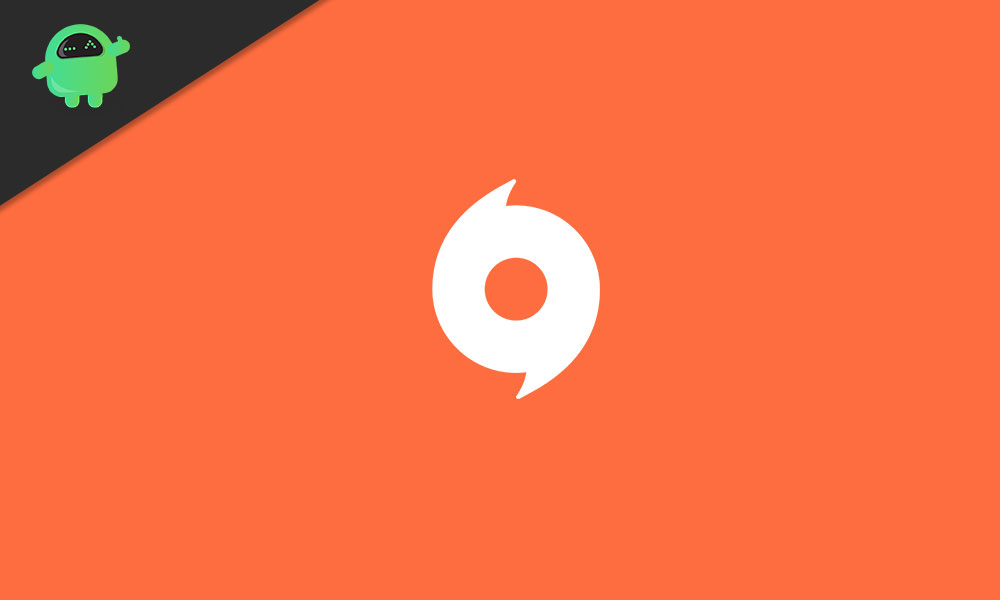
Page Contents
Fixing Origin Instant Crashing
1. Run as Administrator
The first thing you can try to do is to run the platform’s software client as an Administrator. This will most likely solve problems for you, regardless of what trouble you’re facing. To run the application as an Administrator, just right-click on the application and choose Run as administrator option.
2. Disable User Account Controls (UAC)
If running the application as administrator didn’t help you, the next thing you can do is to disable the User Account Controls. The steps to disabling UAC differs according to your Windows version but you can follow the below guide, which are the basic steps for now:
- Click the start menu and search UAC
- This will return you the resulting Change User Account Control settings. Click and open it
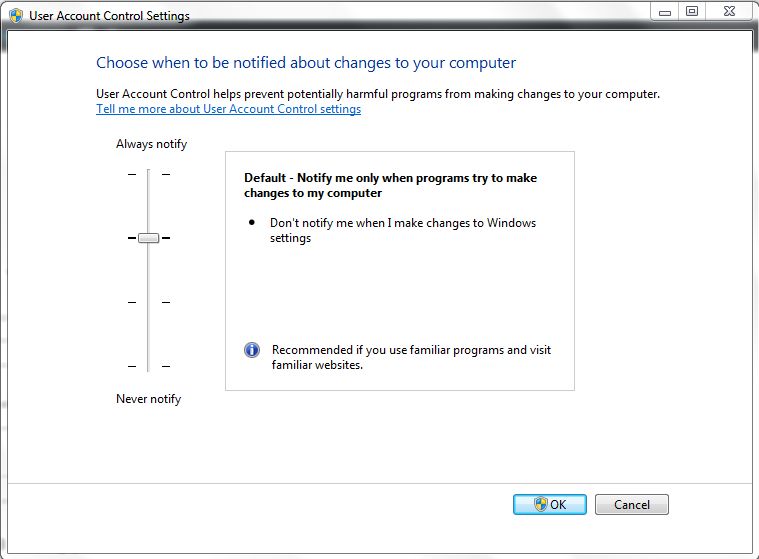
- Next, move the silver down to Never Notify to disable it

- Click Ok and restart your computer
3. Re-install the application
If none of the above solutions help you, then the last thing you can try is to re-install Origin. While you are at it, make sure to delete every bit of its file. The best option will be to locate the source folder through the shortcut icon’s properties(if you don’t already know where the downloaded folder is), uninstall everything and download it again from scratch.
Summing up our guide, the first thing you can do is to run the application as administrator if you’ve got problems with Origin crashing instantly. However, if that doesn’t work for you, move to disable the UAC, and finally, deleting and downloading the application again from scratch. One, or the other, of the above methods, did work for users facing the issue and it will most likely help you as well. So the three solutions are worth the try, good luck!
Likewise, check out our iPhone Tips and Tricks, PC tips and tricks, and Android Tips and Tricks for more such tips and tricks. Thank You.
