Apart from adrenaline-pumped action-packed gaming on Sony PS5, there’s a lot you can do on your PS5 such as using it as a media player thanks to its integration with Spotify. Well, PS5 is a fully-packed entertainment hub that lets you access a tonne of services including Disney Plus, Netflix, and Spotify. Although you will find reports on various features on PS5 breaking down, the PS5 Spotify crashing is consistently visible on forums which means it is an issue that users want to get resolved quickly. We have devised a troubleshooting guide that lets you fix the issue on your PS5 so let’s check it out here.
Also Read
Receiptify not working, How to Fix?
How to Check Your Playlist Like Counts in Spotify on iPhone, Android, Windows and Mac
Fix: Spotify Not Showing on Lock Screen on Your Android Phone and iPhone
Fix: Spotify Crashing, Keeps Pausing or Not Working after Android 12/ 13 update
Fix: Spotify No Internet Connection Available Error
Fix: Spotify Genre Filters Not Working
Spotify JWT Expired Message: What Does it Mean and How to Fix?
Investigation underway for missing Spotify ‘DJ Button’ on iOS Now Playing View
How to Pair Spotify With TV Code Using Spotify.com/Pair
How to Fix Spotify Crossfade Not Working Issue
How to Fix Spotify Songs Grayed Out Issue (2023)
Page Contents
Why is Spotify on PS5 crashing or not working?
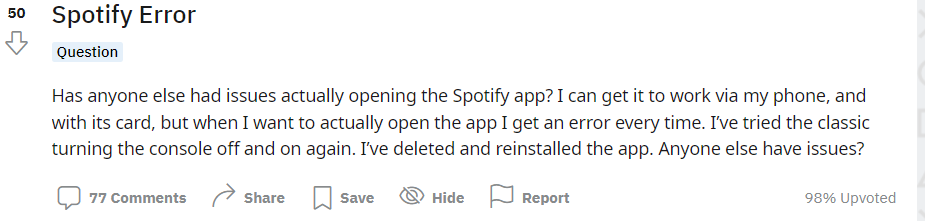
Before we can dive into the how-to, let’s see the probable causes of why the Spotify on your PS5 may crash or stop working.
As usual, there can be a lot of triggers here such as the app crashing or the software glitched out. There could be an issue with your internet connectivity or something has malfunctioned. Similarly, the Spotify app became outdated or you need to update the PS5 firmware and so on. We can list out a definitive cause for the music streaming service Spotify to break out on PS5 abruptly unless there’s something on the hardware side of the console reproducing the issue to the masses.
Reboot your console
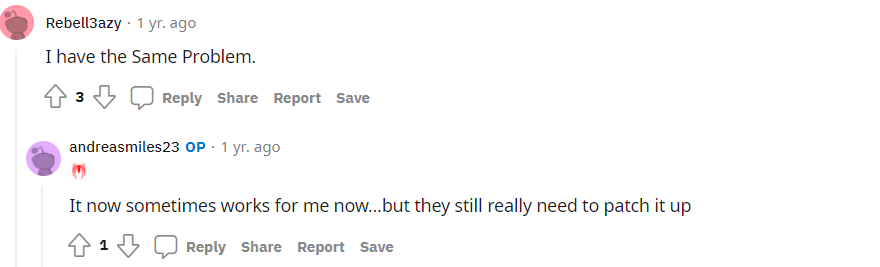
It is classic and the thing is, this method works. All you have to do is to restart the console and it will put all the gremlins to the grave. A system reboot often resolves temporary software glitches although if there’s another issue causing Spotify to stop working, you will need another troubleshooting method to fix it. Anyways, here’s how to reboot PS5.
- To reboot the console, press the PlayStation button.
- Next up, go to the Control Center.
- Select the “Power” icon.
- Finally, Restart PS5.
Ensure you have a working internet connection
It seems obvious because the next time someone you stream, view, or download doesn’t work, you need to check whether the internet connection is working properly or not. Since Spotify requires internet access to play music and podcasts, no internet means there won’t be any music to play. Instead, you will end up clicking on way too many songs and podcasts trying to get it started only to crash the app.
You might be using WiFi or mobile data so check and verify internet access on your end. Call your ISP if there’s an intermittent issue and ask them to fix it if there’s something wrong on their end.
You can restart your router (if connected to WiFi) or refresh mobile data to check if it works. Simply put all the devices on your WiFi to rest for a bit and check only on the PS5 because network congestion can cause poor internet access resulting in Spotify not working.
Check Spotify Server Status
There’s no rocket science here. Spotify caters to millions of users and has hundreds and thousands of servers working round the clock to provide music, podcasts, and other services to the users. Turns out servers can suffer outages which can hamper either an aspect of the whole website/app. If the server responsible for audio quality is at fault, you will suffer bad audio quality. Similarly, different servers can handle different operations like playback issues, buffering, errors, sign-in, etc.
Since you are complaining about PS5 Spotify crashing, it could be a server outage in your region causing the issue to begin with. Websites like DownDetector or Is the Service down can help ascertain if that’s the case. In case if this turns out to be true, you will have to wait for Spotify to fix the problem so that you can continue using Spotify on PS5 with ease.
Check PSN Server Status
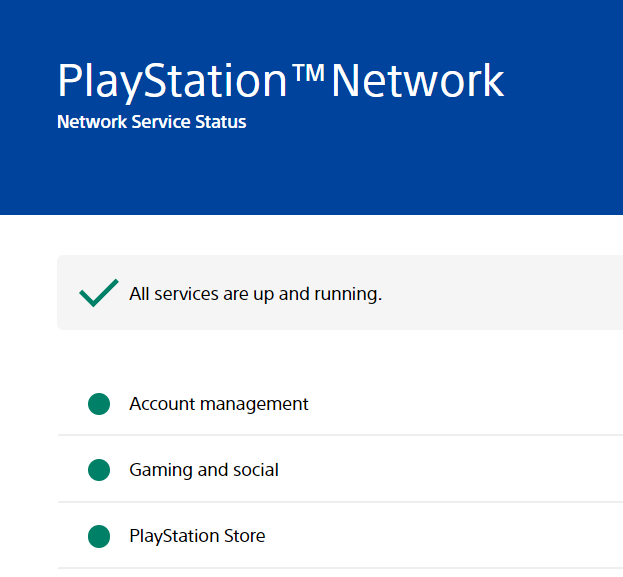
Just like Spotify Server Status, PSN or PlayStation Network has a Server Status section as well that tracks if all the services are working properly or not. You need to check if everything is working properly or not. If yes, try the next method.
Log out and log in
After a bit of research, I found out that unlinking the Spotify account on PS5 and linking it back has solved the issue on a few consoles if not all. There’s a simple way to do it.
- Go to Settings on your PS5.
- Proceed to Users and Accounts >> Link With Other Sources.
- Unlike the Spotify account on your PS5.
- Although it is not required, I would suggest restarting the console once.
- Link Spotify on your PS5 with the same account and check if this makes any difference.
- If the same account doesn’t work, try using different login credentials for a change in case the problem is linked to your account specifically and not the whole system.
Try Spotify Playback on other devices
Assuming that you use Spotify on your phone as well (or you can start using it for the sake of this method), here’s how you can fix a temporary issue causing the Spotify app to not work.
- Firstly, make sure your Spotify account is connected to PS5.
- Use the same account on Spotify on your smartphone.
- Select any piece of music and hit play via PS5 on your phone.
- Check if the music plays normally off the PS5 console or not.
In case this method doesn’t work, the next method is likely to resolve a huge subset of users facing the PS5 Spotify crashing or not working issue.
Uninstall and reinstall the app
Recommended by many, turns out uninstalling the Spotify app and reinstalling it can help. All you need is to uninstall the app first, wait for a few seconds and reinstall it. Here’s how it is done.
- Firstly, disconnect your Spotify account from the PlayStation app and Spotify Web.
- Next up, on the PS5, uninstall the Spotify app via Home Screen >> Spotify >> Options >> Delete >> OK.
- I would recommend restarting PS5 as it enables all the changes to settle in.
- Next up, download the Spotify app from PlayStation Store and install it.
- You can use the same account or a different one to sign in with the PS5. You can even use a new account to sign up on Spotify.
Select “Link Accounts”. - Play any piece of music to check if this has resolved the issue or not.
Closing Words
Hope these troubleshooting methods do fix the PS5 Spotify crashing or not working issue on your console for sure. Do let us know which method worked for you and which doesn’t as it helps others fix a fix faster.
