QuickBooks is considered the best accounting software that is compatible with both Windows and Mac. It is mainly preferred by the audience of the United States and the United Kingdom. It features an advanced scan manager using which you can easily scan all the documents and important files. The scan manager also allows uploading important documents like work invoices, purchase bills, bank transfers, and other transactions. However, recently, many users have reported QuickBooks crashing on Windows 11/10. So, is there any workaround to get rid of it? Fortunately, there is, and this post is all about that.
For some users, QuickBooks is crashing on startup. Whereas, some users are even not able to open the application. Doesn’t matter which side you belong to, by going through the below-mentioned workarounds, you will be able to solve QuickBooks crashing on Windows 11/10 problem. So, without any further ado, let’s get started.

Reasons Behind QuickBooks Crashing on Mac
It’s important to know the reasons behind the problem you are currently facing. By doing so, you will be aware of the place you need to visit, the next time you face the same problem. Nevertheless, here are some of the common reasons because of which you are facing QuickBooks crashing on Windows 11/10.
- The very first reason why you are facing a crashing problem can be outdated software.
- QuickBooks will often crash on Windows 11/10 if the company data files are unverified.
- It’s important for you to have administrative privileges on QuickBooks. If this isn’t the case, you are most likely to face a crashing problem with the application.
These were some of the common reasons causing the problem. But fret not, as, like anything else in the world, they also have their respective workarounds. So, let’s check them out one by one.
Fix: QuickBooks Crashing on Windows 11/10
QuickBooks crashing problem can be very frustrating, especially if it crashed while you were in the middle of uploading a very important document. The crashing message goes something like, “Crash Catcher – An error has occurred, and QuickBooks must quit”. But worry not, just follow the below-mentioned workarounds to get rid of the crashing problem you are facing on Windows 11/10.
Fix 1: Download the Latest QuickBooks Software
The very first way by which you can fix the problem is by downloading the latest update of the software. So, here are the steps you need to follow.
- Open QuickBooks on your Windows 11/10 PC.
- Tap on the “Help” option present at the top right corner.
- Click on “Update QuickBooks”.
- Now, QuickBooks will check if there is any available update for Windows or not.
- In case there is any update available for QuickBooks for Windows, click on the “Install Update” option.
- Lastly, choose the “install and re-launch” option.
It will take a few minutes to download all the available updates. Once it’s done, restart in Windows PC and check if the problem is fixed or not. If not, move on to the next workaround.
Fix 2: Restart Windows 11/10
Restarting is one of the best ways by which you can fix any problem that occurs in different applications including QuickBooks. So, the moment you come across QuickBooks pressing on Windows 11/10 problem the very next thing you should do is to restart your system. The problem may be caused because of the latest software patch you have downloaded on this system. And restarting is one of the best ways to get rid of such problems.
Once restarted, launch the QuickBooks application and check if you are still facing the crashing problem. If not, you are good to go. However, if the problem continues, it’s time to get into the technical workarounds.
Fix 3: Open Only Compatible Files
Quickbooks is a highly compatible application. And it is compatible with almost all the file formats. But it has its own exceptions as well. The application is not compatible with backups (QBB), and portable files (QBM). So, in case you are trying to open any of these files then you are most likely to face the crashing problem.
Fix 4: Check for Faulty File
If you are facing QuickBooks crashing problem on Windows 11/10 then the chances are very high that is being caused by a faulty file. If any of the company’s files are corrupted or damaged and you are most likely to face the problem. You can check it by following the below-mentioned steps.
- Launch QuickBooks on your Windows PC.
- Now open your company’s file, and check if it is leading to the crashing problem.
- If yes, then open any sample file present in QuickBooks.
In case, Windows doesn’t crash, while you open the sample file, then it indicates some issue with your company’s file. The only solution in such a case is to update the file.
Fix 5: Repair the QuickBooks Desktop
Repairing is another effective way by which you can fix the crashing problem on Windows 11/10. By repairing the file you will delete all the bugs and glitches that were causing the mentioned problem. Further, the developers are aware of QuickBooks crashing problem, that’s why they have provided the “repair” option in the application itself. So, here are the steps you need to follow to repair QuickBooks on Windows PC.
- Press the Windows key from your keyboard to open the start menu.
- In the search bar, type the control panel and press enter.
- The control panel window will pop up.
- Click on “Uninstall a program”.
- The program and features window will pop up containing a list of all the applications installed on your system.
- Right-click on “QuickBooks” and select “Uninstall”. Don’t worry you are not going to uninstall the application.
- On the QuickBooks install window, click on “next”.
- On the following page, choose the “Repair” option followed by selecting the “next” option.
- Again, click on the “Repair” option.
That’s it. Now windows will take a few minutes to repair QuickBooks. Once it’s done, launch the application and check if the crashing problem is fixed or not.
Fix 6: Change Company File Location
You can also try changing the company file location to fix the problem. We recommend you to transfer your company’s file to the desktop. Once it’s done, try opening the file and check if the crashing problem is fixed or not. If not, move on to the next workaround.
Fix 7: Change File Properties
To fix the QuickBooks crashing on Windows 11/10 problem, you can try changing the file properties. You can do so by following the below-mentioned steps.
- Go to the place where you have saved your company’s file. Your company’s file will have a “.qbw” extension.
- Right-click on the file and select the “Properties” option.
- Tap on the “Advanced” option.
- Uncheck the “Compress” and “Encrypt” boxes.
- Lastly, click on “OK” and exit the window.
Now, check if the problem is fixed or not.
Fix 8: Run an SFC Scan
Running an SFC scan can prove to be an effective way to solve the problem. So, here’s how you can run an SFC scan on a Windows PC.
- Press the Windows key to open the start menu.
- In the search bar, type command prompt and select “Run as administrator”.
- The command prompt window will pop up.
- In the search bar, type the below-mentioned code and press enter.
SFC /scannow
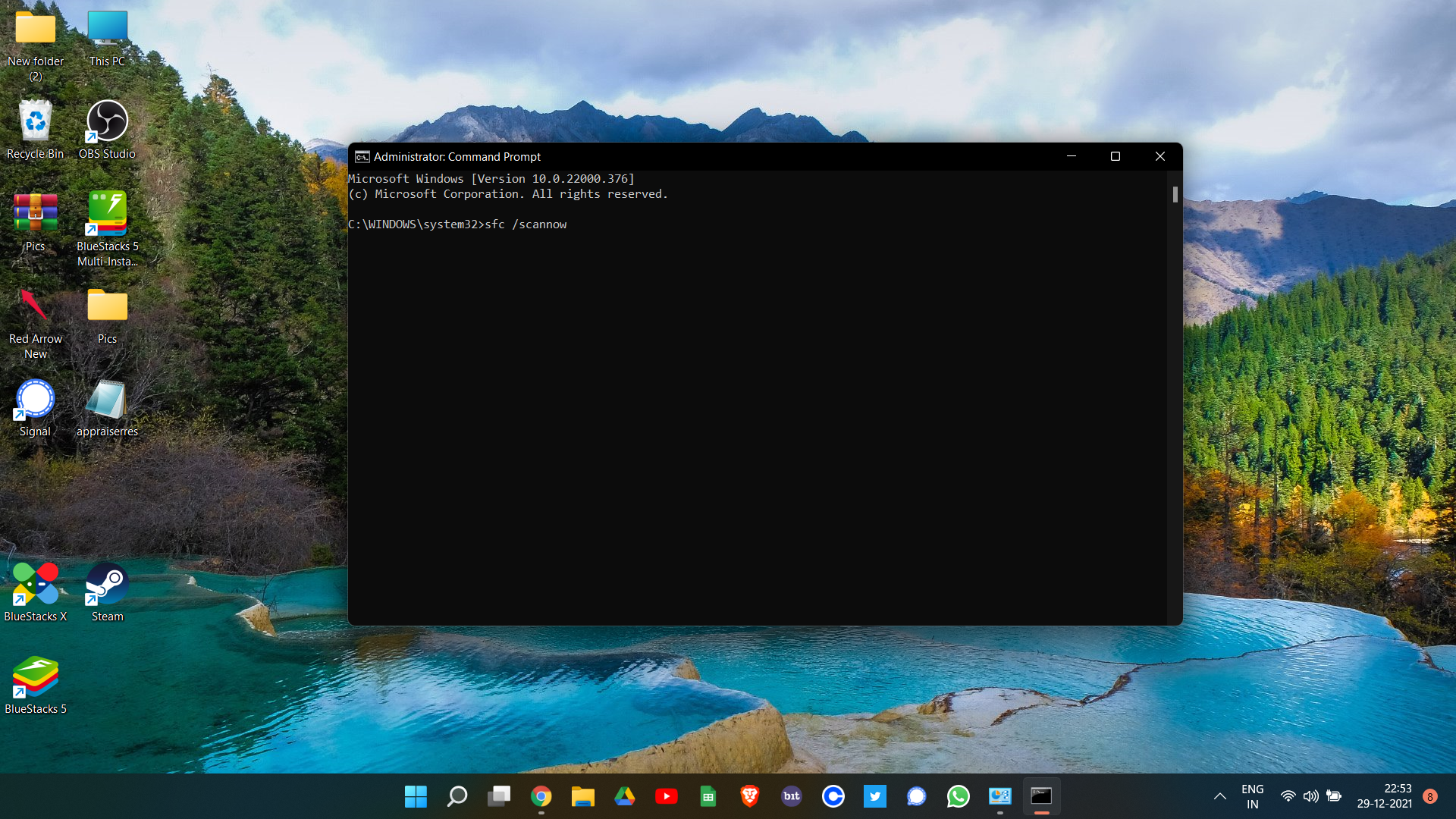
Now, check if the problem is fixed or not.
Fix 9: Download Latest Windows Update
If the problem continues, the last thing you can try is to update your Windows PC. To do so, here are the steps you need to follow.
- Open Windows 11 Settings by pressing Windows + I shortcut key.
- Click on Windows Update present at the left panel of the screen.
- Select the “check for updates” option.
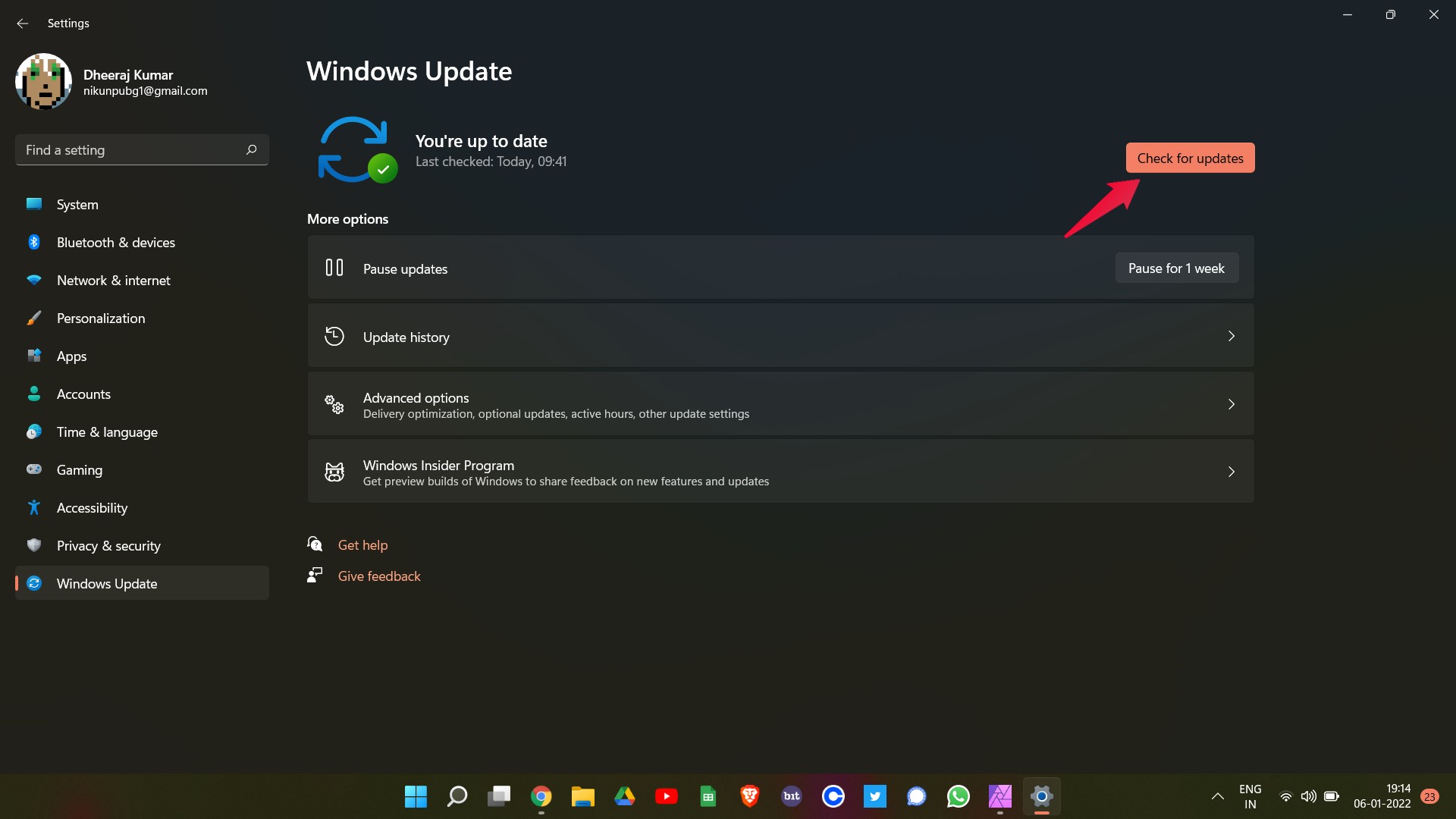
- Windows will check if there is any update available or not. If yes, it will automatically start downloading the update.
Once updated, restart your PC. You will see you are no longer facing QuickBooks crashing on Windows 11/10 problem.
Final Words
This was how to fix QuickBooks crashing on Windows 11/10. Let us know if the problem is solved or not. Moreover, you can also check out our other Quickbooks guide to solve different errors revolving around the application.