QuickBooks is considered the best accounting software that is compatible with both Windows and Mac. It is mainly preferred by the audience of the United States and the United Kingdom. It features an advanced scan manager using which you can easily scan all the documents and important files. The scan manager also allows uploading important documents like work invoices, purchase bills, bank transfers, and other transactions. However, recently, many users have reported QuickBooks crashing on Mac. So, is there any workaround to get rid of it? Fortunately, there is, and this post is all about that.
For some users, QuickBooks is crashing on startup. Whereas, some users are even not able to open the application. Doesn’t matter which side you belong to, by going through the below-mentioned workarounds, you will be able to solve QuickBooks crashing on Mac problem. So, without any further ado, let’s get started.
Also Read
All Quickbooks Online Error Codes And Workarounds (Fixes)
Fix: Quickbooks Crashing on Windows 11/10
Fix: Can’t Change Invoice Template on QuickBooks
Fix: Logitech MX Anywhere 2, 2S, and 3 Not Connecting to Mac
Fix: Mac Mini Not Connecting to Monitor
Fix: QuickBooks Not Responding When Opening Company File
Fix: Unexpected error occurred While Downloading The Voice Control Language

Page Contents
Reasons Behind QuickBooks Crashing on Mac
It’s important to know the reasons behind the problem you are currently facing. By doing so, you will be aware of the place you need to visit, the next time you face the same problem. Nevertheless, here are some of the common reasons because of which you are facing QuickBooks crashing on Mac.
- The very first reason why you are facing a crashing problem can be outdated software.
- QuickBooks will often crash on Mac if the company data files are unverified.
- It’s important for you to have administrative privileges on QuickBooks. If this isn’t the case, you are most likely to face a crashing problem with the application.
These were some of the common reasons causing the problem. But fret not, as, like anything else in the world, they also have their respective workarounds. So, let’s check them out one by one.
How to Fix QuickBooks Crashing on Mac?
QuickBooks crashing problem can be very frustrating, especially if it crashed while you were in the middle of uploading a very important document. The crashing message goes something like, “Crash Catcher – An error has occurred, and QuickBooks must quit”. But worry not, just follow the below-mentioned workarounds to get rid of the crashing problem you are facing on Mac.
Fix 1: Restart Mac
The time you come across QuickBooks crashing on Mac problem, the very first thing you should do is to restart your Mac. It might be the case that recently you have updated the OS which has introduced new bugs to the system. The best way to get rid of such bugs is to restart your system.
Once restarted, open QuickBooks on Mac, and check if the crashing problem continues or not. If not, you are good to go. However, if the problem persists, continue with the article.
Fix 2: Download the Latest QuickBooks Version for Mac
Irrespective of the operating system, QuickBooks is one such software that keeps on releasing updates at regular intervals. And considering the usability of QuickBooks on Mac, the probability is very high that the developers are already aware of the problem and they have fixed it in the latest update. Further, the updated QuickBooks application will bring many more additional and new features. So, here are the steps you need to follow to download the latest QuickBooks version for Mac.
- Open QuickBooks on your Mac.
- Tap on the “Help” option present at the top right corner.
- Click on “Update QuickBooks”.
- Now, QuickBooks will check if there is any available update for Mac or not.
- In case there is any update available for QuickBooks for the Mac, click on the “Install Update” option.
- Lastly, choose the “install and re-launch” option.
Wait for a few minutes until all the update files are downloaded. Once done, restart your system. Now, open QuickBooks, and check whether the crashing problem is fixed or not. If not, move on to the next workaround.
Fix 3: Verify and Rebuild Utility
QuickBooks is aware of how important their platform is when it comes to uploading important documents. Keeping this in mind, the software features a built-in problem solver using which you can get rid of any issues. The “Verify Utility” feature of QuickBooks will help you to identify different errors in any data. Whereas, the “Rebuild Utility” will help to get rid of the found error. So, here are the steps you need to follow to fix QuickBooks crashing on Mac problem using Verify and Rebuild utility.
Run Verify Utility
First off, you need to identify the error in the data that is causing the problem. For that, here are the steps you need to follow.
- Open QuickBooks on your Mac.
- Tap on the “File” option present at the top left corner.
- In the File menu, click on the “Utilities” option.
- Choose the “Verify Data” button.
- Tap on “Okay” to the confirmation box.
Now QuickBooks will take a few seconds to point out errors in the data. If QuickBooks doesn’t find any error, click on “Ok” to exit the screen. However, if there is an error in the data, you will have to go through the “Rebuild Utility”.
Run Rebuild Utility
Once “Verify Utility” has found errors in the data, the only way to get rid of them is to run Rebuild Utilities. For that, here are the steps you need to follow.
- Open QuickBooks, followed by the “File” option.
- Tap on the “Utilities” option.
- Select the “Rebuild Data” button.
- Tap on the “Ok”, followed by the “Save” option if you want to save the backup of the data.
Again, QuickBooks will take a few seconds to repair all the errors in the data. Once done, you can click on the “view results” option to check out all the changes that were made. You can also restore the data if any such situation arises.
Nevertheless, restart the software and check if the crashing problem is fixed or not.
Fix 4: Boot Mac in Safe Mode
It’s very uncommon in Mac OS, still, there can be a list of applications that are conflicting with the smooth working of QuickBooks. And the only way to fix this problem is to boot Mac in the safe mode. So, here are the steps you need to follow to get the work done.
- Shut down your Mac desktop.
- Now, press the power button of the Mac. And as you hear the startup sound, quickly long-press the “shift” key from the keyboard.
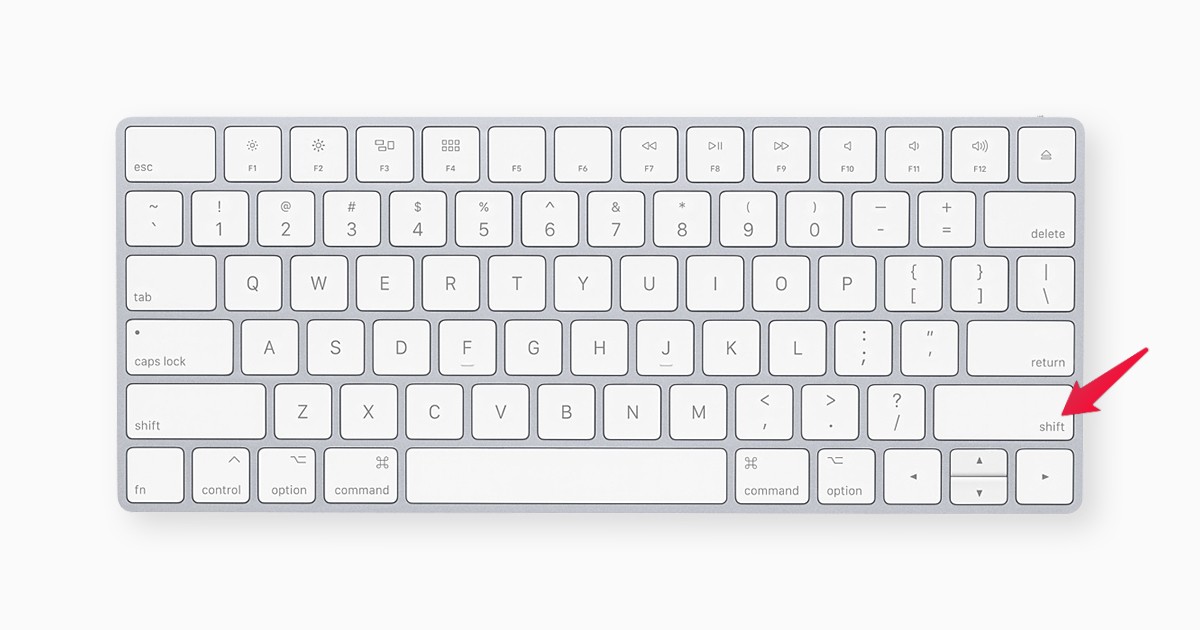
- Once the Apple logo appears on the screen, remove your finger from the shift key.
You have finally booted the Mac desktop in safe mode. Now, open QuickBooks and do all the regular kinds of stuff you used to do with the software. If you didn’t face the crashing problem, then it indicates that there was some issue going on with QuickBooks and other applications installed on the desktop. Later you can boot the system in normal mode, with a simple restart.
Fix 5: Remove PLIST Files
If you are using QuickBooks, it’s important to keep on erasing “PLIST” files from the “user” and “system” folders. Removing current PLIST files and creating new ones is considered the best way to get rid of the QuickBooks crashing on Mac problem. Furthermore, by removing PLIST files you ensure that all the data are free from any kind of errors. But note that, once you remove PLIST files, all the preferences that you have made will be set to default. To be more precise, it will unregister the QuickBooks software.
Nevertheless, here are the steps you need to follow to remove the PLIST files.
Delete User PLIST files
- Navigate to the “Finder” menu situated at the top left corner on the Mac desktop.
- Select the “Go” option followed by a long pressing the “Options” button on your keyboard.
- Select the “Library” option, and then choose the “Preferences” folder.
- Look for “PLIST files” present next to the QuickBooks name.
- Once found, move the files to the trash bin, and clear the trash folder as well.
Delete System PLIST Files
- Navigate to the “Finder” menu situated at the top left corner on the Mac desktop.
- Tap on the “Macintosh HD” option.
- Select the “Go” option followed by a long pressing the “Options” button on your keyboard.
- Select the “Library” option, and then choose the “Preferences” folder.
- Look for “PLIST files” present next to the QuickBooks name.
- Once found, move the files to the trash bin, and clear the trash folder as well.
That’s it. Restart Quickbooks, and you will be surprised to see that you are no longer facing the crashing problem.
Final Words
This was how to fix QuickBooks crashing on Mac problem. Let us know whether the issue is fixed or not. And in case you face any kind of difficulty with the above-mentioned workarounds, feel free to point it out in the comments.
