Ubisoft has recently come up with Tom Clancy’s Rainbow Six Extraction online multiplayer tactical shooter video game that has been developed and published by Ubisoft. The siege gameplay now meets intense zombies mode that offers a stunning experience to the players as of now. Meanwhile, it seems that the so-much hype has been ruined immediately when players started reporting that they’re encountering issues with the Rainbow Six Extraction game such as Stuttering, Lags, or Freezing constantly. Well, this was expected.
The game starts troubling PCs and consoles straightaway when players are trying to get into it with dynamic 4K resolution and 60FPS minimum limit. It becomes one of the trending development mess within a couple of days or so because the optimization level isn’t worth its money if we talk about the Far Cry series. Obviously, it’s 2022 and video gamers are interested in having a great time with the newly released game, not in a bunch of issues.
Also Read
Page Contents
How to Fix Rainbow Six Extraction Stuttering, Lags, or Freezing constantly?
According to plenty of reports from players and critics, the game itself is really fun where players fight against the evolving Alien threat in the containment zones. But both the PC and console users are finding it difficult to continue enjoying the gameplay due to startup crashes, lags, stutters, freezes, and frame drops issues quite consistently.

Some reports are also coming that Rainbow Six Extraction is consuming one CPU core only which will eventually create unnecessary loads on the particular CPU core. Whereas the rest of the CPU cores are getting ignored which is weird and it seems that the Ubisoft team didn’t fix the issue that players have already been encountered in old Tom Clancy’s or some other titles. Luckily, we’ve managed to provide you with a couple of possible solutions to check below.
1. Try Lowering In-Game Graphics Settings
First of all, you should try lowering the in-game graphics settings on your PC or console to check if that helps you to fix the frame drops or stuttering issues. Try turning off some of the display settings for the Rainbow Six Extraction game such as texture details, shadow effect, v-sync, antialiasing, etc. This should improve the FPS count and performance/smoothness in gameplay.
2. Update GPU Drivers
If in case, you haven’t updated your graphics driver on the Windows computer then make sure to install the latest patch version. To do so, you’ll need to check for available updates by following the steps below:
- Press Windows + X keys to open the Quick Link Menu.
- Now, click on Device Manager from the list > Double-click on Display adapters.
- Right-click on the dedicated graphics card that you’re using.

- Next, select Update driver > Choose to Search automatically for drivers.
- If there is an update available, the system will automatically download & install it.
- Once done, restart the computer to apply changes immediately.
3. Close Unnecessary Background Tasks
Another thing you can do is simply close unnecessary background tasks on your PC to ensure there is no additional consumption of system resources happening in the background whatsoever. Make sure to keep Rainbow Six Extraction, Ubisoft, and other system-related tasks running as it is. To clear out background tasks:
- Press the Ctrl + Shift + Esc keys to open Task Manager.
- Click on the Processes tab > Select the task that you want to close.
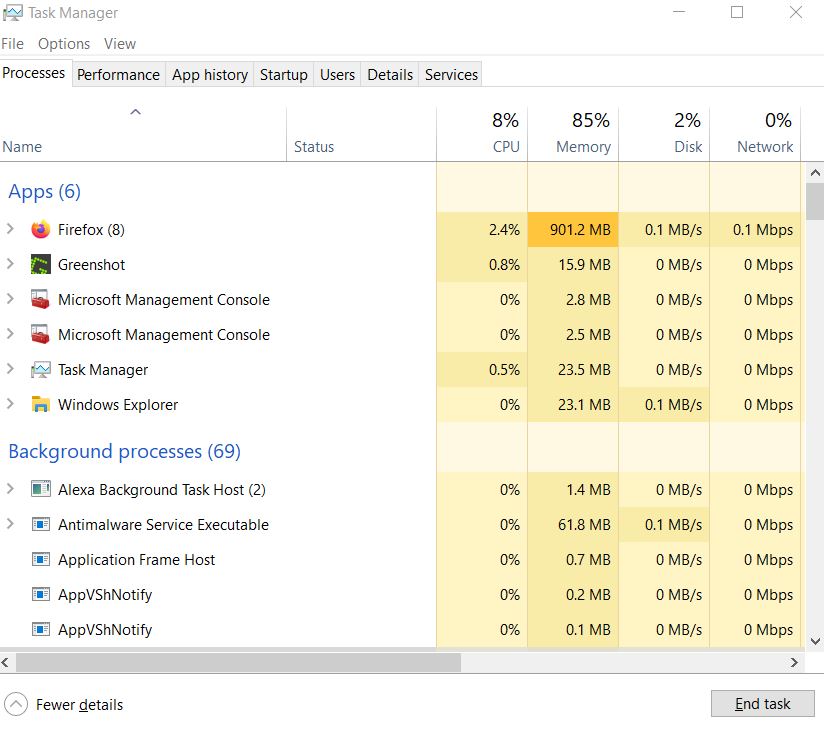
- Once selected, click on End Task. Make sure to do the steps for each task individually.
- Once done, just restart your computer to change effects immediately.
4. Check Rainbow Six Extraction Updates
Try checking for the Rainbow Six Extraction latest patch update and install it on your computer using the Ubisoft Connect tool. If there is a new update available that means it will gonna fix multiple bugs and add several improvements too.
- Open Ubisoft Connect > Click on the hamburger menu icon in the top-left corner.
- Click on Settings from the drop-down menu > Head over to Downloads.
- Make sure to Enable automatic game updates for recently played games.
- If it’s already enabled by default, then just disable it, and manually select the Rainbow Six Extraction game tile in your library.
- Then click on Update > Wait for the update process to be completed.
- Finally, make sure to reboot your PC to apply changes.
5. Check Your Internet Connection
You should also try checking for the internet connection on your PC whether it’s running well or not. A slower internet speed or unstable connectivity can cause issues with the game launching or fetching data from the server. You can also try switching the internet connection from wired (ethernet) to wireless (Wi-Fi) to cross-check the network connectivity problem.
If your IP address has some issues or your DNS address is troubling you a lot then make sure to use the Google DNS address on the PC to avoid rubberbanding connection stuttering or even lagging issues that can happen due to slow internet.
Also Read
That’s it, guys. We assume this guide was helpful to you. For further queries, you can comment below.
