The Razer Huntsman Mini is close to a gaming keyboard with cutting-edge Razer Optical Switches that take the PC gaming world to a whole new level. It’s time to experience lightning-fast motion in a compact form factor, which is highly portable and ideal for simplified setups. The Razer Huntsman MINI is a brilliant and compact keyboard.
However, because of its non-gamer-y font layout and pristine white color, this white version features an immaculate design that looks vaguely like a business productivity keyboard. Unfortunately, apart from its features, it has some flaws due to which users have to face many problems due to which they are now started complaining.
However, recently, users are reported that the Razer Huntsman Mini is stopped working or is not connected to their PC. Well, right now, the reason behind this error is not clear, but here we have something for you. Yes, in this guide, we will describe some effective fixes that will help you fix if the Razer Huntsman Mini is stopped working or not connecting. So, let’s get started.

Page Contents
How To Fix Razer Huntsman Mini Stopped Working or Not Connecting
There are a few tricks available that you can use to resolve the Razer Huntsman Mini not connecting issue. So, make sure to follow the workaround mentioned below if you are facing this issue.
Fix 1: Reboot Your Device
Rebooting your Windows PC will help you in the smooth operation of the system. It clears the memory, terminating any tasks that are consuming RAM. However, even if you close an app, it can still access your memory.
Moreover, rebooting can also resolve peripheral and hardware issues. Well, a USB port, specialized network card, serial port, parallel port, or Ethernet network can be used to connect all the peripheral devices such as a Razer Huntsman Mini keyboard to your computer.
But, when some temporary bug files are stored on your device, your PC hardware is not able to function properly. Therefore, make sure to restart your device and check if the issue gets resolved or not.
Fix 2: Check The Connection
There are chances that the connection between your Razer Huntsman Mini and computer. So, you must check if the port that you are using might not work properly, due to which you are getting this error.
So, we advise you to use different ports to check if the connection is not the reason behind this error. However, previously many users reported that when they use another port, the keyboard again starts working. Therefore, why not you try this out? Go and try this, then let us know if it works.
Fix 3: Make Sure Your System OS is Updated
Software updates are really crucial because they often include critical security patches. Indeed, many of the more dangerous malware attacks we see take advantage of software flaws in commonly used applications such as operating systems and browsers.
However, generally, the updated version usually includes new features and aims to fix security and bug issues that were present in previous versions, but it will also make sure that the external hardware that you are connecting to your PC doesn’t have compatibility.
Therefore, we suggest you to check if there are any new OS updates available for your PC and install them. However, in case you don’t know how to do that, here are the instructions that will help you:
- Launch the Windows 11/10 search bar and search for Windows Update.
- After that, hit the Check For Updates button in the next window. Then, wait until it searches for the update. After that, install them and reboot your PC to apply the changes.

Fix 4: Update Your Keyboard Driver
To access cutting-edge features of your keyboard, such as media controls and hot-keys, some keyboards require proprietary Windows-based drivers. However, these drivers can be found on the CD that came with your keyboard, but you can also get them from the manufacturer’s website.
But, there’s another method that you can use to resolve this error. Yes, you can use your Device Manager that will help you update your keyboard driver on your Windows PC. But wait! You don’t know about this? Don’t worry; you can simply follow the instructions given below:
- Initially, you can simply open the Run and search for devmgmt.msc.
- This will open the Device Manager. After that, double-click on the Keyboard tab.
- Then, right-click on your keyboard name and select Update Driver. Now, follow the on-screen instructions to install the latest drivers.
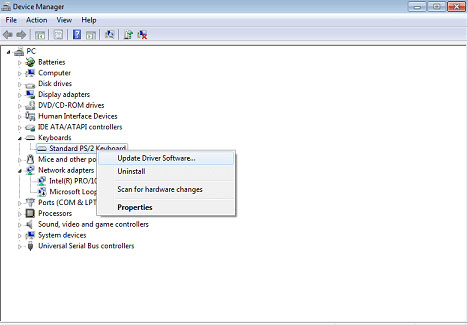
Fix 5: Check The Cable
It is very much possible that the cable of your keyboard may get some cuts or damages due to which you are facing this issue. Therefore, we advise you to carefully check the cable and if you find any type of cuts or damage on it. Thereafter, if you find something like that, make sure to hover to your nearest service center and replace the wire.
Fix 6: Use It In Any Other Device
If you haven’t found anything on your cable, then there are chances that your PC may not be compatible with this keyboard. So, we advise you to check if the Razer Huntsman Mini works with the other device. However, many users are there who reported that when they use this keyboard in their secondary device, they get surprised when it starts working.
Fix 7: Contact To Support Team
A technical support team can help you with any problems you’re having with your Razer Huntsman Mini. This frees up your time to work on more critical issues. Therefore, we advise you to try contacting Razer’s technical support team and explain everything that you are facing. After that, they will reach you via email within a few working days with some fixes. They may also call you at their nearest service center if needed to fix this issue.
Also Read: Fix: Razer Blackshark V2 Audio Problem | Sound Low, Muffled, or No Sound
From Author’s Desk
So, did you try the above-mentioned fixes? Well, if you tried all the fixes we have mentioned above in this guide, the issue will probably get resolved now. Anyway, that’s it on how to fix the Razer Huntsman Mini is stopped working or is not connected to their PC. We hope this article has helped you. However, in case you want more info regarding the topic, comment below.
