If you are a regular and dedicated computer user, you might surely be familiar with Razer and its products. Their versatility and reliability make them quite popular among users. The Razer driver software manages all the popular Razer devices, including the Razer mouse and Razer keyboard.
A frequent razer product user might have used the Razer synapse software as well. Though, it sometimes might create an issue and stop working. A pop-up window stating, “Razer synapse- network not available” can trouble you along. To resolve this, we have brought various fixes for our readers.
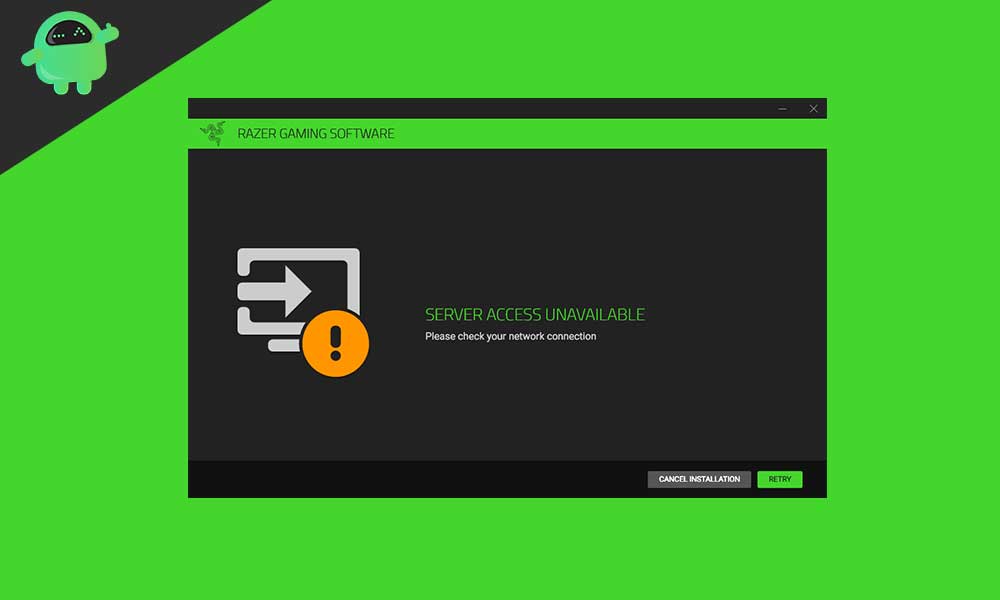
Page Contents
- What is Razer synapse?
- Why is Razer synapse not working on my system?
- Fix “Razer synapse network not available error.”
- Solution 1- Uninstall and Re-install all the Razer devices
- Solution 2- Update all the compatible drivers from the driver’s easy software.
- Solution 3- Repair Razer synapse
- Solution 4- Update Razer synapse
- Solution 5- Update your Windows system
- Solution 6- Run the Windows troubleshooter to check for network issues
- Solution 7- Run an anti-virus scan
What is Razer synapse?
Razer synapse is a configuration software that allows authorizing the user to assign macrons or rebind controls of your razer peripherals and then automatically saves all the settings to the cloud. It is also known as cloud-based driver software.
Why is Razer synapse not working on my system?
Before we proceed to fix an error, it gets important to know the reason behind its occurrence. We know that Razer synapse manages all the Razer products, so its sudden stoppage can create an annoying situation for the user. There could be many reasons for the Razer synapse showing unavailable network error. It may include viruses or malware, corrupt system files, outdated & corrupted drivers, old Windows, or a bad internet connection. In many cases switching to a good internet connection can quickly solve the issue. But if not, then you have to fix it manually.
Fix “Razer synapse network not available error.”
Solution 1- Uninstall and Re-install all the Razer devices
The first method to fix the “Razer synapse network error” issue is uninstalling and re-installing all the razer devices. It would then be able to fix this issue on your Windows system.
- Firstly, go to the search menu and type “Run” or press “Windows + R” altogether to open the Run dialogue box.
- Now on the blank space, type “devmgmt.msc” and click on OK.
- From the next menu, locate and click on “Human Interface device,” “Keyboards,” & “Mice and other pointing devices” one after the other to expand them.
- You can now see all of the razer devices here. Right-click on each of them and select the option “Uninstall device.” While uninstalling, remember to choose the option, “delete drivers as well.”
- Now again, go to the search bar and type “Program” and select “App and features” from the appeared list.
- Locate the “Razer synapse” app and click on the “Uninstall” button.
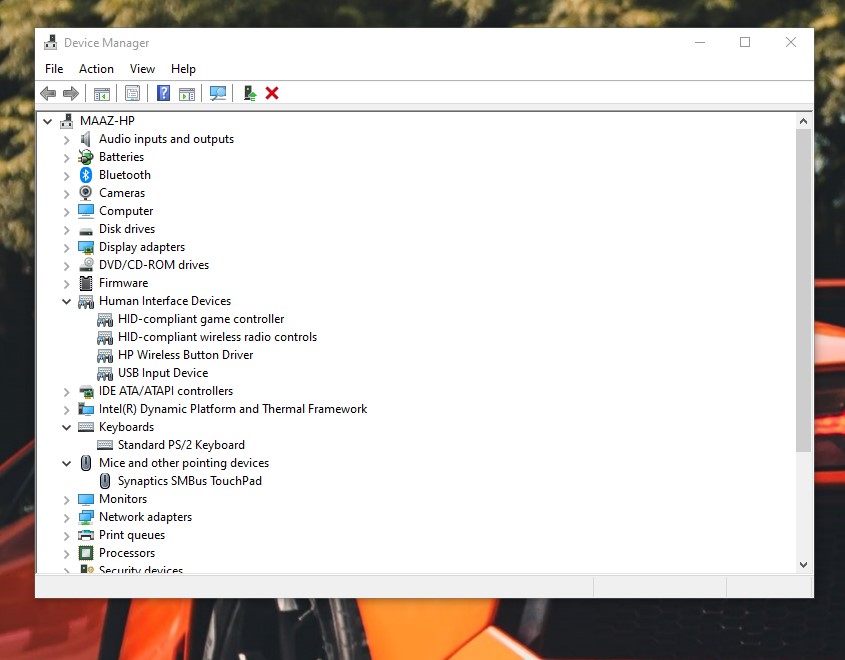
- Now you require to unplug all the Razer devices from your system. You can plug in them again after 5-10 minutes.
- Windows will now automatically start re-installing all the Razer device drivers.
- Lastly, from the main menu, launch/install the Razer synapse app.
The Razer synapse app will start working on your system now. You must check whether it’s working without any error or not.
Solution 2- Update all the compatible drivers from the driver’s easy software.
Driver’s easy is the most popular software that lets you update all the compatible drivers on your system. The same will fix the “Razer synapse network not available” on Windows 10 or other Windows systems.
- Firstly, visit the official website of “Driver’s easy” to download the setup file. Here you have to install the tool on your system.
- Run the tool and click on the “Scan now” button.
- It will now scan for all the devices and drivers and would let you know of any existing issues.
- Once the scanning process gets completed, you can see an “Update” button on the left sidebar. Click on the “Update” button, and all the affected and outdated drivers will get updated.
- You can also click on the “Update all” button to update all the remaining drivers.
Once the updating process gets done, finally reboot your system. The Razer synapse will start working on your system now.
Solution 3- Repair Razer synapse
- Firstly, from the start menu, find and open the “Control panel”.
- From the right-slide screen, select “Uninstall a program”.
- Here select “Razer synapse” and then click on “Change”.
- Now from the next opened window, select the tab “Repair”. It will now scan the app for any file correction and will repair any required field.
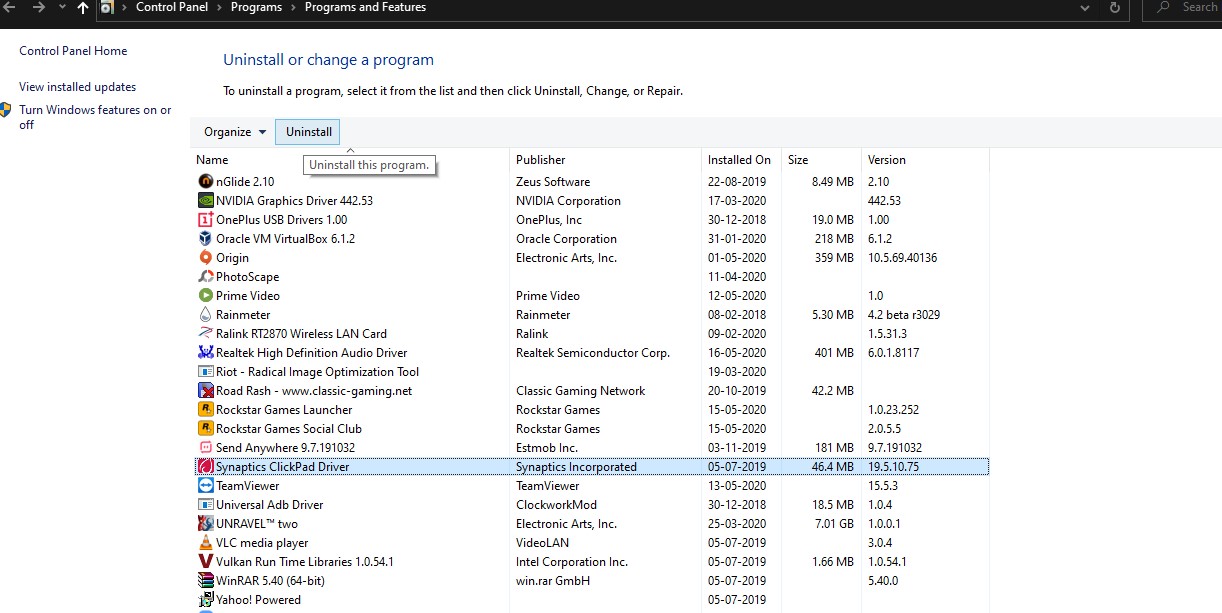
- Lastly, re-launch the app to check if the error has fixed now.
Solution 4- Update Razer synapse
The “Razer synapse network not available” error also occurs while you are running an outdated version of the Razer synapse app.
- Firstly, launch the Razer synapse app.
- Open the system tray, right-click on the ‘Razer synapse’ icon and select ‘Check for update’. (It will now scan all the pending updates and fulfil the task).
- Lastly, re-launch the Razer synapse.
Solution 5- Update your Windows system
Updating Windows will optimize the functioning and performance of your system. The newer update will also fix all the existing bugs and errors.
- From the control panel, go to “System and Security”.
- Now select the section “Windows update” and click on “Check for updates”.
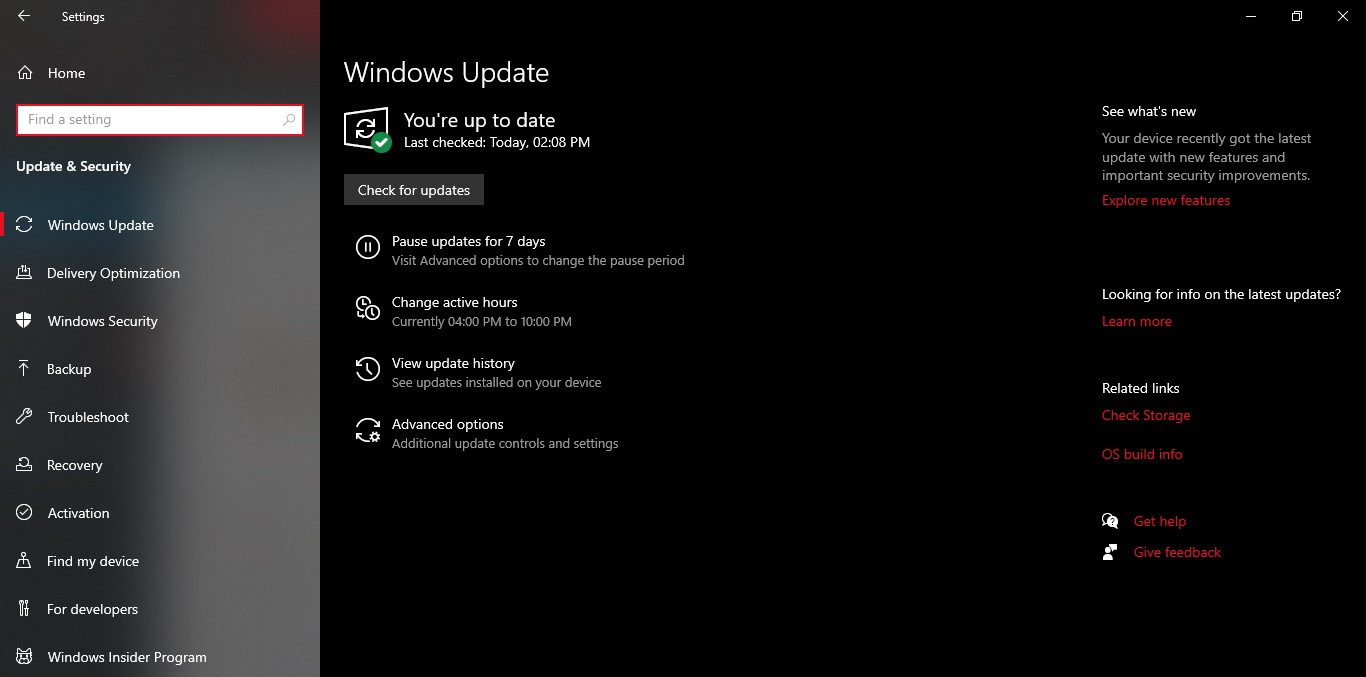
Windows will now find and install any available updates.
Solution 6- Run the Windows troubleshooter to check for network issues
Running a troubleshooter is always one of the helpful solutions to get rid of maximum errors from your Windows system.
- Press Windows + I altogether to open the Windows setting screen.
- Now click on “Update and security” and select “Troubleshooter” from the left pane.
- Here select “Internet connection” and then click on “Run the troubleshooter” tab.
- Follow the instruction on the screen to apply any recommended fixes.
Solution 7- Run an anti-virus scan
We cannot deny the possibility if any error occurs due to a virus or malware hit in your computer system. Here one of the standard and useful fixes is to run an anti-virus software scan. You can use ones like Windows defender or some paid ones.
These were the available methods for fixing the error “Razer synapse network not available”. By applying one of these fixing methods, you can smoothly use the Razer synapse software and other Razer devices. We have here tried keeping the entire procedure quick and easy for you.
Overall, the Razer synapse network not available error issue is not a very serious problem. Though, it may keep you from using the Razer synapse software and its devices in general. So, to avoid such circumstances, it always better to fix the error as quickly as possible. If you have any queries or feedback, please write down the comment in the below comment box.
