The Redmi Note 13 Pro+ is a sophisticated and functional device, boasting a 6.67-inch 1.5K full-HD+ AMOLED display, protected by Corning Gorilla Glass Victus. Powered by the MediaTek Dimensity 7200 Ultra SoC processor, it offers lag-free performance and ample storage space. The device sports a 200-megapixel primary rear sensor and a 16-megapixel front sensor, perfect for capturing high-resolution images and videos. It runs on Android 13 based on MIUI 14 out of the box. If you want to try the Android 14 update, you’ve come to the right place. Today Xiaomi rolled out the HyperOS based on Android 14 for the Redmi Note 13 Pro Plus. Follow this guide to install it.
HyperOS is a successor to MIUI that will offer better performance. Now, if you’re a Xiaomi Redmi Note 13 Pro Plus series user and want to get an early taste of HyperOS based on Android 14 OS, check out this full guide to downloading and Installing HyperOS ROM on Redmi Note 13 Pro Plus.
As per reports, Xiaomi will start rolling out HyperOS in India and other countries from Q1 2024 onwards. At the time of writing this article, the EU and Chinese variants of HyperOS were already available for a bunch of models, respectively. Xiaomi Redmi Note 13 Pro Plus firmware (codenamed: zircon) links have been given below with the global recovery and fastboot ROM release that you can check. Here, we’ve shared steps to flash the HyperOS firmware on your Xiaomi Redmi Note 13 Pro Plus via fastboot and recovery methods.

Page Contents
Xiaomi Redmi Note 13 Pro Plus Device Overview:
The Redmi Note 13 Pro+ is a high-end model with striking features and robust specifications. It showcases a 6.67-inch 1.5K full-HD+ AMOLED display, ensuring vibrant and sharp visuals, and it comes with a refresh rate of 120Hz and Corning Gorilla Glass Victus protection, guaranteeing smooth interaction and added screen resilience. This model operates on the Android 13-based MIUI 14 OS, allowing users to enjoy the latest Android features and a refined user interface.
When it comes to performance, the Redmi Note 13 Pro+ is powered by a MediaTek Dimensity 7200 Ultra SoC, promising fast and efficient processing. It is coupled with up to 16GB of RAM and 512GB of onboard storage, ensuring the device handles multitasking with ease and accommodates ample data, apps, and multimedia. This makes the Pro+ model a suitable choice for users seeking seamless operation and substantial storage space.
Regarding the camera and battery specifications, the Redmi Note 13 Pro+ aligns with the Pro model, featuring a multifaceted camera setup including a 200-megapixel primary rear sensor and a 16-megapixel front sensor. These specs make it a powerful tool for photography enthusiasts. The handset is also equipped with a 5,000mAh battery, but what sets the Pro+ apart is its impressive 120W fast charging support, enabling users to swiftly recharge their device and stay connected.
Flash HyperOS on Redmi Note 13 Pro Plus using Fastboot
The all-new HyperOS is based on the Android 14 operating system out of the box and includes plenty of goodies, improved performance, enhanced security with hardware-level integration, dynamic visuals, and more. It’s meant to be an optimized version of MIUI without unnecessary bloatware and bugs that have ruined the user experience in the last couple of years. But not anymore!
It’s recommended to use any methods like TWRP Recovery or Fastboot to flash the firmware. Do keep in mind that both methods will wipe off all the data from your device. So, make sure to take a complete data backup from the device before getting into the steps.
Warning: GetDroidTips won’t be held responsible for any issue or error that might happen while/after following the steps below. You should know what you’re doing. So, do it at your own risk.
Requirements:
- Make sure your handset is sufficiently charged.
- You will need a computer and a stock USB data cable.
- Take a full backup of the data from your phone.
- Install ADB and Fastboot Tools on your computer.
Step 1: Enable USB Debugging and OEM Unlocking
First, you’ll have to turn on USB Debugging and OEM Unlocking on your Xiaomi device by following the steps below. By doing so, your device will be recognized by the computer and you can proceed further in the Fastboot method. To do so:
- Open Settings on your Redmi Note 13 Pro Plus.
- Go to About Phone > Tap on the MIUI version 7 times.
- It’ll enable the Developer Options menu on the handset.

- Now, go back to Settings menu > Search for Developer Options and open it.
- Enable the USB Debugging option.
- Turn On the OEM Unlock toggle > Hit Enable to confirm.
Step 2: Unlock Bootloader
It’s highly important to unlock the device bootloader as stock ROMs do come with a locked bootloader to ensure data privacy. As this is considered to be an unofficial ROM (custom ROM), you will need to unlock the device’s bootloader. Once unlocked, the system and data on your handset will become less secure & will be prone to malware attacks. Additionally, some internal features might not work properly such as Find device, added-value services, etc. Do remember that unlocking the bootloader can also void the manufacturer’s warranty.
- Download the Mi Unlock Tool on your computer.
- Extract the zip file and run the application.
- Now, sign in with your Mi Account. [You can also create a new one]
- Switch Off your phone manually > Long-press the Volume Down+Power buttons for a while.
- This will allow the handset to enter Fastboot mode.
- Next, connect your smartphone to the PC via a USB cable.
- Once the Mi Unlock Tool detects your connected handset, it’ll notify you.
- Click on Unlock and wait for it to complete.
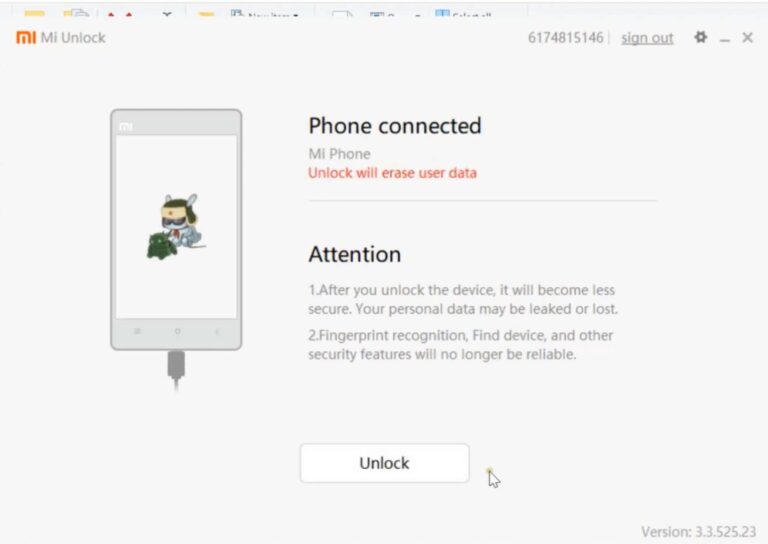
- A confirmation pop-up will appear > Click on the Unlock anyway button.
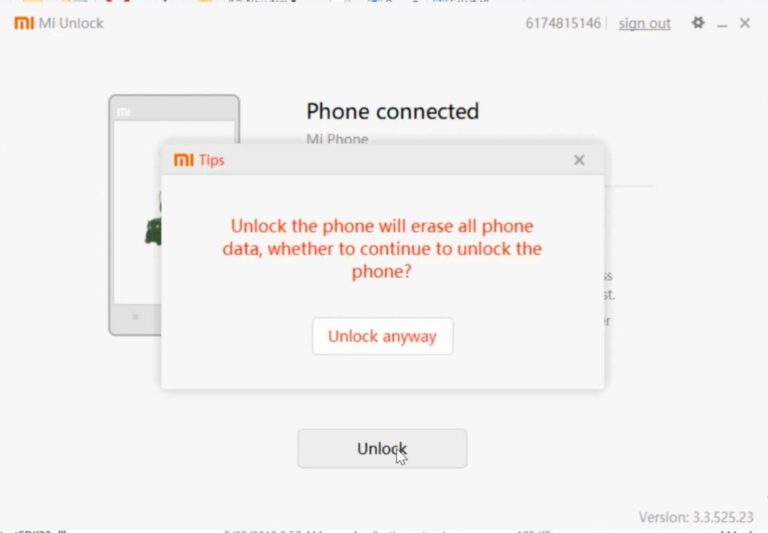
- Your device data and settings will be wiped off.
- The unlocking process will take a while to complete.
- Once done, you’ll get a message that says “Unlocked successfully”.
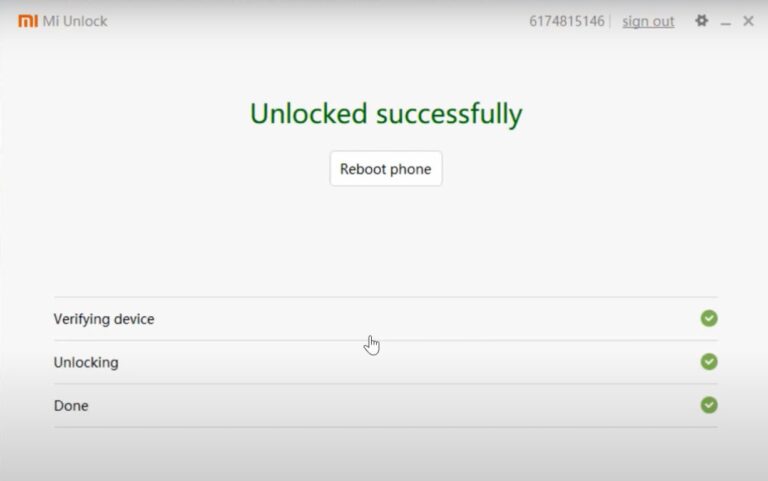
- Finally, click on the Reboot phone button to restart your device.
- Disconnect the USB cable from the handset.
Step 3: Download Xiaomi HyperOS ROM
Next, you can select and download the latest Xiaomi HyperOS ROM for your respective device model using the links below, such as Xiaomi Redmi Note 13 Pro Plus. The HyperOS recovery and fastboot ROM links are mentioned below, where you can either go with the recovery or fastboot ROM version to install.
Xiaomi Redmi Note 13 Pro Plus HyperOS firmware Android 14:
| Software Version and Downloads | Changelog |
India Stable ROM:
|
|
Global Stable ROM:
|
|
Global Stable ROM:
|
|
India Stable ROM:
|
|
China Stable ROM:
|
|
Step 4: Boot to Fastboot Mode
You’ll have to boot your Xiaomi device to the Fastboot Mode to proceed with the firmware flashing. Check out the following steps.

- Connect your device to the PC via a USB cable.
- Make sure the USB Debugging option is already enabled.
- Go to the platform-tools installation folder on your PC.
- Type in CMD in the address bar and hit Enter to launch Command Prompt.

- Next, execute the command below to boot your device to Fastboot Mode:
adb reboot bootloader
- Once done, run the following command to check the fastboot connectivity with a Device ID:
fastboot devices
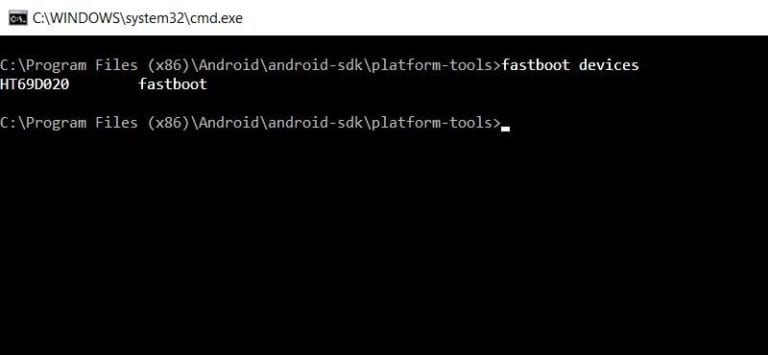
- In case, you’re not getting the device ID then install the Android USB Driver on the PC and try again.
Step 5: Flash HyperOS ROM via Fastboot
- Ensure you’ve already downloaded the ROM file on your computer.
- Now, double-click on the windows_fastboot_first_install_with_data_format.bat file to launch it.
- The firmware flashing process will start now.
- Please wait for it to complete. [Do not touch the device or data cable during the process]
- Once done, your Redmi Note 13 Pro Plus will automatically boot to HyperOS.
- The first boot to the system might also take some time. So, have some patience.
- Go through the initial setup process to get into the home screen.
- You’re done. Enjoy!
Flash HyperOS on Redmi Note 13 Pro Plus using Recovery
The main firmware flashing process will be different from the recovery method, but the initial requirements and steps will be almost the same as the fastboot method. That means even if you’re using the recovery method to install the HyperOS ROM on your Xiaomi device, you must follow the steps below.
Step 1: Requirements
- Install Android SDK Platform Tools on the PC.
- Charge the device more than 50%.
- Take a full data backup from the handset.
- You’ll require a computer and a stock USB data cable.
Step 2: Allow USB Debugging and OEM Unlocking
- Enable USB Debugging and OEM Unlocking using the above steps.
Step 3: Unlock Bootloader
- Unlock the device’s bootloader via the Mi Unlock Tool using the above steps.
Step 4: Download HyperOS ROM
- Download the HyperOS release firmware file on the PC. (links above)
- Transfer the ROM file to the device storage.
Step 5: Boot to Fastboot Mode
- Now, boot your Redmi Note 13 Pro Plus to Fastboot Mode. (steps above)
- Follow the ROM flashing steps below once your handset is connected to fastboot.
Step 6: Flash HyperOS ROM via Recovery
Next, you’ll need to install a custom recovery like TWRP for your model compatible with the handset. This TWRP recovery will help you flash the Xiaomi HyperOS ROM quite easily. You can also use any other custom recovery tools like OrangeFox (if you want).
- Visit the TWRP official site and download the TWRP build corresponding to your device.
- If you can’t find the latest TWRP version, try visiting the XDA Forum to check for the same.
- Now, use the fastboot method to flash TWRP (.img or .zip) on the handset.
- Boot into the TWRP recovery menu > Tap on the Wipe button.
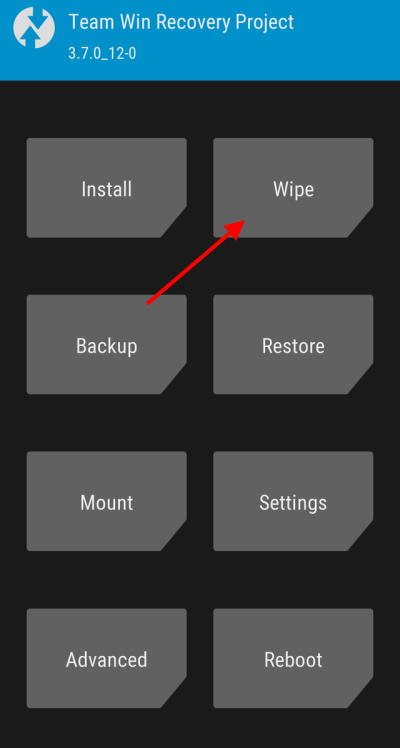
- Choose Factory reset > Slide the Swipe to Factory Reset option.
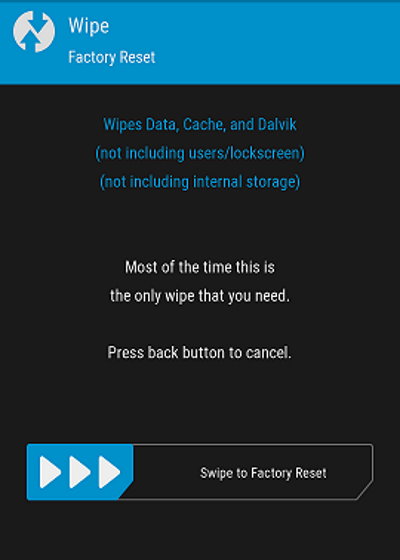
- Once the factory reset is completed, go back to the main menu.
- Here you’ll need to tap on the Install button.
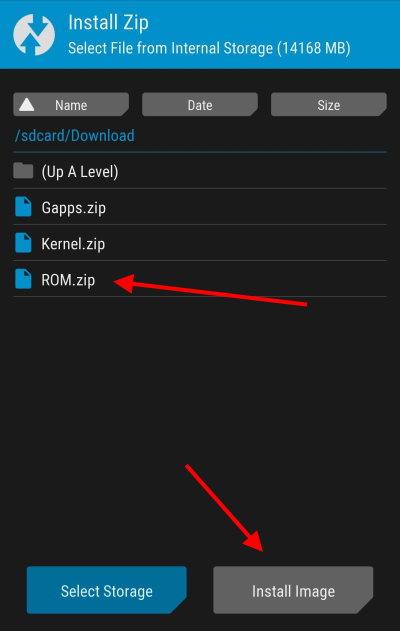
- Head over to the downloaded firmware directory of your device storage.
- Tap and select the Recovery ROM zip file.
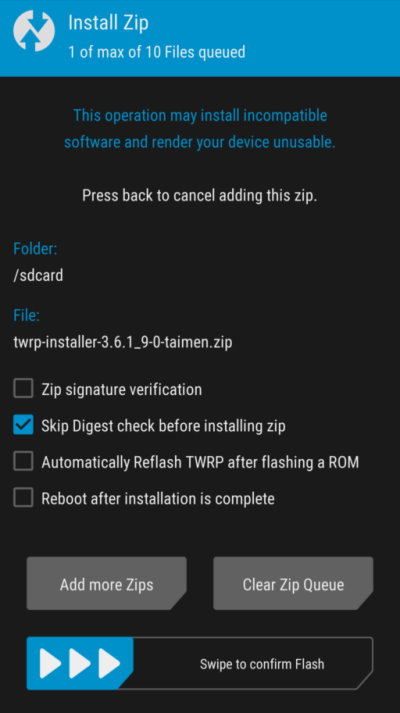
- Slide the Swipe to confirm Flash option.
- Wait for it to complete and then tap on the Reboot button.
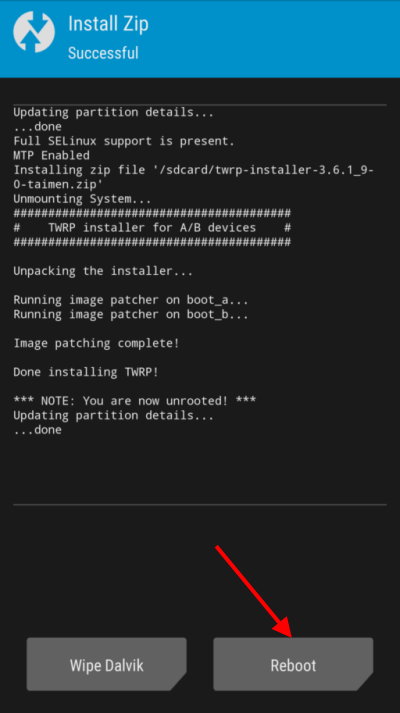
- Now, your device will reboot automatically to HyperOS.
- The first time booting to the system might take a couple of minutes.
- Go through the initial setup process to get into the home screen.
- You’re good to go.
In conclusion, this guide has shown you the steps to successfully install HyperOS ROM on your Redmi Note 13 Pro Plus. If you have any further questions or encounter any issues during the installation process, feel free to leave a comment below for assistance.
