Xiaomi Redmi Note 5 has become the most popular smartphone in the Android segment able it was recently unveiled. Being packed with excellent configuration and at an affordable price tag, the smartphone soon saw a hike in the sales figures. But this post is not regarding how good is your Note 5 smartphone but to resolve a prevailing issue that you will come across in any Android-enabled smartphone. Redmi Note 5 Wifi Issues can be easily resolved using simple tricks which are powerful enough to eradicate similar issues on any Android phone.
Also Read

Wifi is an essential aspect of our life as it lets the user connect with the whole world at a click without munching on the mobile data which is comparatively expensive than Wifi. Smartphones users usually update the bug that they observe almost instantly which implies that they are seeking resolution for it. Knowing that not much information is available with respect to fixing issues on Redmi Note 5, we have dedicated an entire series of guides on Redmi Note 5 using which, you can know about the bugs and their fixes without any hesitation. This particular guide is on fixing wifi issues.
Page Contents
- #1 Solution – Toggle The WiFi
- #2 Solution – Forget Password
- #3 Solution – Boot Up The Phone
- #4 Solution – Toggle Airplane Mode
- #5 Solution – Check Power Saving Mode
- #6 Solution – Delete the SSID
- #7 Solution – Change the IP mode
- #8 Solution – Update The Firmware
- #9 Solution – Hard Reset
- #10 Solution – Nearest Service Center
#1 Solution – Toggle The WiFi
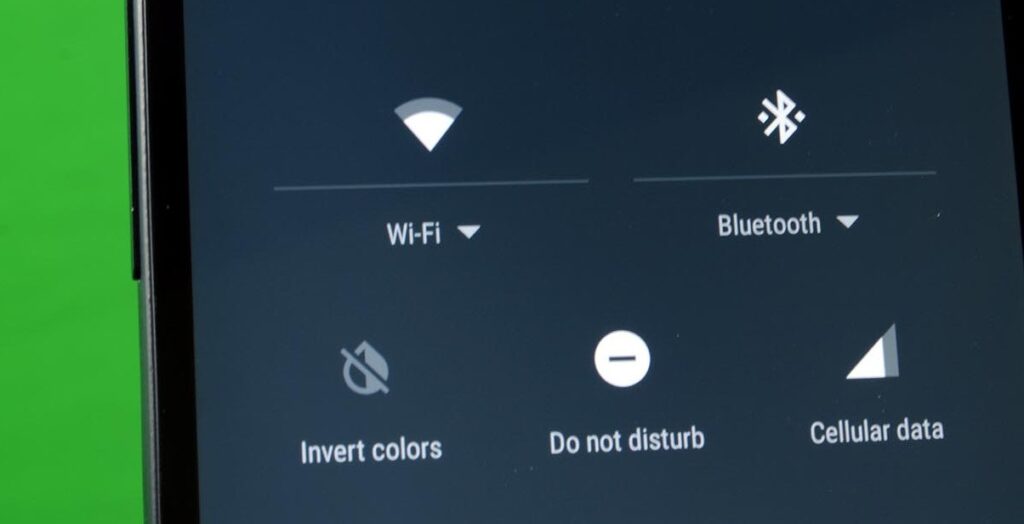
This is a two-part solution. Sometimes, the phone doesn’t connect to the Wifi router due to issues with the former or the latter. This could be due to poor network coverage or problem authorizing the wifi router to connect to the phone. The easiest solution that I came across is toggling. The first part of this solution is to toggle the Wifi feature on your phone. Simply turn off the Wifi feature on your phone and restart after a few seconds later. It must connect to the phone immediately. But if not, toggle the On/Off button on your Wifi router. Repeat the procedure as same and then, reboot the router and try to connect again.
#2 Solution – Forget Password
Sometimes you will find it difficult to connect to the router even when you are in the range. The easy trick to retrieve the Wifi on your phone is to forget the password of your network. Wait for a few seconds and then, enter the password under your network SSID. This will enable the phone to connect to WiFi properly. Note that you can use this easy tip if the network SSID is showing ‘Rejected’, ‘Authorizing’, or whatever but it won’t connect.
#3 Solution – Boot Up The Phone
There could be tens of processes ongoing in the background which can hamper with your phone’s ability to connect to the router causing Wifi Issues. A reboot generally destroyed background processes and restarts the system giving you the chance to connect to the Wifi on startup. This will also free up most of the memory used on the phone i.e. Cache and RAM that might have caused the issue in the first place.
#4 Solution – Toggle Airplane Mode
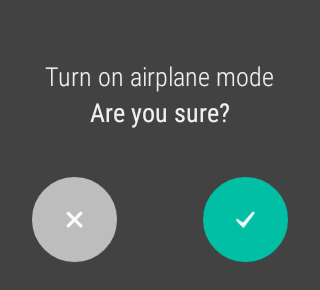
When in airplane mode, the phone disables all the cellular networks and wifi too. The users can still connect to the wifi even when in the airplane mode. But the system disables it when the user switch On the airplane mode. Thus, you will have to connect to the wifi again to enjoy using it.
- Pull down the notification tray on the phone.
- Go to the Airplane mode to see if it is On/Off.
- Click on the WiFi logo or hit ‘Wi-Fi Connection’ and enable it to connect to the router.
Another great method under this feature is to toggle the airplane mode and wifi connection simultaneously as it will establish wifi connection within few attempts.
#5 Solution – Check Power Saving Mode
A new generation of smartphones has pre-installed battery saving mode that enables the users to save battery power and elongate it’s life further. The mode restricts too many apps from performing background processes as well as it also restricts the number of tools and services being used. One of the major restriction is on WiFi connection since the mode disables the users trying to connect to any WiFi network. Thus, your battery saving mode is On and doesn’t have any additional feature to allow WiFi connection, then turning it off will fix the wifi issues on the phone. Visit Settings > Battery Saving Mode and turn if Off.
#6 Solution – Delete the SSID
Cache plays an important role as it records the instances of every tool and service and website being used. In case if you fail to connect to the Wifi router and then repeatedly try but unsuccessful, it can be due to the cache memory. The easy trick to enable Wifi connection on the phone is to delete the existing SSID network and then, add a new one on your phone.
#7 Solution – Change the IP mode
It is recommended to use static IP mode rather than other IP related settings. You can check your IP address at System Settings > WLAN > Locate.
#8 Solution – Update The Firmware
A lot of users blame outdated firmware for the wifi issues they are having and that is why I included it in this troubleshooting guide. Software updates sent by the manufacturer which can be either a patch or an entire O.S. update. On Redmi Note 5, the users can go to Settings > About Phone > System Updates where you can check if there is an update available. Upon availability, download the file and install it on your phone. This must restore the wifi issues that you have been getting on your smartphone.
#9 Solution – Hard Reset
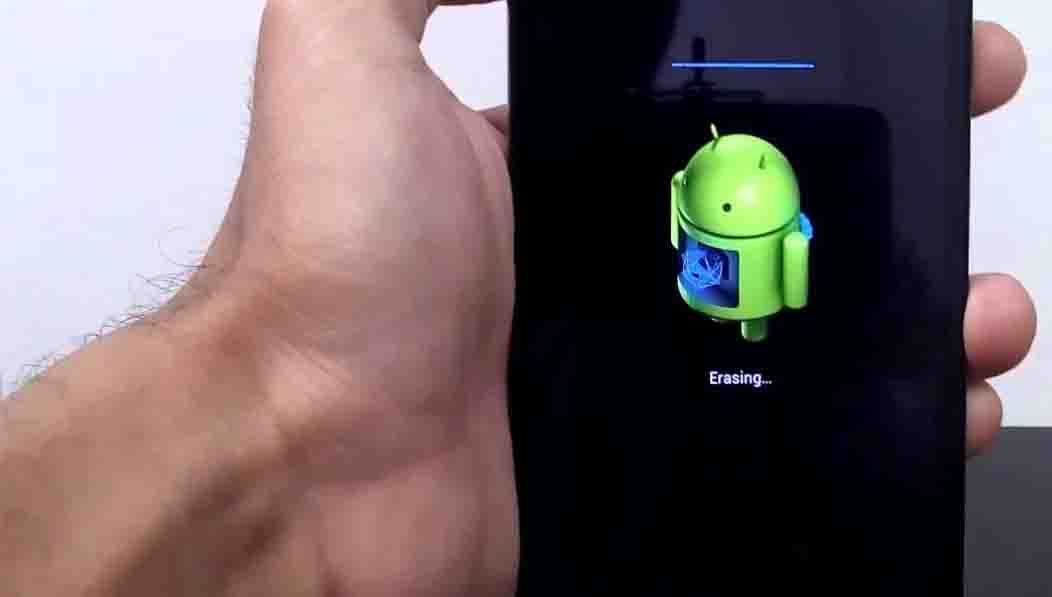
This is a rather powerful method that you can imply on your device to curb any performance issues or feature related problems as it completely deletes the memory, RAM, Cache and results in a phone with factory settings installed. All other data on the device will be irreversibly erased. Hard Reset is a powerful function often prescribed to perform and fix the majority of software related issues.
- Switch off the phone.
- Press the power button, Volume Up, and Volume Down button on your phone together and hold it.
- Leave the buttons when a broken Android logo appears on the screen.
- This will boot the system into recovery mode from where you can wipe data from the device.
Once done, reboot the device and there you have it. The phone is now successfully rebooted hopefully fixing the majority of performance issue.
#10 Solution – Nearest Service Center
You can search on Google if you want to know about the service center where you can report the issue. It is highly recommended to consult an authorized service center technician for this purpose. Consult especially if the phone is under warranty as it will allow the users to enjoy the warranty period and get the solution for the issue without any hesitation. I hope that this guide to fix wifi issues will overcome the problems you have connecting to the Wifi.
| Read More: |

I would like to inform you that your product Redmi note 5 pro is not working properly. It is stated that the the Wifi of this product is not perform smoothly..please solve my problem and tell me how it works..
Thnks