Windows is the most used operating system; maximum computers come with Windows pre-installed. It is a proper, simple, and secure operating system that anyone can interact with and use it. Windows provide a wide range of features for the user, recently Microsoft has added a Cloud Download option for those who want to reset their PC but also wants to keep a copy of the Windows at the current state with all the files included. The new Windows 10 build allows users to simply follow options and turn the feature to reset your Windows 10 PC using the cloud download option and reinstalls itself.
Windows is a very decent operating system, but due time the operating system tends to become slower. Sometimes the update makes it works fine, or it makes the system more slow and laggy. There isn’t any solution to fix this Windows issue. However, you can reinstall Windows and get the fast Windows experience again. Even more, if you have screwed up with your system or your system files are corrupted or damaged. Then the best option to fix it is with the Windows image file, repairing the windows or by resetting the windows to its default state.
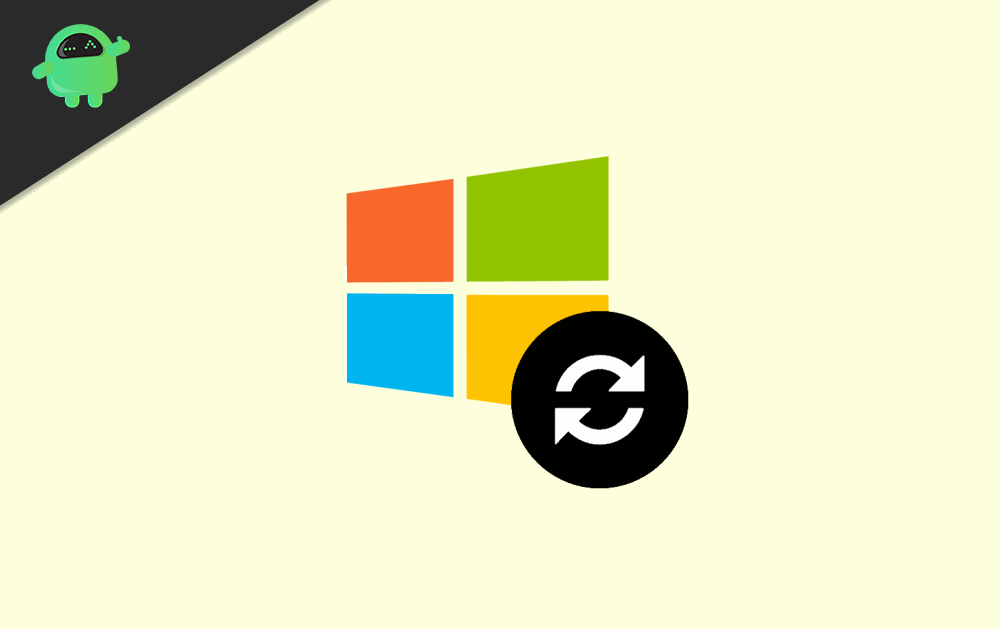
Reset Your PC using Windows 10 Cloud Download option
Users don’t want to lose their customized windows settings and their data. The new Cloud Download feature of Windows will resolve the issue. You can now save your current Windows state to the cloud and can access it later. To know how to reset your PC using the cloud download option, follow the steps mentioned below.
Step 1) Click on the Start Menu or hit the Windows Key to open up the start menu and click on the gear icon to open up the Windows Settings.
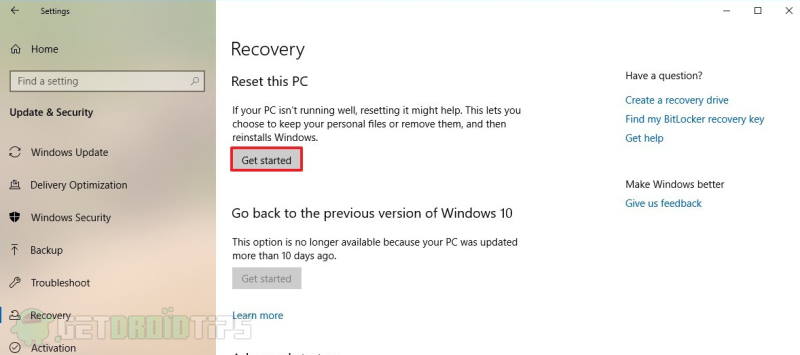
Step 2) Now, click on the Update & Security option on the Setting Window. On the left pane of the Window, click on the Recovery tab, and on the right side, click on the Get Started button.
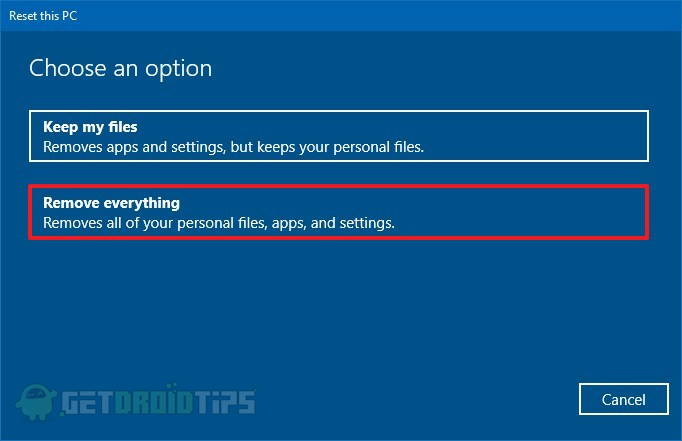
Step 3) A blue color prompt box will appear on the screen, select Remove everything option. However, you can also select the Keep my files option, but you won’t able to save the current Windows Settings.
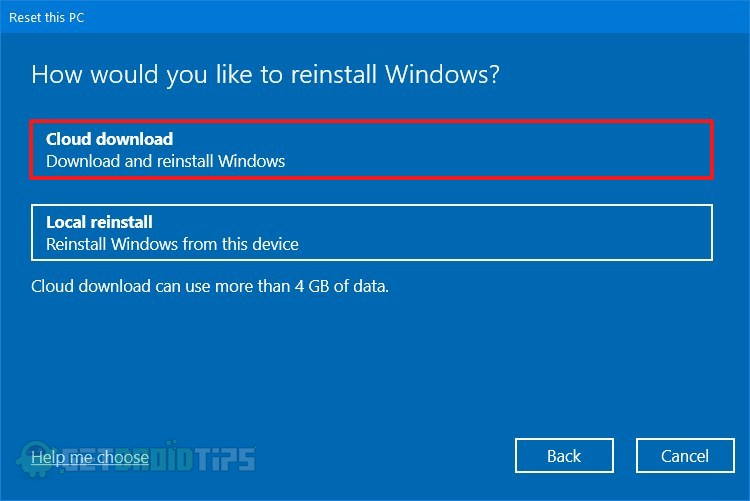
Step 4) Click on the Cloud Download option, and after that, you can access settings to download Windows or to clean your data.
Now, Click on the change Settings option.
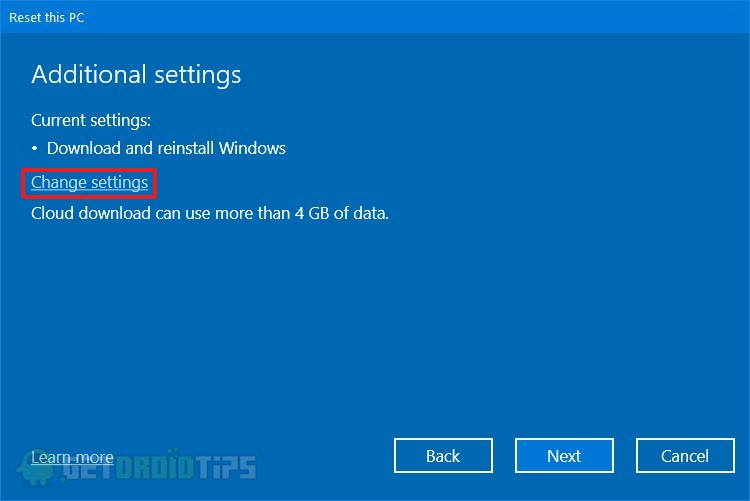
Step 5) Click on the Yes Toggle button under the label Clean Data to toggle it off and Toggle on the Download Windows option. If you want to, you can clean your data, which included files and windows settings. Turn it off. You want to keep your data.
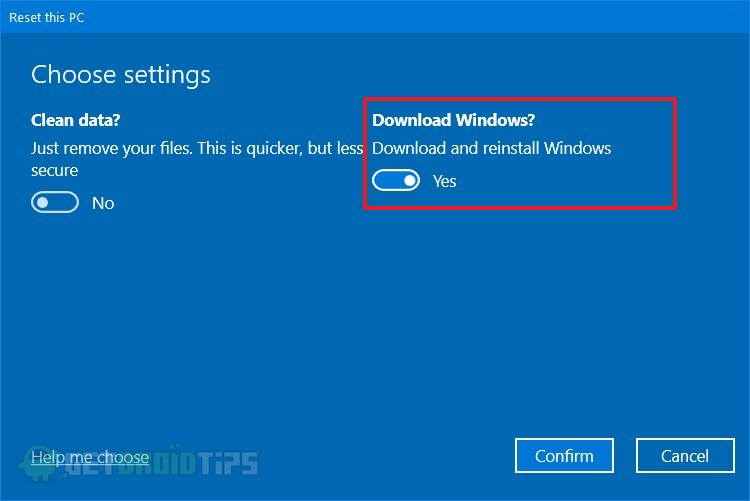
Step 6) After that, you just have to click on the confirm button, and on the next page, click on the Next button. Finally, click on the Reset button for Windows to begin the process. Windows will automatically reinstall your device with a fresh Window and will upload a copy of your previous Windows state to the cloud which you can access it later and can install it again.
Conclusion
You can upload your current windows snapshot as an image file to the cloud and reinstall the windows on your device by resetting your Windows with a cloud download option. It is not a complicated process. However, it takes quite a time. To reset, simply go to settings> update & security> Recovery and click on the get started button. There you will have to select remove everything and then the cloud option, click on the change setting option, toggle off the clean data option, and toggle on the Cloud Download option. Confirm it, hit next, and then Reset, Windows will do its job then.
