In this tutorial, we will guide you on how to backup and restore the QCN file on your Xiaomi Poco F3 (codenamed alioth). With this guide, you can always take one step further to fix the lost IMEI, unable to recognize sim card, unknown baseband version, or more.
We in the era of smartphone technology always want to install the root, mods, or install custom ROM or modify the stock ROM. We may sometimes mess up with the device and lose the IMEI or baseband version by doing this. This guide is to backup and restore the QCN, and edit others’ QCN in case you lost your IMEI and you don’t have a backup of your QCN.
Now, talking about the IMEI (International Mobile Equipment Identity) number, it’s a unique 15-digit code that precisely identifies the device model whether you’ve used a SIM card or not. It’s worth mentioning that every IMEI number is unique and individually assigned to every mobile phone worldwide. You can also check the IMEI number on Poco F3 by typing the *#06# on the dialer or Phone app.
We all know that a SIM card can be changed easily from a mobile phone. Therefore, the IMEI number comes in handy to track any particular device across the globe. Now, if you want to use a mobile device to use a SIM, then it’s necessary to work the IMEI number properly. Meanwhile, the IMEI number can get corrupted or invalid, or null while flashing any third-party firmware or any custom file on your device. Therefore, you should fix that issue for your Poco F3 model.
Also Read

Page Contents
Poco F3 Specifications
The Poco F3 features a 6.67 inch AMOLED panel with a resolution of 1080 x 2400 pixels and an aspect ratio of 20:9. It has a refresh rate of 120 Hz and has support for HDR10+. The company claims a peak brightness of 1300 nits. Under the hood, we have the Qualcomm Snapdragon 870 built on a 5nm manufacturing process. It is an octa-core processor which consists of one Kryo 585 core clocked at 3.2 GHz, three Kryo 585 cores clocked at 2.42 GHz, and four Kryo 585 cores clocked at 1.8 GHz.
In terms of optics, we have a triple camera setup at the rear and a single camera at the front. The triple camera setup consists of a 48MP primary sensor paired with an f/1.8 lens, an 8MP ultrawide sensor paired with an f/2.2 lens, and a 5MP macro sensor paired with an f/2.4 lens. Coming to the front, we get a 20MP sensor paired with an f/2.5 lens. The rear camera setup can capture 4K videos at 30 fps, while the front camera is only limited to 1080p video recording. For video recording, we only have EIS(Electronic Image Stabilization) and no OIS(Optical Image stabilization) on any of the sensors.
The smartphone will come with Android 11 out of the box with MIUI 12 for Poco running on top. We will have two storage options for this device: 6GB RAM + 128GB internal storage and 8GB RAM + 256GB internal storage. In terms of communications, we have Wi-Fi 802.11 a/b/g/n/ac/6, Bluetooth 5.1, GPS, NFC, Infrared port, and USB Type-C 2.0.
For sensors, we have a side-mounted fingerprint sensor, accelerometer, gyro, proximity, color spectrum, and compass. Powering it all is a 4520 mAh battery that supports 33 fast wired charging. The company claims the smartphone goes from 0-100% in 52 min using the provided adapter and cable in the box. The smartphone is available in three color options: Arctic White, Night Black, and Deep Ocean Blue.
Steps to Repair and Fix IMEI number on Poco F3 (alioth)
Here you will get an easy guide to repair and restore the IMEI number on your Xiaomi Poco F3 device by using the QCN Rebuilder Tool. This tool is free of cost and easy to use even if you’re new to this process. Now, before heading over to the guide, let’s follow all the requirements and download the links below.
Now, let’s check out the download links and requirements below.
Download Files:
- Download Flash tool: QFIL Tool
- Download Poco F3 QCN File: Not available, you can download genericIMEI.qcn
- Download Qualcomm QCN Rebuilder Tool
Backup QCN
By using this method, you can backup the QCN file for future resolution or you can help your friend those who need the file to fix their IMEI or baseband version issue.
Pre-Requisites:
- QPST installed (which includes QFIL). You can download it here.
- Xiaomi and Qualcomm drivers installed. Download them here
Enable Diagnostics mode on your Poco F3.
Using ADB mode: Connect your Poco F3 to the PC using the USB cable and enter the given command (make sure you’ve installed all required drivers).
adb shell su setprop sys.usb.config diag,adb
For the second method, enter the service code *#*#13491#*#* and select the required connection
Note: If you’re using a custom ROM you can try the dialer method but most likely you will get nothing after dialing the code. If this is the case you still can enable the Diagnostics mode but you need root privileges. Open a Terminal Emulator app and type this:
su
setprop sys.usb.config diag,adb
Done. You’ve Enabled Or Disabled Diag Mode on the Poco F3 device.
Open QPST Tool to Backup QCN
- Now open the QFIL and connect your device to the PC with the USB cable. Poco F3 should show as connected in Diagnostics Mode.
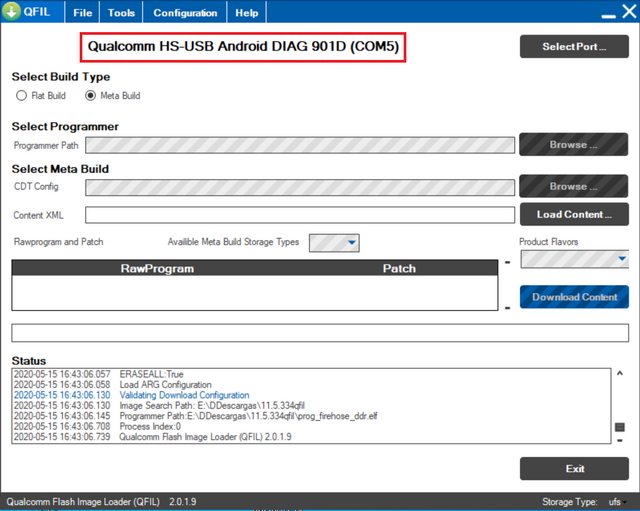
- Now tap on the Select port and select your device and press OK.
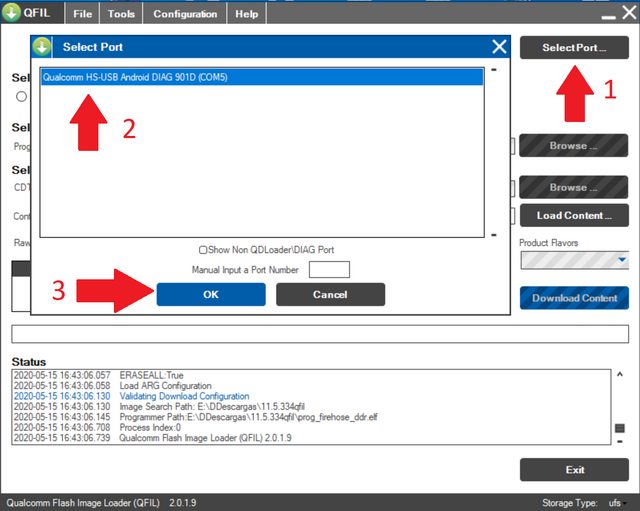
- Tap on the Tools tab and select QCN Backup Restore from the drop-down menu.
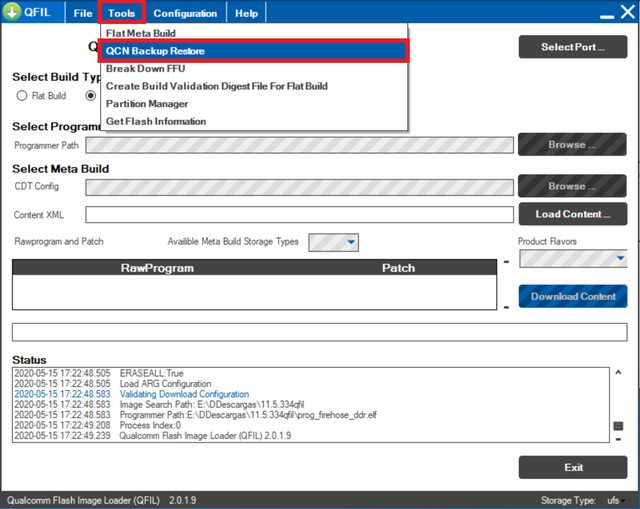
- In the next window, add any name to the QCN file with the .qcn extension. Make sure to Select the “multisim” option and press Backup.
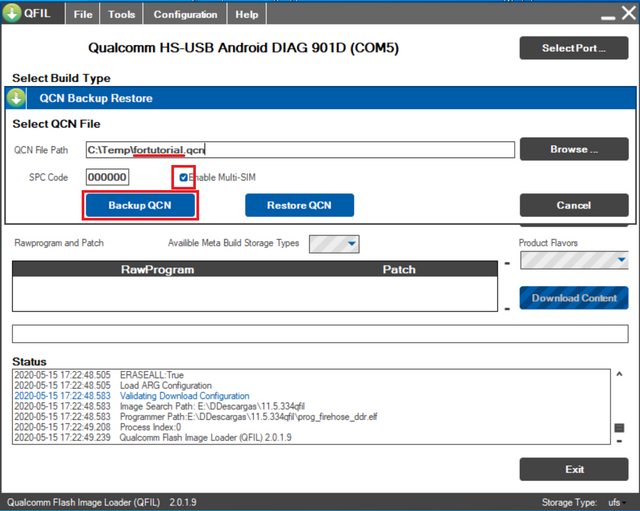
- Once the backup is done, check the generated file size. A normal backup is around 310Kb, if your file is significantly lighter you can suspect a damaged file. In this case, I suggest installing stock rom and use the dialer method.
IMEI Rebuilding and Restore Guide
- After downloading, install, and run the QCN Rebuilder tool on your PC.
- Click on Open file and select the Poco F3 QCN file.
- Now, replace the IMEI with the original IMEI number.
- Click on Rebuild.
- Next, connect your phone to a PC using a USB cable.
- Open the dial pad on your device and type this code *#*#717717#*#* or use any method to enable diagnostic mode.
- If the above code doesn’t work, use CMD on your PC by following the commands below.
adb shell su setprop sys.usb.config rndis,diag,adb
- Then run the QPST tool on your computer.
- Click on the Restore tab > select the rebuilt QCN file > click on Restore.
- You’re done.
That’s it, guys. We hope you’ve found this guide useful for your Poco F3. If you’re facing any issues, feel free to ask in the comments below.

Is there a video
Can you communica with me plz
Has anyone tried and succeeded?
Checking for phone connection: 3
Phone is not connected to: 3
Backup QCN Fail:Backup QCN Fail Check Connection Fail
Do you have any ides of this,
QFIL shows COM3 901D is connected, and Device manager also shows Port Com3
Im using custom rom on Poco F3
Deneyen varmı calisiyormu
hi. Is it possible to change the original imei number? If yes, can we get signal from that sim slot? Thanks in advance.