QFIL is a flashing tool specially designed for Qualcomm smartphones. It’s an amazing tool designed to flash firmware files right from the comfort of your home. However, if not operated with care, it can cause your device to brick and may cause several errors. One recent error users are facing is the Sahara Fail error on QFIL software.
The error may appear on your screen in a different context depending on the software version of QFIL. Some of the prefixes of error messages are -Download Fail, Sahara Fail, QSaharaServer Fail, and Process Fail error respectively. This issue is very common and there could be many reasons behind this serious trouble. If you are facing a similar issue, then here is a troubleshooting guide to fix the problem with QFIL flashing software.
Also Read
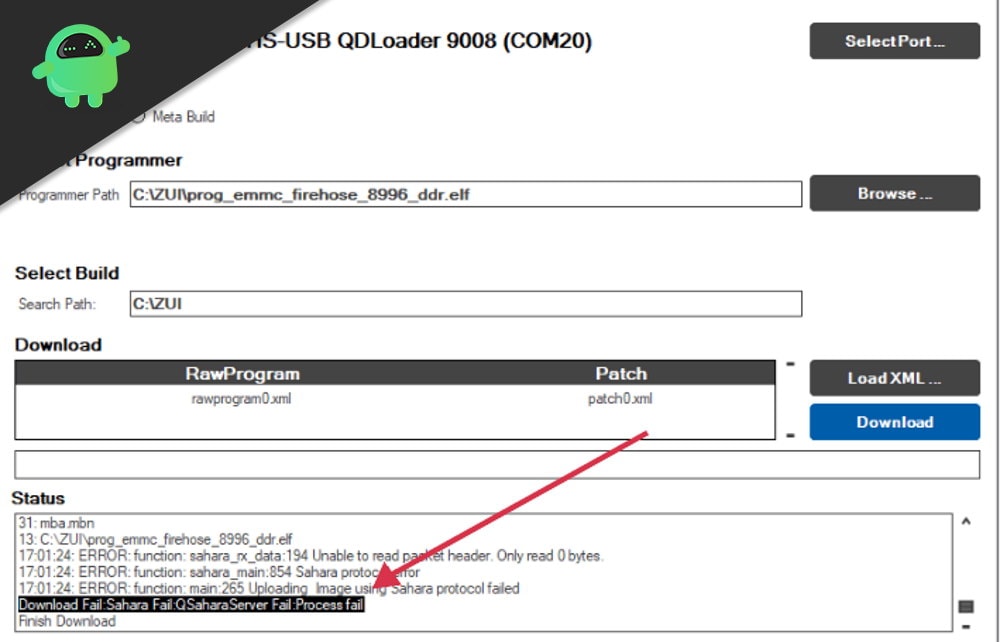
Page Contents
How to Fix Sahara Fail Error in QFIL
Qualcomm Flash Image Loader, better known as QFIL is a free-to-use tool made specifically for Qualcomm smartphones. It has been very popular with the Android developer community as it’s easy to flash software in Qualcomm smartphones with QFIL. Here are some basic troubleshooting steps which you can take to get rid of the Sahara Fail Error in QFIL.
Update QFIL version
QFIL is still in the beta version and has many issues, but it gets frequent updates from time to time. If you try to use an old QFIL version flash with the latest-gen Qualcomm smartphone, it may show a Sahara Fail error on your screen. So the best way is to make sure you’re using the latest version of QFIL software.
USB cable issues
If the USB cable you’re using to flash firmware files to your Qualcomm is of either cheap quality or damaged, then it may create problems in the flashing process. In the worst-case scenario is it can even damage or your device or may arise Sahara Fail Error in QFIL. So make sure to use a good-quality USB transfer cable.
Incompatible programmer file
Each firmware bundle comes with a different set of programmer files intended for use with multiple tools. Tools such as SP flash tool, Img flasher, and QFIL uses a different set of instructions to flash programmer file. So make sure to choose the compatible programmer file.
Note: Programmer files compatible with QFIL often have QFIL or Qualcomm in their name. For eg. prog_emmc_qfil_qualcomm_8996_ddr.elf
Issues with File path
File-path is very important when it comes to flashing firmware files using QFIL software. If the file path is not mentioned correctly, the flashing process will not begin or it will terminate automatically giving your Sahara flashing error.
Eg of a bad file path: C:\Users\Rah Ver\Desktop\Flash files\QFIL Qualcomm
Eg of a correct file path: C:\Users\Rah_Ver\Desktop\Flash_files\QFIL Qualcomm
Corrupt Firmware Files
It is important to download correct firmware files in order to flash these files successfully onto your device. If the firmware files you downloaded from the internet have integrity issues or corrupted, then they will show various QFIL errors on the log screen.
Make sure to Download Firmware files for QFIL from official sources. Also, cross-check their “checksum” before flashing them with the QFIL tool.
EDL problems
Putting the device in EDL mode way before the flashing process can lead to Sahara Fail Error in QFIL because of timeout issues. For a good and successful flashing experience, you should put the device in EDL mode right before the flashing process is about to start.
Corrupt Qualcomm driver
Since the QFIL tool is specifically designed to work with Qualcomm smartphones only, you should make sure to download the correct driver for your particular model. Install the wrong drivers or incompatible drivers will lead to a failed flashing and errors.
Disable Driver Signature Enforcement
Driver signature enforcement is a special feature in Windows which prohibits users from installing third-party unverified drivers. This is essential to protect people from any malware or virus attack. But install drivers is important for the QFIL tool to work correctly. Here is how you can disable driver signature enforcement in Windows 10.
Open command prompt in Administrator mode.
Type these commands and press enter
bcdedit.exe -set loadoptions DDISABLE_INTEGRITY_CHECKS bcdedit.exe -set TESTSIGNING ON
Restart your PC and use the QFIL tool normally.
Conclusion
QFIL is just a flashing tool and it can yield Sahara error or other types of error if you don’t handle it with care. I suggest you make sure to use a good quality transfer cable and correct firmware files. If you do, you will not face Sahara Fail Error in QFIL. For any questions or queries about the QFIL tool, comment down below.
