Today, on this page, we look at how to unbrick your phone, especially if your OnePlus phone is stuck on QUALCOMM CrashDump mode with no way of booting into recovery mode. Well, as we know, everyone wants to use or flash a custom ROM on their smartphone to experience the new features.
However, sometimes, while flashing the ROM, the Crashdump issue occurs. So, if your device is also getting stuck on the CrashDump screen in your OnePlus smartphone, then follow the methods below. But, yeah! Remember that before performing the below method, your phone’s bootloader must be unlocked.
Also Read
How to Uninstall Facebook Services Installed As System Apps on OnePlus device
How To Restore IMEI Network or Radio on Qualcomm Devices using QPST Tool
Which OnePlus Phone Will Get Android 14?
How to Block Spam Calls or Messages on Any OnePlus Smartphone
2 Ways to Enable 5G on OnePlus Smartphones in 2023
Fix: OnePlus Smartphones Not Showing Warp Charging
Fix: OnePlus Not Showing Up on PC

Page Contents
List of Ways To Exit Qualcomm Crash Dump Mode in OnePlus Devices
This generally happens when something goes wrong while flashing a custom ROM. In the meantime, you wouldn’t be able to access Fastboot and Recovery Mode as well. However, you won’t see anything except for the text Qualcomm CrashDump Mode written on the screen. So, this needs to be fixed, right? Let’s see how.
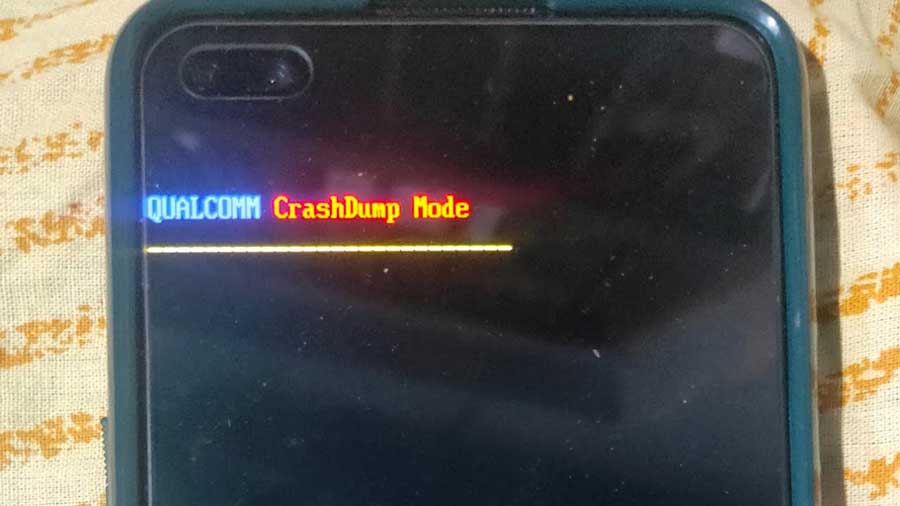
#1. Exit CrashDump Mode
Exiting from CrashDump mode is an easy process, but sometimes it may not work for you depending upon the severity of your problem. But, what goes in, give it a shot. To exit from CrashDump mode, you need to press and hold the Power + Volume Up button of your OnePlus device for around 10-15 seconds. This will force your OnePlus device to shut down. Now, wait for a few seconds and press the Power key to boot your device, and that’s it. Now, you’ll see that your device is booting to the OS.
#2. Use MSM Download Tool to Flash Firmware
Most of you may already know that each Qualcomm-powered OnePlus device comes with a Download Mode which helps you in this situation. We use this feature to flash firmware using the MSM download tool. But, in this process, you’ll lose all your data.
Pre-Requisite
- Firstly, unlock the OnePlus device bootloader.
- Also, make sure to charge your OnePlus phone at least 50%.
- You must have a PC/Laptop to flash the firmware.
- Install the correct USB Drivers for your specific OnePlus device on your PC.
- Also, perform the steps given below in this guide at your own risk, and we will not be responsible for any mishappening.
- Also, make sure to download the proper firmware supported on your OnePlus device.
Download Link:
Here is the download link to find out the firmware that supports your OnePlus device.
Steps to Install The Firmware
- Firstly, download the ROM zip file and extract it on your PC.
- After that, boot your device into fastboot mode. However, for this, you need to use the Vol Down and Power button altogether. Then, connect your device to your PC.
- Now, open the folder where you extracted your zip files, locate the flash-all-partitions-fastboot.dat file, and double-click on it.
- Now, just wait until the flashing process gets finished and restart your device.
That’s it. Now, your OnePlus device is getting rid of the CrashDump issue and boot normally.
So, that’s how you can exit Qualcomm CrashDump Mode in OnePlus devices. We hope this guide helped you. For further queries, drop a comment in the comment box below.

I faced the same issue with my 4 year old Oneplus 6 where the device status was showing locked having crash dump . I got it repaired from a local mobile shop where he opened the motherboard and did some repairing to it. The phone is now working and the data is also intact.
hi facing same issue can you please help me out
Pls give me contact details of that guy.
Does this flashing wipes all the files in the phone?