In this guide, we will show you the steps to bypass FRP and remove the Google account (Gmail) on your Samsung Galaxy A12 SM-A127F, A127W, A125F devices. Samsung recently announced a new budget smartphone under their A series. This is the Samsung Galaxy A12, and so far it has only been announced. It is expected to hit different markets around the world in the first quarter of 2021. We don’t know everything about this phone, but we will point out the things that are officially announced by Samsung.
These include the option to enable two-factor authentication across various apps, enable the Find my device option among others, Likewise, you could also choose from Face Unlock FIngerprint, PIN, or Password Lock. Not to mention the fact that the device also comes with the FRP lock, which is quite beneficial in itself. However, in some instances, it might lead to a few issues which in turn will result in your inability to use the device. But on the plus side, there exists a handy workaround to bypass this FRP and remove Google verification on your Samsung Galaxy A12 device. Let’s check out how this could be achieved.
Also Read

Page Contents
Samsung Galaxy A12 Specs Overview
The Samsung Galaxy A12 is the Korean company’s budget offering in this world of premium and mid-range phones. It sports a 6.2-inch HD+ display with a resolution of 720×1280 pixels with a pixel density of 221 pixels per inch (ppi). It has narrow bezels to the sides with a slightly noticeable chin at the bottom. The top bezel houses the required sensors, an earpiece, and the front-facing camera in a waterdrop style notch. This makes the Galaxy A12 a great budget phone for consuming media thanks to its vibrant IPS LCD panel.
Coming to the internals, the Galaxy A12 packs a MediaTek Helio P22 (MT6762) SoC and is backed up by 3GB of RAM. It comes with a base storage of 32GB which might seem a bit too little for many people but is easily expandable up to 512GB via the micro SD card slot that it houses. Overall, the octa-core chipset should be enough to power the most basic of apps like WhatsApp, Facebook, and even play casual games that aren’t too graphic demanding. The phone is powered by a 4000 mAh battery which should suffice most people for over a day given the phone’s rather low-end specifications.
Coming to the cameras on the Galaxy A12, it boasts a dual-camera setup at the rear with a configuration of 13+2MP. The front camera is a decent 8MP sensor that is good enough for selfies under well-lit scenarios. The Galaxy A12 comes with Samsung’s OneUI skin out of the box and runs atop Android 9 Pie which is quite disappointing. Users can expect an update to Android 10 in the coming few months. Overall, the phone is of great value for people who need a very basic smartphone.
What is an FRP Lock my Device?
FRP or Factory Reset Protection is the security mechanism for your Android device. It is enabled by default on your device as soon as you sign in with your Google account. When you reset your device, the FRP kicks in and asks for that Google account credentials before you could access the device. It is indeed quite a useful security feature that prevents our devices from getting into the hands of unauthorized users. But at the same time, there’s a concern involved from the end-users perspective.
If you ever end up forgetting your account ID or password, then it might lead to quite a few issues. The biggest of which is the fact that you wouldn’t be able to access your own device. But if you get stuck on this issue on your Galaxy A12 device, then there is a handy way out to bypass this lock screen. And in this guide, we have shared just that. So without further ado, let’s check out the steps to bypass this FRP and remove Google verification on your Samsung Galaxy A12 device.
How to Bypass FRP on Samsung A71 SM-A127F, A127W, A125F | Google Verification
- To begin with, download the Samsung FRP tool and extract it to a convenient location on your PC.
- Once extracted, you should get the SamsungFRP2020.exe file, double click on it to launch the tool.
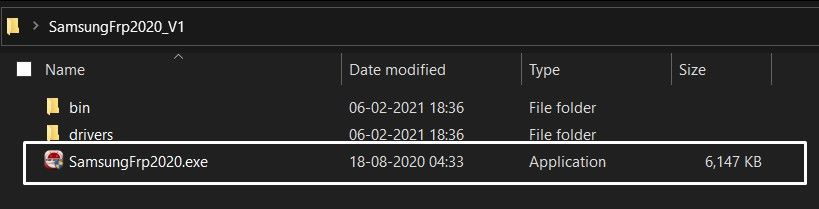
- Now connect your Samsung A71 to the PC via USB cable and click on the Bypass FRP button situated at the top left of the tool.
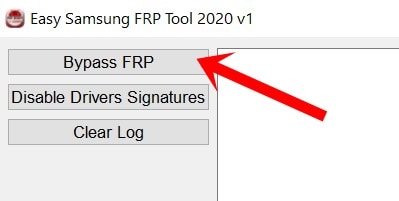
- You will get an Easy Firmware popup on your device, tap on View.
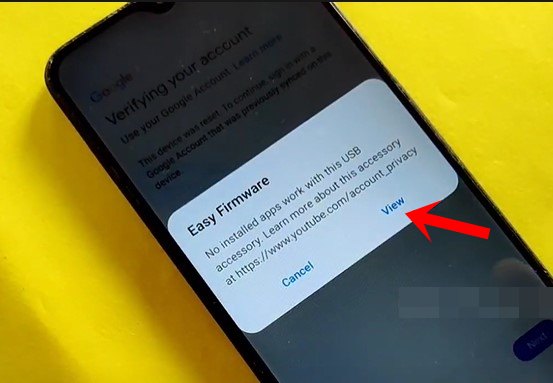
- It will open the Chrome browser, tap on Accept and Continue.
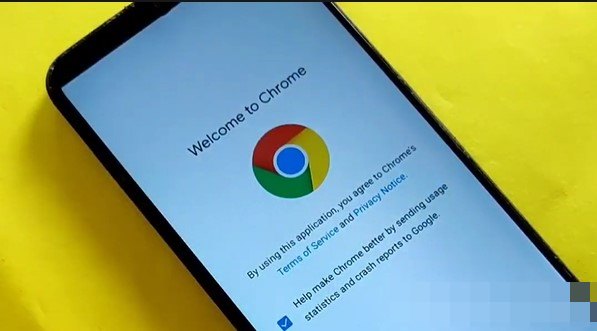
- Now go to the Samsung FRP bypass tools website and tap on Open Google quick search box. Using this tweak, we will proceed ahead to bypass FRP on your Samsung Galaxy A12 device.
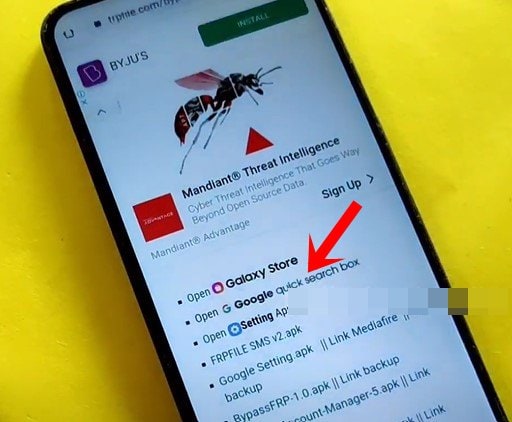
- Google App will now be launched, search for Galaxy Store and select the same from the results.
- The Galaxy Store will now launch on your device and ask you to update the app, do so as instructed.
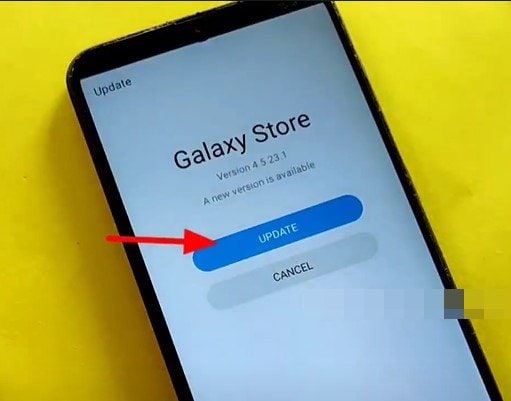
- Once done, it will ask you to verify your Google Account. So head over to the FRP tool opened on your PC and click on Bypass FRP, male sure that the Samsung Galaxy A12 device is still connected to the PC.
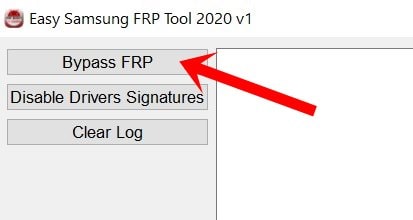
- You will then get the Easy firmware pop up, tap on View and it should launch the YouTube app.
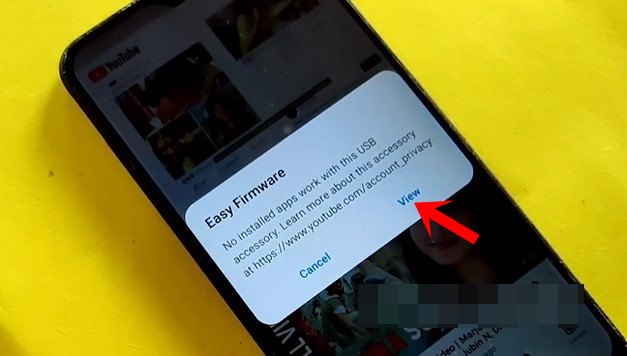
- Then tap on the avatar situated at the top right and select Settings.
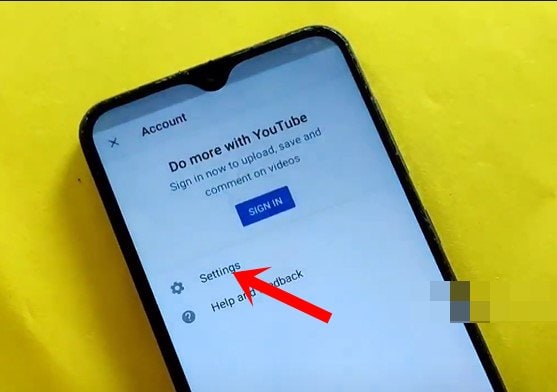
- Within that, go to History and Privacy and select YouTube Terms of Service.
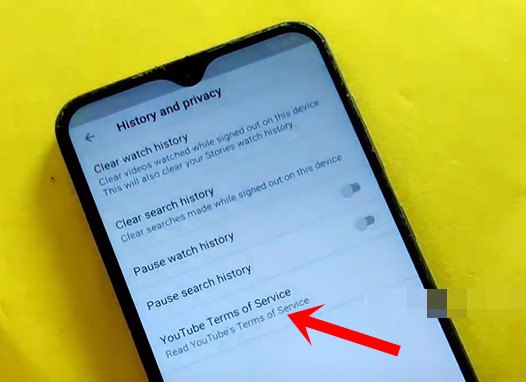
- This shall open the browser, type in frpfile.com/bypass, and hit Enter. Then tap on the Open Google quick search box option.
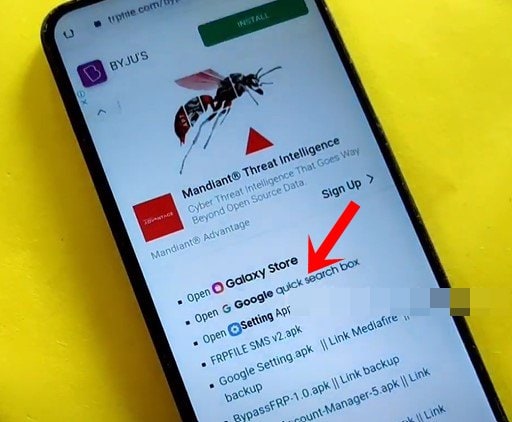
- It will launch the Google App, access the Galaxy Store from it. Then search for Play Services Hidden Settings from the Store and download it.
- Once downloaded, launch the app, tap on Open Hidden Settings. Then scroll to the Google Play Services and select it. This will help us to bypass FRP on your Samsung Galaxy A12 device.
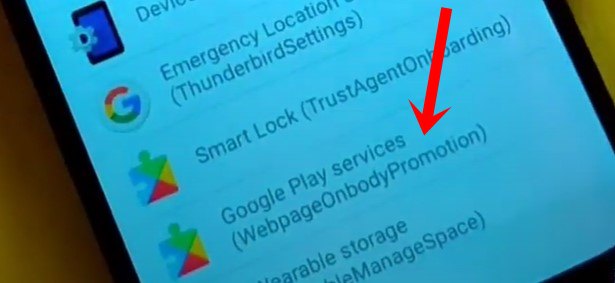
- It will now ask you to set a screen lock, as of now, you may select the PIN option. So type in the desired PIN and reconfirm.
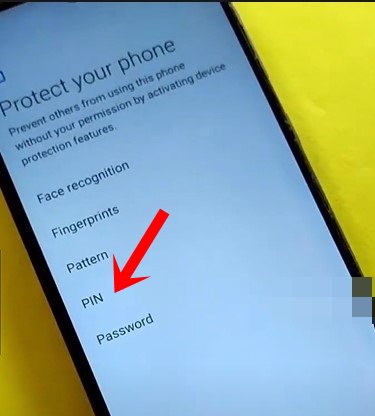
- After that, reboot your device. As soon as it boots up, it will ask for the password. Type in the one that you have set up.
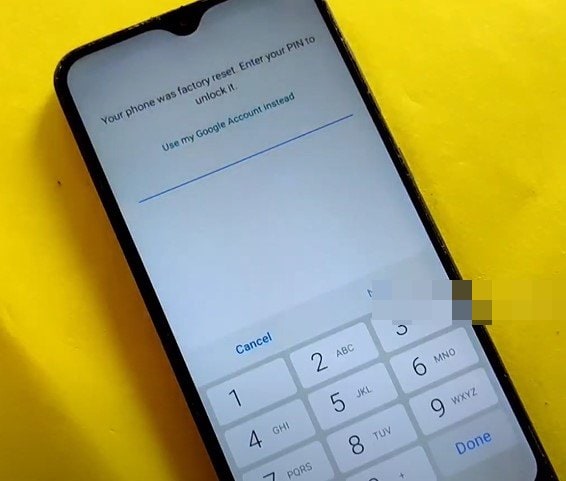
- Now proceed with the onscreen instructions, and you will once again be greeted with the password screen. Type in the same as before and hit Done.
- Skip all the other screens and your device should then be booted to the OS. That’s it.
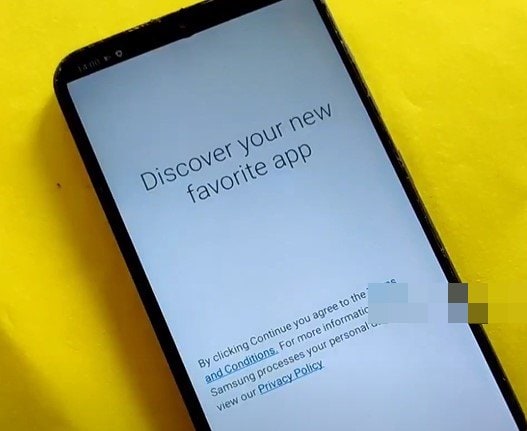
With this, we conclude the guide on how to bypass this FRP and remove Google verification on your Samsung Galaxy A12 SM-A127F, A127W, A125F devices. If you have any queries concerning the aforementioned steps, do let us know in the comments section below. Rounding off, here are some iPhone Tips and Tricks, PC tips and tricks, and Android Tips and Tricks that deserve your attention as well.

How can i hard reset my Samsung galaxy A127F,am Mandela Nelson from Uganda
Swith off your phone
Plug in your charging cable in pc
Press vol up plus power button
Keep in until android appear
Samsung galaxy A12 frp unlock
Not worked :-( settings page stops working before PIN can be created )
My samsung a12 has frp locked , and I did hard reset it and restore factory then wipe data , now after activate talkback I do flipped like reverse L but my Google boise assistance not working till I go forward and bypass steps , why i have this problem ???
Every I draw reverse L , talk back just saying : STOP …
um, poor user guy, i had something like that awhile back and it was a security thing, newish, i had to flash a lower android version. it was the only way to do it as far as i know
Frp bypass