Samsung Galaxy A32 and A52 were launched in the year 2021. The device came out of the box with Android 11. After getting this smartphone, some users have reported that they are facing network problems. For the Galaxy A32 and A52, no signal or network-related issues aren’t common, though, since there’s no hardware detected right from the factory. Instead, it could be as simple as a minor software bug or issue or something’s wrong with the network settings.
Of course, there’s still a possibility that a hardware component is to be blamed for the network problem. So, here’s everything you need to know about fixing the Galaxy A32 and A52 network problems using the troubleshooting strategies mentioned below.
Also Read

Also Read
How To Fix Samsung Galaxy A32 and A52 No Signal Issue?
Let’s see how you can diagnose the root cause and try to fix the network problem using the various troubleshooting strategies mentioned below.
Verify network/signal strength
Network strength or signal depends on the carrier you are connected to and the nearby cell towers. If you are in a metro city, I doubt you will be far from a cell tower. However, things change when you are in a tier 2 or tier 3 city, town, or village. Due to the fewer cell towers, the signal strength will deteriorate gradually as you draw farther than the nearest cell tower.
This should be enough to confirm that you need to check if there’s a cell tower nearby. If yes, the network strength should be excellent or good if something obstructs the radio waves from the cell tower to your phone’s receiver.
Check the network strength on your phone and verify the same on another device using the same carrier. Your phone could be wrong if the strength is somehow weaker on your end. On the contrary, if the problem is the same on other devices, the carrier is facing outages, or the area you are in doesn’t have enough cell towers for a better signal.
Check for outages
Your carrier handles tens of thousands of devices in any given region, so it needs to keep the systems running at all times. If the network deteriorates suddenly and completely goes off, the cell tower(s) around you may become off the grid.
You can check out the outages on the carrier’s Twitter handle or website or if it has a dedicated outage portal where you can check out real-time info. Of course, this can worry from carrier to carrier so you will have to make some efforts to find relevant information.
Turn ON the Airplane Mode
This method will attempt to fix your end’s Galaxy A32 and A52 network problems. When you turn on airplane mode, it temporarily cuts you off the cellular network. However, it acts as a bug fix in case the network problem on your phone is because of any temporary network or software-related glitch. Simply toggling the airplane mode a few times should be enough to restore the network on your phone. If it doesn’t work, try another method.
Reboot the phone
Rebooting the device is quintessential as it solves more problems than you can think of. Network issues are far more common on smartphones and could be because of corrupted cache, outdated apps, software glitches, and on. It turns out that rebooting the phone can help here as well. You have to turn off the phone, keep it idle for a few minutes and turn it back ON. The phone should be able to register to the available network right away.
Verify Preferred Network Type
Your carrier offers 2G, 3G, and 4G services. Every phone has a SIM card slot with downward capabilities, such as a 4G-enabled slot supporting 2G, 3G, and 4G. However, if your SIM card slot is 3G supported, you won’t be able to use a 4G SIM card with the phone. Check whether your SIM card and the slot are compatible.
Another reason you will face issues with the network is if you have selected an incorrect preferred network type. I have a 4G SIM and my phone supports three network types, i.e. 2G/3G/4G (Auto), 2G/3G (Auto), and 2G Only. If I choose the first type, the SIM card will register to the 4G network and allow cellular access. However, if no 4G network is available, it can switch to 3G and 2G as a backup. If you select the second type and try accessing 4G, it won’t do.
Thus, make sure you select the right preferred network. Here’s how you can do it.
- Open Settings.
- Go to Connections >> Mobile Networks.
- Proceed to “Network Mode” and select “4G/3G/2G (auto connect)”.
- Check if the network has been restored or not.
- You can give your phone a quick reboot as well.
Change your carrier
If the carrier (network provider) is itself the problem as you don’t get good signal strength irrespective of where you use your phone, it’s better to switch to another carrier for a change. You can use the same number and use the porting option to change the carrier and even get exciting offers from the new provider. Ensure that the new carrier has a sound network infrastructure in your region for better network reception.
Use Roaming Services
If you are out of your network circle, you might have to enable roaming services so that you can connect to the cellular network. Go to Settings >> Connections and search for “Roaming Services”. Turn it ON. This should restore roaming-related network issues.
Check whether the SIM card is damaged
Do you often remove your SIM card? Was there any liquid damage to the phone that involves the SIM Card slot? Well, it turns out if the SIM card or the SIM slot is damaged, you may partially or entirely lose cellular access as the system won’t be able to read if there’s a SIM card inserted or not. A quick diagnosis involves taking a SIM card ejector tool. Remove the SIM card and inspect it.
In case the SIM card is damaged, you can order to get it replaced from the same carrier in a couple of hours. If the SIM Card slot is damaged somehow, you can get help from a technician at a service center to repair or replace it.
Wipe cache partition
Cache files do speed up the retrieval of apps and websites, however, it is easy to corrupt, ending you in trouble with constant glitch, freezing issues, and so on. Check out if wiping the cache partition helps you fix the issue with the network problem or not.
- Turn off your Samsung Galaxy A32 and A52.
- Press two buttons simultaneously – Volume Up + Power Key for a few seconds until the phone doesn’t vibrate.
- Go to “Wipe cache partition” from the given options using the volume up keys and select it using the power button.
- You will be asked to confirm deleting the cache partition so select “Yes”.
- Finally, select “Reboot System Now” from the options and it is done.
Reset Network Settings
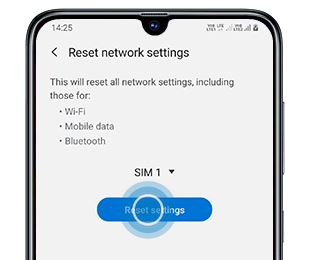
You can reset network settings and check whether this will restore the cellular network on your device. Apparently, this is what you do when there’s an issue with the network settings.
- You can go to Settings >> General Management.
- Proceed to Reset >> Reset Network Settings.
- Next up, select the SIM Card SIM 1 or SIM 2 >> go to Reset Settings >> Reset and you should be able to reset network settings right there.
Report to the Samsung service center.
It’s the last resort for sure. Without proper cellular reception, your phone is nothing but a piece of junk unless you stick with using the phone on WiFi all the time. It could be a hardware-related issue and that will require reporting the issue to a service center. Of course, you have two options i.e. going to an authorized Samsung service center or a local service center that operates for multi-brands. Either way, don’t do it yourself unless you know to fix it yourself.
Conclusion
There you have it. All the possible troubleshooting methods to use to fix the Samsung Galaxy M21 and Galaxy M51 have no signal or network problem. Do let us know which method actually made the fix for your network problems.

sim yang is sumsung a32 asked to update and I allowed it. after finishing it was brock on the side of lain sim how can you help me.
My phone is so logging for mobile legends signal
Network signal problem internet service not good this phone not good please help meee
Samsung network problem not good a33 5g mobile