Samsung has recently released the Galaxy A54 5G and Galaxy A34 5G as their latest mid-range smartphones. Both models boast Super AMOLED displays with a 120Hz refresh rate and triple camera units at the rear. The Galaxy A54 5G and Galaxy A34 5G operate on Android 13 with a brand-new One UI 5.1. Despite its convenience and security, face unlocks may encounter problems with which it cannot function as intended. In this article, we will explore some common reasons why your Samsung Galaxy A54 and A34 face unlock may not be working and suggest potential solutions.
Also Read
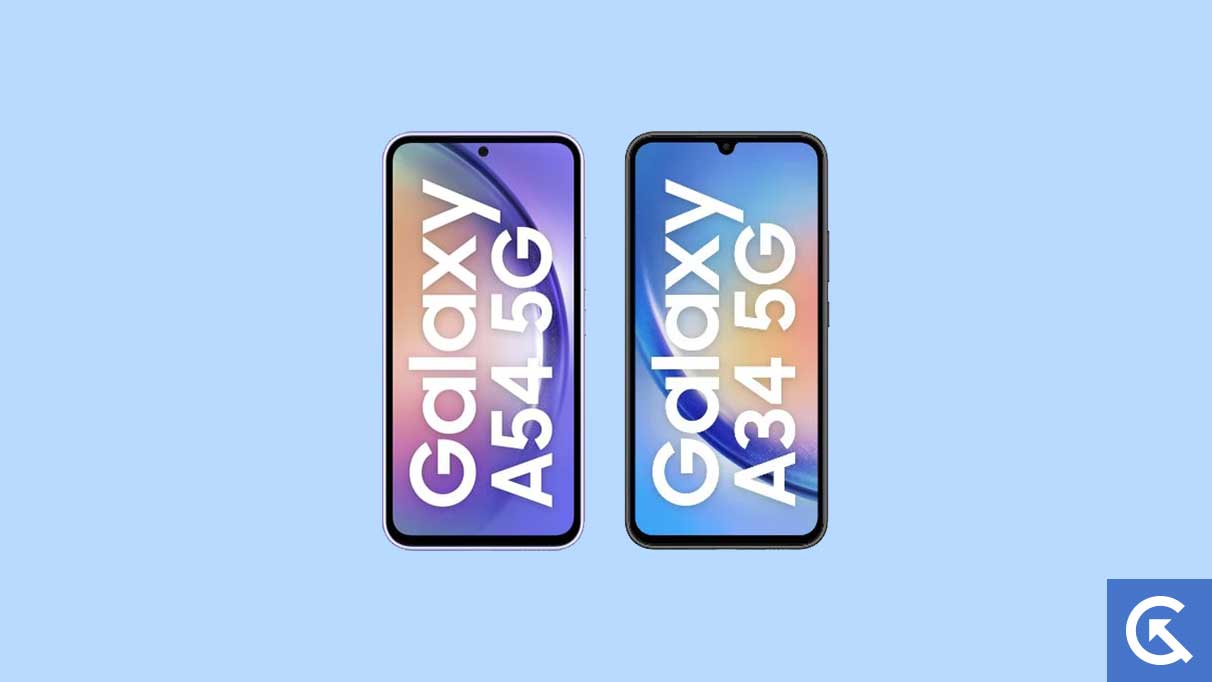
Page Contents
- Samsung Galaxy A54 and A34 Device Overview:
- How to Fix Samsung Galaxy A54 and A34 Face Unlock Not Working
- Fix 1: Clean the Front Camera
- Fix 2: Check Face Recognition Settings
- Fix 3: Improve Lighting Conditions
- Fix 4: Update Software
- Fix 5: Restart the Device
- Fix 6: Reset Face Recognition
- Fix 7: Remove the Screen Protector
- Fix 8: Re-register Your Face
- Fix 9: Perform a Factory Reset
- Fix 10: Use Alternative Unlock Methods
- Fix 11: Check For Hardware Damage
- Fix 12: Contact Samsung Support
- Conclusion
Samsung Galaxy A54 and A34 Device Overview:
The Samsung Galaxy A54 5G and A34 5G are two mid-range smartphones that share many similarities in terms of software and hardware specifications. Both devices run on Android 13 with One UI 5.1 on top, and feature a 120Hz refresh rate on their Super AMOLED displays. They also pack triple rear camera setups, expandable storage, and IP67-certified builds with dust and water resistance.
However, there are some key differences between the two models. The Galaxy A54 5G features a 6.4-inch display, while the A34 5G has a slightly larger 6.6-inch display. The A54 5G carries a 50-megapixel primary sensor in its rear camera setup, while the A34 5G has a 48-megapixel primary sensor. Additionally, the A54 5G features a 32-megapixel front-facing camera, while the A34 5G has a 13-megapixel front-facing camera.
In terms of dimensions, the A54 5G measures 158.2×76.7×8.2mm and weighs 202 grams, while the A34 5G measures 161.3×78.1×8.2mm and weighs 199 grams. Despite these differences, both devices pack a 5,000mAh battery that supports 25W fast charging and offer up to 256GB of expandable storage. They also feature the same set of connectivity options and sensors.
Overall, the Samsung Galaxy A54 5G and A34 5G offer users a similar experience with minor differences in display size, camera sensors, and front-facing camera resolution.
How to Fix Samsung Galaxy A54 and A34 Face Unlock Not Working
Here are some fixes that have the potential to resolve the Samsung Galaxy A54 and A34 Face Unlock not working issue:
Fix 1: Clean the Front Camera
You can try cleaning the front camera of the Samsung Galaxy A54 and A34 when you experience problems with the face unlock. Make sure there are no smudges or fingerprints on the camera lens by gently cleaning it with a soft, dry cloth. It is possible that the camera lens may be damaged or dirty, which may prevent it from capturing clear images of a user’s face, which results in the face unlock system failing to recognize the user.
Fix 2: Check Face Recognition Settings
Ensure that the device’s face recognition settings are set up properly by checking the device’s settings. You can turn on and register your face by going to Settings > Biometrics and Security> Face recognition. To unlock your device using your face, turn on face recognition if it is not already on. Follow the on-screen instructions to register your face if it has not been registered.
Fix 3: Improve Lighting Conditions
Try improving the lighting in the area where you are trying to unlock the device if the face unlock system does not work. To ensure your face is well-lit, move to a brighter location or turn on additional lights. In order to recognize the user’s face, the Samsung Galaxy A54 and A34 require good lighting conditions. It is possible that the face unlock will not work properly if the lighting conditions are poor.
Fix 4: Update Software
If you find a software update for your Samsung Galaxy A54 and A34, install it. If there are any software glitches or bugs preventing the face unlock system from working properly, this can be fixed. There are many times when software updates fix bugs and improve the performance of the device, including the face unlock feature.
Fix 5: Restart the Device
Occasionally, restarting the device can resolve face unlock issues. You can restart your computer by holding down the power button and selecting Restart from the options menu. You will be able to resolve any temporary glitches or issues affecting the face unlock system after restarting the device. After restarting your device, try unlocking it again using your face.
Fix 6: Reset Face Recognition
When none of these solutions works, try resetting the Samsung Galaxy A54 and A34’s face recognition. You can reset your face recognition by going to Settings > Biometrics, and security > Face recognition and selecting Reset Face Recognition. In this case, you will need to re-register your face, as the registration data will be deleted. Once you have registered your face again, try unlocking the device with your face.
Fix 7: Remove the Screen Protector
There is a possibility that a screen protector on your Samsung Galaxy A54 and A34 may interfere with the face unlock feature. Remove the screen protector to see if the face unlock system works. It may be difficult for the camera to capture a clear image of your face if some screen protectors reflect light or cause distortion.
Fix 8: Re-register Your Face
Clean the camera lens, reset face recognition, and then re-register your face if the face unlocks system is still not working. Click Settings > Biometrics and security > Face recognition and select Remove Face data. After that, follow the instructions on the screen to re-register your face. Ensure that your face is registered in good lighting conditions and that it is positioned correctly within the frame.
Fix 9: Perform a Factory Reset
You may have to perform a factory reset if none of the above solutions works. Before proceeding, be sure to back up your important data, including the face data that has been registered on your device. In order to perform a factory reset, go to Settings > General management > Reset > Factory data reset. If the face unlock system does not work after the device has been reset, try registering your face again.
Fix 10: Use Alternative Unlock Methods
Using a PIN, password, or fingerprint is an alternative unlock method if the face unlock system does not work for you. Your device can be unlocked quickly and easily using these methods, which are both reliable and secure. If you prefer an alternative unlock method, go to Settings > Biometrics and Security and choose it.
Fix 11: Check For Hardware Damage
It is possible that your device has been damaged by hardware if none of the above solutions works. You can get your device examined at an authorized Samsung repair center or by contacting Samsung Support. If you have hardware problems, they can diagnose them and provide you with a solution.
Fix 12: Contact Samsung Support
Contact Samsung Support if you have tried all of the above options and still have problems using face unlock. You may be able to obtain additional troubleshooting steps or be recommended to send the device in for repair based on the results. You can contact Samsung Support by phone, online, or via the Samsung Members app.
Conclusion
Samsung Galaxy A54 and A34 feature a convenient and secure face unlock system that lets you unlock your device quickly and easily. There are several solutions you can try if you are experiencing problems with the face unlock not working. With these solutions, your face unlock system can be restored to its optimal performance, and you will be able to unlock your device with just a glance. So, that’s how to fix the Samsung Galaxy A54 and A34 Face Unlock not working issue. It is our hope that you have found this guide helpful. Moreover, in case you need more help, comment below and let us know.
