In this guide, we will show you the steps to bypass FRP and remove the Google account (Gmail) on your Samsung Galaxy F23 SM-E236B devices. Samsung launched their Galaxy F22 successor called Galaxy F23 5G in India. The device features a triple rear camera and is powered by Qualcomm Snapdragon 750G SoC. The Samsung Galaxy F23 5G includes a 120Hz display, 25W fast charging support, and 12-band 5G connectivity.
These include the option to enable two-factor authentication across various apps, enable the Find my device option among others, Likewise, you could also choose from Face Unlock FIngerprint, PIN, or Password Lock. Not to mention the fact that the device also comes with the FRP lock, which is quite beneficial in itself. However, in some instances, it might lead to a few issues which in turn will result in your inability to use the device. But on the plus side, there exists a handy workaround to bypass this FRP and remove Google verification on your Samsung Galaxy F23 device. Let’s check out how this could be achieved.

Page Contents
Samsung Galaxy F23 Device Overview:
The Samsung Galaxy F23 features a 6.6-inch IPS LCD panel with a 120Hz refresh rate. It is an FHD+ panel with a resolution of 1080 x 2408 pixels and an aspect ratio of 20:9. Under the hood, we get the Qualcomm Snapdragon 750G built on an 8nm manufacturing process. It is an octa-core processor with two Kryo 570 cores clocked at 2.2 GHz and six Kryo 570 cores clocked at 1.8 GHz. For handling the graphics-intensive tasks, we have the Adreno 619.
In terms of optics, we get a triple camera setup at the rear and a single camera at the front. The triple camera setup at the rear features a 50 MP primary sensor paired with an f/1.8 lens, an 8 MP ultrawide sensor paired with an f/2.2 lens, and a 2 MP macro sensor paired with an f/2.4 lens. The single selfie camera is an 8MP sensor paired with an f/2.2 lens. Both the front and the rear setup is limited to 1080p video recording at 30 fps.
The smartphone comes in two storage options: 128GB + 4GB RAM and 128GB + 6GB RAM. There is a dedicated MicroSD slot for storage expansion. The smartphone comes with Android 12 out of the box with One UI 4.1 skin on top. In terms of communications, we get Wi-Fi 802.11 a/b/g/n/ac, Bluetooth 5.0, GPS, NFC, FM radio, and USB Type-C 2.0. And for sensors, we get a side-mounted fingerprint sensor, accelerometer, gyro, and compass. Powering it all is a 5000 mAh battery that supports 25W fast charging. The smartphone is available in two color options: Aqua Blue and Forest Green.
What is an FRP Lock my Device?
FRP or Factory Reset Protection is the security mechanism for your Android device. It is enabled by default on your device as soon as you sign in with your Google account. When you reset your device, the FRP kicks in and asks for that Google account credentials before you could access the device. It is indeed quite a useful security feature that prevents our devices from getting into the hands of unauthorized users. But at the same time, there’s a concern involved from the end-users perspective.
If you ever end up forgetting your account ID or password, then it might lead to quite a few issues. The biggest of which is the fact that you wouldn’t be able to access your own device. But if you get stuck on this issue on your Galaxy F23 device, then there is a handy way out to bypass this lock screen. And in this guide, we have shared just that. So without further ado, let’s check out the steps to bypass this FRP and remove Google verification on your Samsung Galaxy F23 device.
How to Bypass FRP on Samsung F23 SM-E236B | Google Verification
Disclaimer
We at GetDroidTips won’t be responsible for any kind of damage/error that occurs to your handset while/after following this guide or flashing any file. Proceed at your own risk.
- To begin with, download the Samsung FRP tool and extract it to a convenient location on your PC.
- Once extracted, you should get the SamsungFRP2020.exe file, double click on it to launch the tool.
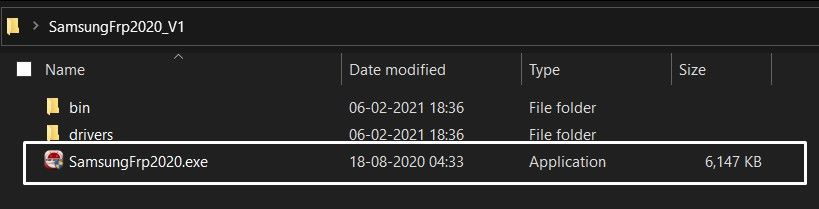
- Now connect your Samsung F23 to the PC via USB cable and click on the Bypass FRP button situated at the top left of the tool.
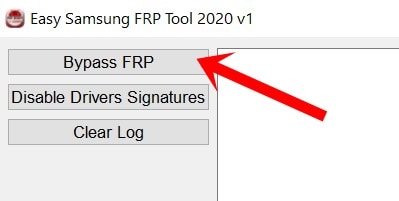
- You will get an Easy Firmware popup on your device, tap on View.
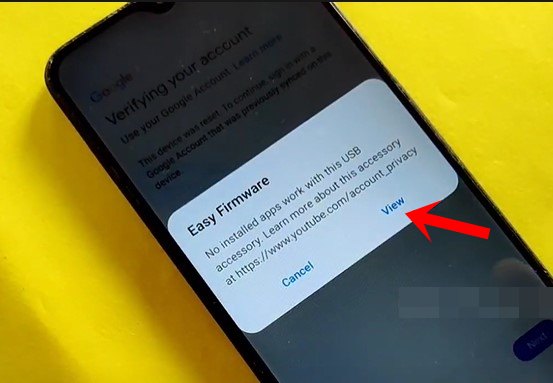
- It will open the Chrome browser, and tap on Accept and Continue.
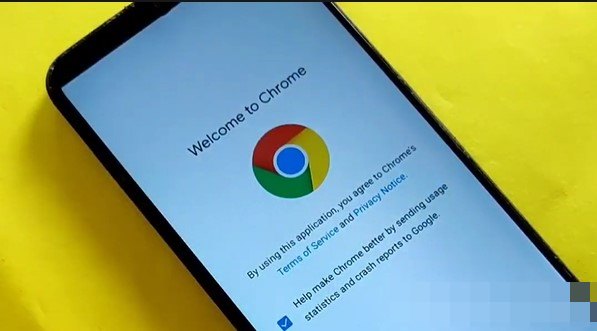
- Now go to the Samsung FRP bypass tools website and tap on Open Google quick search box. Using this tweak, we will proceed ahead to bypass FRP on your Samsung Galaxy F23 device.
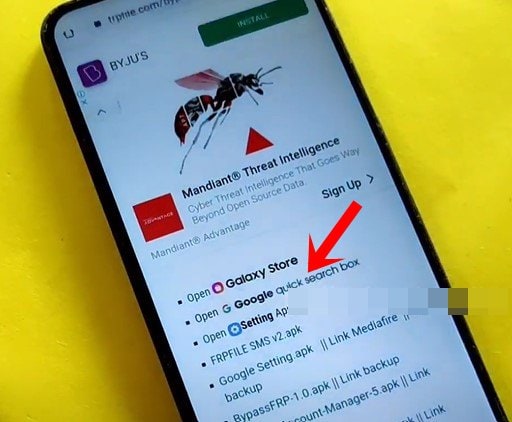
- Google App will now be launched, search for Galaxy Store and select the same from the results.
- The Galaxy Store will now launch on your device and ask you to update the app, do so as instructed.
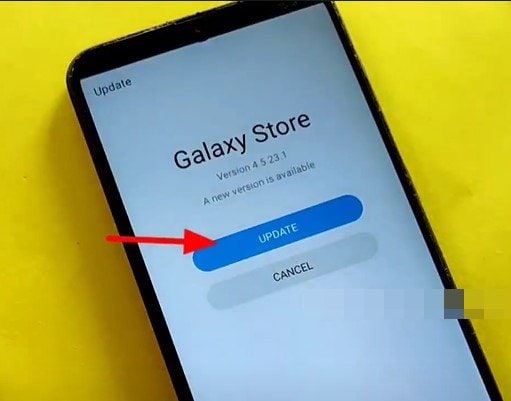
- Once done, it will ask you to verify your Google Account. So head over to the FRP tool opened on your PC and click on Bypass FRP, male sure that the Samsung Galaxy F23 device is still connected to the PC.
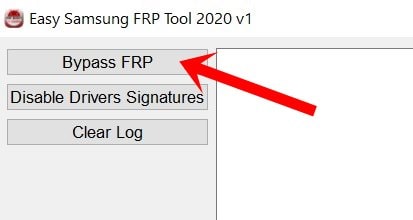
- You will then get the Easy firmware pop up, tap on View and it should launch the YouTube app.
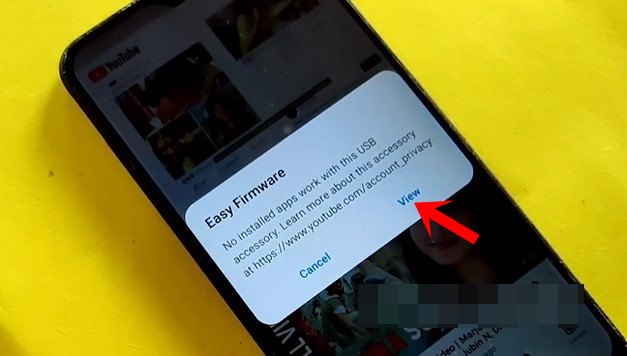
- Then tap on the avatar situated at the top right and select Settings.
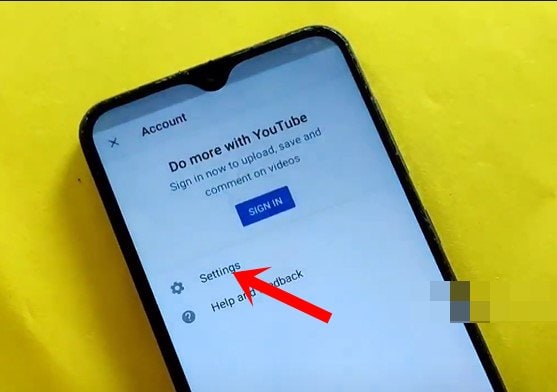
- Within that, go to History and Privacy and select YouTube Terms of Service.
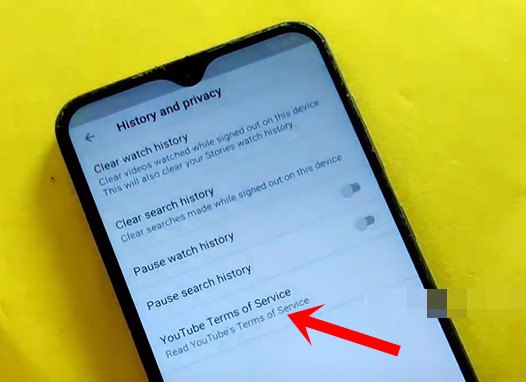
- This shall open the browser, type in Samsung FRP bypass tools, and hit Enter. Then tap on the Open Google quick search box option.
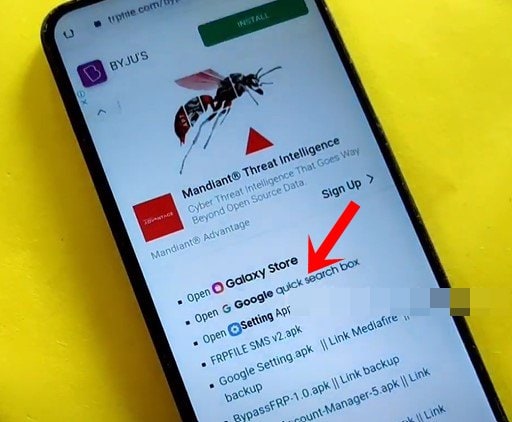
- It will launch the Google App, and access the Galaxy Store from it. Then search for Play Services Hidden Settings from the Store and download it.
- Once downloaded, launch the app, and tap on Open Hidden Settings. Then scroll to the Google Play Services and select it. This will help us to bypass FRP on your Samsung Galaxy F23 device.
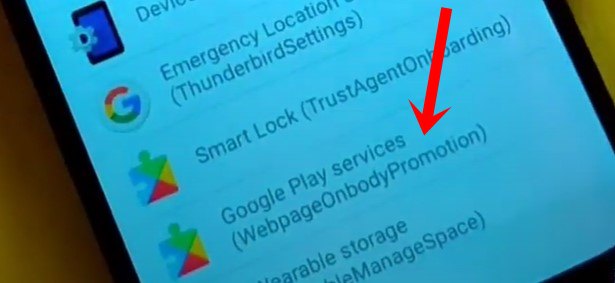
- It will now ask you to set a screen lock, as of now, you may select the PIN option. So type in the desired PIN and reconfirm.
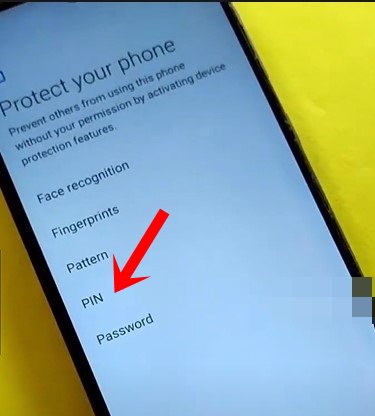
- After that, reboot your device. As soon as it boots up, it will ask for the password. Type in the one that you have set up.
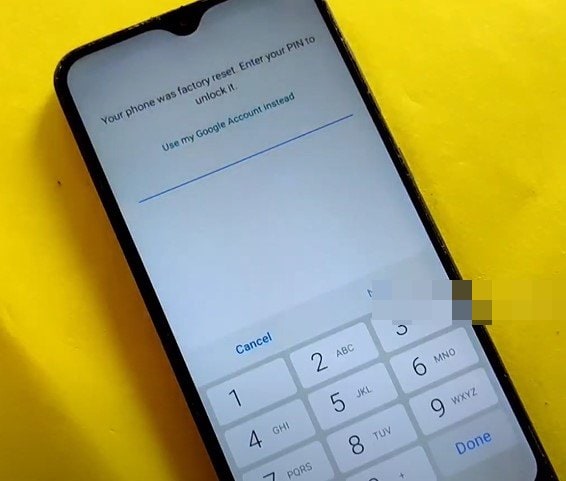
- Now proceed with the onscreen instructions, and you will once again be greeted with the password screen. Type in the same as before and hit Done.
- Skip all the other screens and your device should then be booted to the OS. That’s it.
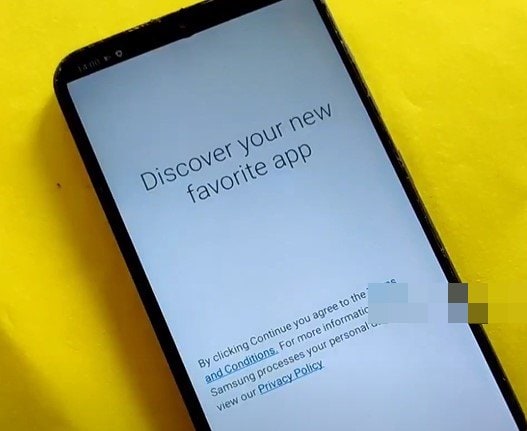
With this, we conclude the guide on how to bypass this FRP and remove Google verification on your Samsung Galaxy F23 SM-E236B device. If you have any queries concerning the aforementioned steps, do let us know in the comments section below. Rounding off, here are some iPhone Tips and Tricks, PC tips and tricks, and Android Tips and Tricks that deserve your attention as well.
