In this tutorial, we will guide you on fixing the Bluetooth issue on the Samsung Note 10 Lite. Transferring data over Bluetooth is slow, but that isn’t its only application. As smartphones get rid of the headphone jack, Bluetooth-paired wireless headphones are a craze; Samsung Galaxy Note 10 Lite did the same with their device. In any case, we got many questions about Samsung Note 10 Lite Bluetooth problems that users are facing, and there are too many.
We accounted for most of the issues and tried troubleshooting methods that you can use to fix the Samsung Note 10 Lite Bluetooth problem in a few minutes. Of course, this guide can be used to fix Bluetooth problems and issues on all Android devices.
Also Read

Page Contents
- Samsung Galaxy Note 10 Lite Device Overview:
- How To Fix Samsung Galaxy Note 10 Lite Bluetooth Problem?
- Restart the phone
- Toggle Bluetooth Connectivity
- Toggle Airplane Mode
- Set Your Phone’s Bluetooth To ‘Discoverable’
- Distance Matters
- Remove older connections
- Forget and Pair
- Clear Bluetooth Cache
- Reset Bluetooth Settings
- Incompatible Driver
- Update the OS
- Pull Off a Factory Reset
- Still facing Samsung Note 10 Lite Bluetooth Problem?
Samsung Galaxy Note 10 Lite Device Overview:
Samsung Galaxy Note 10 Lite gets an edge-to-edge display with a center hole punch camera cut out. More specifically, it sports a 6.7-inch FHD+ Super AMOLED Infinity-O display. The device sports a resolution of 2400×1080 pixels and a pixel density of 394 PPI. The phone has an in-display fingerprint scanner, and since it’s a Note series device, it comes with a built-in S Pen stylus. The stylus supports Bluetooth Low-Energy (BLE standard) and offers the usual features such as multimedia control, clicking a picture, and Air Commands.
The Galaxy Note 10 Lite draws its power from a chipset built on the 10nm process and has an octa-core CPU. This is none other than Samsung’s in-house Exynos 9810 chipset. As we said above, the same chipset which powers the Samsung Galaxy S9 and Samsung Galaxy Note 9. This chipset pairs 6 GB and 8 GB of RAM and 128 GB of internal storage. This is further expandable up to 1TB via a micro SD card.
The Samsung Galaxy Note 10 Lite sports a triple rear camera setup, including a 12MP primary camera sensor with Dual Pixel autofocus and an f/1.7 aperture value and OIS. This primary sensor is coupled with a secondary 12MP ultra wide-angle sensor with an f/2.2 aperture value and a 12MP telephoto lens with OIS and an f/2.4 aperture value. To the front, there is a 32MP sensor with an f/2.2 aperture value, which sits inside the punch-hole.
How To Fix Samsung Galaxy Note 10 Lite Bluetooth Problem?
In some Samsung Note 10 Lite smartphones, users report that they cannot pair with any smartphone, sometimes Bluetooth disconnects, audio distortion in Bluetooth headsets, Bluetooth not working, and more. If you are facing any Bluetooth issues on your Samsung Note 10 Lite, try these troubleshooting tips.
Restart the phone
Software glitches are a thing, and there’s no denying it. It could trigger at any time, which is why sometimes even a flagship phone tends to stutter a bit. Talking about Samsung Note 10 Lite Bluetooth problems, it is possible that when you tried to connect to a Bluetooth device, the software intercepted a bug or error, causing issues like not being able to connect or transferring issues or even as early as not being able to detect a Bluetooth device.
Restarting the phone is a swiss army knife of Bluetooth troubleshooting methods as it tends to fix a string of issues, and you’ll have to do it. Try doing the same for the recipient or sender device too.
Toggle Bluetooth Connectivity
Assuming that you could connect to a Bluetooth device, if the phone rejected the connection or you couldn’t discover the said device, why not try toggling the Bluetooth connection? Bring down the Notification Panel and double tap on the ‘Bluetooth’ tile to disable and enable it. You can do it a few times just in case.
Toggle Airplane Mode
Just like any other connectivity-linked issue, Airplane Mode could interfere with Bluetooth connectivity causing the system to fail to register to a Bluetooth device or slow transferring issues over Bluetooth. Simply go to the Notification Panel on your Samsung Note 10 Lite and tap twice (or in pairs) to toggle airplane mode or flight mode. This should enable and disable the airplane mode (that’s why in pairs). Check if the issue has been fixed or not.
Set Your Phone’s Bluetooth To ‘Discoverable’
Some smartphones have a feature called “Discoverable” or its synonym that only when enabled does the other device discover your device. If you forget to make your device discoverable, no amount of toggling Bluetooth or Airplane Mode or any of the methods listed here won’t work. The recipient device won’t be able to detect your device, so there’s nothing you can do until you enable it.
Distance Matters
Some users would connect to a Bluetooth device and travel far from each other, thinking it will work. Bluetooth devices have a range, and just like Wi-Fi, as you draw farther from the other device, the network strength grows weaker. This could cause a slow transferring rate or abrupt disconnection (or/and connection in a loop).
Remove older connections
My Sennheiser wireless earphones continue to pair up with my PC when I turn it ON to watch a movie on my phone. This is because the earphones were paired on both the devices and depending upon which device intercepts it first and other metrics, it connects to the laptop instead of my Samsung Note 10 Lite.
The simple fix is to unpair the unwanted device (e.g., laptop, in this case) and pair it up with the Samsung Note 10 Lite. Based on which device you are trying to connect over Bluetooth (speakers, accessories, smartphones, etc.), you could have multiple connections, so this trick would work.
Forget and Pair
One of the common Samsung Note 10 Lite Bluetooth problems is probably the inability to connect to a Bluetooth device with which you previously connected. Here, you can use a trick called forget and repair. For this to work, you need to forget the Bluetooth device and pair again, and there’s a greater chance that the bug would subside.
Step 01: First up, go to Settings >> Bluetooth >> Connected Devices.
Step 02: Find the network you want to forget. Since you tried connecting to the said network, it should be under the “Discovered/Paired” section.
Step 03: Long-press or tap on the gear icon against the said network and tap on ‘Forget Device.’ Note that the procedure for this step could differ from phone to phone.
Step 04: Now that you have successfully forgotten the network, connect it as usual and check if the problem has been sorted or not.
Clear Bluetooth Cache
![]()
Cache on an Android smartphone is both a boon and a curse in some cases. Talking about Bluetooth issues, cache built-in can interfere with working on Bluetooth on Samsung Note 10 Lite. Deleting the Bluetooth cache can resolve the problem at once.
To clear Bluetooth Cache, here’s how you can do it.
Step 01: First up, go to Settings on your phone and proceed to “Apps & Notifications”.
Step 02: Tap on the 3-dot icon on top to see “System apps” and search for “Bluetooth”. Tap on it when you find it.
Step 03: Go to “Storage & Cache” and clear it. This should help fix the impending Samsung Note 10 Lite Bluetooth Problem.
Reset Bluetooth Settings
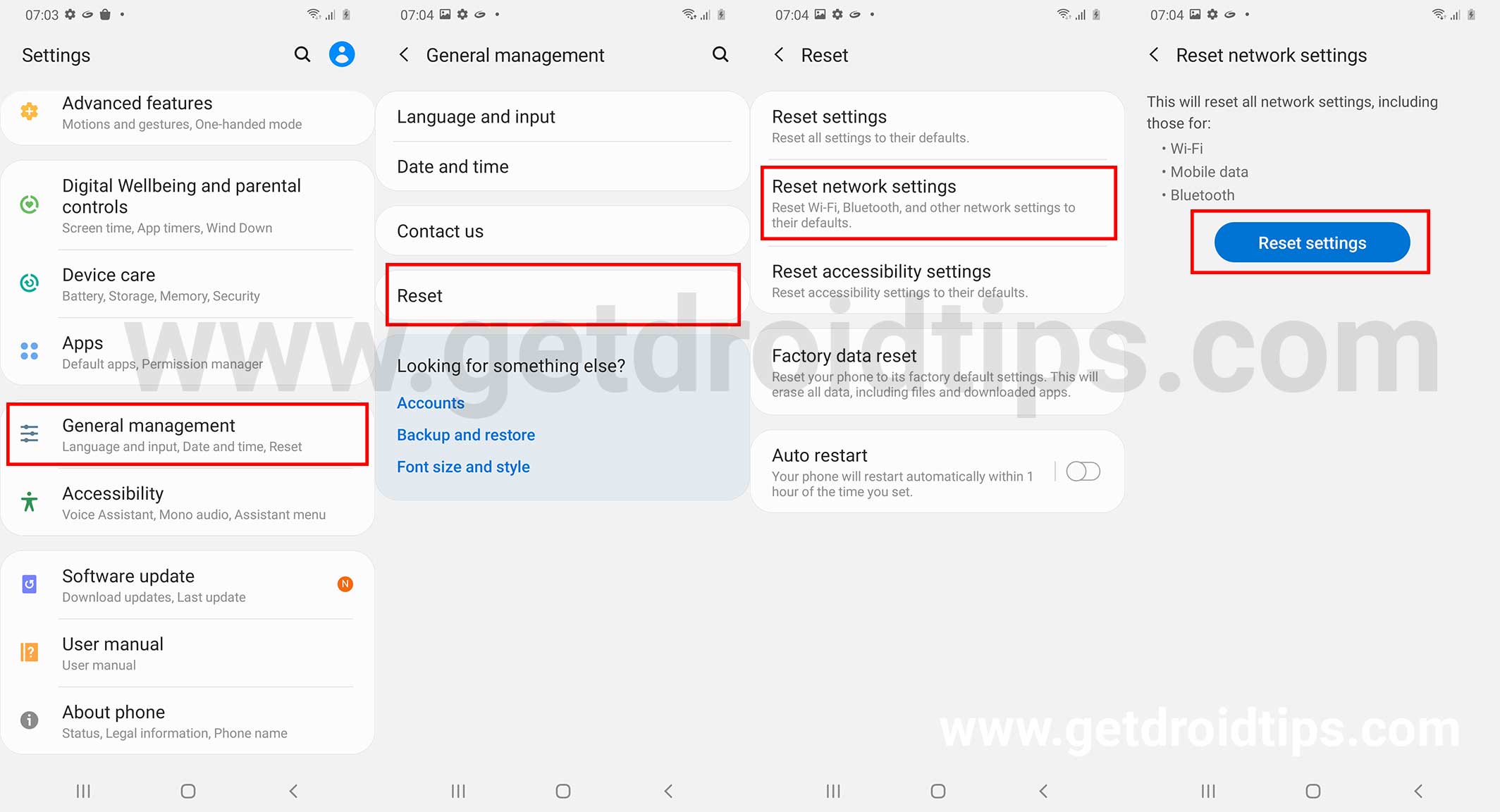
It is quite possible that some settings have gone haywire, and that is where resetting it works. This will restore the network settings to factory settings, and hopefully, it will also fix the problem.
Step 01: Navigate to the Settings app on your phone and proceed to “Connection & Sharing”.
Step 02: Next up, select “Reset Wi-Fi, mobile networks, and Bluetooth”.
Step 03: Finally, click on “Reset Settings,” which should restore settings related to Bluetooth, Mobile Data, and Wi-Fi.
Incompatible Driver
An incompatible driver can hamper the connection if you are trying to connect the phone to the PC via Bluetooth. It is recommended to update the Bluetooth driver on your PC to test if this method worked or not.
Update the OS
Incompatible software on the smartphone’s front can cause Bluetooth to suffer wrath. If you are facing this Bluetooth problem on Samsung Note 10 Lite (or any other smartphone), update its software and check if the problem works or not.
Pull Off a Factory Reset
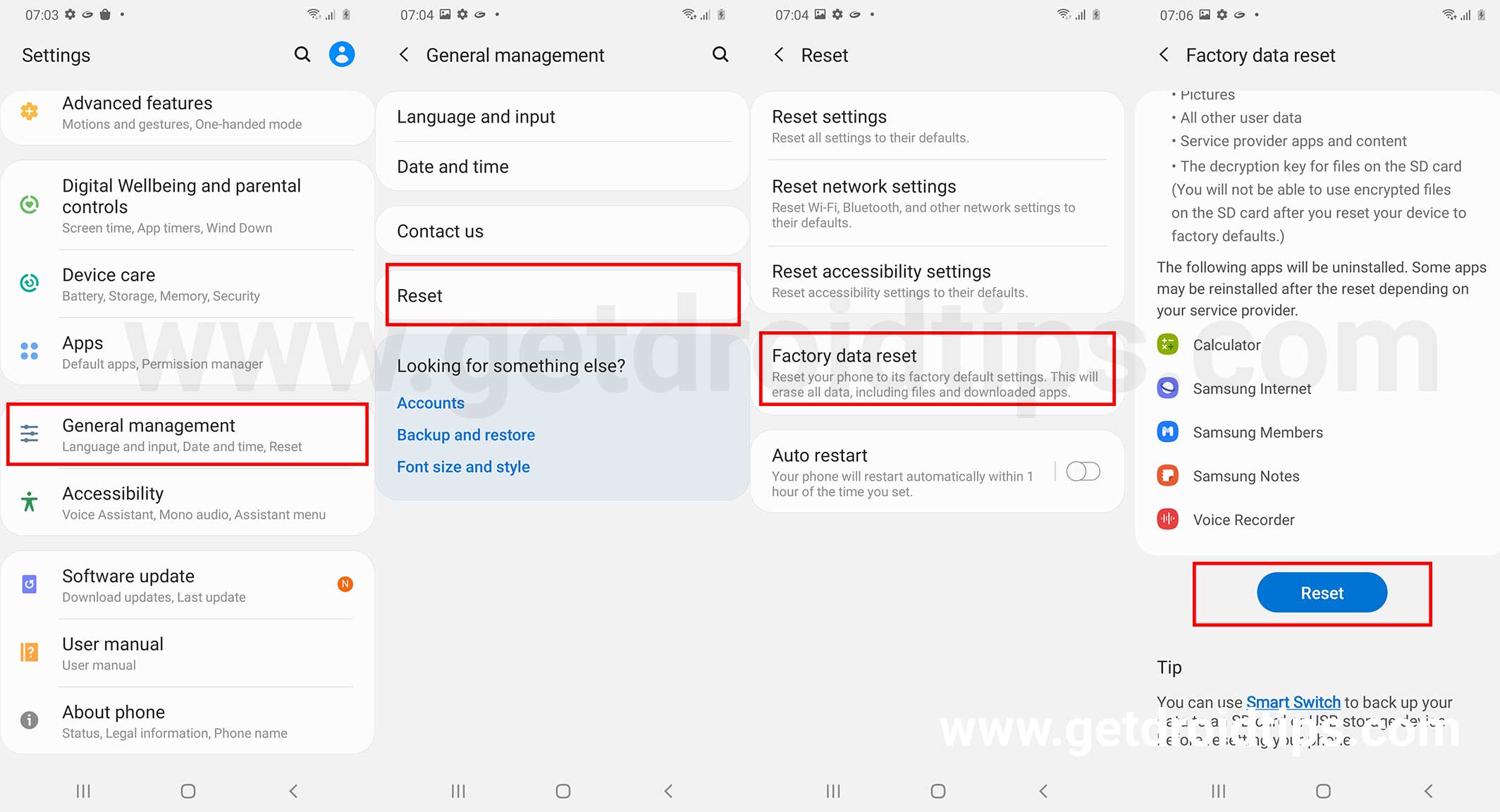
This is the last resort, but you should know that doing so will technically remove all the data from your phone permanently. Take a backup if you consent to it and proceed. You can use the phone’s Settings app to commence, proceed “About Phone >> Factory Reset,” and select “Erase All Data,” and it is done. Set up the device as a new one and check if the Bluetooth issue has been fixed or not.
Still facing Samsung Note 10 Lite Bluetooth Problem?
Although I am not certain that you are facing this issue, assuming that you have followed the troubleshooting guide mentioned above to fail to start Bluetooth, your phone will likely have a hardware issue. The Bluetooth system on your phone has hardware, aka chip, and it might be facing issues. You have two options. Either walk into a third-party service center (and void warranty, if any, but cheaper) or an authorized service center (warranty stays intact but could be expensive).
We are at the end of this troubleshooting guide on how to fix the Samsung Note 10 Lite Bluetooth Problem. Hopefully, Bluetooth on your phone has started working properly irrespective of the issue, including ‘Bluetooth not connecting’, ‘Bluetooth disconnecting’, ‘Bluetooth not detectable’, ‘transferring data is slow on Bluetooth’, and others.
