Bose speakers and soundbars are some of the most quality products and offer reliable sound quality. Many times you may face specific problems using a TV or speakers. In this post, we’ll explain how to Fix If Samsung TV is not Working With Bose Soundbar / Speaker. So without wasting further time, let’s understand how you can fix the problem.
Also Read
How to Record Steaming Video on Samsung Smart TV
Fix: Samsung Smart TV Not Connecting to WiFi
How To Enable / Install Chromecast on a Samsung Smart TV
How to Turn On and Off Closed Caption on Samsung Smart TV
Fix: Samsung Smart TV Screen Mirroring or Cast Not Working
Troubleshoot Samsung TV Half Black Screen or Dark Screen Issue
Samsung TV Power Button Location With Pictures
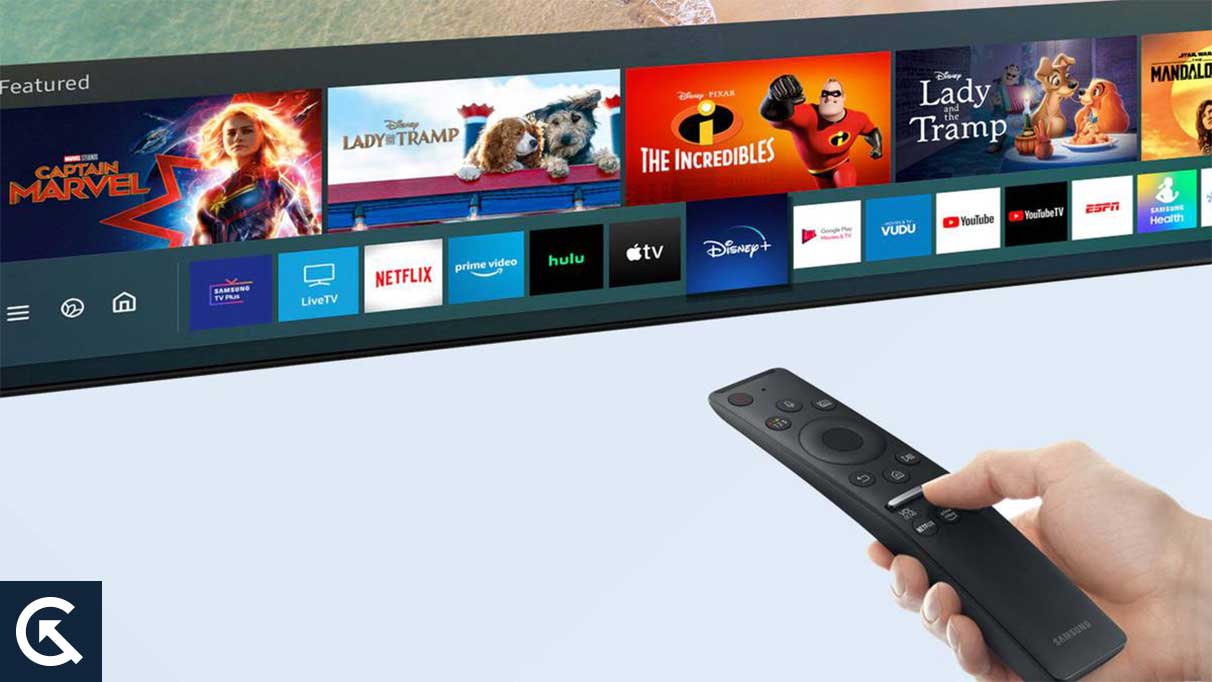
How to Fix If Samsung TV Not Working With Bose Soundbar / Speaker?
When your Samsung TV is not working, the first step you need to consider is finding out the issue. You can test both devices to find the problem; to get started, you can try resetting your Samsung TV.
1. Reset your Samsung TV
- Click the home button.
- Open settings and select general settings.
- In settings, you’ll find the reset option. Click that and enter the pin.
- After waiting for a few seconds, you’ll TV will get restarted.
Now try connecting your speakers. If they work correctly, the issue may be fixed, and you’ll not face any inconveniences in the future.
2. Reset your Bose speaker/soundbar
If the problem persists, try resetting your Bose speakers/soundbars, as doing a reset may fix the minor issues in the speaker.
- Take the remote and hold the sound button. Along with that, touch and hold the play and low volume buttons for over 20 seconds.
- After you do this, the flashing lights will appear, and you’ll be able to reset your device successfully.
- Your soundbar will return to the default settings, and all the data and minor issues will diminish.
If you’re still stuck with the problem, check for updates to ensure that you’re using the updated version of your soundbar.
3. Update your devices to fix Samsung TV Not Working With Bose Soundbar / Speaker
One of the best options you can go for is to look for updates. Consider checking for updates and examine your firmware version. The firmware version of your Bose soundbar may be causing some problems, so it’s essential to check if there’s any update.
- You can hold and press the music button of your soundbar for 15 seconds to start an update.
- You’ll see a white light on the soundbar.
- The soundbar will download the new firmware version and install it automatically.
4. Check Cables
Different types of cables like HDMI, Optical and Auxiliary cables connect the Bose Soundbar to the Samsung TV. Any of these cables may be faulty, due to which you are facing the issue of Samsung TV not connecting with Bose Soundbar. You should check all the cables one by one to know which is faulty. If you find any, then replace the defective cable with a new one.
Besides, check all the plugs and switches as there may be some minor inconvenience in the cable or the switchboard. You can try unplugging the speakers to check the HDMI and other elements.
6. Check ports to fix Samsung TV Not Working With Bose Soundbar / Speaker
Due to an error in the connection, the Bose Soundbar may also stop working when connected to Samsung TV. There might be debris and dirt present in the ports that are causing the issue. So, check the HDMI, Auxiliary, and optical cables ports to check whether these are properly plug-in into the ports. If you find that the cables are not properly plugged into the ports, then unplug the cables from the ports. After 30 seconds, again plug the cables into the ports. And then, check whether your Bose Soundbar is working properly with Samsung TV.
7. Enable and disable Bluetooth
The Bose Soundbar connects with your Samsung TV via Bluetooth. There may be some problem with the Bluetooth. Therefore, you should check Bluetooth for your TV and your Bose Soundbar. To fix the Bluetooth problem, enable and disable the Bluetooth of both your Bose Soundbar and your Samsung TV. Also, you can unpair and re-pair the soundbar with your TV.
Using these simple methods, you can quickly fix your Samsung TV not working with Bose Soundbar.
So, that’s all for today. For more troubleshooting guides, follow GetDroidTips!
Also Read
