Do you want to take a backup of your Outlook emails and save them on your PC hard drive.? In this guide, I will explain to you how you can do so. I have also put up an explainer about how to save multiple such emails from Microsoft Outlook. You can even store your emails on the native hard drive as well as on external storage devices. Another possible way to save your Outlook emails is to print the content or save it as a printable PDF file.
Normally, on an everyday basis, we deal with dozens of emails. Many of them may be really important and later at some point in life, we could need them. As I said, we every day send and receive lots of emails. So, searching one particular email out of the huge email inbox will be time-consuming. That’s why saving the email will be a wise move. Also, the process to save the emails is quite simple. Let’s check them out.
Also Read
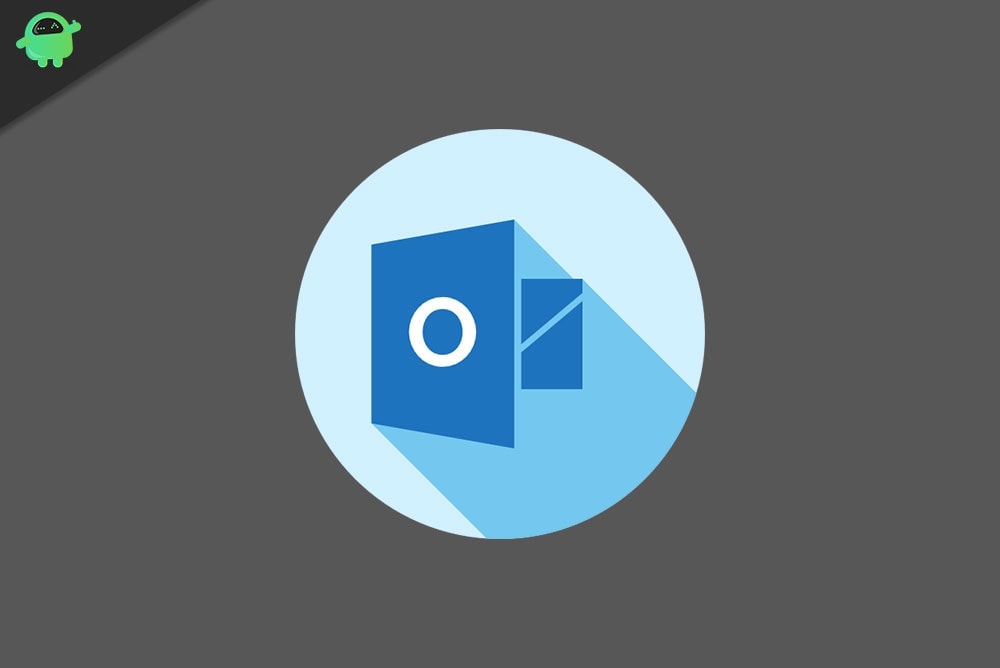
Page Contents
Save Outlook Emails On Your Hard Drive
First, let us look at the most convenient way to save your emails.
- Launch Microsoft Outlook
- Open your desired email that you wish to save
- Click on File > click Save As
- type in the name of the file
- You will notice the email will save with dot msg file name extension
NOTE: dot msg is the default outlook message format.
I Have Multiple Emails To Save from Microsoft Outlook.? How to Do?
This is a very common question that everyone will ask. We deal with hundreds of emails in a month alone. So, if we require to save multiple emails from Outlook, then going by the File > Save As method will take a lot of time. So, you can implement a cool shortcut that will easily do your work.
- Create any new folder on your computer
- Select your choice of emails that you wish to save
- All you have to do is simply drag and drop the selected emails to the above folder
How to Save Email As PDF?
You can create a printable PDF file and save the PDF soft copy on your PC hard drive. Also, You may transfer the PDF to any external hard drive. Irrespective of whether you are on Windows or macOS, you can use the Print to PDF feature.
- Open the web app of Microsoft Outlook app
- Then open the email you wish to save as PDF soft copy
- Click File on the menu bar

- From the menu select Print
- Make sure that the printer is set to Microsoft Print to PDF
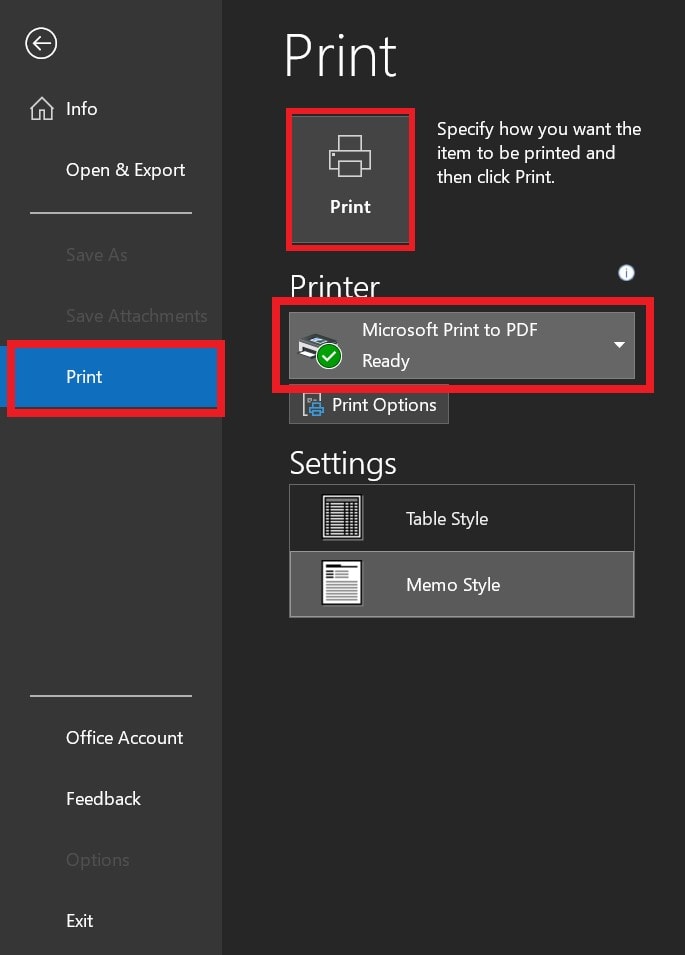
- Once set, click on Print

- Then enter the file name and click Save
So, if you wish to save your important emails from Microsoft Outlook for future reference or any other use, then this guide will help you out.
