Mobile photography is now one of the major interests of smartphone users, and Snapseed has emerged as a popular photo editing application among them. That is the reason why most smartphone users now have installed Snapseed on their devices. Snapseed is a profound image editing application developed by Google. The app provides tools from basic editing to the most advanced tools and advanced functions. One of those functions which is quite popular is Snapseed QR Code. Today we will share all about what is Snapseed QR Code and how to scan Snapseed QR Code on Android and iPhone devices.
Snapseed offers a plethora of editing tools for mobile photography enthusiasts. It is a fantastic and powerful photo editor with a user-friendly interface and an array of editing tools, giving users the ability to enhance their photos and unleash their creativity. One of the standout features of Snapseed is its integration of QR code scanning capabilities, which enables users to quickly access and share customized editing settings, known as Snapseed QR codes. This is an amazing feature as it allows users to cross share a set of image editing instructions to enhance their photos.
Also Read
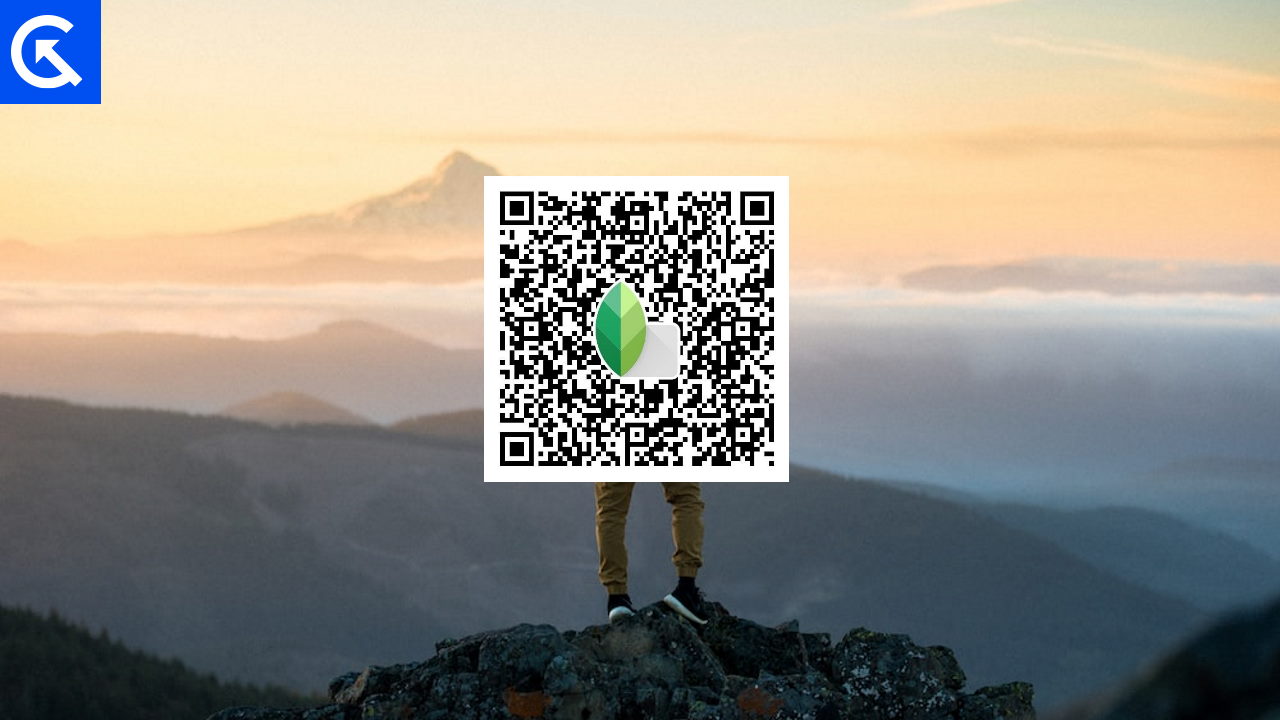
Page Contents
How to Scan Snapseed QR Code on Android and iPhone
Snapseed QR codes provide a convenient way for photographers and Snapseed enthusiasts to share their editing workflows and preset with others. These QR codes can pack a wide range of editing details & operations that can be performed on a freshly taken a photograph. In this article, we will explore the step-by-step process of scanning Snapseed QR codes on Android and iPhone devices.
Steps to Scan Snapseed QR Code on Android
Scanning Snapseed QR codes is quite simple, similar to scanning QR codes in any other app. You may find these codes on different websites or from friends. Snapseed QR codes come in various forms, including Blur, HD, Night, Face, Aesthetic, Vintage, Portrait, and more. Once you have discovered the QR code that suits your image, you may follow the steps below on your Android smartphone.
- Open the Snapseed app on your Android device and open any image for editing.
- On the top right corner, click on the submenu button.
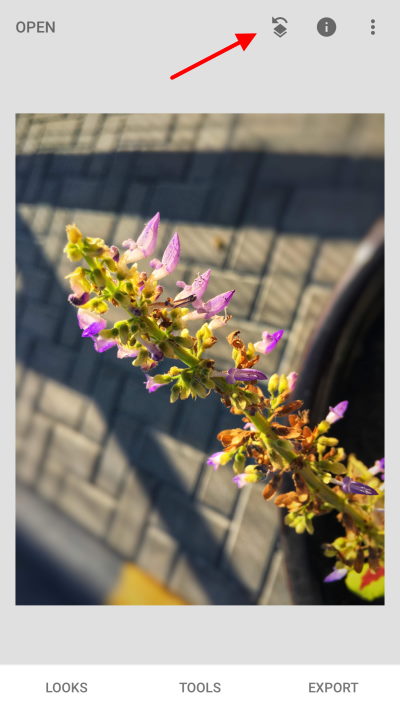
- Here scroll and find the QR Look option.
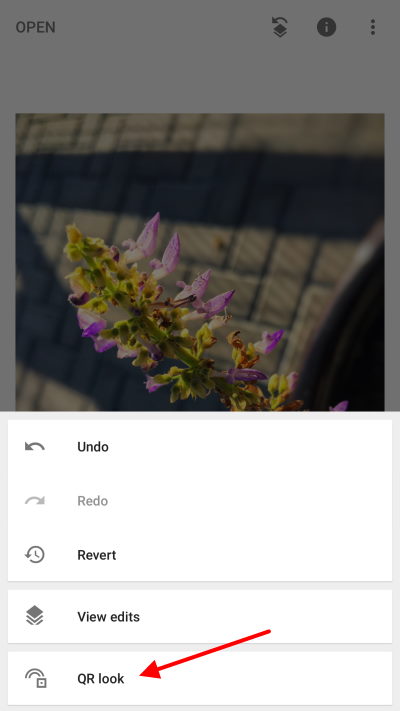
- Give the necessary permission to scan the code. You may choose to scan from the camera or from an existing image.
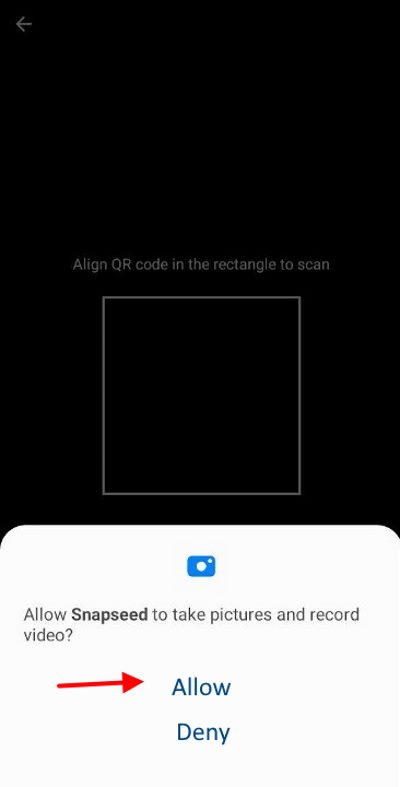
- Once scanned, you can click on the apply button to apply the filters present in the QR code.
Now you can see that your image will be transformed like the one you see on the Snapseed QR code preset. You can further adjust the levels to make them suitable for your photo & get the desired results.
Steps to Scan Snapseed QR Code on iPhone
Scanning Snapseed QR codes is quite simple on Apple devices as well. Snapseed QR codes come in various forms, including Blur, HD, Night, Face, Aesthetic, Vintage, Portrait, and more. Just get the QR code that you wish to use, and once you have it, follow the below steps on your iPhone or iPad.
- Open the Snapseed app on your iPhone or iPad, and open any image for editing.
- On the top right corner, click on the submenu button.
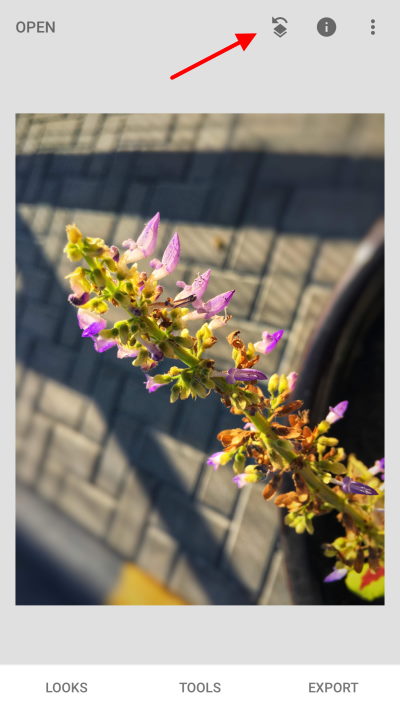
- Here scroll and find the QR Look option.
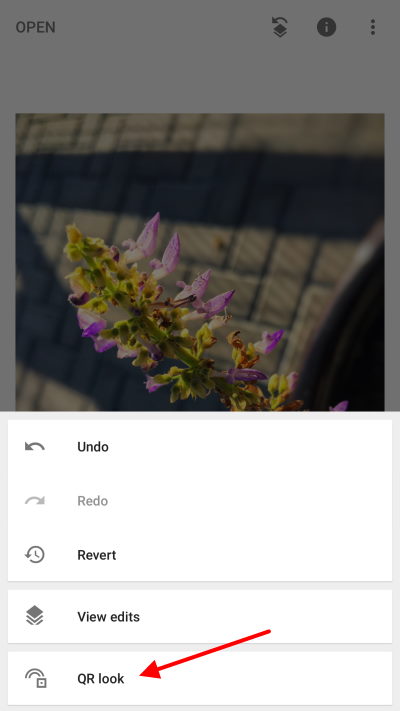
- Give the necessary permission to scan the code. You may choose to scan from a camera or from an existing image.
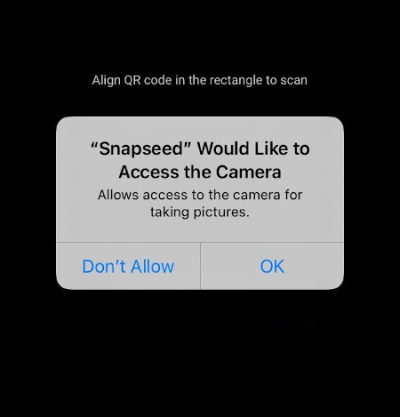
- Once scanned, you can click the apply button to apply the filters in the QR code.
Now you can see that your image will be transformed like the one you see on the Snapseed QR code preset. You can further adjust the levels to make them suitable for your photo & get the desired results.
Conclusion
This brings us to the end of this guide on How to Scan Snapseed QR Code on Android and iPhone devices. The ability to scan these QR codes bring a seamless way to access and apply professional-level editing settings to your photos. Whether you’re a photography enthusiast looking to discover new editing techniques or a professional seeking to streamline your workflow, understanding the process of scanning Snapseed QR codes will enhance your photo editing experience and open up a world of creative possibilities.
