Are you searching for a reliable step-by-step guide to Download and Install SM Bus Controller Driver for Windows? Look no further – here is a detailed guide that will take you through the process with a simple step-by-step approach.
Have you noticed a yellow exclamation mark next to the SM Bus Controller Driver entry in the device manager? You could also have received a warning prompt stating, ‘Cannot Install this Hardware.’ This error arises when the SM Bus Controller driver malfunctions.
Why this malfunction occurs there could be several possible reasons. The driver could be corrupt or outdated. Also, you may have recently upgraded your windows, and the drivers weren’t installed correctly.
Whatever the reason, you can quickly fix it by downloading and installing the latest SM Bus Controller Driver. So, let’s dive in and learn the process of downloading and installing SM Bus Controller Driver for Windows.
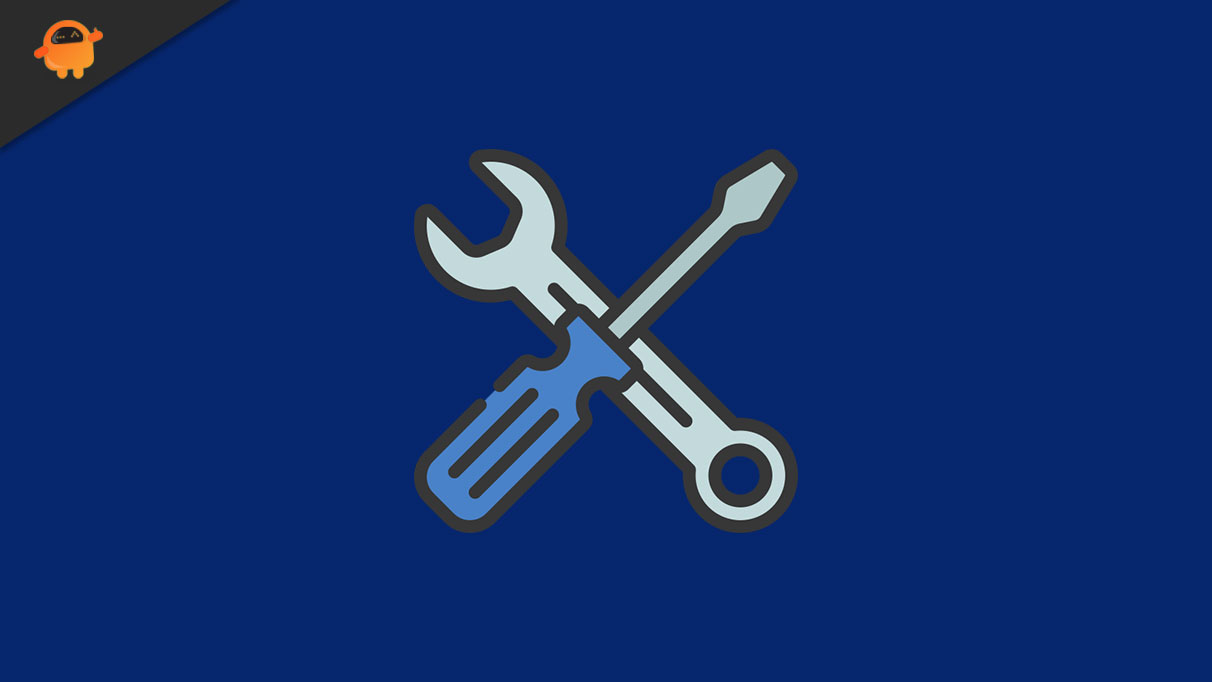
Page Contents
What is SM Bus Controller Driver?
SM Bus Controller is a chipset on the motherboard, specifically designed to monitor the voltage and temperature. The chipset requires an SM Bus Control Driver driver to function correctly.
If something is wrong with the driver, it will reflect in the device manager. You will either see a question mark that indicates that windows don’t recognize the device or a yellow exclamation mark that denotes that the driver for the chipset is not installed.
How to Recognize Errors with SM Bus Controller Driver for Windows?
If there is an error with the chipset driver, the windows device manager will prompt you with the error message.
- If the SM Bus Controller Driver is not recognized by Windows or not installed on the system, you will see a yellow exclamation mark next to the driver’s name in Device Manager. It’s a tell-tale sign that there is something wrong with the driver, and you need to download and install the SM Bus Controller Driver afresh.
- You can also receive an error message stating, ‘Cannot Install this Hardware’ if there is an issue with the SM Bus Controller Driver. In this case, too, you need to download a fresh copy of the SM Bus Controller Driver and install it to resolve the issue.
How to download and install SM Bus Controller Driver for Windows?
If you want to resolve the SM Bus Controller Driver error, you need to update the driver with the latest version. There are two methods to download and install SM Bus Controller Driver. We are presenting them both in detail, so read on!
Method 1: Automatic Update for SM Bus Controller Driver
Windows allows you to download and update any driver directly from the device manager. It saves you the pain of manually downloading and installing the drivers from the manufacturer’s website. The following steps will help you through the process;
- First, ensure that your PC is connected to an internet connection.
- Now open the start menu, and in the search bar, type ‘Device Manager.
- Click on the Device Manager link from the search results to open the corresponding window.
- Locate the System Devices option and click on the plus sign next to it.
- Now scroll down the window till you find the SM Bus Controller entry.
- There will be a yellow exclamation mark next to it. Right-click on the entry and choose Update Driver from the drop-down menu.
- Windows will prompt you with a set of instructions to continue with the update of the driver. Follow the instructions till the update process is successfully finished.
Method 2: Manually Download and Install SM Bus Controller Driver for Windows
If Windows cannot update the drivers automatically, you must manually download the driver to your PC and install it on your system. Follow the steps mentioned below;
First Retrieve Chipset Details
- Open the start menu, and in the search box, type ‘dxdiag.’
- Click on the dxdiag.exe file from the search results. It will launch the DirectX Diagnostic Tool.
- Inside the tool window, click on the Display tab.
- You can find the information about the chipset under the Device section. Note it down somewhere, as you will need it to download the correct driver.
Download and Install SM Bus Controller Driver
- Once you have the details about the chipset, navigate to the Intel Download Centre. To do that, just open a browser and search for the Intel Download Centre. Next, click on the relevant link to proceed to the official page.
- In the search box, type the details of the chipset and press the Enter button. Alternatively, you can also choose the Chipset option on the page and then locate the relevant drivers.
- After you have located the correct driver package, click the download button to initiate the download process.
- When the download is complete, locate the .exe file for the SM Bus Controller Driver and double click it to kickstart the installation process.
- Proceed as instructed on the screen to complete the installation process and then restart the system to apply the changes.
Bottomline
That’s the whole process to download and install the SM Bus Controller driver for Windows. We hope that by following the steps given here you have successfully updated the driver.
In case you encounter any error we recommend going through the steps once again. If you still have trouble write it in the comment section with the details and we will surely help you out.
