The Sony XM4 headphones are one of the best noise-cancelling headphones on the market, and they come with a range of features that make them convenient to use. However, some users have reported an issue with the headphones not turning off automatically, which can reduce battery life and create inconvenience for the user. In this article, we will discuss the possible causes of this issue and provide troubleshooting steps to help you fix it.

Page Contents
- Possible Causes of Sony XM4 Not Turning Off Automatically
- How to Fix Sony XM4 Not Turning Off Automatically
- Fix 1: Make Sure Automatic Power Off is Turned ON
- Fix 2: Keep Your Headphones in the Charging Case
- Fix 3: Charge Your Charging Case
- Fix 4: Reset the Headset
- Fix 5: Update the Headphones’ Firmware
- Fix 6: Disconnect and Reconnect the Headphones
- Fix 7: Clean your Proximity Sensor
- Contact Sony Customer Support
- Frequently Asked Questions
- Final Words
Possible Causes of Sony XM4 Not Turning Off Automatically
Before we delve into the troubleshooting steps, it’s important to understand the possible causes of the issue. The most common causes are:
- Battery-related issues: If your headphones’ battery is low, it may not turn off automatically.
- Connection-related issues: If there is an issue with the connection between your headphones and the device they are connected to, it may prevent the headphones from turning off automatically.
- Software-related issues: The firmware of your headphones may be outdated, or there may be a software bug preventing the headphones from turning off automatically.
- Automatic Power Off is turned off on the Sony | Headphones Connect app.
- Your headphones are not in their case.
How to Fix Sony XM4 Not Turning Off Automatically
Now that you are aware of the causes, it should be really easy to fix this issue. To help you out, we have enlisted seven solutions that will fix this issue. Make sure you try all the solutions carefully for the best results.
Fix 1: Make Sure Automatic Power Off is Turned ON
The Sony | Headphones Connect app has the option to turn off the Automatic Power Off feature. If your Sony XM4 isn’t powering off automatically, it is highly likely that this feature is turned off. To fix this issue, you need to simply turn the feature back on. Just follow these steps:
- Open the Sony | Headphones Connect app on your device.
- Tap on the System tab.
- Select “Automatic Power Off.”
- Make sure you select the “Off when headphones are taken off” option.
Fix 2: Keep Your Headphones in the Charging Case
If you’re not using your headphones, make sure to keep them in the charging case. This will help conserve the battery and ensure that the headphones turn off automatically after the set duration.
Fix 3: Charge Your Charging Case
If your charging case is low on battery, it may sometimes prevent your headphones from turning off automatically. To fix this, simply make sure you have an adequate charger on the case at all times.
Fix 4: Reset the Headset
If the above-mentioned solutions do not fix the issue, then you might be facing another problem. Try resetting and initializing the headset, as this does sometimes help fix such issues. To reset the headset, follow these steps:
- Put your headphones in the charging case and connect it to a power source.
- Press both the power button and the CUSTOM button simultaneously and hold for about 7 seconds.
- Release the buttons and wait for the headphones to reset.
- Note that resetting the headset will not delete the device registration (pairing) information.
Fix 5: Update the Headphones’ Firmware
Sometimes, the issue may be caused by outdated firmware. It is possible that the issue is caused by a software bug, which can be resolved by updating the firmware to the latest version.
Generally, the Sony | Headphones Connect app should automatically update your headphones with the latest software. However, if this fails, you can also do so manually. Just follow these steps:
- Open the Sony | Headphones Connect app on your device.
- Connect your XM4 headphones to your device via Bluetooth.
- Select the “System” tab in the app.
- Scroll down and make sure Always automatically download is selected under “Automatic download of software.”
- Then, tap on the MORE INFO button at the bottom.
- Read the terms, scroll down and tap on START at the bottom.
- The update will now begin installing. Updating the firmware of your headphones might take some time, depending on the size of the update. Ensure that your headphones have sufficient charge before initiating the update process.
- Once the update is installed, tap OK.
After updating the firmware of your headphones, check if the issue is resolved. If it doesn’t, try the next solution.
Fix 6: Disconnect and Reconnect the Headphones
Another way to troubleshoot the issue is to disconnect and then reconnect the headphones to your device. Follow these steps to disconnect and reconnect the headphones:
- Turn off your headphones and then turn them back on.
- Go to the Bluetooth settings on your device and find your XM4 headphones.
- Tap on the “Forget This Device” or “Unpair” option to disconnect the headphones.
- Turn off Bluetooth on your device.
- Turn on Bluetooth and reconnect your XM4 headphones to your device.
This process will reset the connection between your device and headphones, which might help to resolve the issue of the headphones not turning off automatically.
Fix 7: Clean your Proximity Sensor
Unfortunately, if you are still dealing with the issue, there’s not much you can do. However, you can try cleaning the proximity sensor of your Sony XM4. Several Reddit users have been successfully able to fix this problem just by giving the proximity sensor some cleaning.
The proximity sensor on your headphones is very sensitive to dust. It is highly likely that the proximity sensor has been covered with dust, resulting in the automatic turn off feature not working.
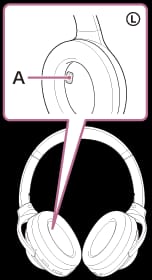
Take a soft cloth or something of that sort and clean the proximity sensor on your headphones. If you don’t know where the proximity sensor is located, it’s inside the left ear cup. Once you are done cleaning, the issue should be fixed, and your headphones should turn off automatically when not in use.
Contact Sony Customer Support
If the above troubleshooting steps do not solve the issue, you can contact Sony customer support for further assistance. The support team will be able to provide you with more advanced troubleshooting methods or possibly replace your headphones if they are found to be faulty.
Frequently Asked Questions
Why is my Sony XM4 not turning off automatically?
If your Sony XM4 isn’t turning off automatically, there are several reasons behind it. Some of the most common reasons are battery-related issues, software-related issues, and connection-related issues. Furthermore, this issue can also be caused when the proximity sensor isn’t functioning, or the feature itself is turned off.
How do I fix Sony XM4 not turning off automatically?
Fixing this issue is easy. First, make sure you have the automatic power off feature turned on in the Sony | Headphones Connect app. Then, try updating your headphones’ firmware, reconnecting the headphones, and cleaning the proximity sensor. You can see detailed instructions on these fixes in our guide.
What does the proximity sensor on my Song XM4 do?
The proximity sensor found on your Sony XM4 headphones serves to detect whether the headphones are being worn or not. It achieves this by utilizing its ability to recognize changes in proximity. When the headphones are removed, the proximity sensor detects this change and automatically pauses music playback or turns off the headphones. Conversely, when the headphones are put back on, music playback is resumed.
Final Words
And that’s how you troubleshoot when your Sony XM4 is not turning off automatically. From making sure that the feature is turned on to cleaning the proximity sensor, you should try everything. If all else fails, you need to contact Sony support or get your headphones replaced. If you have any further questions, let us know in the comments section below.
