Spotify has emerged as one of the leading audio streaming platforms, providing access to millions of songs through monthly subscriptions, along with reliable customer support. However, many users have reported encountering Spotify Error Code 4: No Internet Connection Detected, particularly on the Windows 10 platform. Below, we present all the potential solutions to resolve this issue.
Spotify PC users report an error: “No Internet connection detected. Spotify will reconnect when a connection is available (error code: 4).” Improper internet settings and DNS configurations can also cause streaming issues.
Fix: Spotify Error Code 4: No Internet Connection Detected
Sometimes even using an antivirus program or Windows Defender program can also prevent the client to access the internet properly on the Windows system. In that case, either you can disable the security & protection software or add Spotify as an exclusion. So, without further ado, let’s get into it.
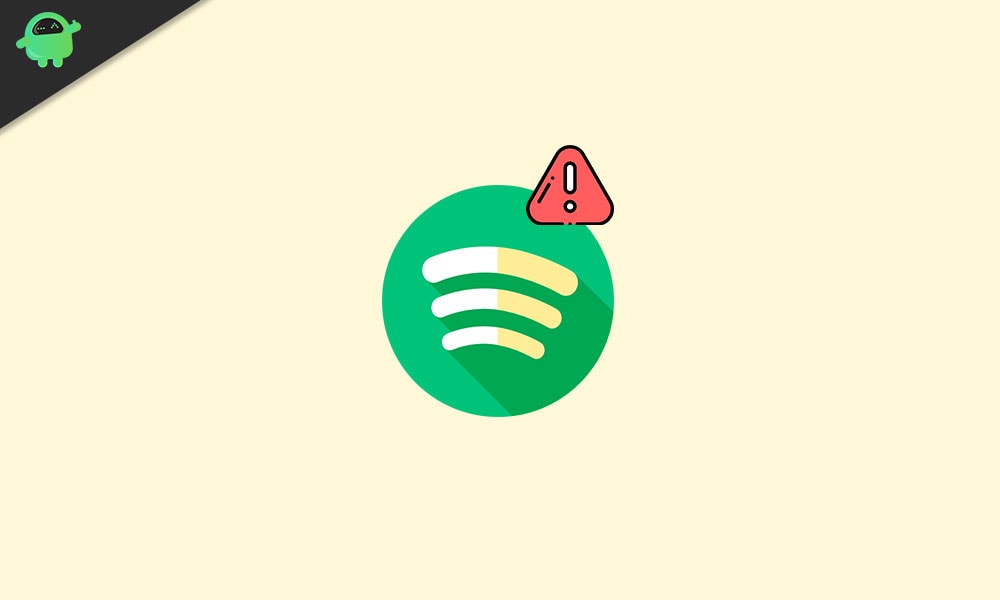
1. Update/Reinstall Spotify Client
It’s worth mentioning that either updating or reinstalling the Spotify app on your PC should resolve the problem in most cases as sometimes any temporary cache or residuals can affect the performance of the program.
- If in case, the update is available for the Spotify client, a blue dot will appear next to the menu icon at the top right corner of the interface.
- Then click on the ‘Menu’ icon > Select ‘Update Available’ > Click on ‘Restart Now’.
- But if in case, the update isn’t available, reinstalling the app from the official website will ensure that you’re running the latest version of Spotify.
- Close the Spotify client > Next, go to the ‘Control Panel’.
- Click on ‘Programs and Features’ > Select ‘Spotify’ from the list & click on ‘Uninstall’.
- Now, follow the on-screen prompts and delete the app.
- Finally, download the Spotify client and install it on your PC.
This easy and most common method should work in most cases. However, if that didn’t go well with you, try the next one.
Also Read
2. Disable Windows Firewall Defender or 3rd Party Antivirus
It’s quite common these days to disable the Windows Defender/Firewall program or any other third-party antivirus program on the PC to easily bypass games or apps or even client interactions with the internet connection.
- Click on ‘Start’ > Click on ‘Settings’ > Select ‘Update & Security’.
- Now, click on ‘Windows Security’ from the left pane.
- Click on ‘Open Windows Security’ > Here you’ll be able to turn off both the ‘Virus & threat protection’ as well as ‘Firewall & network protection’.
- Similarly, if you’re any third-party antivirus program then open the program and turn off the real-time protection or other protection services.
- Once done, restart your computer and try running the Spotify software.
3. Add Spotify as an exception to Firewall/Antivirus
If disabling the Firewall or antivirus program doesn’t work for you, make sure to add an exception for the Spotify app by following the steps below.
- Press the ‘Start’ key on your keyboard > Type ‘Control Panel’ and click on it from the search result.
- Now, click on ‘System and Security’ > Choose ‘Firewall’.
- Select ‘Allowed Apps’ > Browse for the installed Spotify app and select it.
- Once selected in the Allowed Apps, click on ‘OK’ and check if the Spotify Error Code 4: No Internet Connection Detected issue has been fixed or not.
You can also try some other methods mentioned below if the above methods didn’t go well.
Must Read: I Can’t Play Music on Spotify App | How to Fix?
4. Update Microsoft .NET Framework
The .NET Framework actually is a software development framework for building and running apps on the Windows system. Though it’s not mandatory to have this one installed on your Windows system, more and more latest software requires this framework these days.
- You can head over to Microsoft’s official website to download the .NET Framework according to your system’s architecture.
- Then simply install the framework on your PC and restart your system to apply changes.
Once done, you can try running the Spotify client whether it’s working or not. If not, then follow the next method.
5. Update Windows Build
It’s needless to say that without having the latest version of the Windows system on your machine, some of the apps or games may not work properly. So, it’s always recommended to check Windows updates on an interval basis.
- Press Windows + I keys to open up the ‘Windows Settings’ menu.
- Click on ‘Update & Security’ > From the Windows Update section, click on ‘Check for updates’.
- If there is an update available, make sure to click on ‘Download and Install’. [Some cases, you’ll automatically get update notifications and the updating process starts by clicking on check for updates.]
- Once done, restart your computer and check if the problem persists or not.
If still persists, then follow the next method.
6. Change DNS Address
Using a different DNS address can also fix most of the internet related issues on the PC and gaming console. Here we’ve shared the ways to set up the Google DNS address on your PC’s network adapter for a seamless experience.
- Click on ‘Start’ > Type ‘Control Panel’ and click on it from the search result.
- Now, click on ‘Network and Internet’ > Choose ‘Network and Sharing Center’.
- Select ‘Change Adapter Settings’ > Right-click on your active Network Adapter.
- Choose ‘Properties’ > Now, double-click on ‘Internet Protocol Version 4 (TCP/IPv4)’.
- Click on the ‘Use the following DNS server addresses’ radio button to enable it.
- Next, input 8.8.8.8 to the ‘Preferred DNS server’ and 8.8.4.4 to the ‘Alternate DNS server’.
- Finally, click on ‘OK’ and try running the Spotify client.
Still, having the same issue? Well, using a Proxy server on the PC should come in handy for you. Let’s have a look.
7. Use a Proxy Server
- Launch the Spotify app on your PC > Go to the ‘Settings’ menu.
- Click on ‘Show Advanced Settings’ > Select Auto Detect from the drop-down menu under the “Proxy settings”. [You can also select HTTP instead of Auto Detect]
- Next, click on “Update Proxy” > Restart your computer and check whether the error fixes or not.
That’s it, guys. We assume this guide was helpful to you. For further queries, let us know in the comment below.
Also Read: PS5 Spotify Crashing or Not Working | Fix If Something Went Wrong